In today’s busy, modern world, we’re constantly on the hunt for “hacks” to make our lives both better and easier. The same goes for online tools and services we work with every day. That’s why we’ve come up with tips, tricks, and social media hacks to use with Agorapulse.
You can read the entire article (who am I to dissuade you?) or use the links below to jump to the section you’re interested in.
- Saved replies for easier communication
- Ads comment management for reputation management
- Set follow-up reminders
- Track your campaign performance
- View your team performance
- Customer support
- Community management
- Hide Facebook spam and negative comments
- Get rid of Twitter automated messages
- Set automatic collaboration
- Build Twitter lists by Twitter handle
- Create location-specific Twitter lists
- Search for influencers
- Monitor competitor mentions
- Track sentiment
- Queue categories for easier content management
- Bulk publishing your best content
- Scheduling retweets
- Queue as asset storage
1. Inbox
Saved replies
Saved replies are great, but for routine messages like thanking people, don’t become an automated robot. People will know (and think a bit less of you).
Add a few saved replies that have a similar sentiment: “Thanks so much!” “Awwww, thanks!” “Thanks! You da ?!” (You know we support emoji, right?) That way, you’ll have a variety of responses for you and your teammates to choose from. And variety is the spice of life!
Ads comments management
If you’re running ads on Facebook or Instagram, you’re probably getting comments on them.
Managing these comments is key:
- Spammy or inappropriate comments will decrease the effectiveness of your ads. They should be hidden or deleted.
- Comments from potential customers are business opportunities you don’t want to miss. You’ll want to reply to them in a timely manner.
Unfortunately, Facebook and Instagram don’t make managing these comments very easy. Things get even more difficult when you have a lot of them.
Based on independent research, Agorapulse will synchronize 100% more ad comments than its competitors, including your Facebook page native inbox. Relying on Facebook alone will make you miss 50% of your ad comments. Imagine all that lost business!
To start this feature in Agorapulse, just head over to your Facebook page’s or Instagram profile’s settings and follow the steps in this support article. You’ll be collecting ads comments in no time!
You can also use our FREE AdsReport tool for getting insights into your Facebook Ads performances (without going nuts).
2. Tagging Comments and Other Content
Conversation follow-up
From the Inbox
Sometimes, you need to check in with people who commented or sent you messages on your social profiles. Using our tagging feature, you can keep track of them easily.
Need a more obvious way to remember your to-do items? Tag the conversations you want to check back on as “follow-up” and use the advanced filter “Tag” to see the conversations that need following up.
Bonus: You will be able to track how many follow-up conversations you have during a time period if you look at “Tag Distribution” in your reports!
Download your FREE Facebook 101 Essential Guide and Workbook!
From the Fan/Follower Profile
From Inbox or Listening, you can expand your fan/follower’s profile using the panel on the right side and click “+Add tag” to create a “follow-up” tag. Add this to the person’s profile by clicking on it.
Then, you can use the tab “Fans & Followers” to filter by tag …
… and see all the conversations from users.
Track your campaign performance
You can use a tag when publishing your content to measure the performance of a specific campaign you’re running (total engagement, total reach, total number of posts published).
For example, a brand might be running a campaign for a new product launch, and they want to create several different post types and determine the effectiveness of each. They could create the tag “new product photo,” “new product video,” and so on, and tag each post during scheduling.
At the end of the campaign, in their reports, they’ll see the performance of that specific campaign tag.
When you use tags for posts you publish, you can check their performance in the Reports section. (Reports> Global > Recommendations > Best Tag to Publish).
Topic tracking
When you use tags for posts you publish, you can view all published posts with the given tag in PUBLISHING > List > Published > <tag> (on the right). This way, if you are posting about X topics and you tag outgoing posts, you can see what types of posts and how often you posted for the given topic.
(Looks like we should share more of our company’s story, don’t you think?)
View your team performance
You can tag content while you schedule to track specific team members and their performance. We’ve talked to agencies that have their interns tag each piece of content they curate, so they can compare and provide feedback to that team member based on a review of the performance surrounding their published content.
It’s not only helpful for new team members, either. For a larger staff, it’s a great way to further breakdown performance around specific teams and the content they are responsible for.
Customer support
If your business handles customer support on social media, you can create an automated rule to tag any comments received containing words like who, what, why, where, and when. You can create a tag like “question” …
… and use the advanced inbox filter features to find them easily and make sure they’re handled quickly.
Community management
If you’re a community manager, you can create an automated rule to tag any messages that contain common questions, words, or phrases that you receive regularly to set up a workflow for them.
For instance, if you receive a lot of sales inquiries, you could create a “sales-question” tag and set up a rule to automatically assign those messages to a member of your sales team. It also can allow you to batch-review inbox messages for different topics altogether.
3. Inbox Assistant Rules
You can use the Agorapulse Inbox Assistant to set up different automatic moderation rules based on keywords. I included some examples below but those are just a starting point to get you thinking.
Hide Facebook spam and negative comments
Spam Posts
Our Inbox Assistant moderation rules can help you get rid of spam on your Facebook page. Most of the spam posts usually contain a website the spammer is trying to promote, so setting up a rule to hide every post or comment containing “http” or “https” will do the work automatically.
We recommend that you set up an email notification when this rule is applied to double-check the spammy nature of the post. Sometimes, someone posting a link is actually trying to be helpful!
Negative Comments
You can use moderation rules with the “Bookmark” and “Hide” actions to filter comments that you want to keep and comments that you want to hide.
For instance: Create a rule with the word “scam” and actions bookmark and hide in order to see all comments containing the word “scam” in the Bookmark folder.
This way, you can unhide or take action on comments that you want to keep and make sure that the unsavory comments stay hidden.
Get rid of Twitter automated messages
Automated Direct Messages
Our automated rules can help you get rid of most of the auto direct messages (DMs) sent by bots on Twitter. You can do this by adding the names of the bots to your list since they’re usually included in the DM. The known bots are: crowdfire, communit, TrueTwit, bestfollowers, TopNewFollowers, community. New ones come and go, just add them to this initial list and you’ll save even more time.
Our CEO Emeric swears by this rule for his Twitter account.
Automated “Thank Yous”
Our automated rules can help you get rid of most of the automated “thank you” DMs you’re probably receiving when you follow new people. This is especially useful if you’re following a lot of people regularly.
Just create a rule automatically reviewing DMs with “thank you” like sentences and you’ll save yourself hours of work! The list we use for our own Twitter profiles are: for following, the follow, your follow, you can follow us, for connecting, for joining, 4 follow, 4 the follow.
You can always add more keywords or key phrases as you notice new ones that you’d like to get rid of and have a pattern that clearly indicates the automated “thank you” kind of message.
Our product marketing manager Lisa has been using this Twitter moderation rule for years.
Spam Tweets
Our automated rules can help you get rid of most of the spammy tweets you’re probably receiving, too.
Just create a rule automatically reviewing tweets with spammy words, similar to the lists we’ve mentioned above.
The list we use for our own Twitter profiles are: free followers, buy followers, Auto send personalized message to your followers, Get More Free Twitter Followers, paper.li, the latest.
You can also remove chatty users from Agorapulse inbox by including who they always include in their tweets in your moderation rules and setting it to auto review it.
Automatic collaboration
You can also use these rules to filter conversations to specific team members. Use it to assign comments to teammates in charge of specific campaigns, promotions, or languages.
We use this moderation rule on our Facebook Page to assign common French questions to our French-speaking Support Manager. (Merci, Kristell!)
4. Listening
Twitter lists by Twitter handle
Click the “Profile Settings” icon in your Twitter account, then select “Keywords/Listening”. In the text field Search for words, phrases or Twitter handles” include this search: from:twitterhandle1, OR from:twitterhandle2, OR from:twitterhandle3, (etc.)
This can be especially useful if you’d like to follow the accounts that appear in your top Twitter users report.
Location-specific Twitter lists
When you want to create a listening search but want to “restrict” the results to certain locations (e.g. what are people tweeting about at a conference, or what are people tweeting about around my restaurant, etc.), you can enter the coordinates of that location. You can either use the “Prefill with my current location feature” or enter coordinates manually.
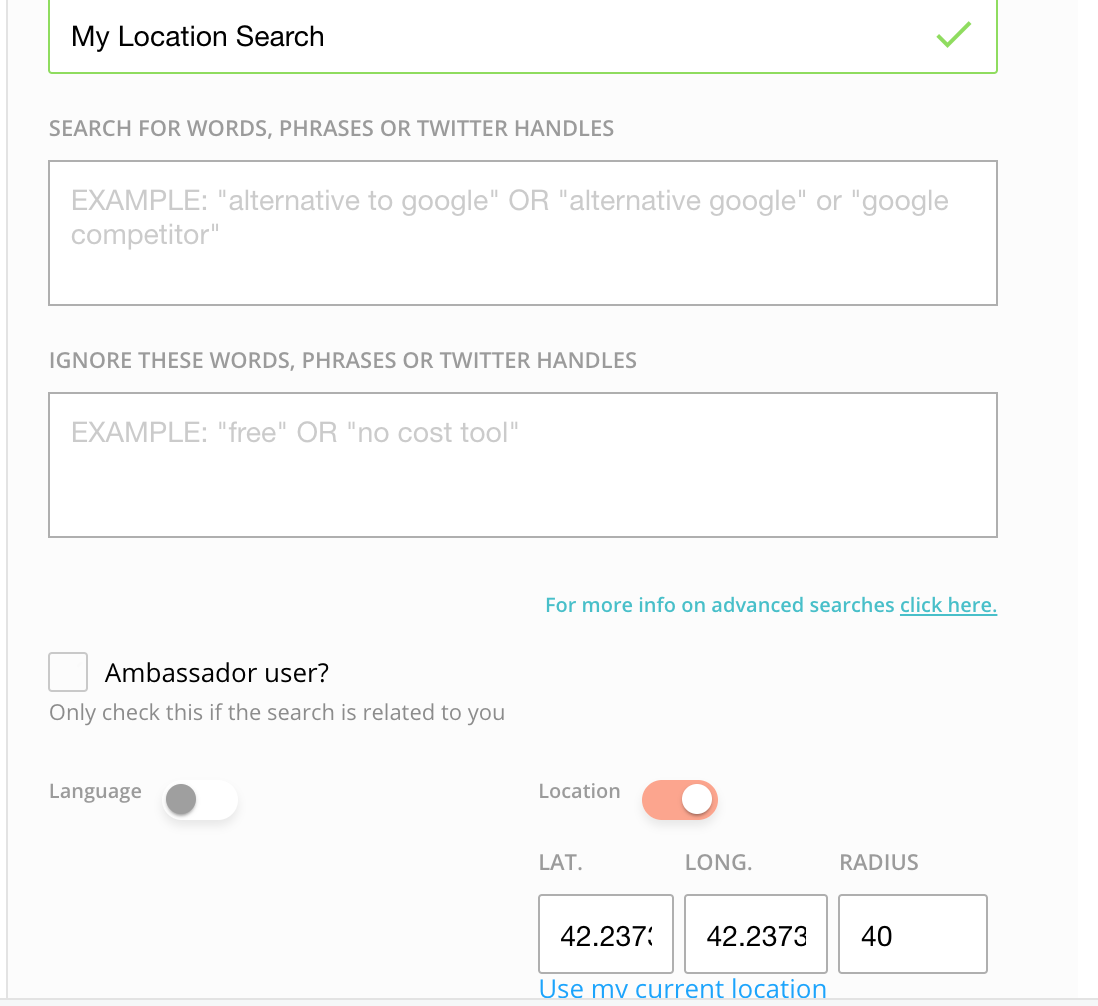
Search for influencers
Create a listening rule on Twitter to which you will add two components: keywords to listen to and geo-targeting with radius.
For instance, you are a vegan pizza joint in Boston and you would like to identify micro-influencers in your area. You can add keywords and add a location in order to identify authors of tweets that could match your keywords in your city. You can then interact with these influencers in a meaningful way.
Monitor competitor mentions
Use your Twitter account settings. In the field “Search for words, phrases or user names” create a search like this: to:competitorhandle1 OR to:competitorhandle2 OR to:competitorhandle3,etc. Make sure to add “http” in words to ignore.
The http in the ignore field will exclude tweets that contain links and just focus on real brand mentions.
Track sentiment
Twitter searches can be used to track sentiment as well. You can use a specific keyword or hashtag and include happy or sad emojis. Doing so can identify if people are tweeting something good or bad surrounding your brand or the specific search you have created. A quick hack to get a gauge of sentiment around something specific.
Here’s another great way to automatically track sentiment.
5. Publishing
Queue Categories
You probably have identified recurring topics in your content. And you talk about your product or service, share content from other media outlets, and post customer testimonials, and promotions and giveaways.
You also might be working in a company where several departments or branches get involved in content planning.
This is where the Queue Categories can help. Each category has its own schedule.
You can also shuffle the content and pause it, to prevent content going out in sensitive times (PR crisis, natural disaster, etc.). Here’s a video we made to show you the queue categories in action.
And with some crafty category hacking, you can create your very own asset library!
Here’s how:
- Create a category named “Library” and add a single timeslot for this category.
- Go to your queued items in “Publishing” and pause this category.
- Add new items to your category and set them to requeue unlimited times.
From here, you can drag and drop items from your “library” to any other category. BAM!
Bulk publishing your best content
We offer you the option to import a whole bunch of posts or tweets from a CSV file. If you are already collaborating as a team with content creation, you’re probably using a spreadsheet to pass your content around for review. Go ahead and upload that — no need to duplicate your efforts.
As you might know, no two posts are created equal—so why not use our content reports for data to guide you. Export the CSV of your report, filter out the poor performers, and upload this very same file via bulk upload. You’ll have your best-performing posts bringing you even more engagement!
Scheduling retweets
You can schedule a retweet on Twitter to give your original tweet a boost or to retweet someone else’s tweet. Here’s how:
- Copy a Twitter link (we used this as an example): https://twitter.com/AskAaronLee/status/908371433545273344
- Go to publishing. Begin a new tweet, paste the link, and write your copy.
- Untick “include photo.”
- Schedule.
Here’s what it looks like when it’s posted (on native Twitter):
Queue as Asset Storage
Use Agorapulse’s Queue functionality as a way to save images, links, or whole posts to be used when needed by your team.
An Asset Queue can be set up by first setting up a designated Queue category. Click on the Publishing Lists feature button on the main left side menu bar.
Once in Publishing lists, click under the Queue sub-heading above. You will then be able to click on the Queue settings (little cog icon) next to Categories. This will allow you to set up a Queue category. Name the category, so you can easily identify it as your image, or file repository.
Below that you will have options to add in auto-publishing times for your Queue categories. Since this will not be a publishing Queue, DO NOT add any time slots.
Now that you have a Queue category for your assets, you can now use the Bulk Upload to load in all of your assets into your Asset Queue in bulk.
When you are ready to use the content in your Asset Queue, you can easily click on the asset from the queue list, hit the Duplicate post button and this will take you to the post creation window to edit and schedule out your post!
Queue as Asset Library – agorapulse
6. Fans and Followers
Our conversation history and notes are useful to add context about who a user is and remember who they are for future comments/tweets. It allows you to add a personal touch to your tweets instead of saying the same thing over and over.
Phew! You’ve made it to the end! We hope you’ve learned a new thing or two about using Agorapulse.
Get started on saving time and energy on your social media management! Check out our free trial of Agorapulse to help you schedule, track, and measure all your social media efforts.


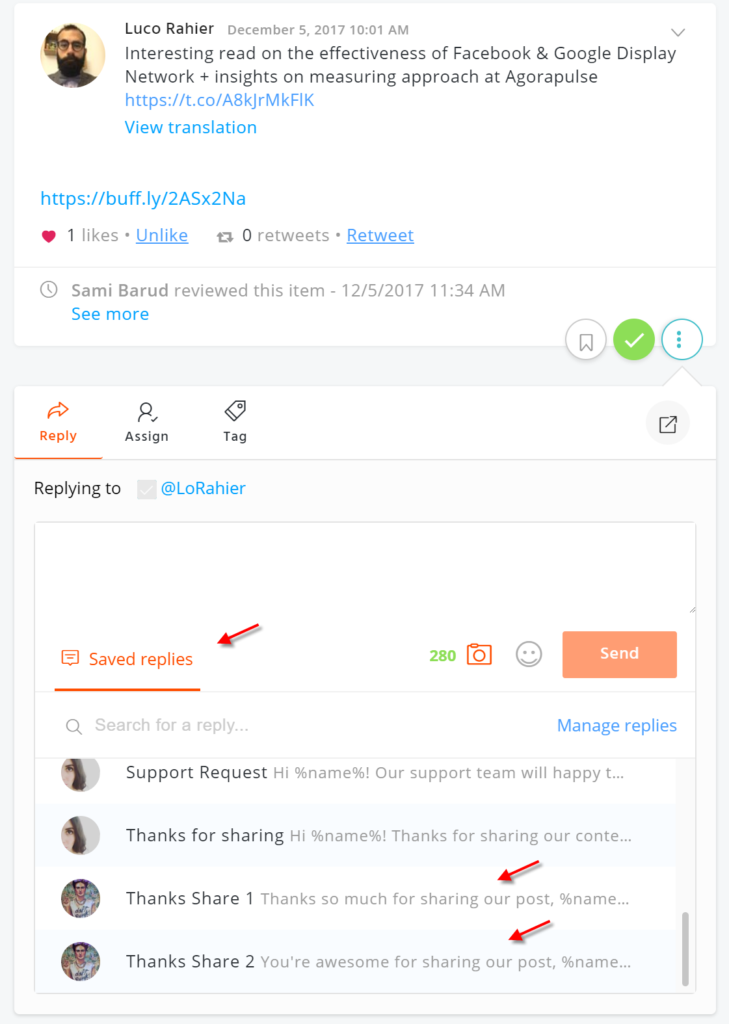
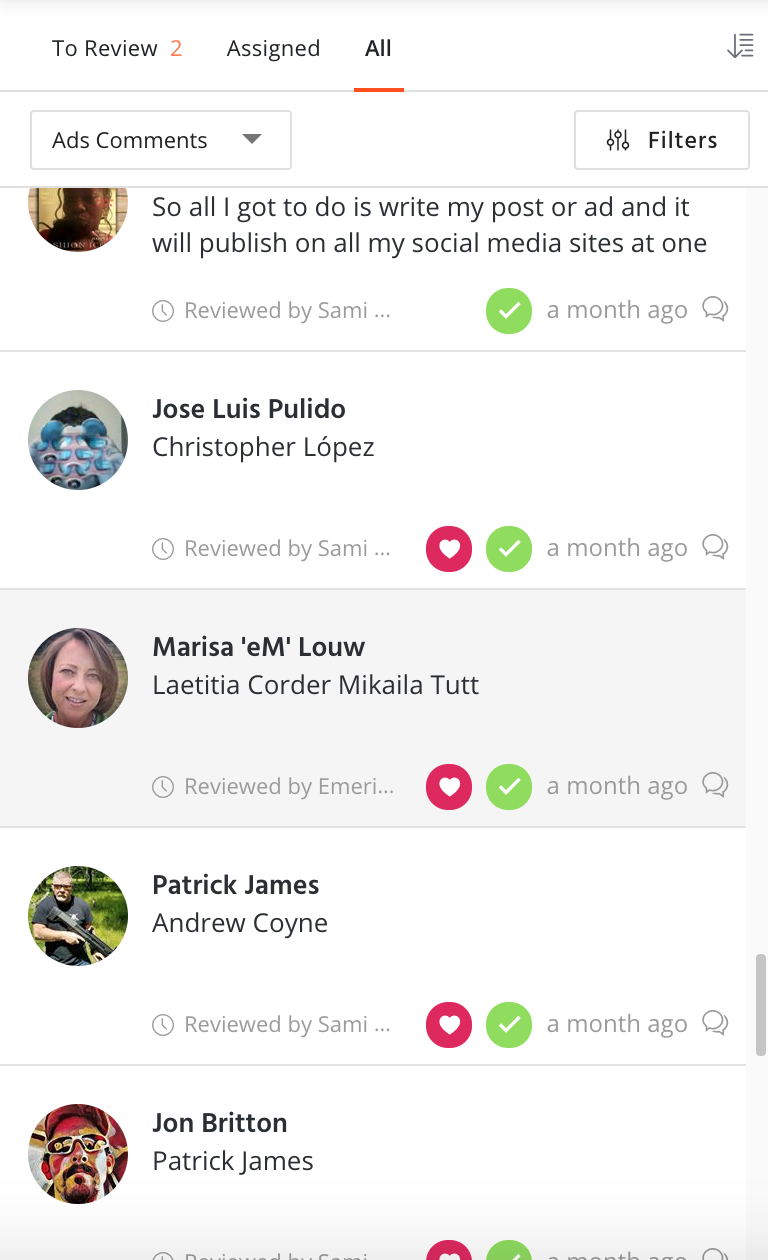
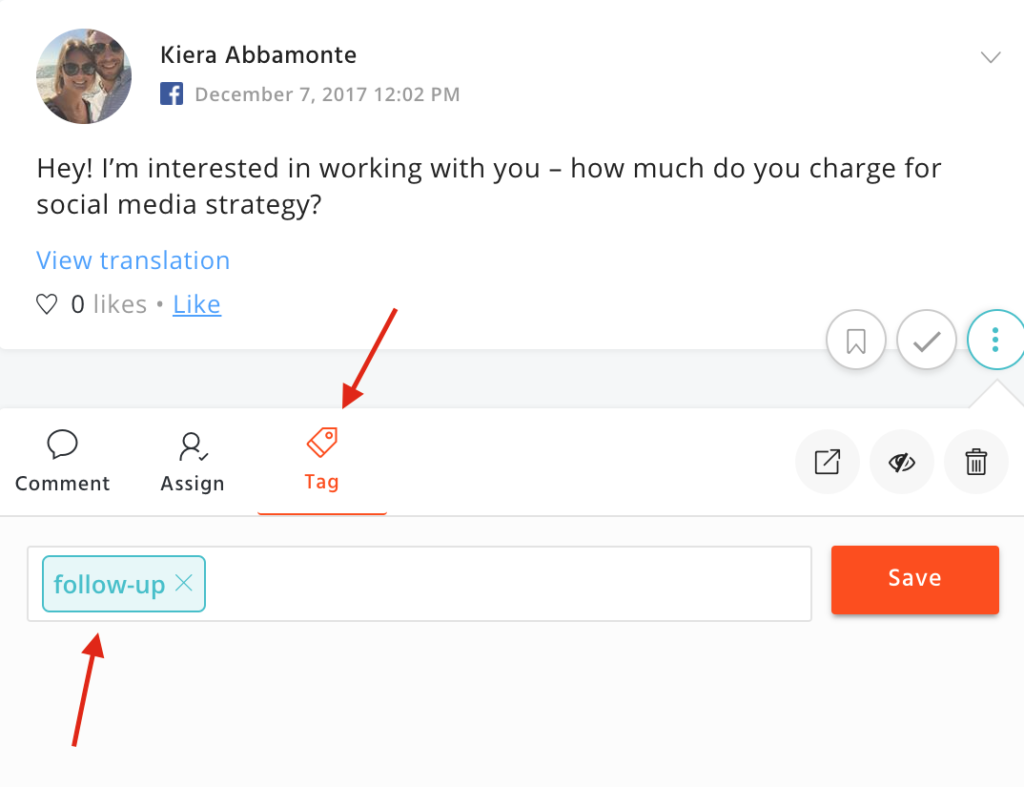
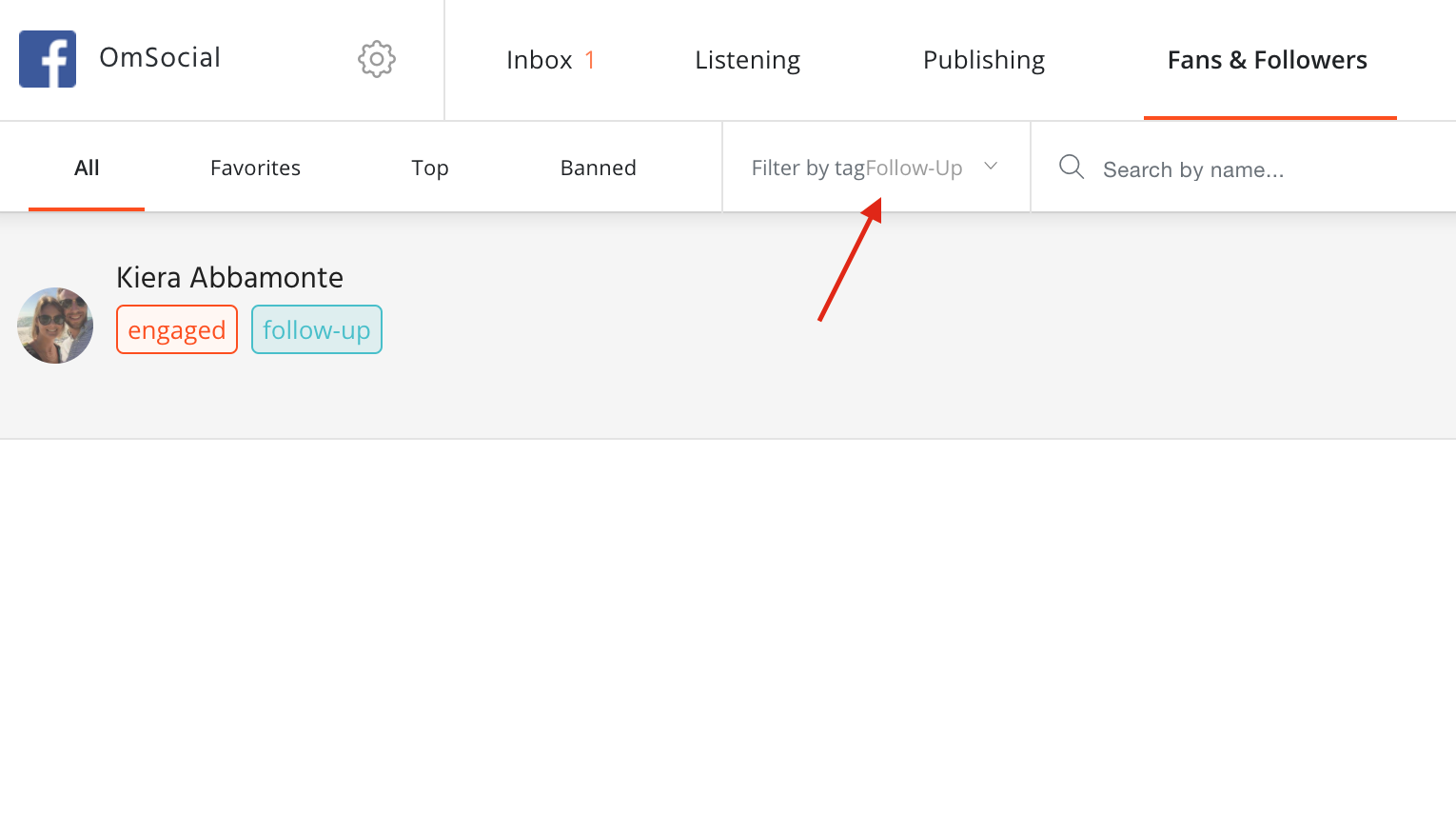
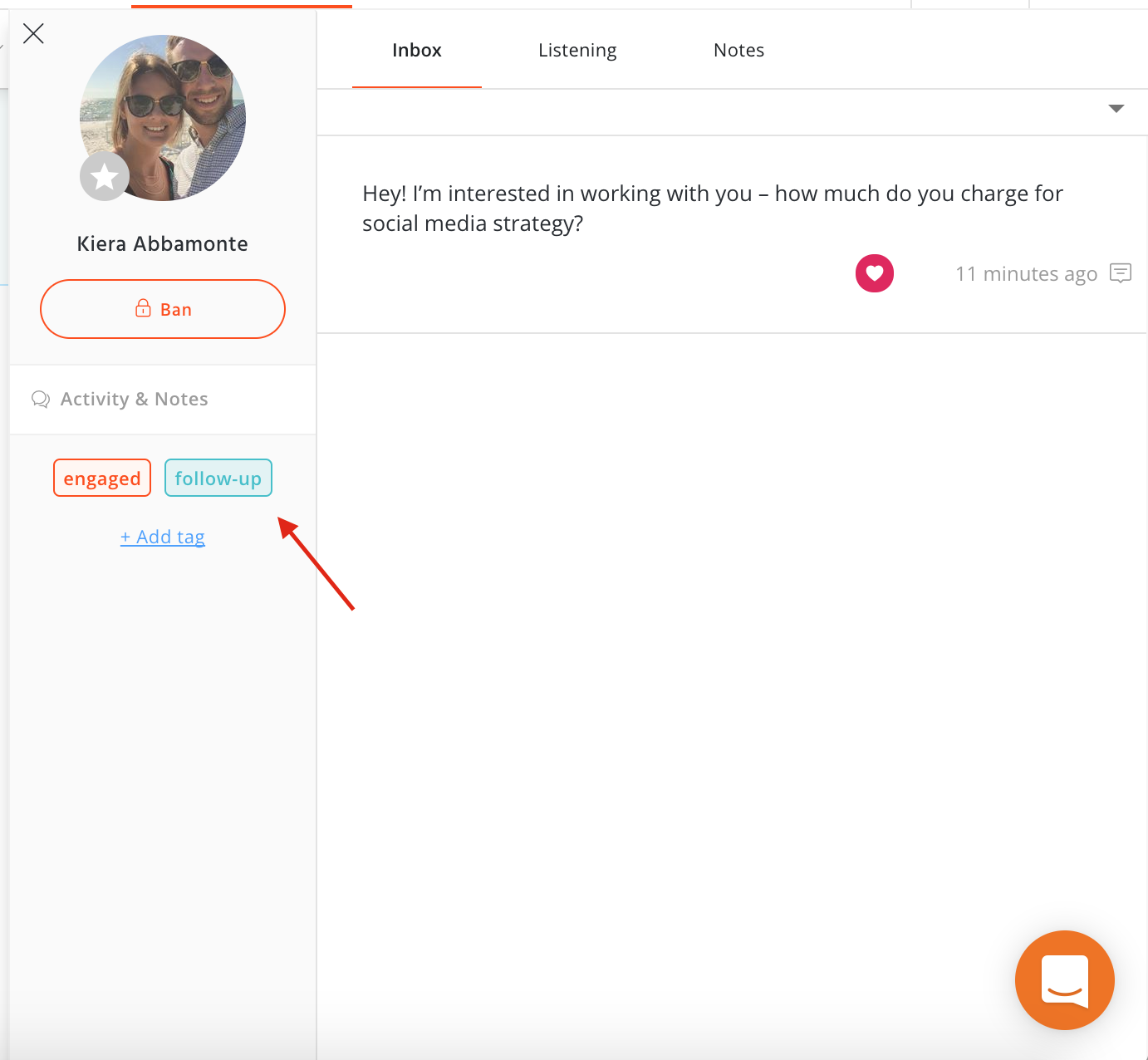
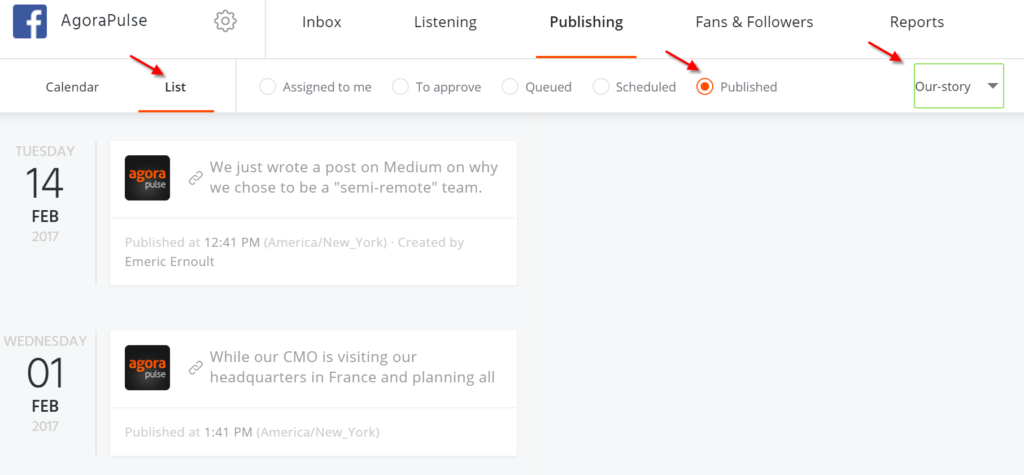
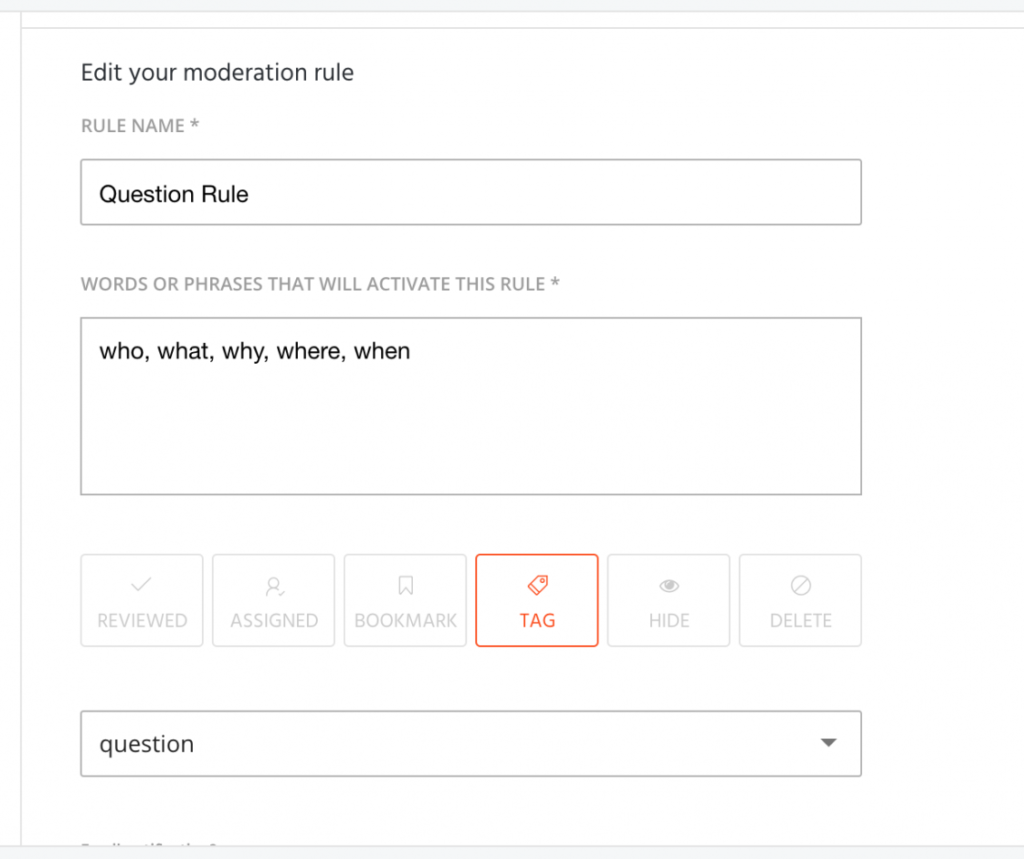
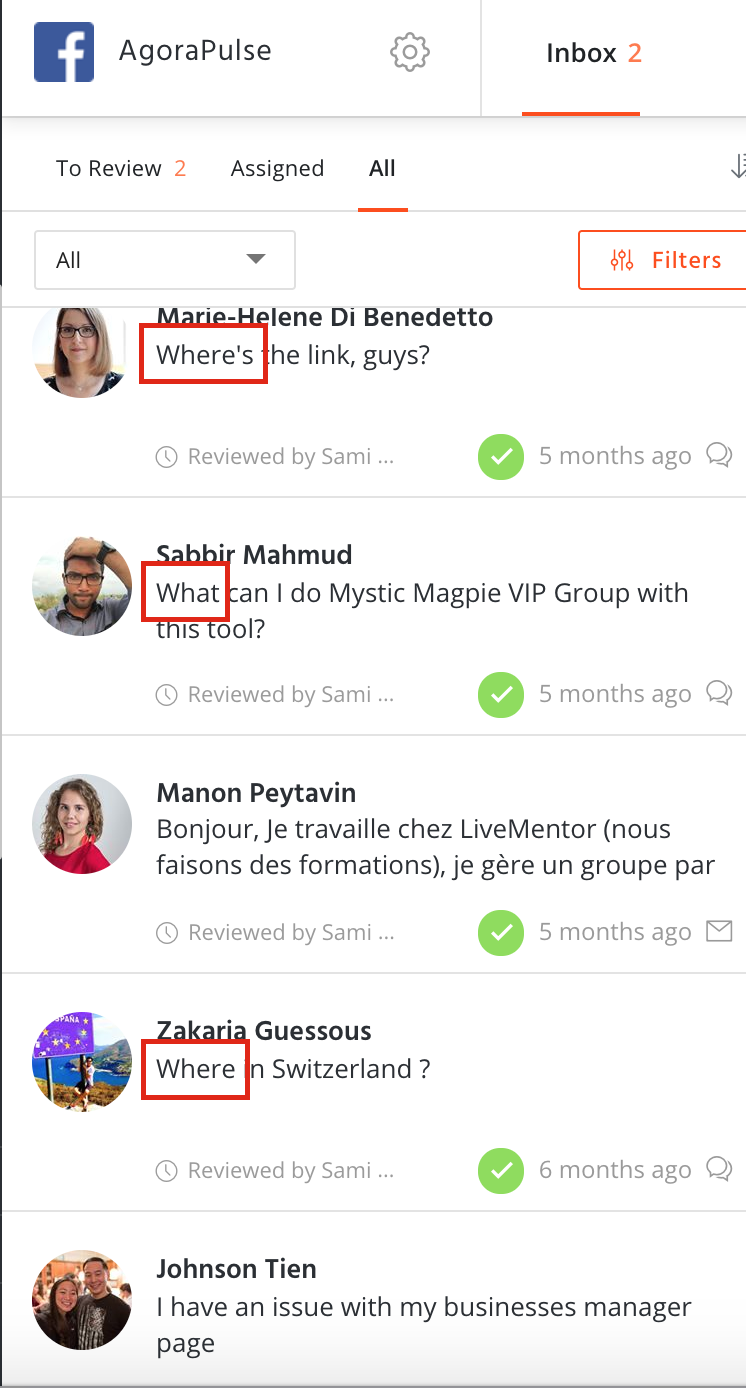
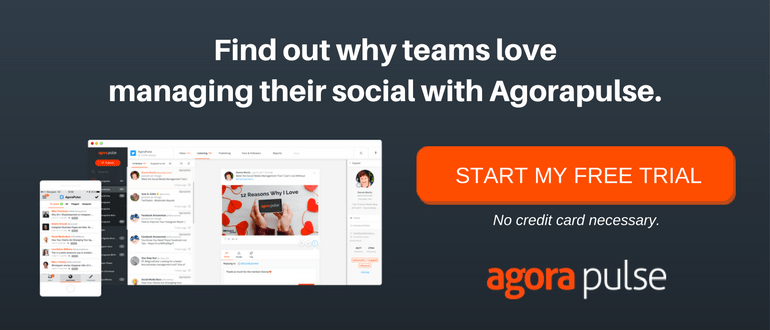
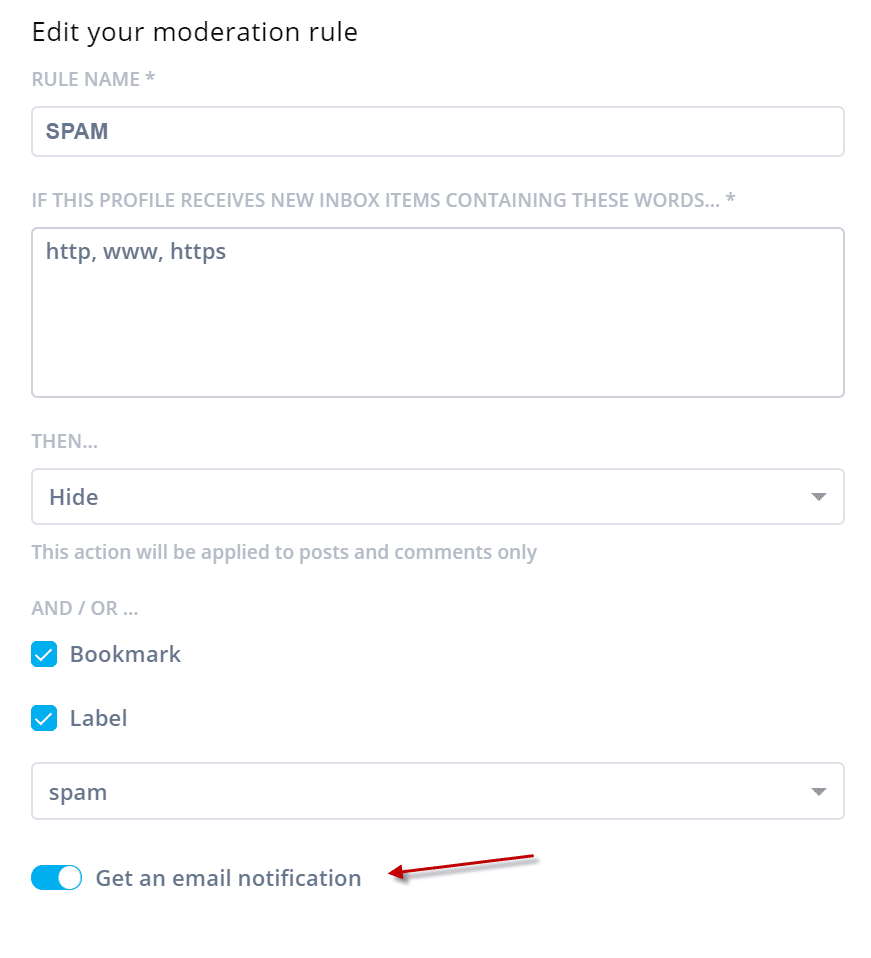
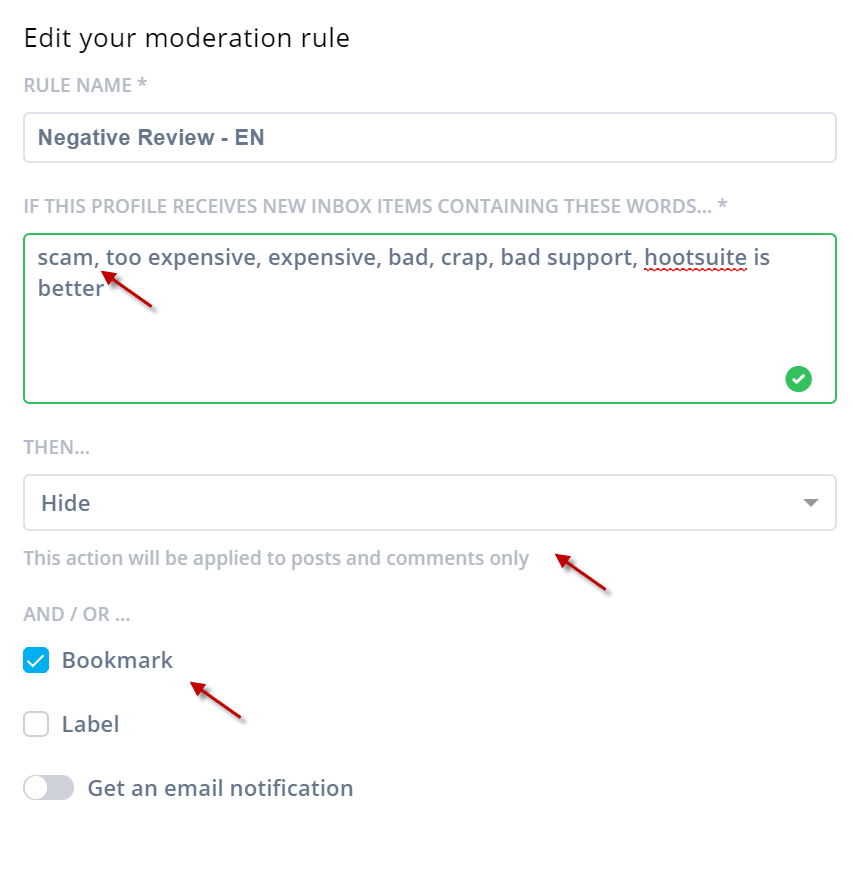
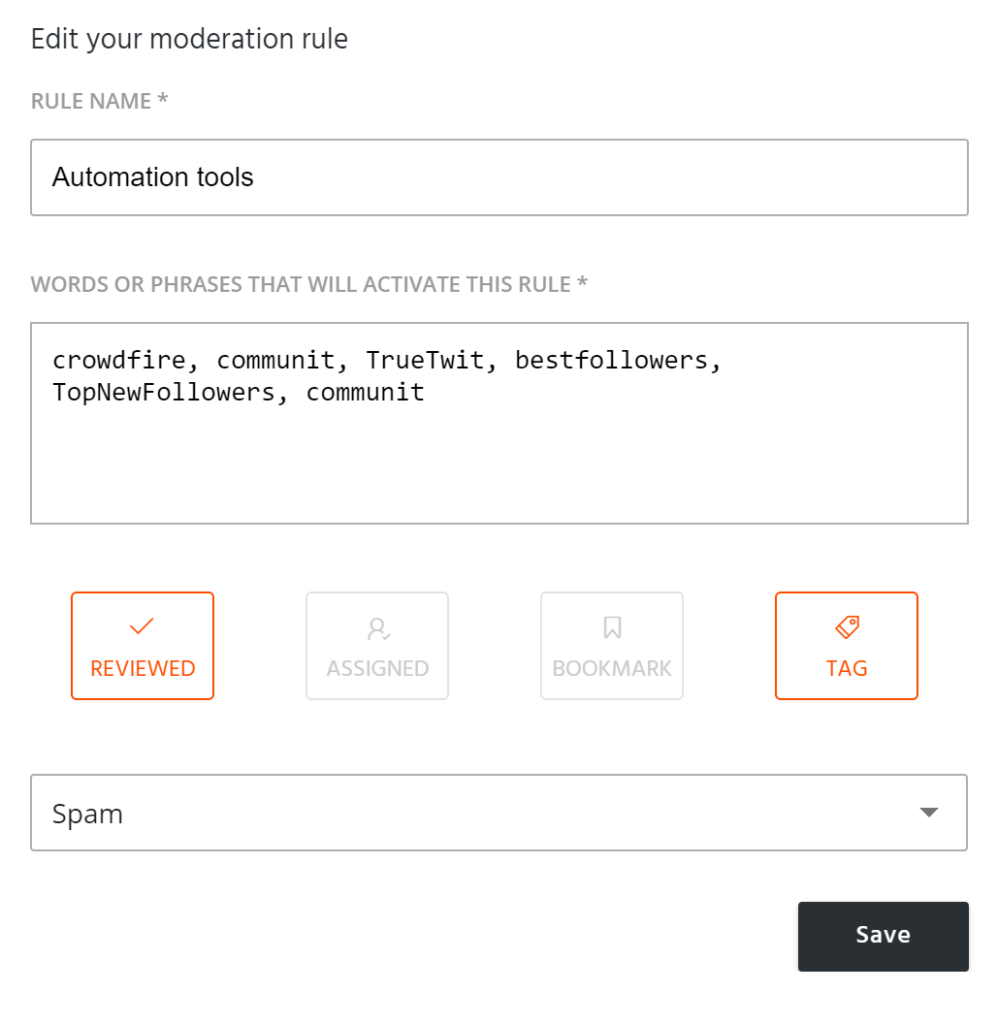
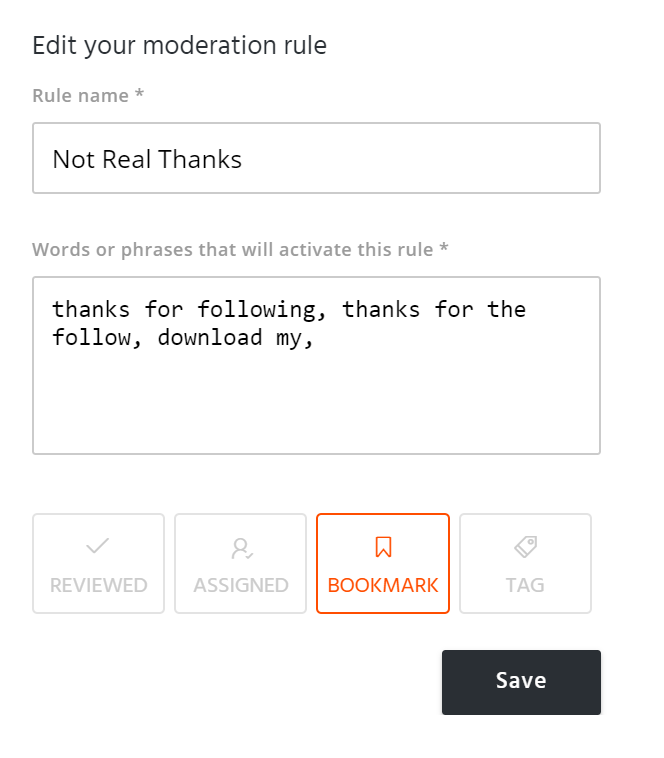
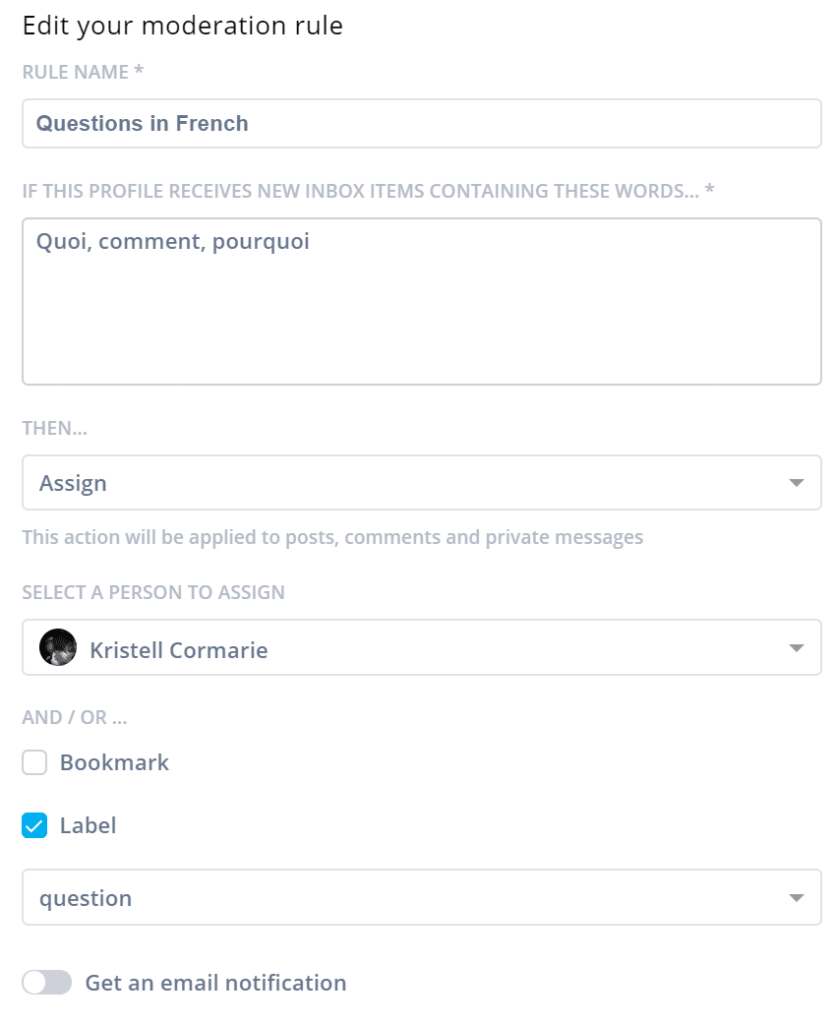
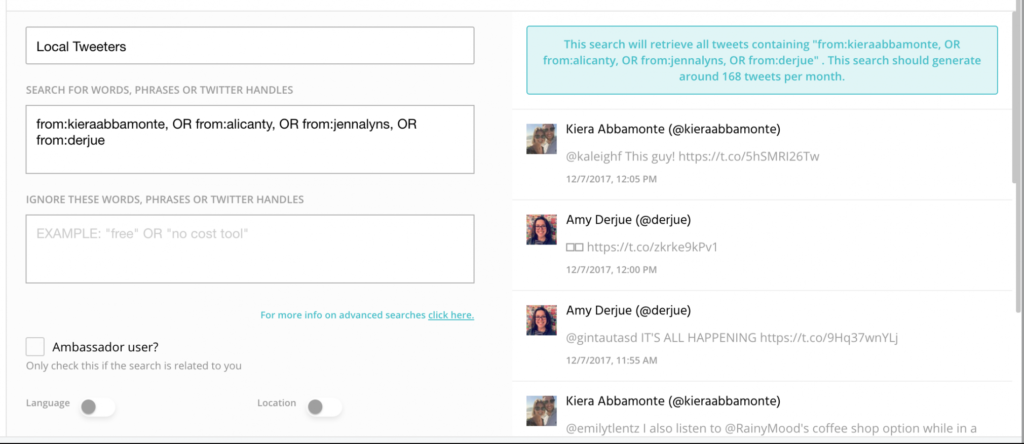
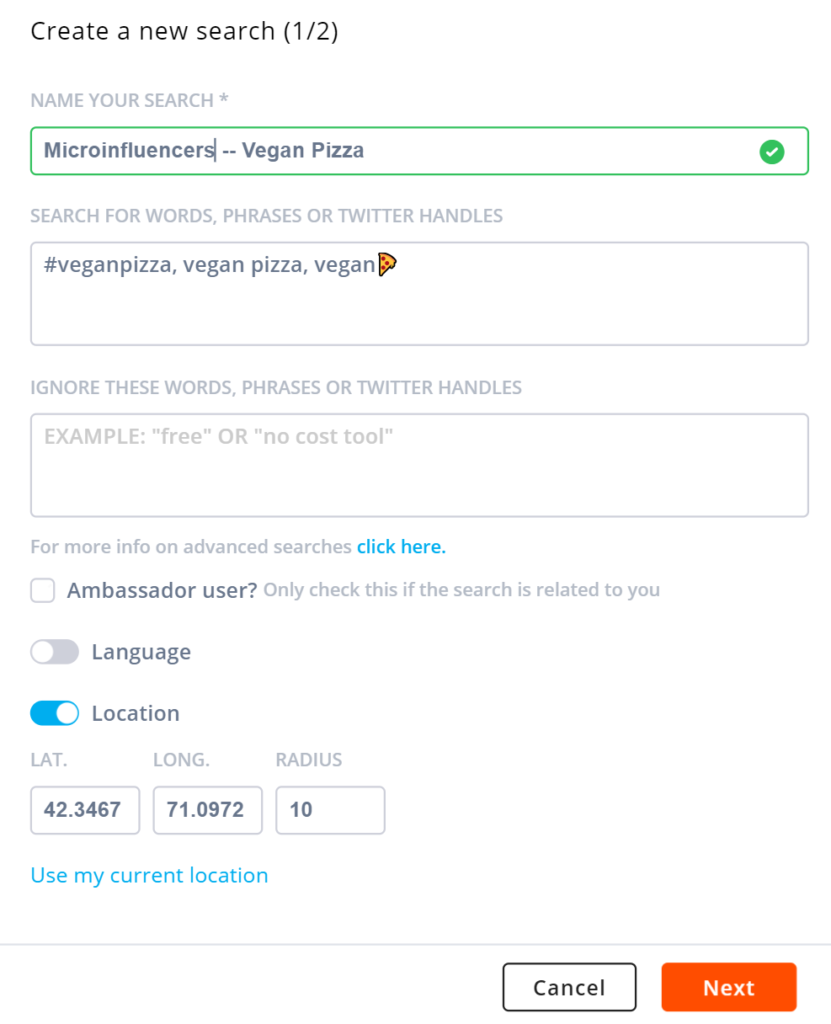
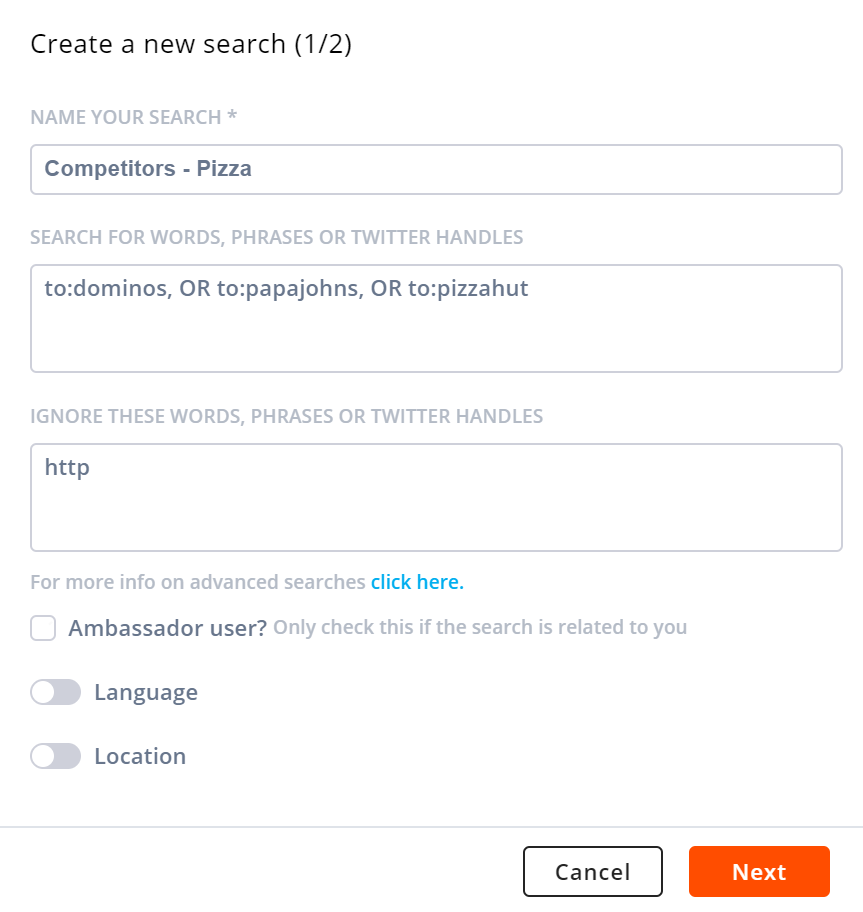
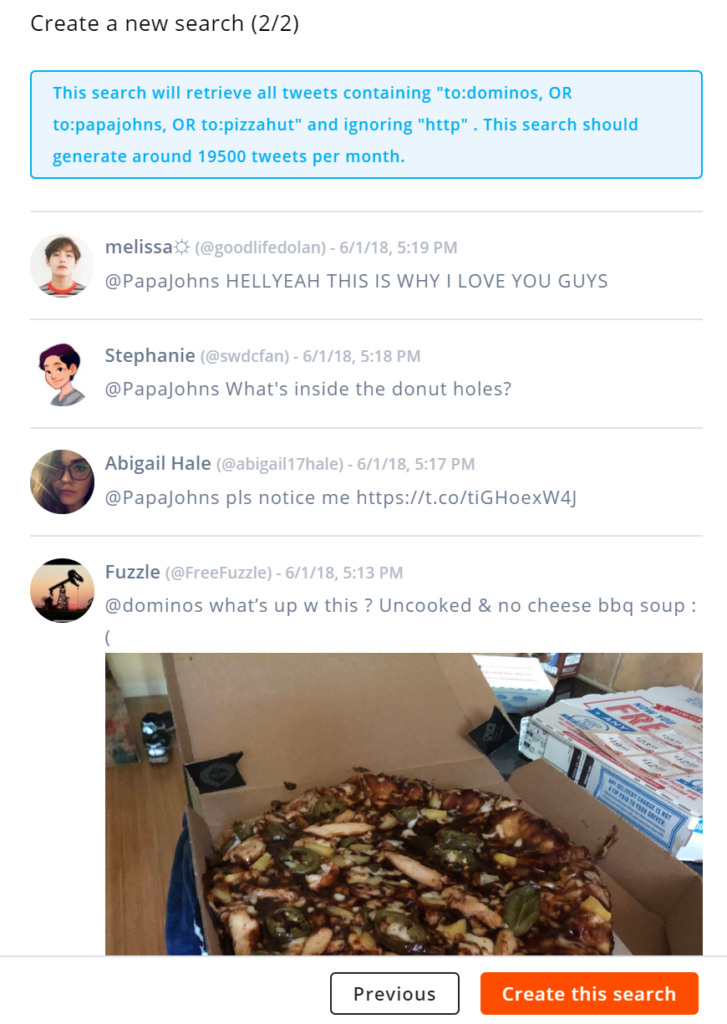
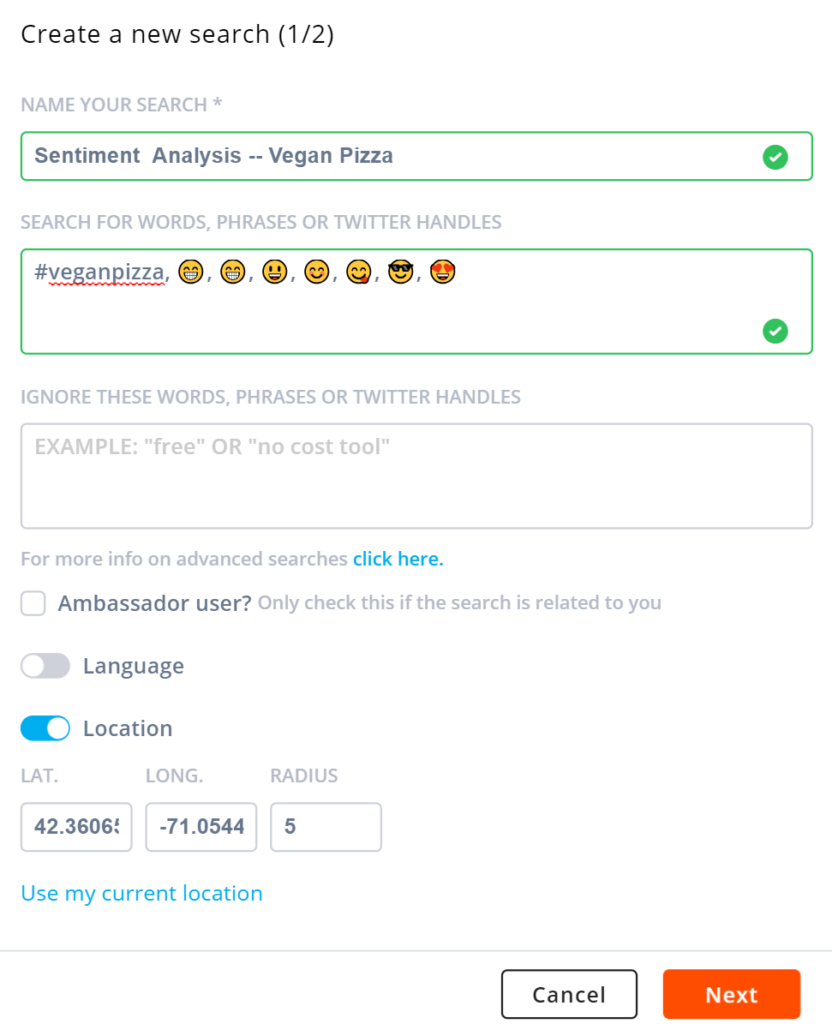
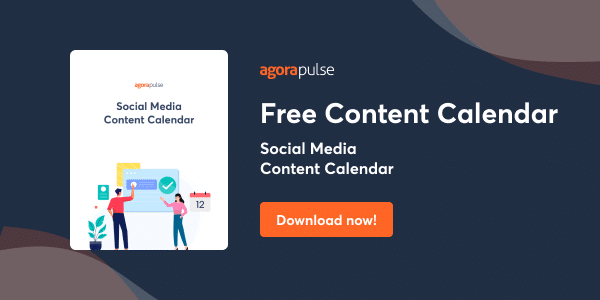
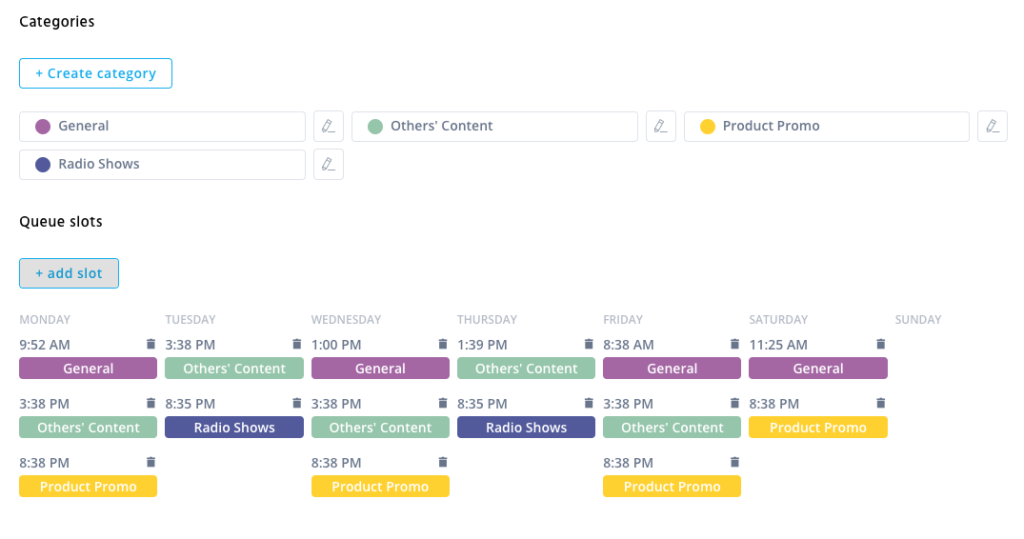
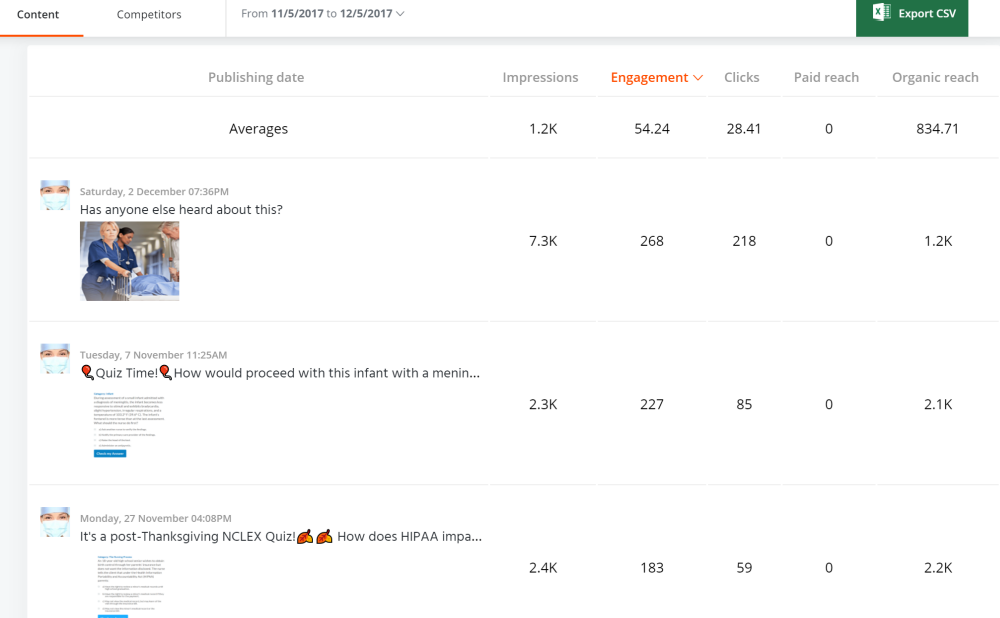
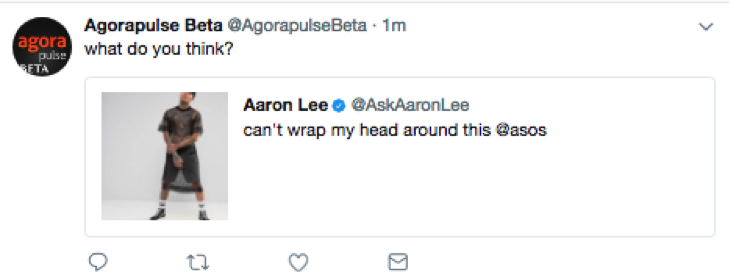

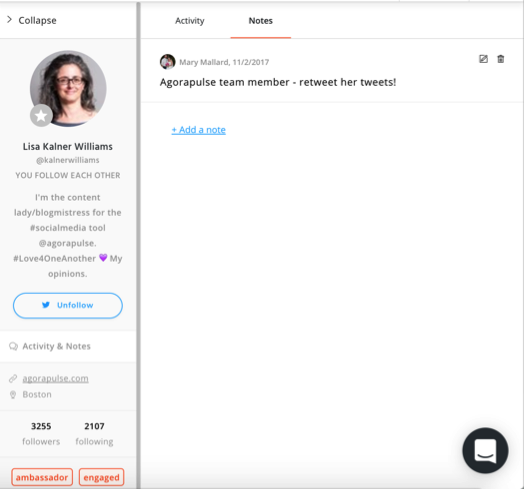
![Feature image of 2024 in Review: Agorapulse New Features That Made Work Better [Infographic] Feature image of 2024 in Review: Agorapulse New Features That Made Work Better [Infographic]](https://static1.agorapulse.com/blog/wp-content/uploads/sites/2/2024/12/EN-New-Favorite-Agorapulse-Features-of-2024-Blogpost-Header-1200x508.jpg)
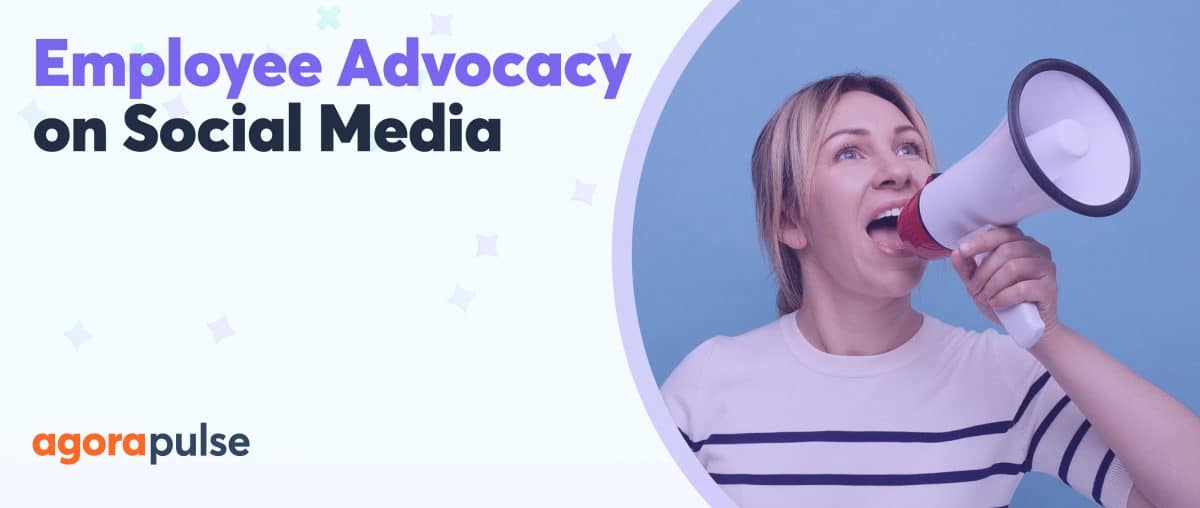
![Feature image of Agorapulse 2023: The Newest Features of Our Social Media Management Platform [VIDEO] Feature image of Agorapulse 2023: The Newest Features of Our Social Media Management Platform [VIDEO]](https://static1.agorapulse.com/blog/wp-content/uploads/sites/2/2024/01/Agorapulse-Features-Wrap-Up_-2023-Blogpost-Header-1200x508.jpg)