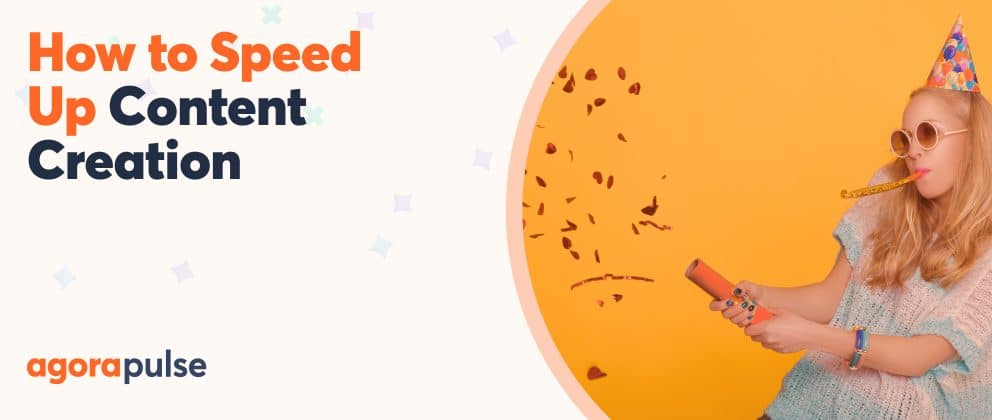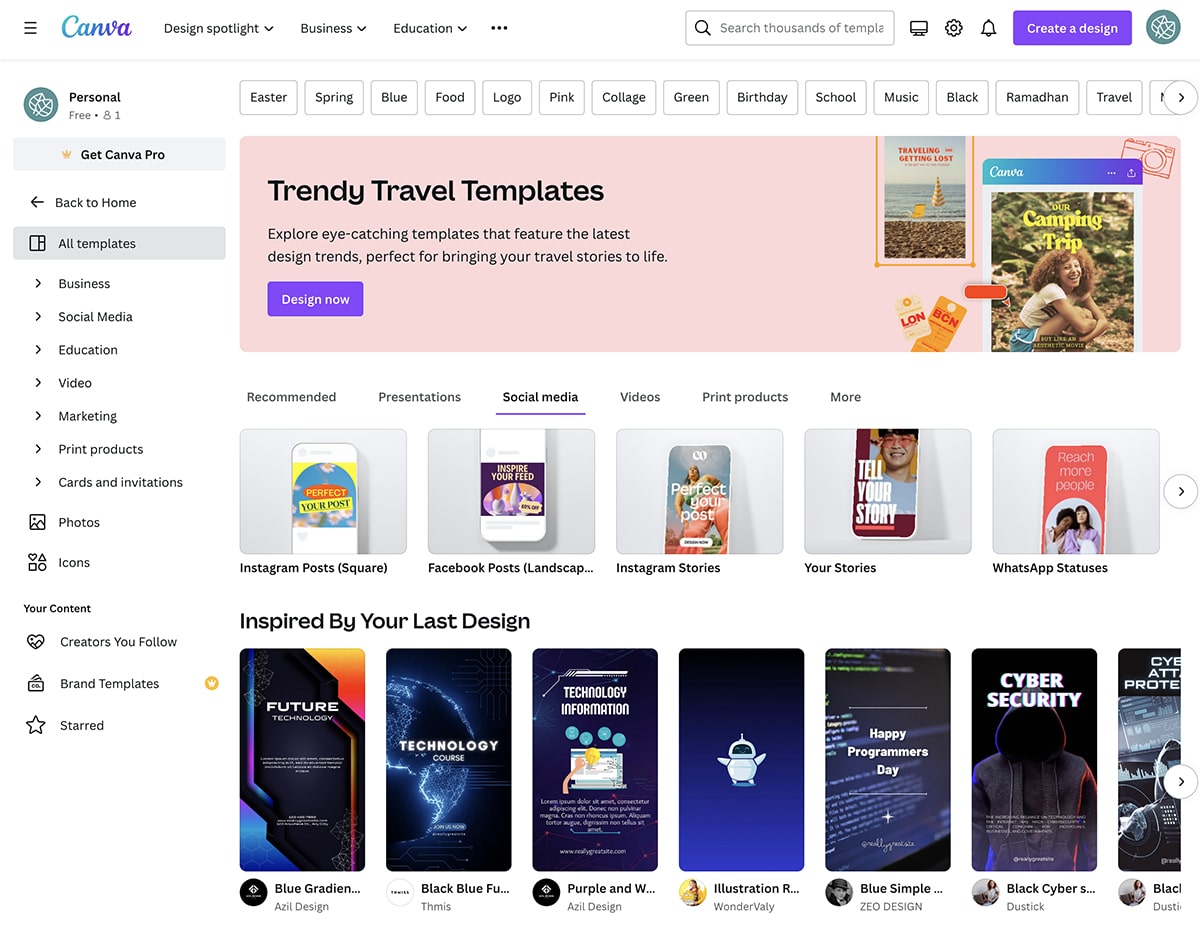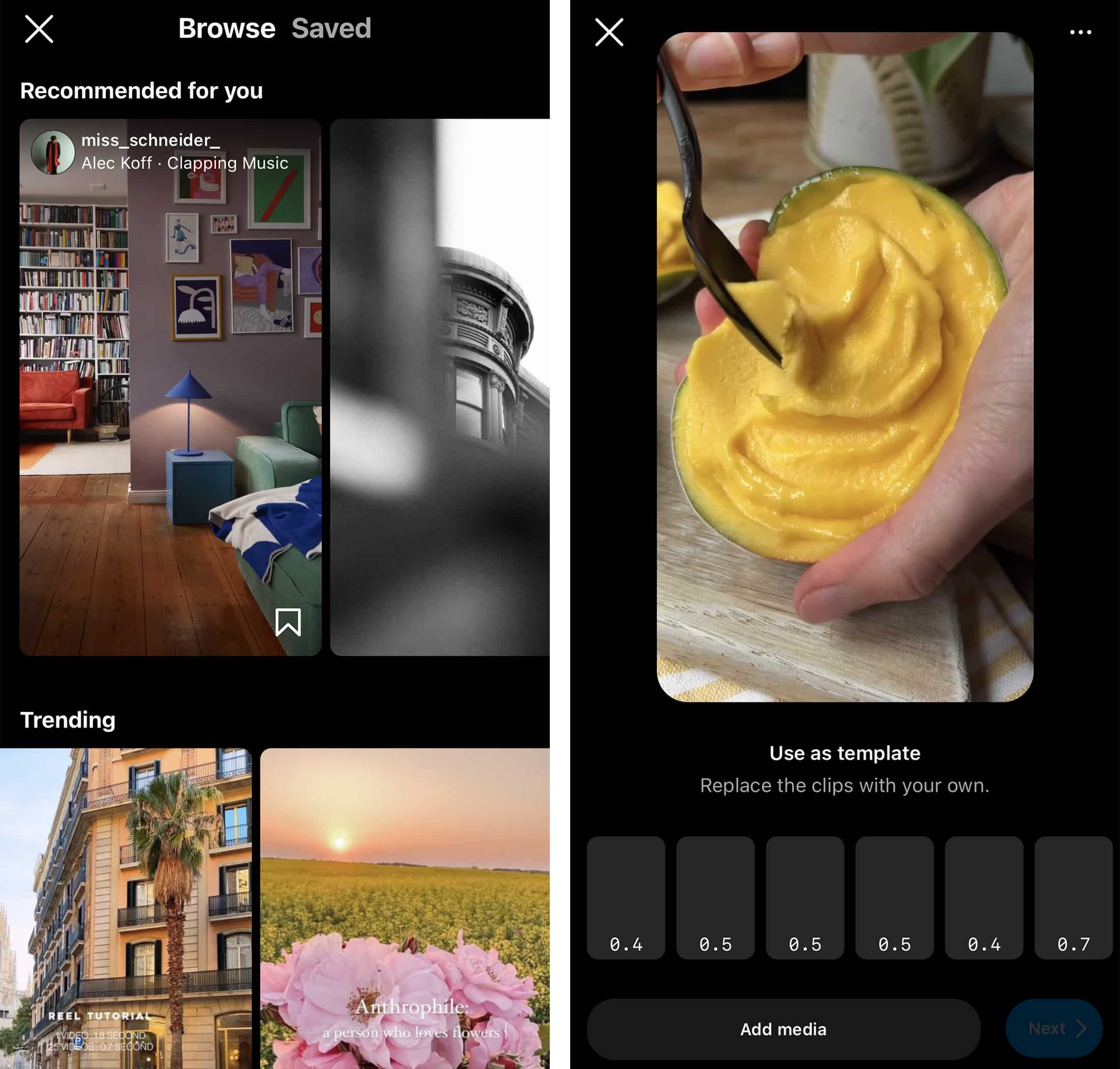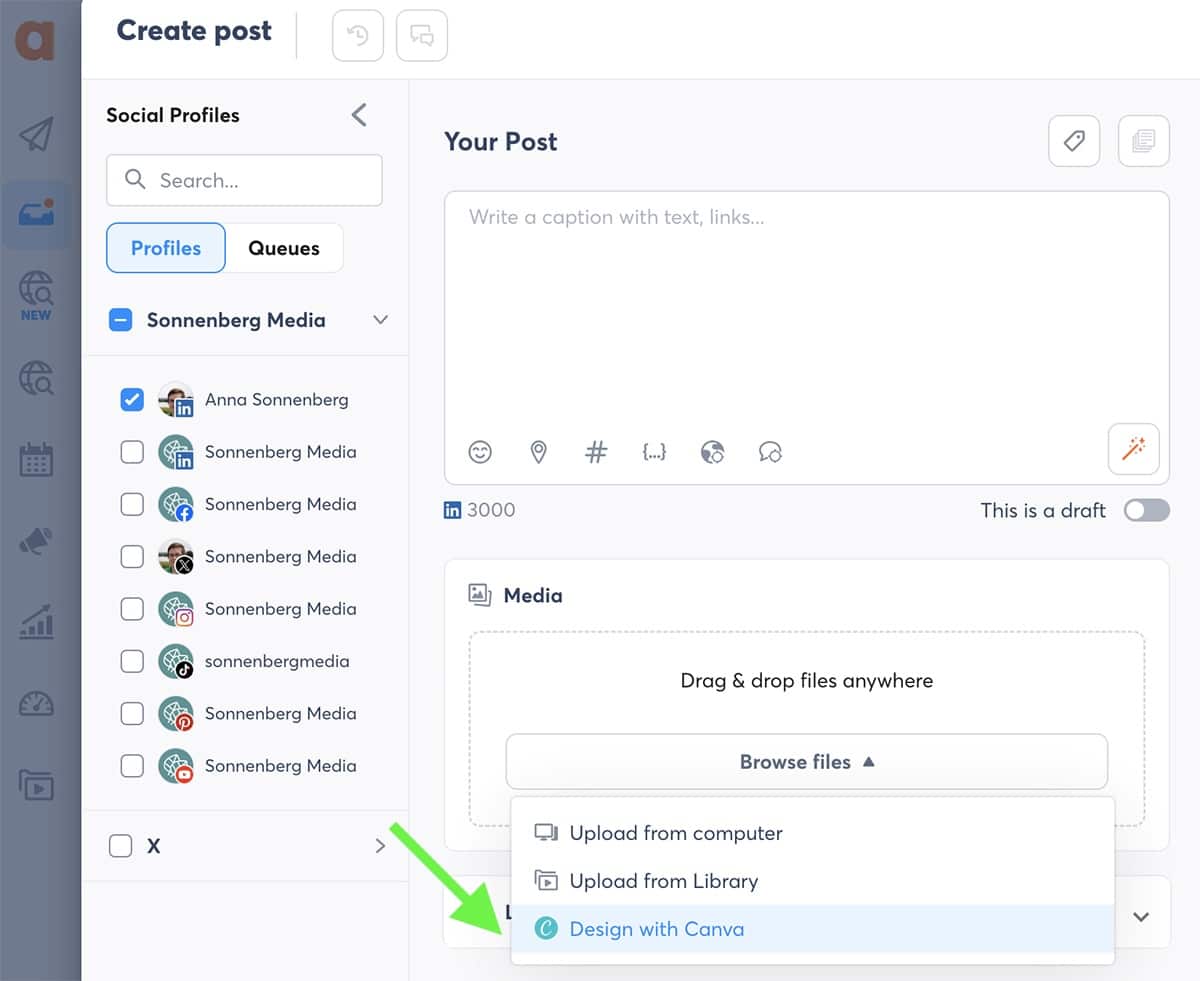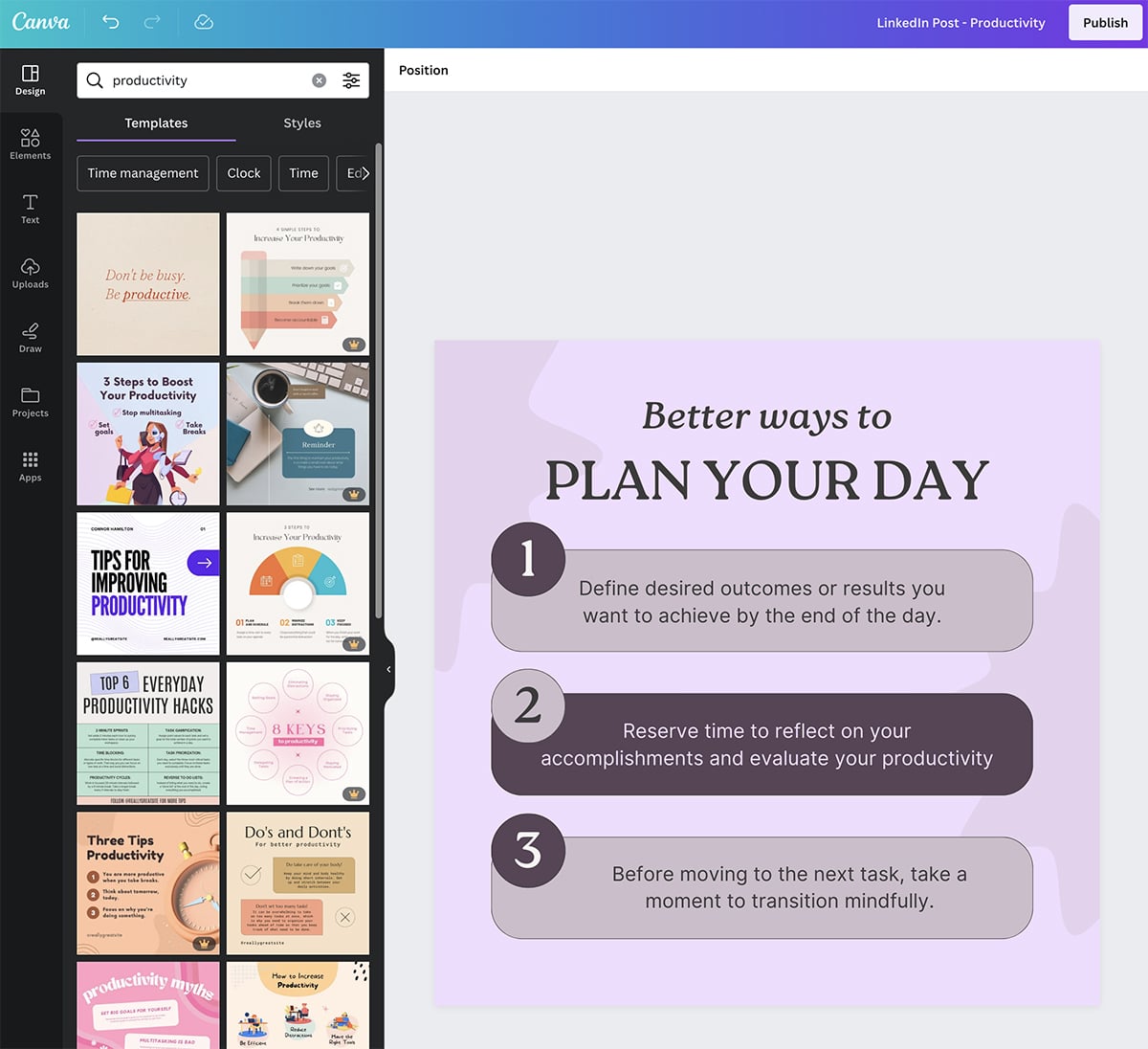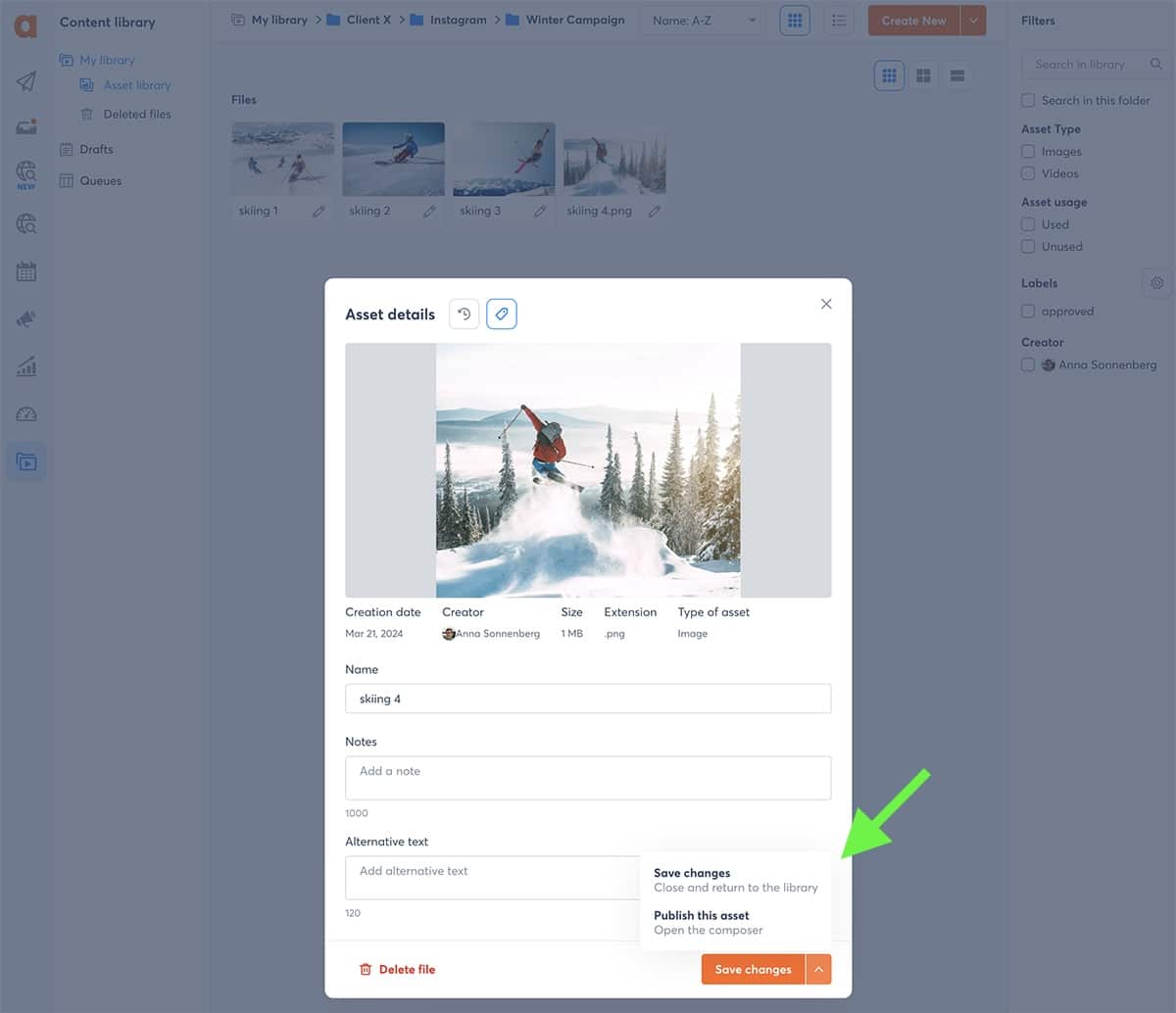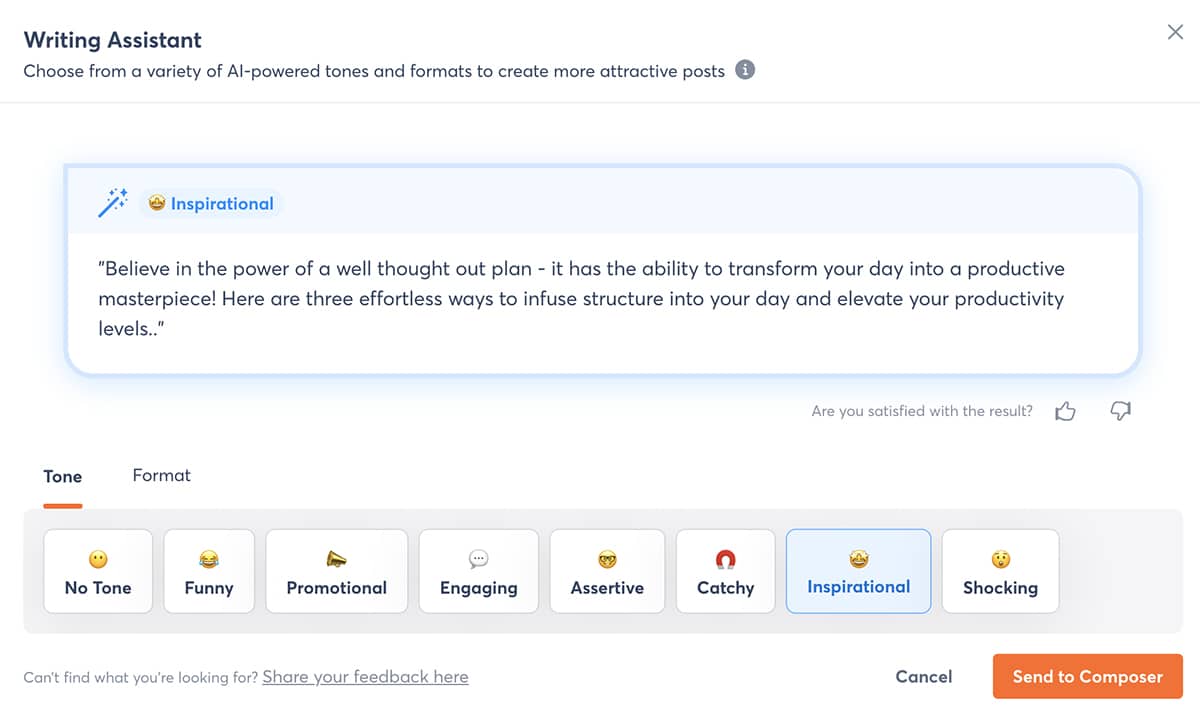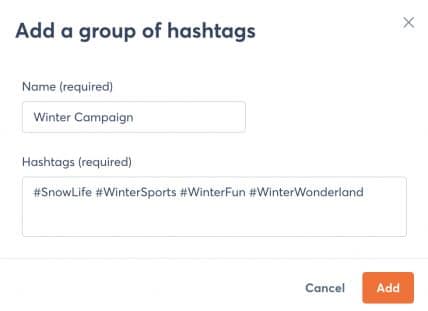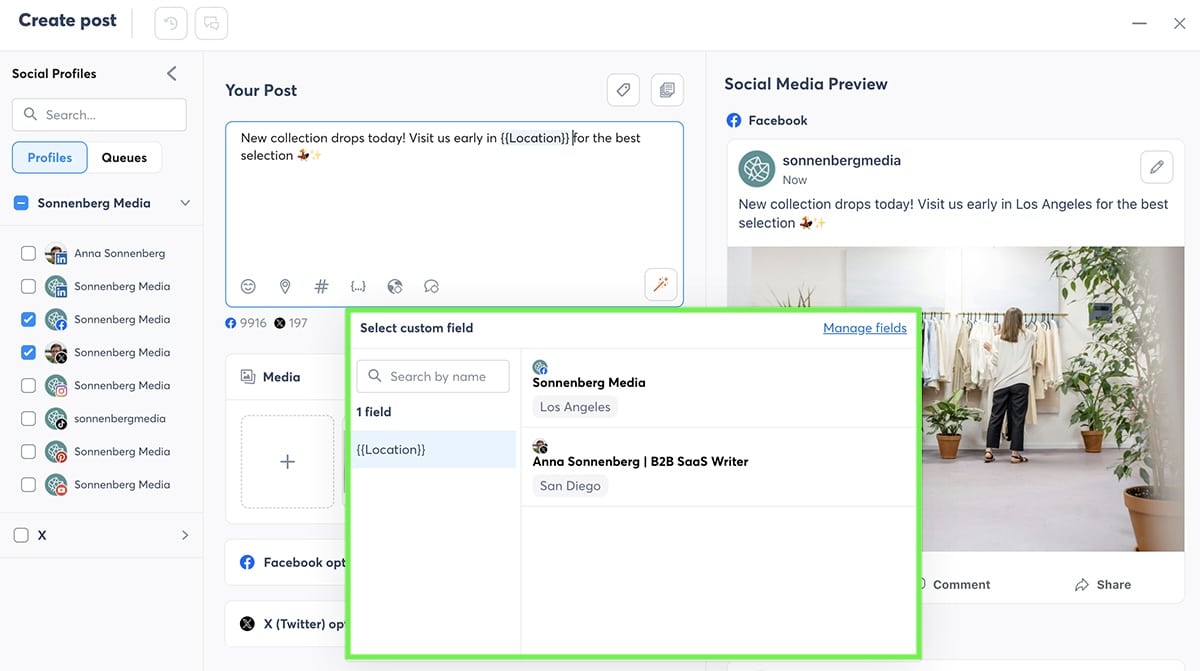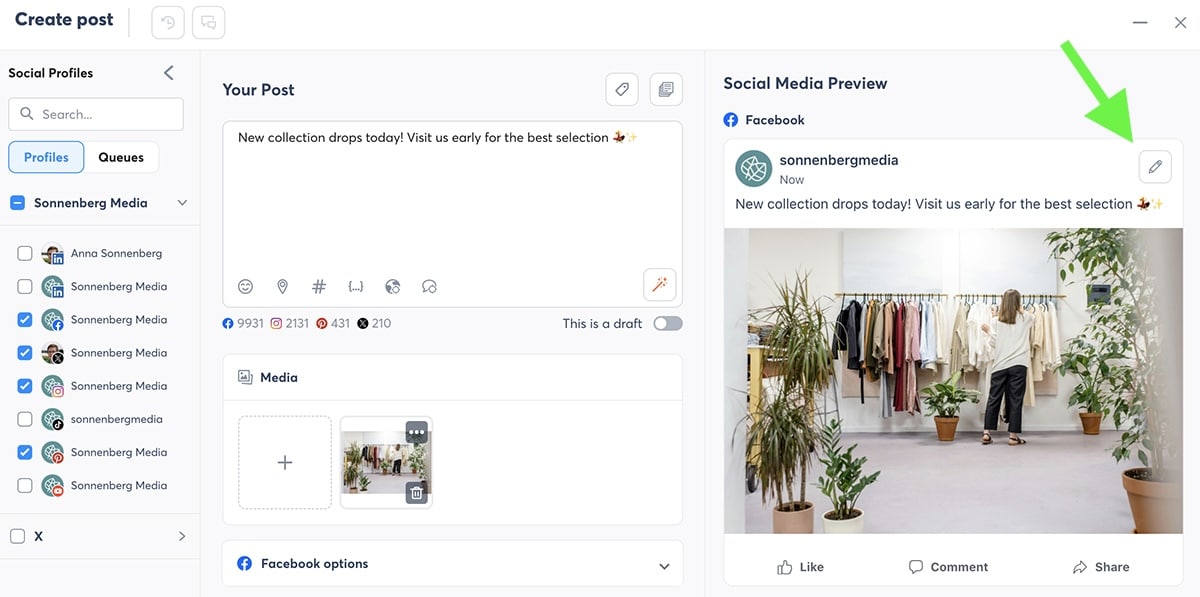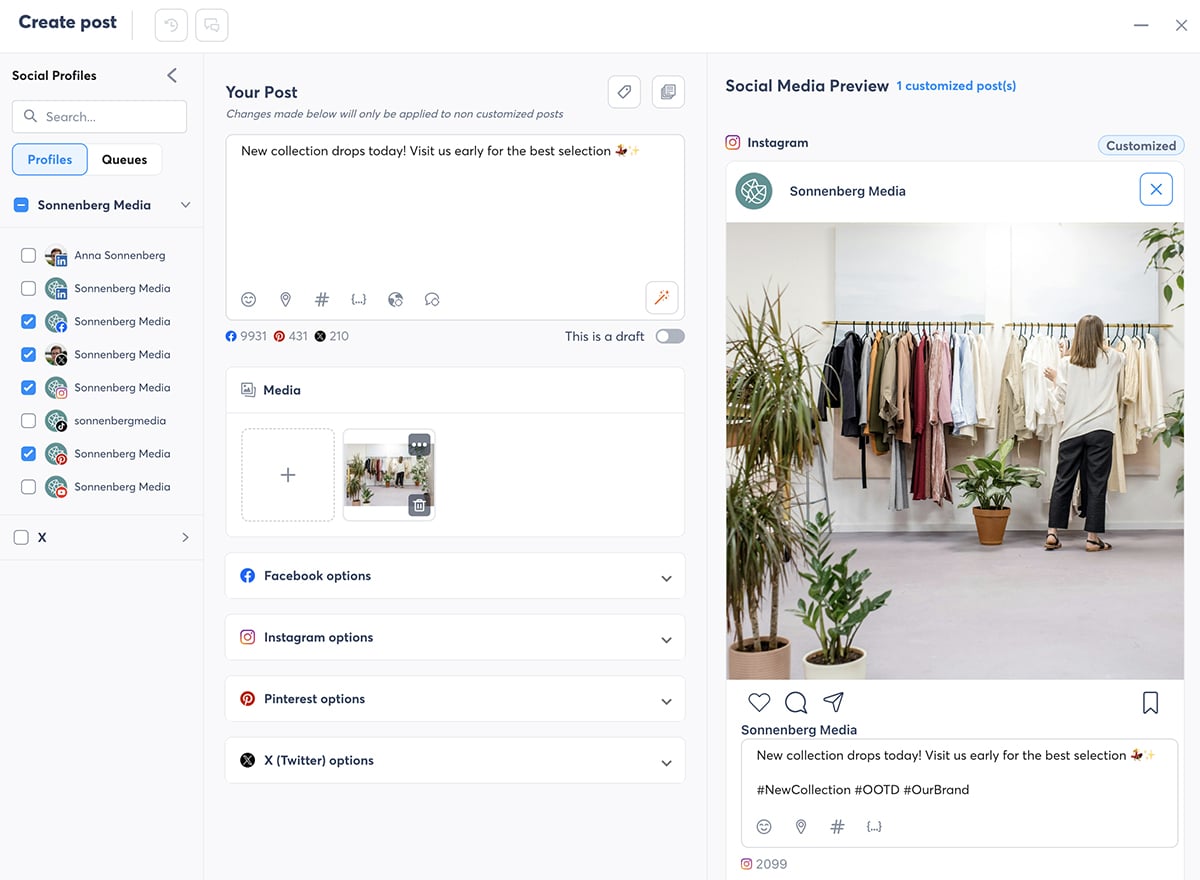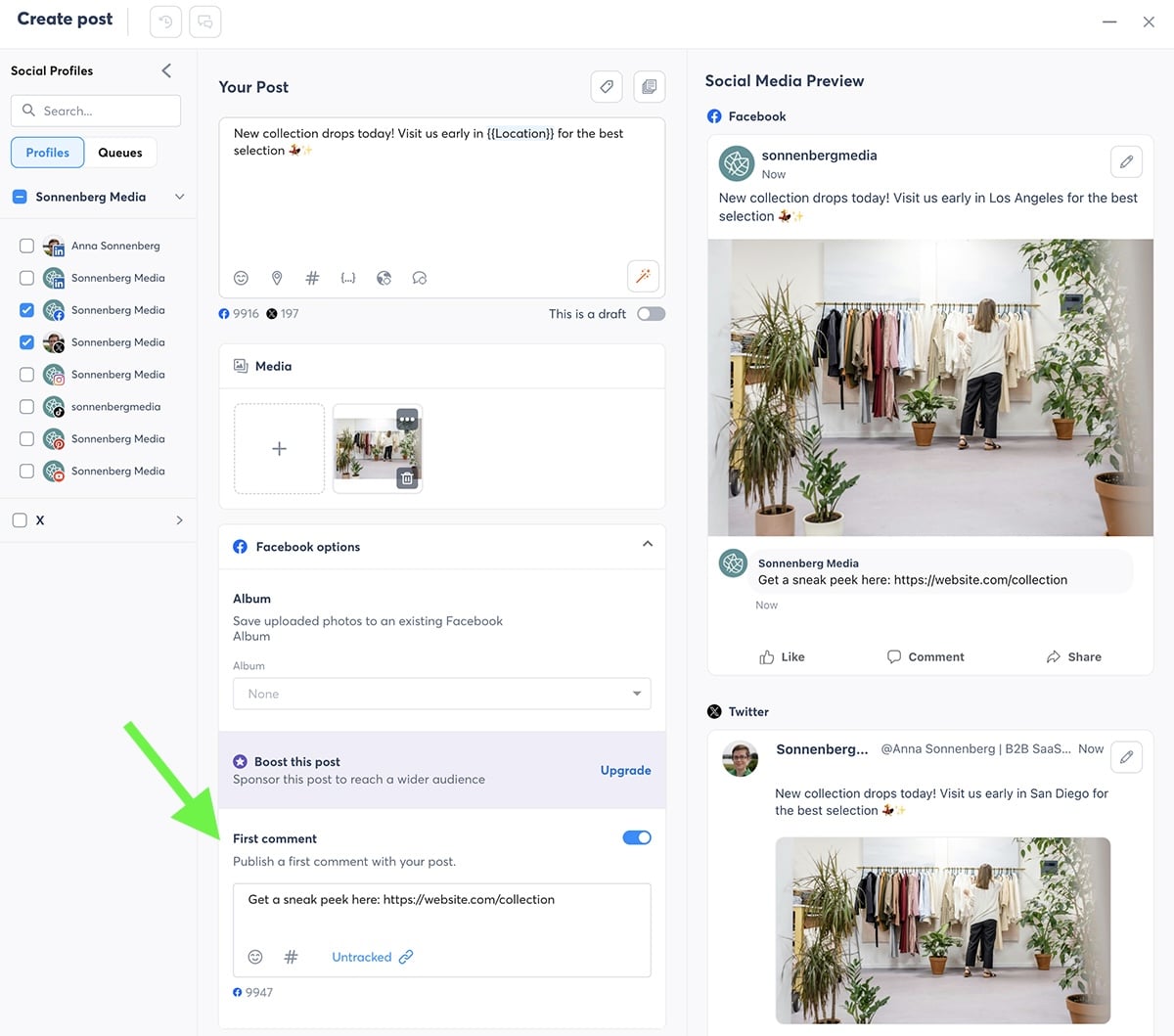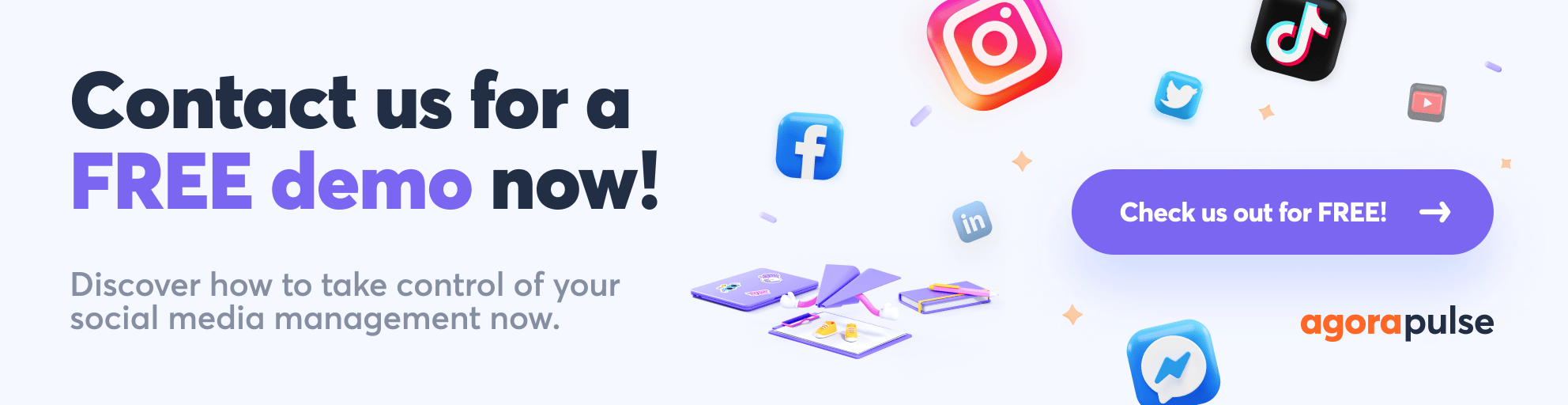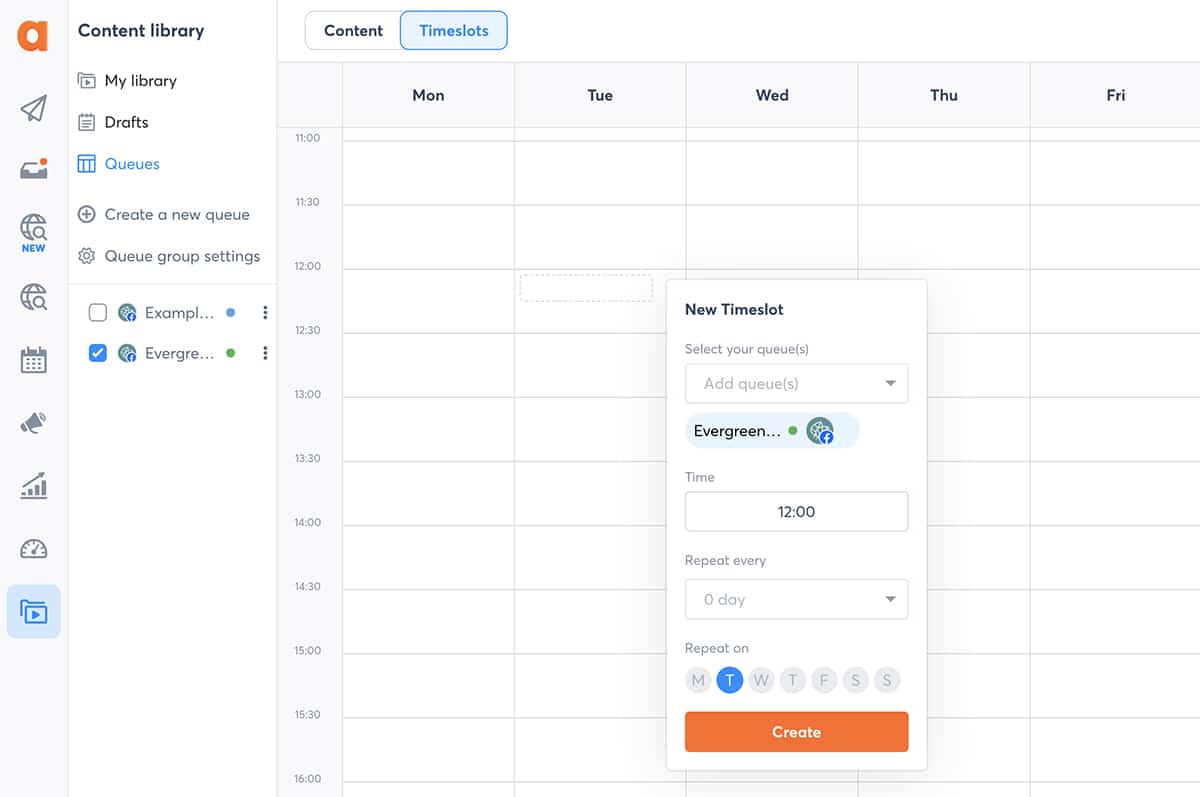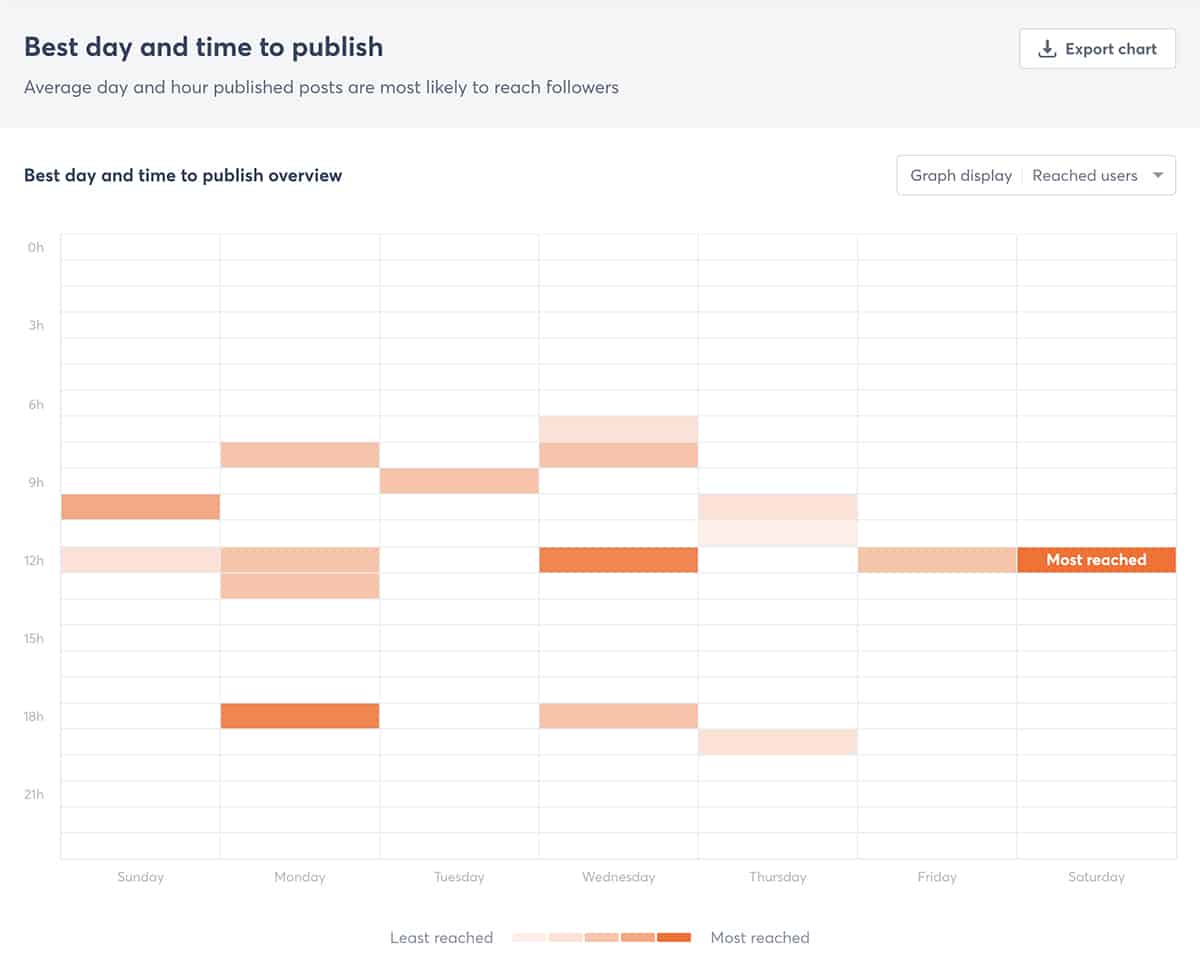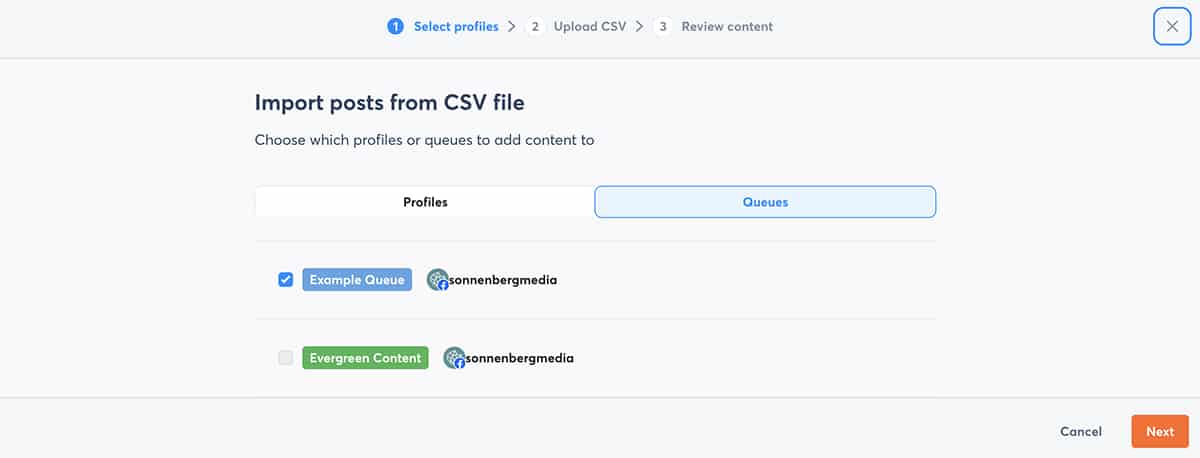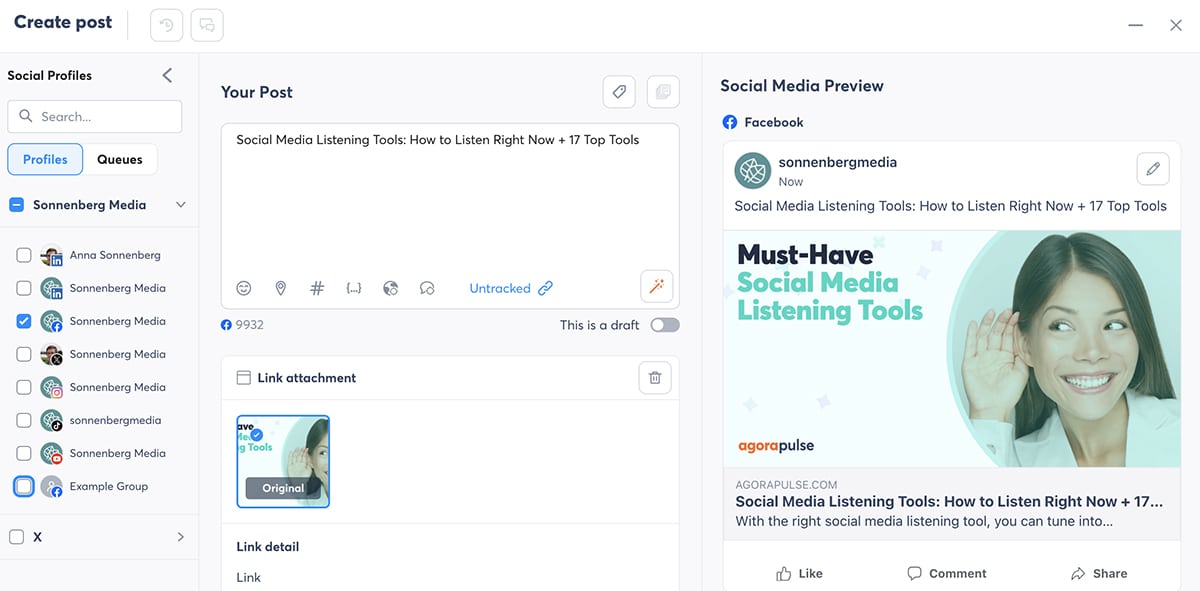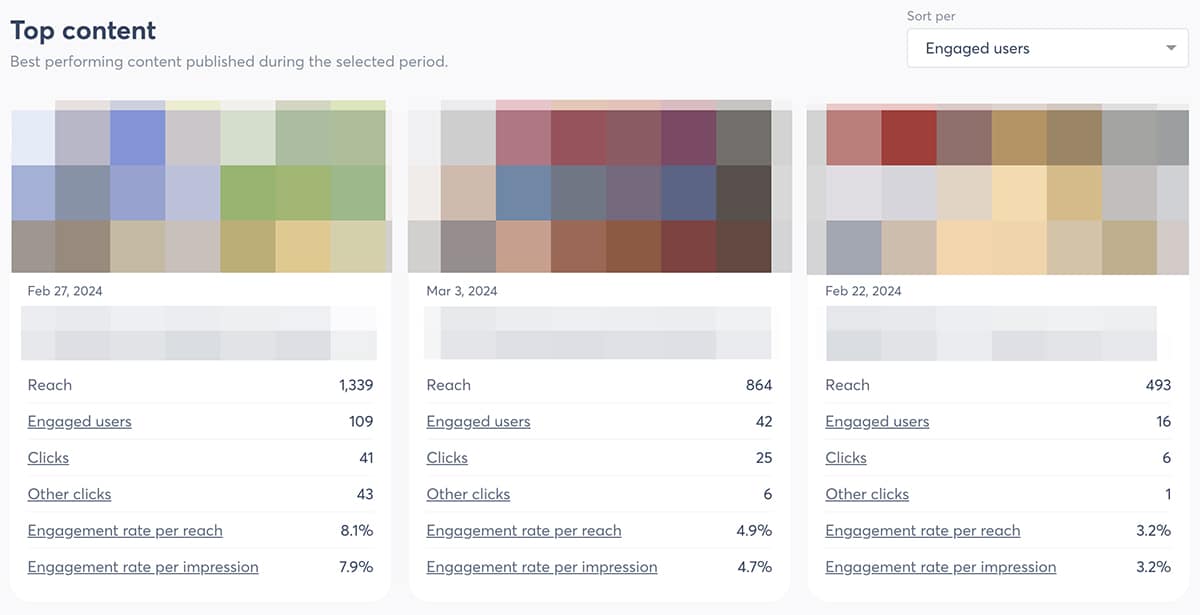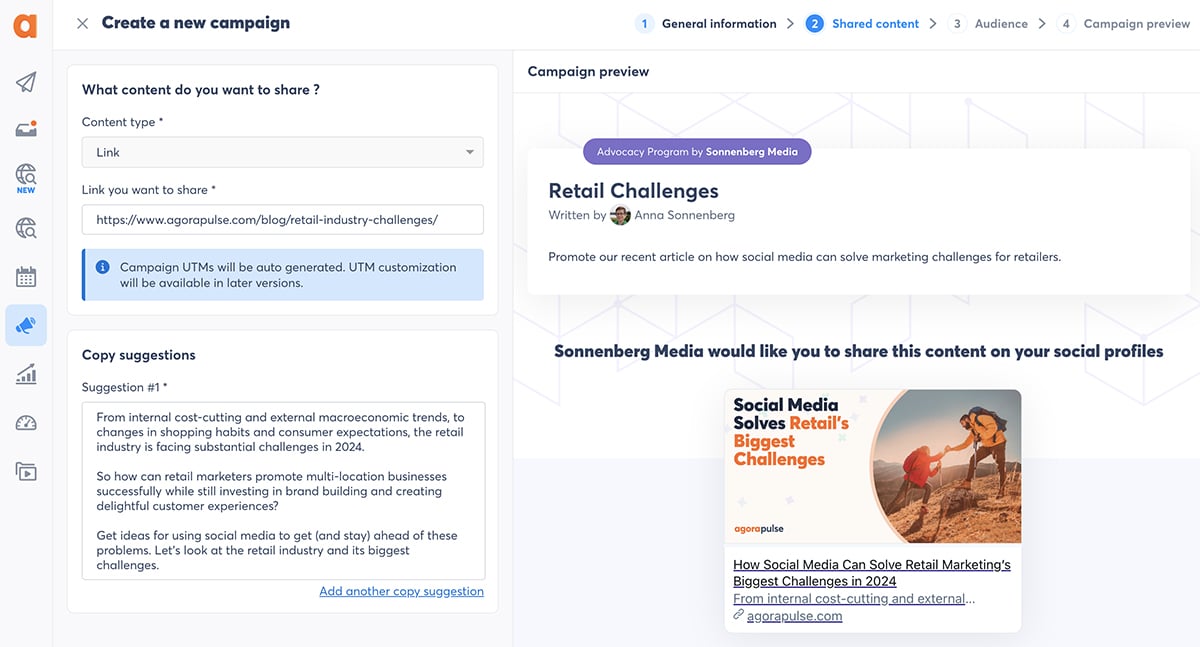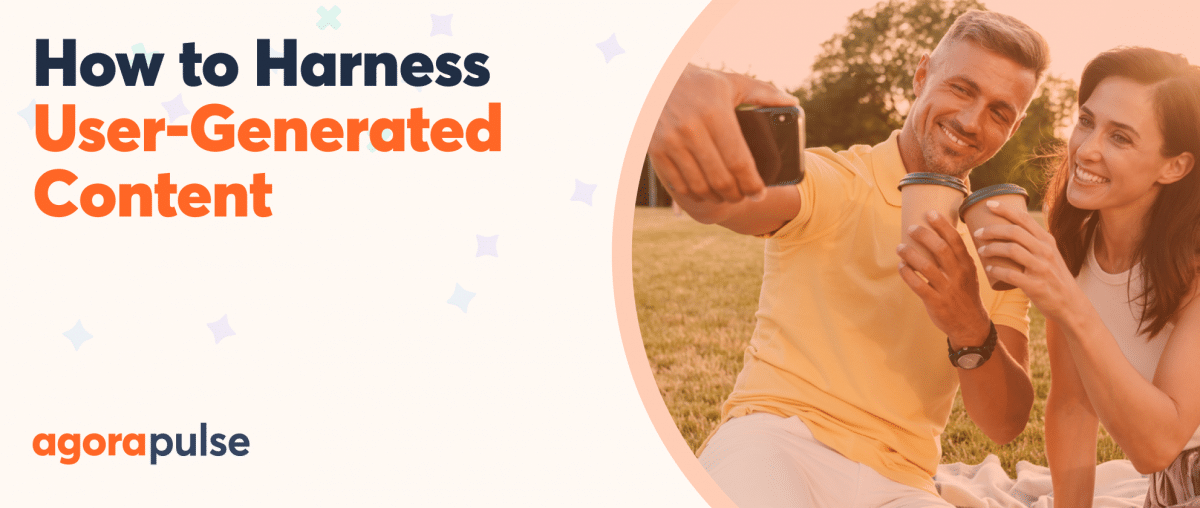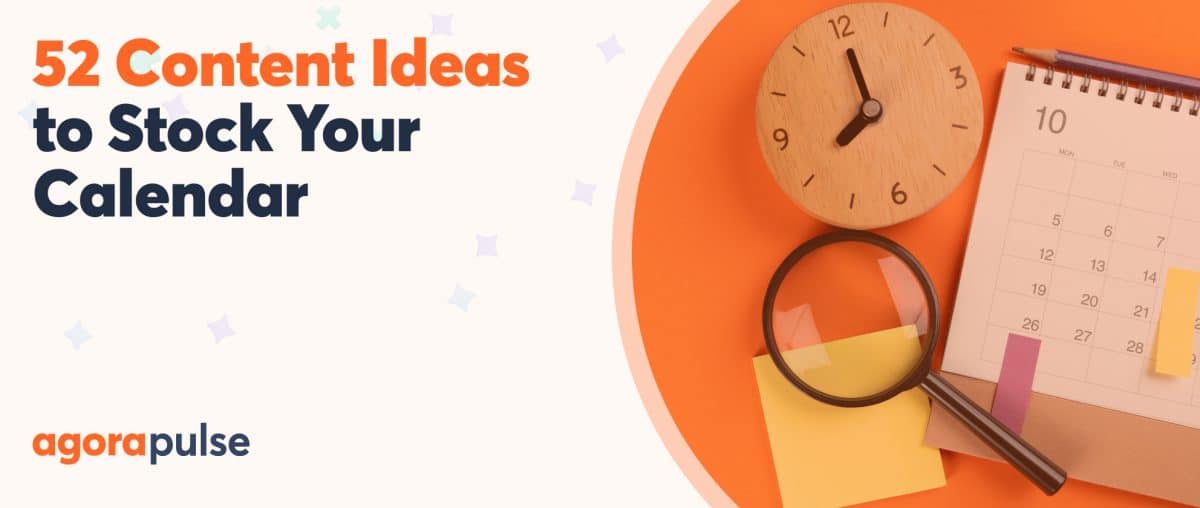Social media content creation can easily take over your daily or weekly schedule. After all, a typical workflow has a long list of steps, from writing captions and designing creatives to curating content and researching hashtags.
So, how can you create more efficiently, especially when you post across several channels or manage multiple brands? AI tools can only get you so far. You need tried-and-true content creation shortcuts that enhance your workflow.
In this article, we’ll cover 16 ways to speed up content creation for social media. Using these methods, you can set up a process that saves you time and leaves you with more capacity for creative and strategic growth. You can also sign up for a free trial of Agorapulse and start scheduling and publishing your social media content right away.
1. Start With a Social Media Content Creation Plan
After managing social media for more than a decade, I’d say the best way to save time on content creation is to do it in batches. I recommend blocking out a few hours (or even a full day) to create social media posts.
This approach gives you a couple of important benefits.
Depending on the amount of time you block and the number of channels you manage, you could create a week’s or a month’s worth of posts in one session. Do you constantly tell yourself that creating a “quick Instagram carousel” will take 15 minutes—when in reality, it actually takes at least an hour? When you batch content, you avoid these lost hours.
When you create content in blocks rather than as one-off pieces, you cut down on context switching and multitasking. Jumping from task to task may not seem like it results in wasted time. But in reality, it increases stress and adds to your workload. Batching social content allows you to focus and work more efficiently.
How to batch content
So, what do you need to batch content creation? Start with a social media content plan. It can be a detailed content calendar, a list of post ideas, or notes from your team’s brainstorming session.
You can use countless tools for this part of the process. I like Airtable because anyone on my team can add ideas or map out campaigns on a simple calendar. We can jot down notes, draft captions, or upload creative ideas.
If you’re stuck on ideas, you can check out these video to get your creativity flowing once more:
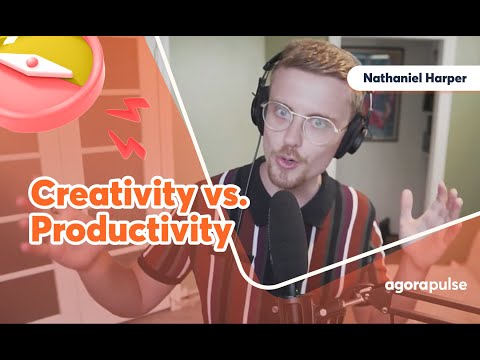
2. Design Post and Video Templates
Spinning up graphics and videos from scratch takes a ton of creative energy. To save time and energy, design templates you can reuse again and again.
I recommend creating a few templates that fit your most common use cases. For example, you could set them up for:
- New product drops
- Sales, discounts, or limited-time offers
- Behind-the-scenes content
- Team member spotlights
You have a few different options to design templates. I like using Canva because it works for posts and videos in any format. You can use Canva’s premade designs for inspiration or create your own branded layouts.
In some cases, you can create templates specific to the social media network. For example, you can find and create reels templates directly in the Instagram app. Then, you can save your favorites to build a custom library.
However, don’t go overboard with templates. Use them for some of your social media posts but certainly not all of them. And refresh your designs periodically (say, every few months) to keep things fresh.
Focus on creating a good audience experience. If all your posts start to look the same to followers, they may grow tired of seeing your content in their feed. As a result, they may engage less or even unfollow.
3. Import Content Directly from Canva
As a content creator, you most likely have a desktop filled with designs you’ve downloaded from Canva and other apps. Downloading these creative assets and then uploading them to social media can waste more time than you might think.
You can easily skip these steps and save time whenever you produce creative assets. Use Agorapulse to import content directly from Canva. In your Agorapulse composer, select the “Design with Canva” option.
Select the type of design you want to create, including square, portrait, landscape, and story formats. Then, start designing. You can use templates and your brand kit to create a new post. Or you can grab a design you already created.
Press the “Publish” button to import the design directly to Agorapulse—no downloading or uploading necessary. Then, finish publishing or scheduling your post.
Canva integration with Agorapulse

4. Organize Creatives in a Content Library
When you work with a team, keeping track of creative assets and their status can be challenging. Figuring out which assets are approved (or worse, using the wrong set of assets) can slow down your workflow.
One way to speed things up is to manage digital assets in a central content library. Agorapulse’s content library lets you organize assets by campaign, theme, client, or any other system.
But the content library is much more than a place to store and organize images and videos. It also lets you add notes and tags (“approved”) to keep your team on the same page. And it keeps track of used and unused assets to prevent too much repetition.
Then, your team can publish or schedule posts using these assets. Publish assets directly from the content library or add assets of choice directly from Agorapulse’s composer.
5. Fine-tune Captions with an AI Writing Tool
Stuck on what to say in the caption? Whether your brand tends to publish long-form posts or write short, catchy copy, you want every word to count.
When the words aren’t coming to you, an AI productivity tool can speed up the process. Agorapulse’s AI-powered Writing Assistant takes your great ideas and adds a new spin.
All you have to do is input a draft in your Agorapulse composer. After you click the magic wand, you can choose from seven different tones. You can also set the format to longer or shorter to fit different social media platforms.
Need to make a few tweaks to ensure the caption fits your brand? Click “Send to Composer” and edit away.
6. Develop Hashtag Lists
Which hashtags are you using for that seasonal campaign, again? Is that one hashtag brand-approved, or should you avoid it at all costs? Managing hashtags can take a lot of bandwidth and require juggling multiple apps and briefs.
To manage hashtags more efficiently, create reusable lists. I recommend doing this in your social media management tool to avoid having to jump between different apps.
You can add as many hashtag groups as you like from your Agorapulse composer. Just give it a name so you can find it again easily, add all the relevant hashtags, and save the group.
The next time you create a piece of content with Agorapulse, select a group of hashtags from your saved lists. You won’t have to worry about misspelling or forgetting an important hashtag—both of which can compromise performance.
7. Set Up Custom Fields
Are you managing social media for retail stores or large chains? You’ll likely need to add details like store locations or phone numbers to many of your posts. When each store has unique details, you could easily lose time creating separate posts for each location.
With Agorapulse’s custom fields, you can skip the multiple posts—but still get the details right every time. All you have to do is set up custom fields for specific social profiles, groups, or organizations.
Then, click to add a custom field to the caption whenever it’s relevant. The composer will automatically insert the correct information for each profile, group, or organization.
8. Crop Creatives for Each Channel
Need to publish a piece of social media content on multiple channels? You can create separate assets for each channel relatively quickly, especially if you resize designs with a content creation tool like Canva.
But when you really want to save time, you can skip this step and resize creatives directly in your social media tool. For example, you can edit images directly from your Agorapulse composer.
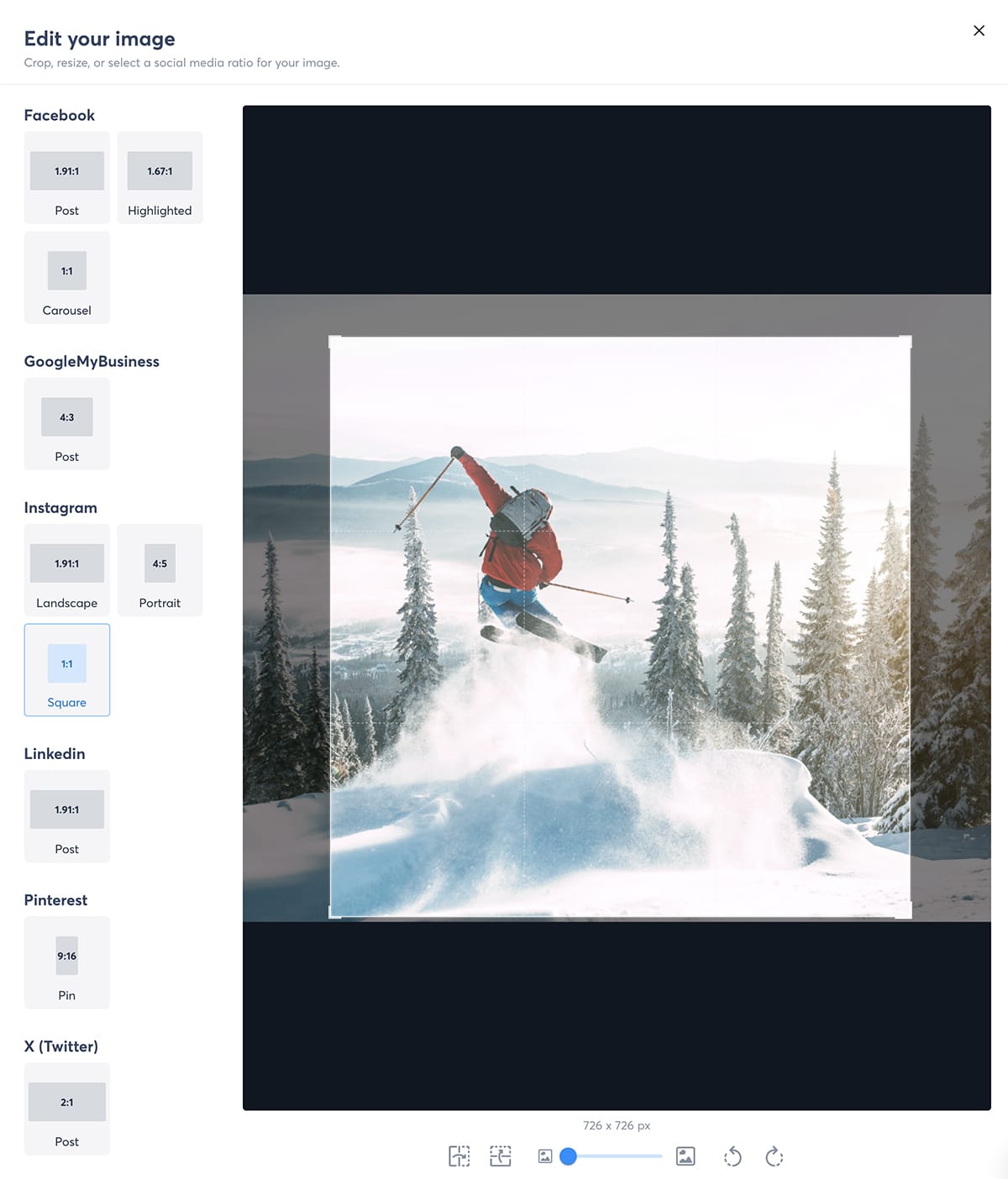
Agorapulse image cropper
You don’t have to guess the optimal aspect ratio either. Open the editor and select one of the preset ratios from the list. Then use the image cropper to make adjustments and ensure the creative will display exactly how you want.
9. Adjust Video Thumbnails
When you publish videos to social media, the video is only part of the equation. To drive views and engagement, you also need the thumbnail to display correctly.
If you’re cross-posting to multiple social profiles, you don’t have to set separate thumbnails for each one. Instead, use Agorapulse’s thumbnail picker to choose one great cover image for every channel or profile.
This tool automatically suggests predefined thumbnails from the video. You can choose one of these options to set a thumbnail as quickly as possible. Otherwise, you can scroll through the video frames to choose something more specific.
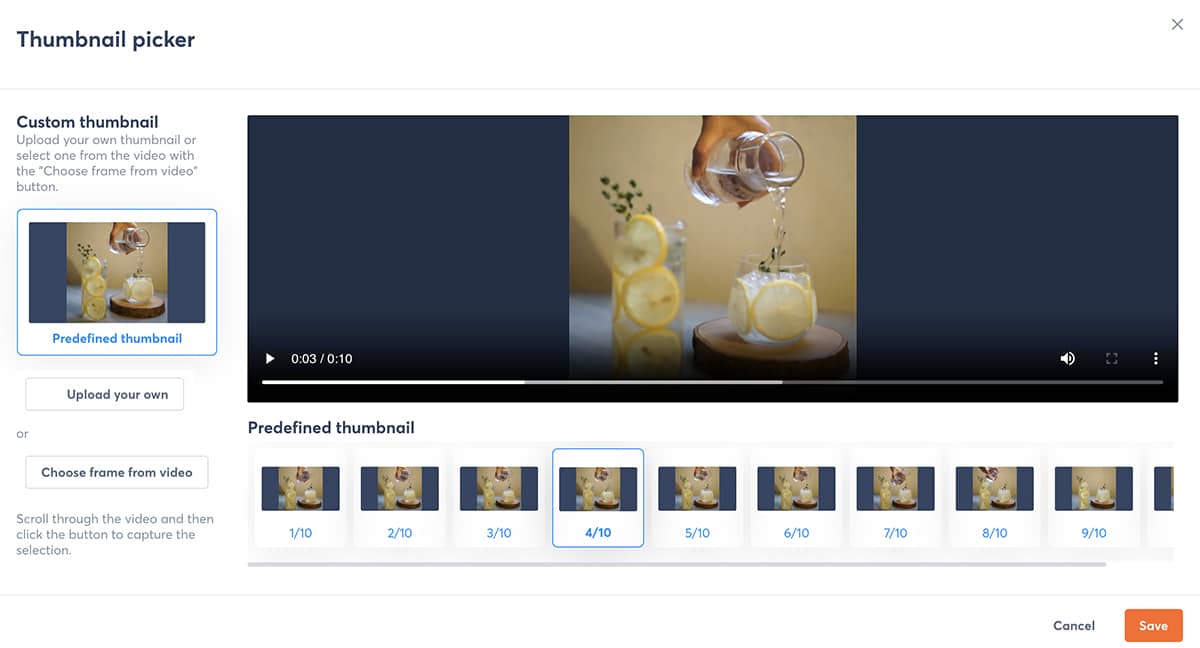
Agorapulse thumbnail picker
Does your team design branded video thumbnails? You can upload files directly to the thumbnail picker and then proceed to schedule the post across social media accounts.
10. Customize Posts for Each Channel
If you frequently run multi-channel social media campaigns. you know how time-consuming it can be to create separate posts for each channel. A post that takes 15 minutes to create could take 60 minutes to schedule across four channels.
With Agorapulse, you can customize posts for each channel and streamline your content creation process. In the composer, select the channels where you want to publish. Then, add a caption and a creative. You can crop the image or add a video thumbnail, too.
To customize posts for each channel, go to the “Social Media Preview” section in the composer. Click the pencil icon above any social post to customize it.
Suppose you want to update the Instagram post by adding hashtags and switching the image to a square aspect ratio. You can make all these changes in the composer, and they’ll only apply to the profile you choose. The original creative and caption will publish to all other profiles.
11. Schedule Threads and First Comments
Even if you’re a pro at efficiently scheduling content for social media, you may be used to manual tasks like adding first comments on posts or turning tweets into threads. Now you can schedule this content and stop posting it in real time.
From your Agorapulse composer, open the options for any social media channel you’ve selected. Then, toggle on the first comment or thread option and input the written content you want to add.
For example, you can add a URL to point followers to a landing page. Or you can create a multi-tweet thread.
12. Add Content to Publishing Queues
When you publish content like campaign launches or limited-time offers, you’ll likely want to choose a specific time for the post(s) to go live. But when you just want content to publish when your audience is online, you don’t need to set a specific time manually.
Save time by creating a publishing queue with preset slots. You can set up multiple queues for each social profile. For example, you may want to create queues for evergreen content, menu or inventory updates, or weekly company news.
Then, add time slots for each queue. You can use Agorapulse’s “Best Day and Time to Publish” reports to find the times when your audience is most engaged. Add content to the queue and start publishing automatically.
13. Upload Posts in Bulk
Do you need to schedule dozens or hundreds of posts regularly? If you set them up one by one, the entire process could easily take an entire day.
Instead, upload them in bulk. With Agorapulse, you have the option to bulk upload content to queues (with preset time slots) or to posts (with custom times).
Either way, you’ll need to add your content to a CSV file. It can include captions, links, tags, and publicly accessible images or videos. If you opt to schedule posts, you’ll also need to input dates and times for the content to go live.
After uploading, review the content for errors. Then, schedule or queue it with one click.

14. Curate Content with a Chrome Extension
Curating content from other websites or publishers gives you a way to add more voices to your social media calendar and create more value for your audience. But if you don’t have a publishing workflow, curating content can be a slow process.
To speed it up, use the Agorapulse Chrome extension. With one click, it adds any URL or creative asset to your calendar.
For example, it automatically imports article titles and creates link attachments in your Agorapulse composer. From there, you can add your own unique insights or use the Writing Assistant to create a compelling caption quickly.
15. Repurpose Top-Performing Content
Running short on content ideas? Feel like you’re spending a ton of time brainstorming—but don’t have any great content to show for it?
One of the best places to look for inspiration is your own published content. Agorapulse’s reports automatically highlight top-performing content so you can quickly spot the posts that generated the most reach, engagement, or clicks.
Repurpose these posts or use them to inspire different types of content. For example, you may find that carousels featuring behind-the-scenes content generate the most engagement by far. Grab a relevant template and start creating.
When you use Agorapulse to track social media return on investment (ROI), you have another way to find top-performing posts. Check your social ROI report to find the posts that drove the most traffic or revenue Then, start repurposing content.
16. Make Content Easy for Your Team to Share
Need to help your entire team create social media content more efficiently? Set up an employee advocacy system to suggest posts for your team and promote content to a wider audience.
With Agorapulse’s Advocacy tool, you can compose posts (including links) with one or more suggested captions. Then you can send the posts to specific members of your team. Your colleagues can edit the captions or add their own insights to make the posts unique.
After creating a campaign, you can track the results from your Agorapulse advocacy dashboard. You’ll see how many team members shared the post and which channels delivered the best performance so you can continue to get more value from your advocacy efforts.
Wrapping Up Tips to Speed Up Social Media Content Creation
Can you put social media content creation on autopilot? Not exactly. But with the right tools, you can speed up the process significantly, making your job as a social media manager much easier.
Want to see these time-saving social media marketing tools in action? Sign up for a free trial and test Agorapulse with your team for 30 days (no credit card required).