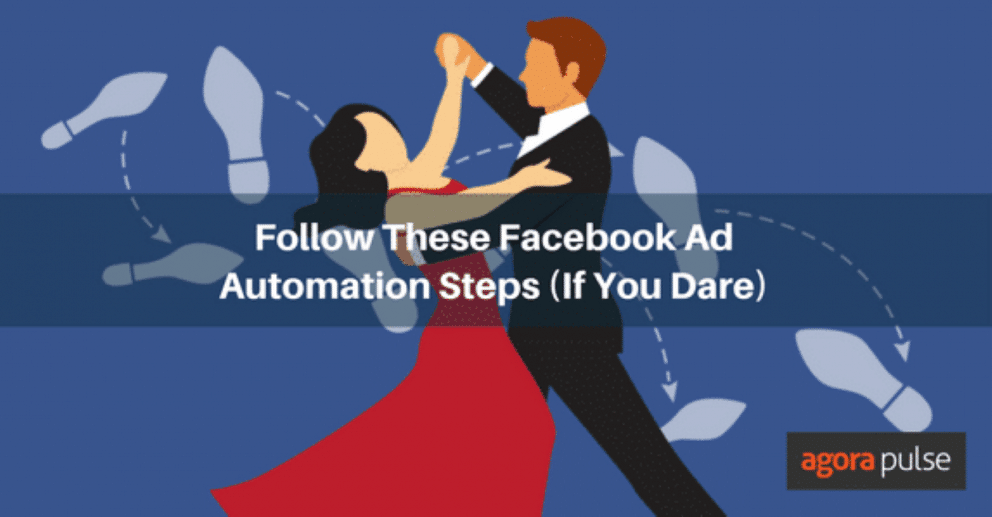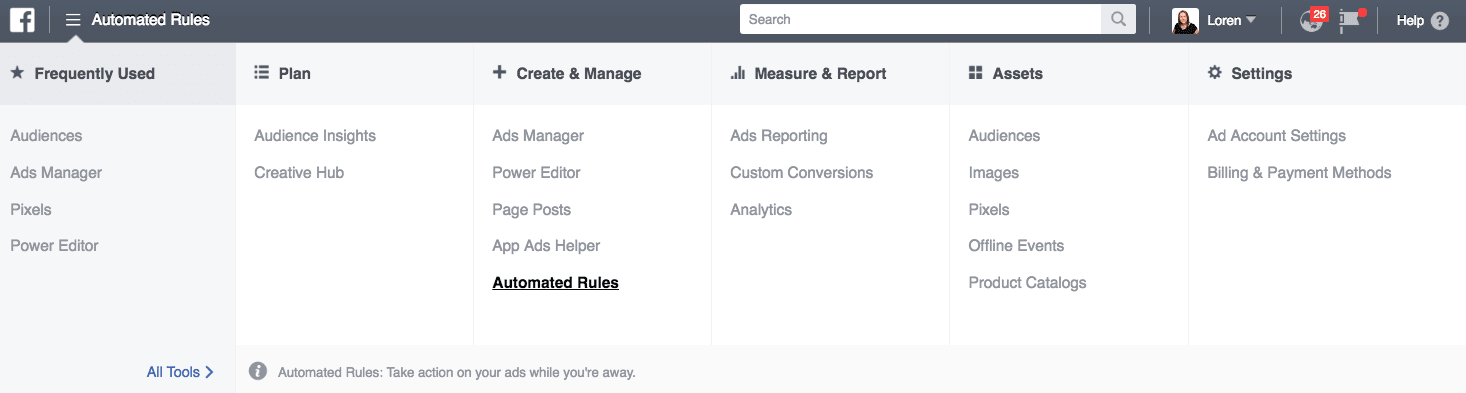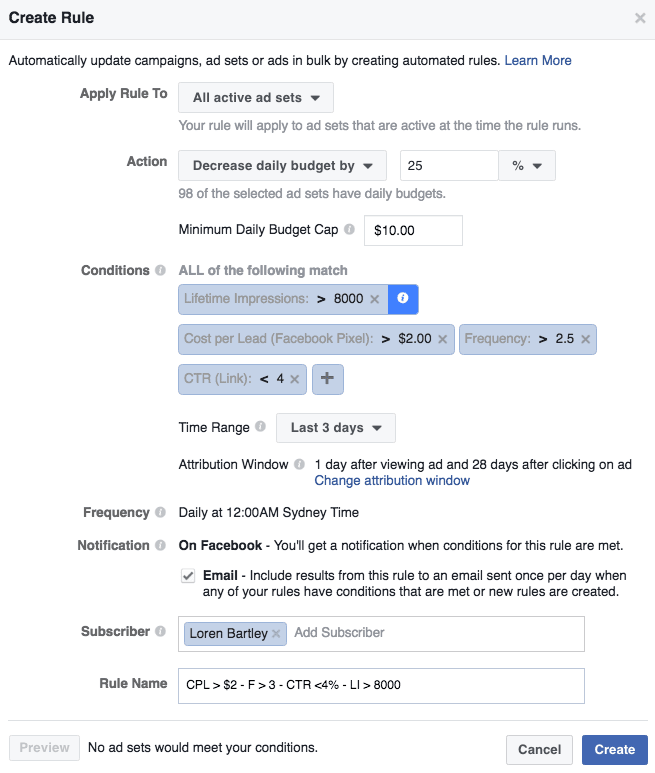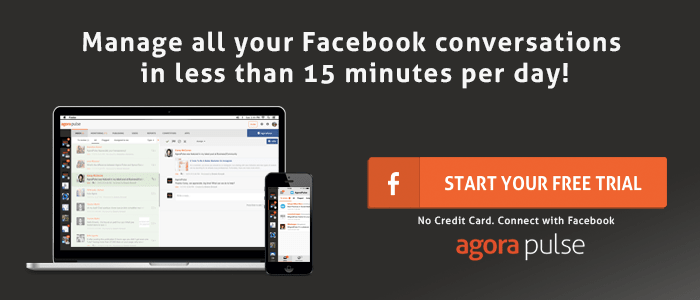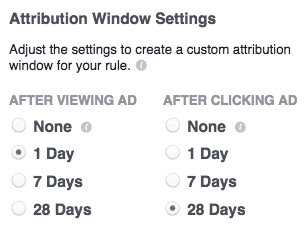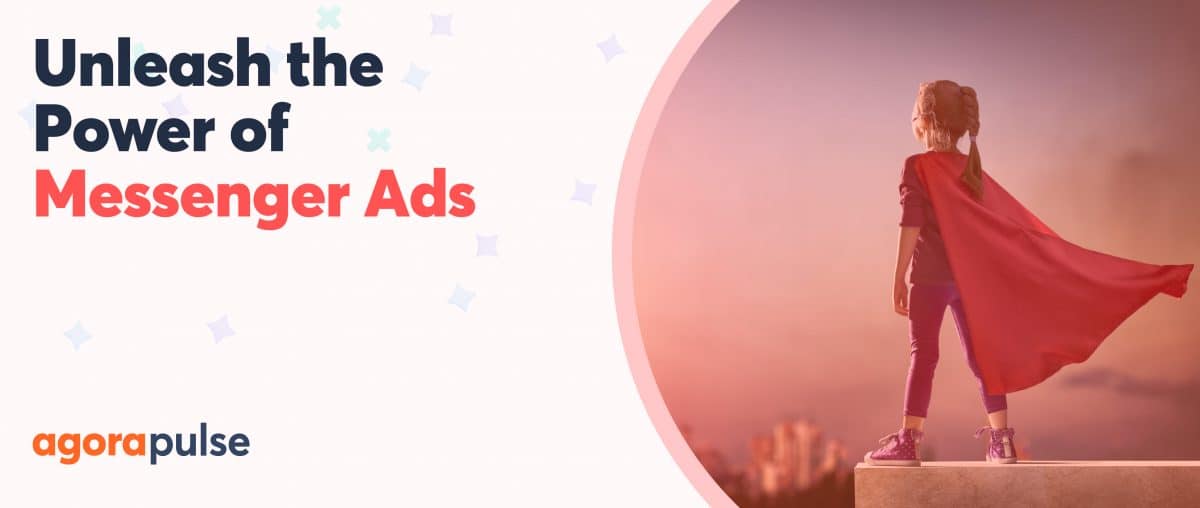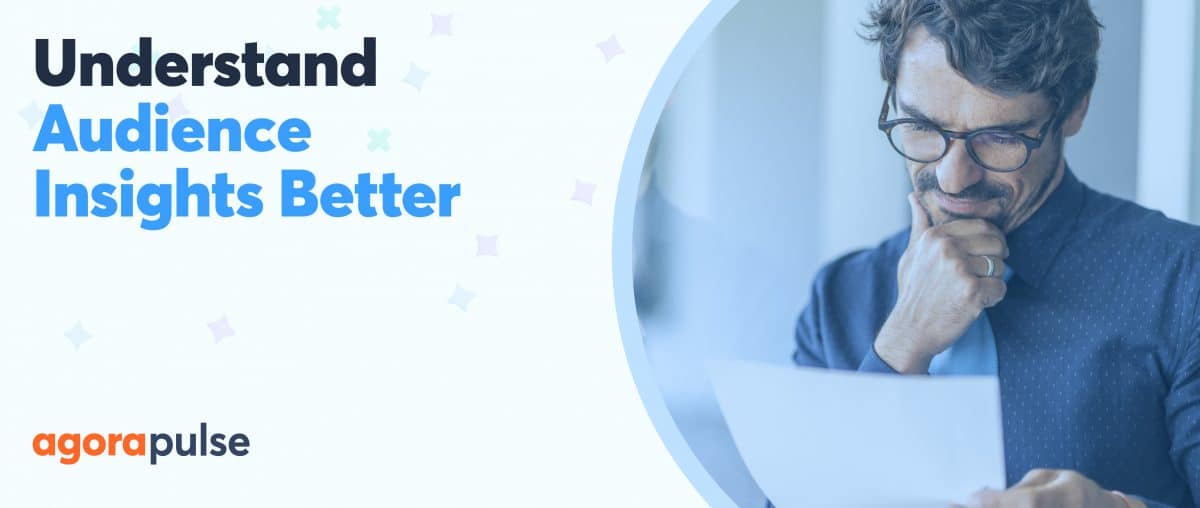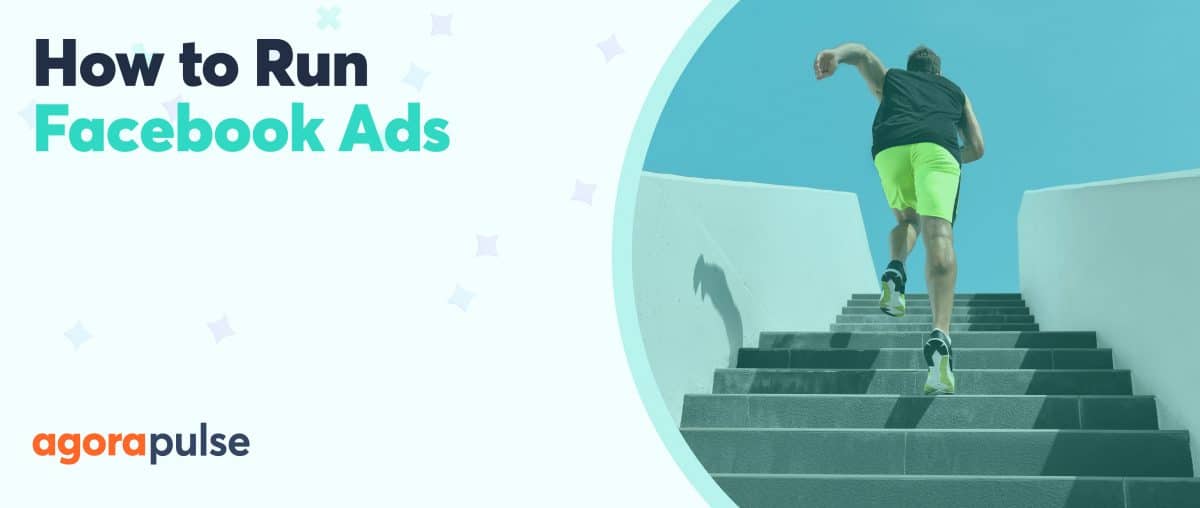Facebook Ad Automation Rules automatically perform checks and make decisions based on the performance of your Facebook Ads that you would otherwise have to do manually, allowing you to automatically control your ad spend based on the performance.
But should you use it?
Absolutely. If done well, automation can save you time, prevent you from overspending on underperforming ads, and help you leverage those ads that are performing well by automatically increasing your budget.
The Automated Rules that you setup will automatically update and/or notify you of changes when the conditions you set for each of your rules trigger.
I’ll show you how I set up my favorite Facebook Ad Automation rules.
Creating Facebook Ad Automation Rule Conditions
Facebook Ad Automation Rules can be setup in the Ads Manager or Power Editor.
You determine the conditions under which your rules trigger. You can set conditions based on:
- Cost per Website Add of Payment Info
- Cost per Website Add to Cart
- Cost per Website Add to Wishlist
- Cost per Website Registration Completed
- Cost per Website Initiate Checkout
- Cost per Website Lead
- Cost per Mobile App Install
- Cost per Website Purchase
- Cost per Website Search
- Cost per Website Content Views
- Cost per Result
- CPC (Link)
- CPM
- CTR (Link)
- Lifetime Impressions
- Impressions
- Reach
- Leads
- Daily Spent
- Lifetime Spent
- Frequency
- Results
- Hours Since Creation
You can set the conditions within your automated rules to trigger when the value you choose:
- Is greater than
- Is smaller than
- Is between
- In not between
The following actions can be automated when the conditions for your rules are met:
- Send a notification to yourself of other people on your ad account when your rule makes changes (notifications can be received on Facebook, via email or both)
- Turn off your campaign, ad set or ad
- Increase or decrease the daily or lifetime budget of your ad set
- Increase or decrease the bid of your ad set
For example, you can create rules that:
- Send an email notification to the person who is managing the campaign, as well as the ad account owner when your Daily Spend is greater than $500
- Turns off an ad when the cost per Website Registration Completed raises above $3
- Increase your ad budget when your ad CTR (Link) is greater than 5%
- Decrease the bid of your ad set when the frequency is greater than 3 times
You can set your rules to trigger when only one condition is met (as per the above examples) or when multiple conditions are met. For example, you can trigger an ad to decrease your daily budget spend by 25% (with a minimum daily budget cap of $10) when the average cost per Lead is greater than $2, the Frequency is greater than 2.5 times, the Clickthrough Rate is smaller than 4% and Lifetime Impressions are greater than 8,000.
There are so many possibilities and combinations that you can apply, allowing you to create rules appropriate to your needs.
You can only setup 100 automated rules (including active and inactive rules) per ad account and a single rule can be applied to up to 200 separate objects (i.e 200 ad sets or 200 ads). Each rule can have more than one condition, but can only have condition type. For example, you cannot use the Cost Per Result rule more than once.
You can set automation rules at the campaign, ad set and ad level, giving you the power to automate at whatever level you require.
For example, if you are having issues with your CPM frequently being unacceptably high across all your campaigns, then you can set the rule to apply on “all active campaigns.”
This can be a limitation when you are running campaigns with different objectives concurrently and you want to set triggers at different levels for different campaigns, so you need to keep this in mind when setting automation rules. Fortunately Facebook does tell you when you create a new rule which campaigns, ad sets and ads that you currently have running already meet your conditions.
You should also make sure you name your rules in a way that are easily identifiable so you can easily identify which rules are running.
Once your automation rules are setup, you can manage those rules within the “Manage Rules” section of your Ads Account.
Facebook Ad Automation Rule Monitoring
Depending on the the rule you create, Facebook will either monitor your performance continuously (as often as possible – usually every 30 minutes) or daily (at 12am in your ad account’s time zone). You can see how frequently the rule will run when you set it up or within the activity table when your rule is already setup.
It’s important that you give the Facebook Ads Algorithm sufficient time to stabilize before you trigger off any of your automated rules. This is because performance is often poorest in the early stages of your ad campaign whilst the Facebook Ads Algorithm is learning what the optimal bid should be for your ads.
Similarly, you need to ensure there is sufficient sample size before your automated rules kick in, as Facebook needs a certain amount of data before it can optimize your ads. If your budget is low, then you might want to delay the rule from kicking in until a certain amount of reach or impressions are achieved. You can do this by adding another condition to the rule, however Facebook will sometimes do this for you by adding in a suggested minimum Lifetime Impressions value when you add conditions to your rules.
If you set your trigger condition values too low, you might find that your ads are being stopped or adjusted prematurely, which can impact the long-term performance of your results.
You can also select the number of days worth of data you’d like to apply your rule to. You can choose between:
- Previous day
- Last 3 days
- Last 7 days
- Last 14 days
- Last 30 days
- Lifetime
Setting a longer duration for the rule will allow your ads more flexibility to fluctuate above the trigger point, as long as the average figure does not exceed the trigger point for the rule to kick in.
However, if your ads were performing well below the trigger points in the early days of the campaign and then they suddenly rise above the trigger points, your actions probably won’t trigger in a timely manner, as the overall ad performance within that period will still be considered within your desirable range, even though your ads are displaying signs that they are no longer effective. This is something to keep in mind when considering how long you should set the Time Range for.
You also have control over the attribution window for your automation rules. These should be set to reflect the attribution windows you set when creating your ad campaigns and are likely to vary based on what you are promoting.
Things To Consider Before You Automate
Before you setup your Facebook Ad Automation rules, it’s important to have already run sufficient Facebook Ad campaigns to generate enough data to create performance benchmarks specific to your business. That way you will have an understanding of what an “acceptable” range (across a range of metrics) would be for the different types of campaigns you run.
Whilst automated rules can save you time and give you more peace of mind that you won’t be going over budget, you should still regularly jump into your ads account to monitor the overall performance of your Facebook Ads, as well as continue to split test and tweak your campaigns as necessary to ensure you are optimizing your ads to achieve your marketing objectives. Doing this will also allow you to spot any new trends that may impact your ad campaign performance (positively or negatively) moving forward.
Even with these automation features, Facebook Ads should never be “set and completely forget,” as you still need to monitor engagement and any other variables that can impact the performance of your ads that your automation rules might not pick up.