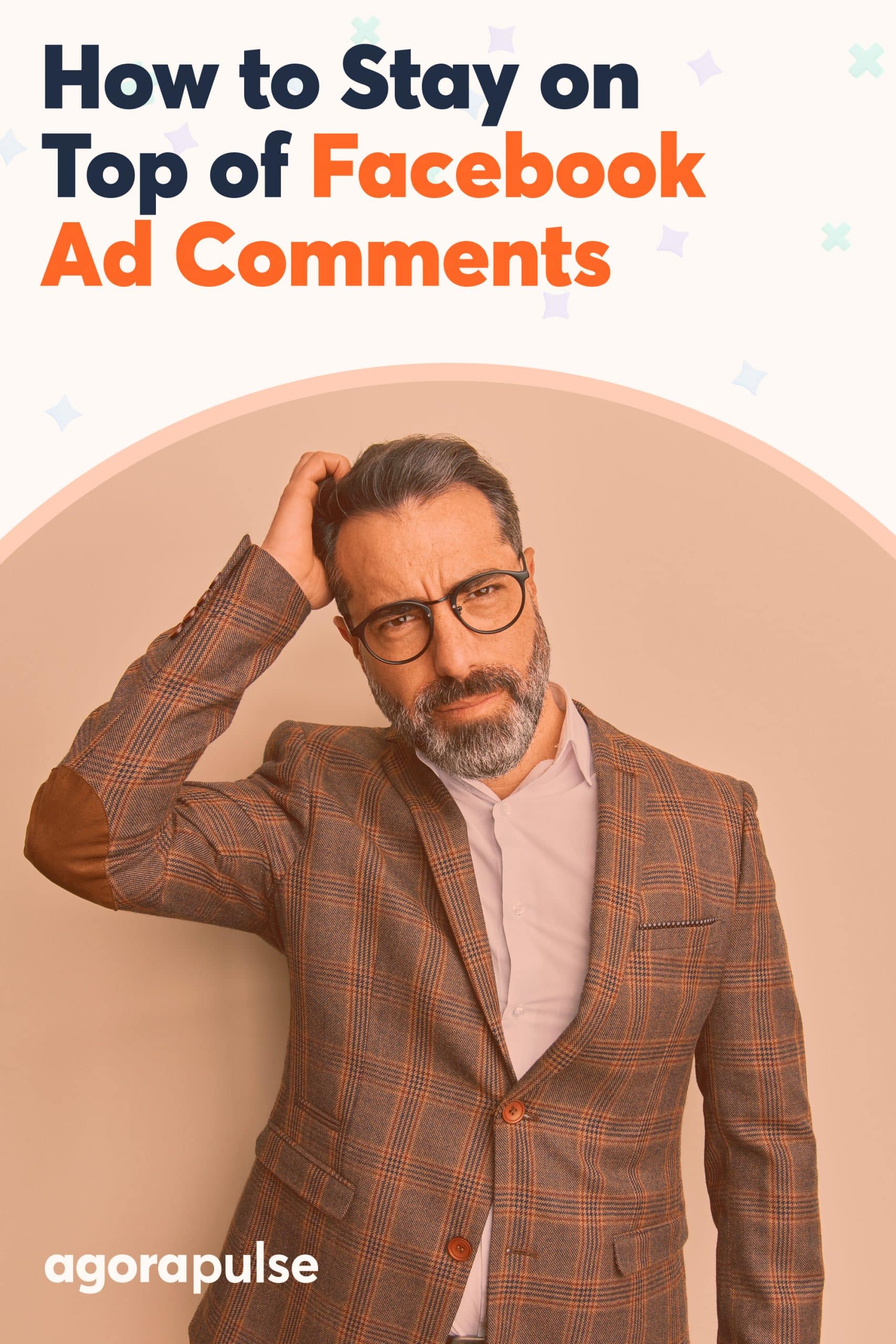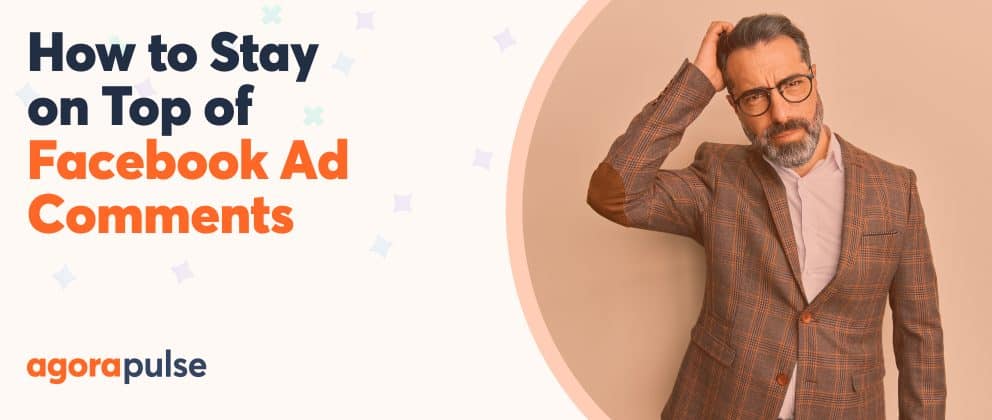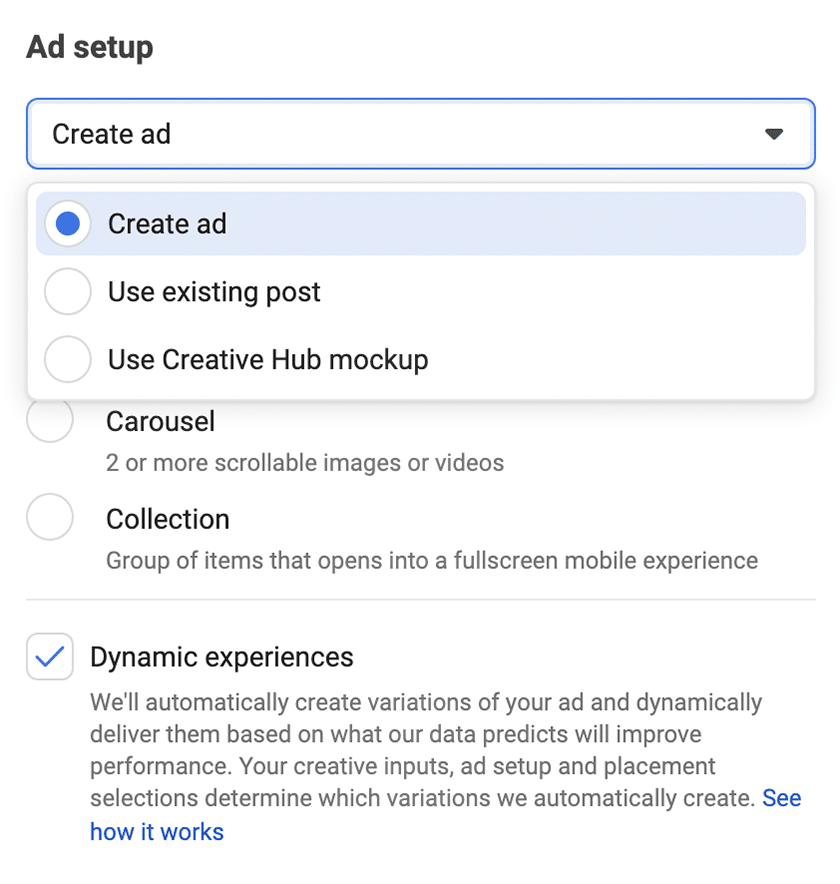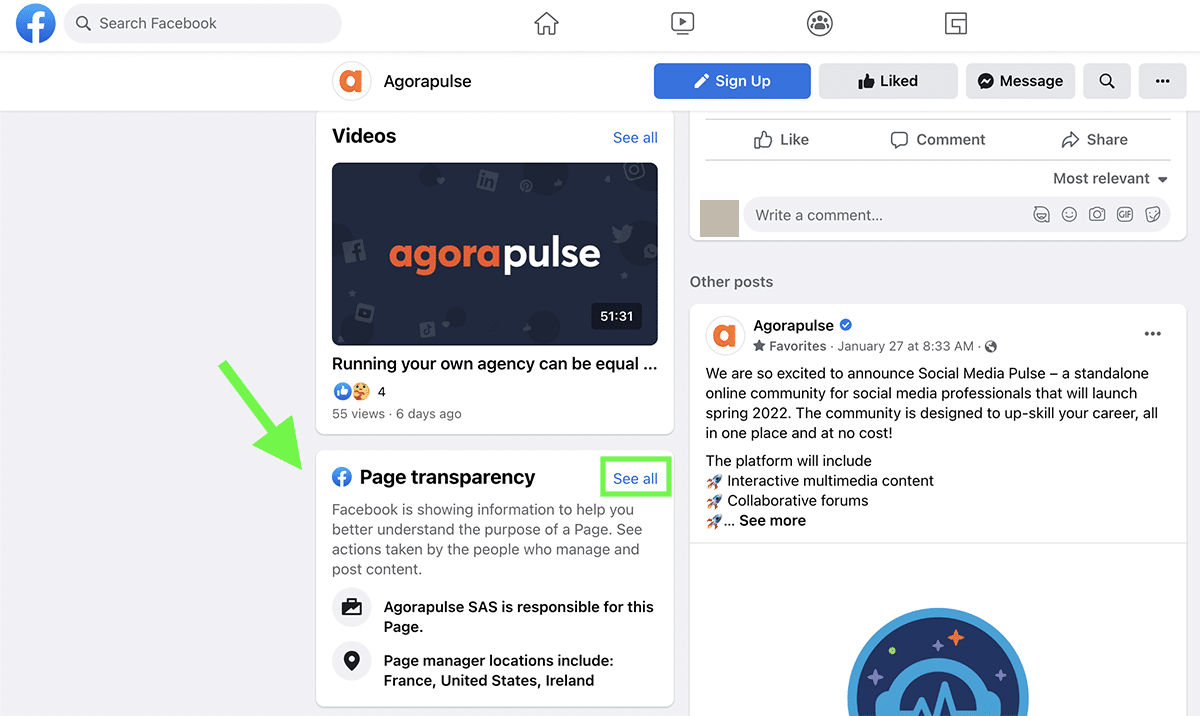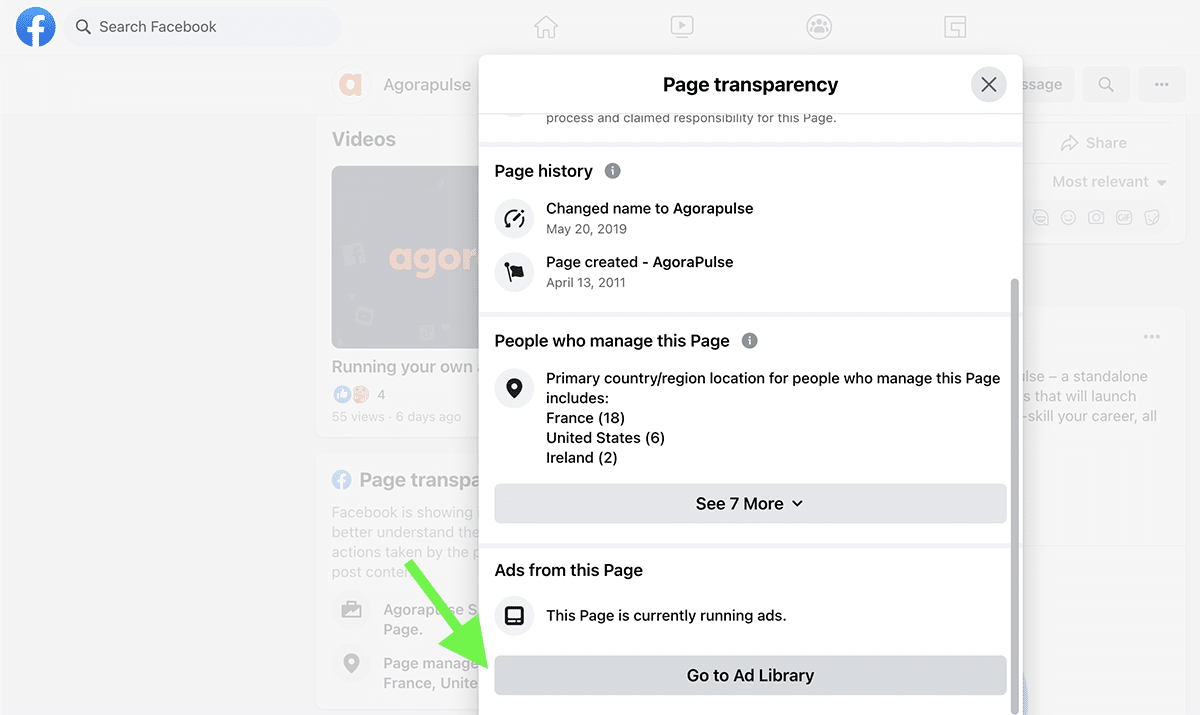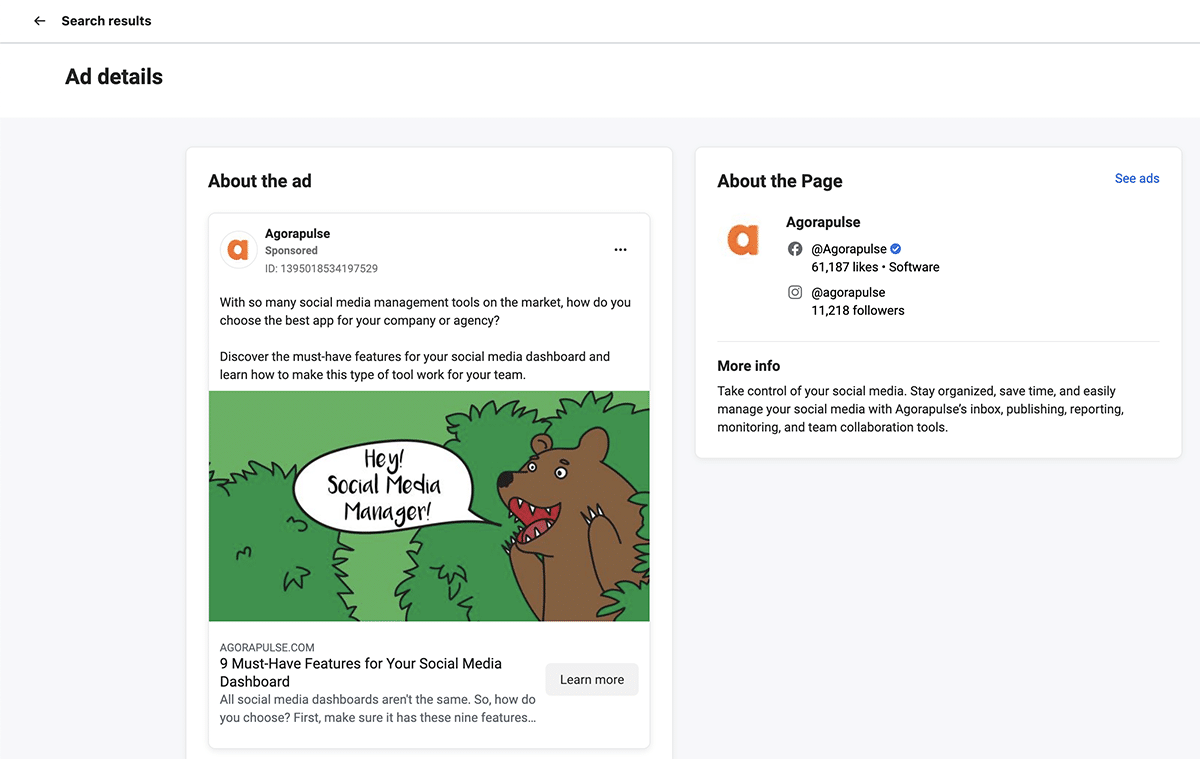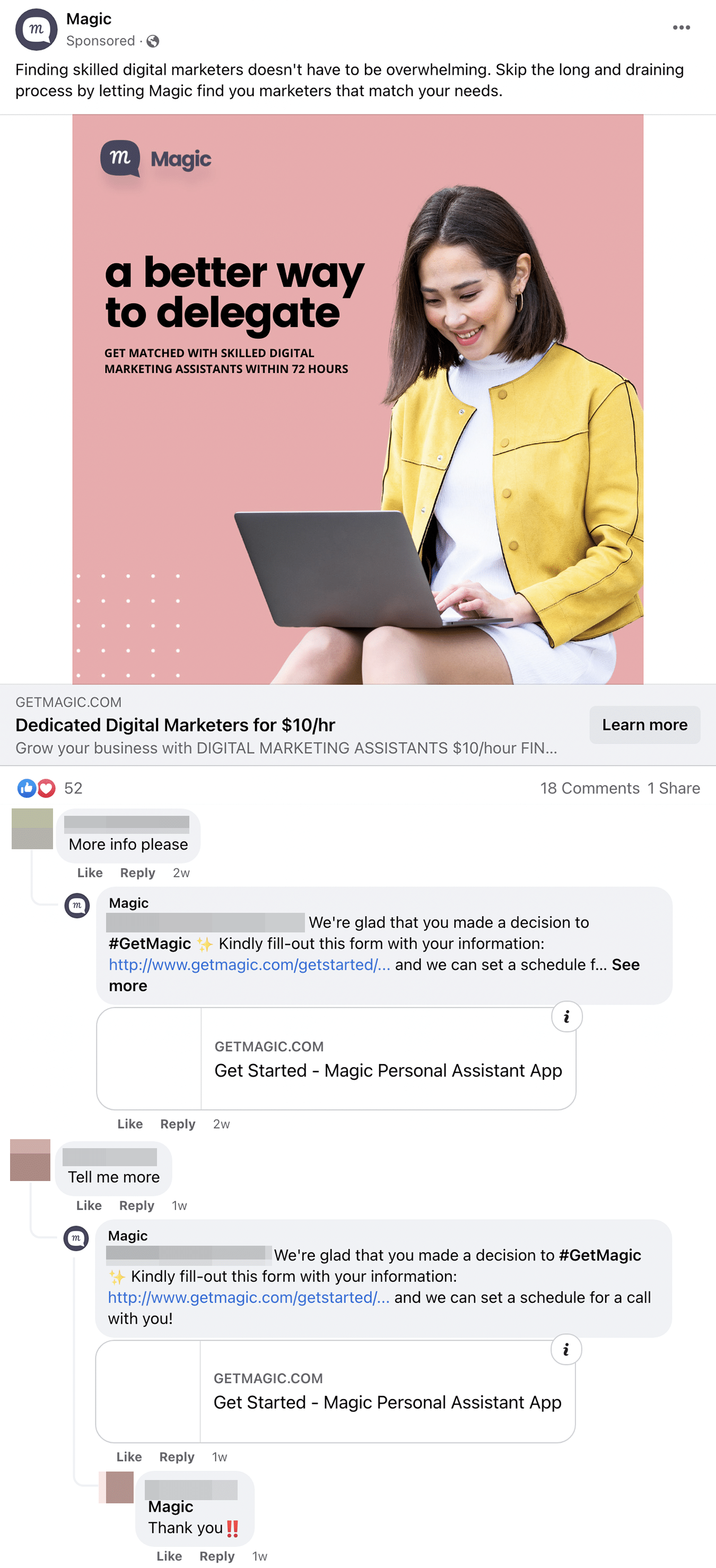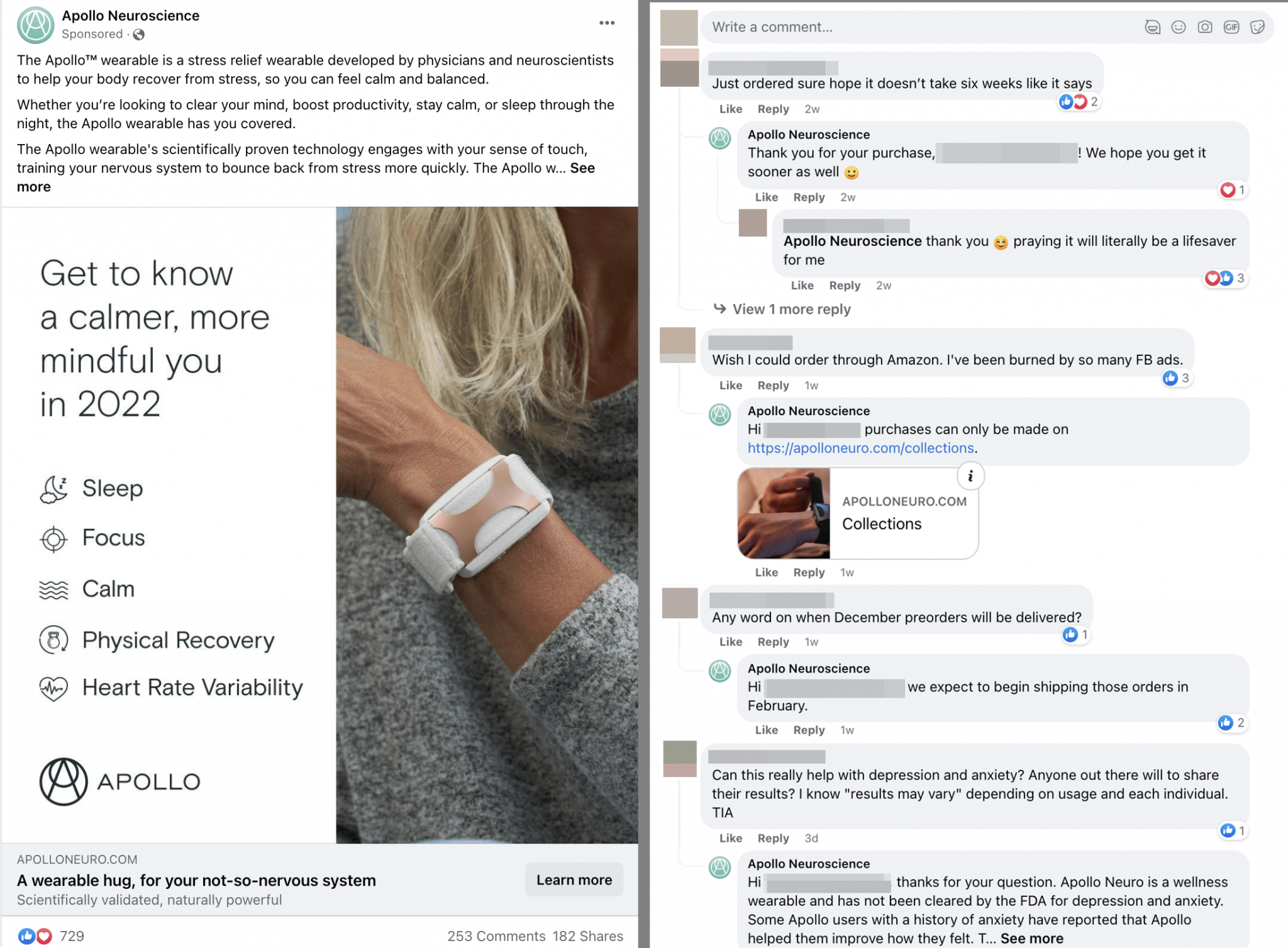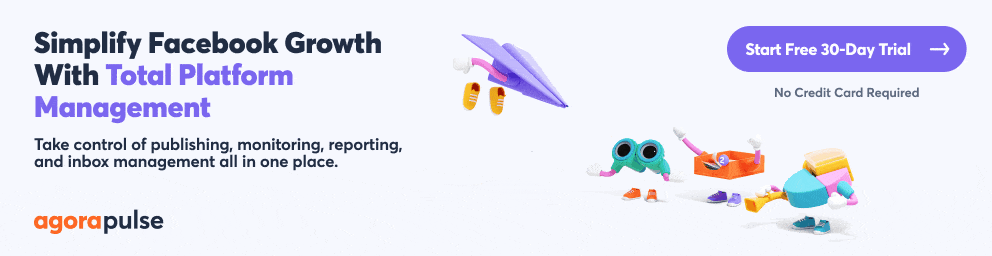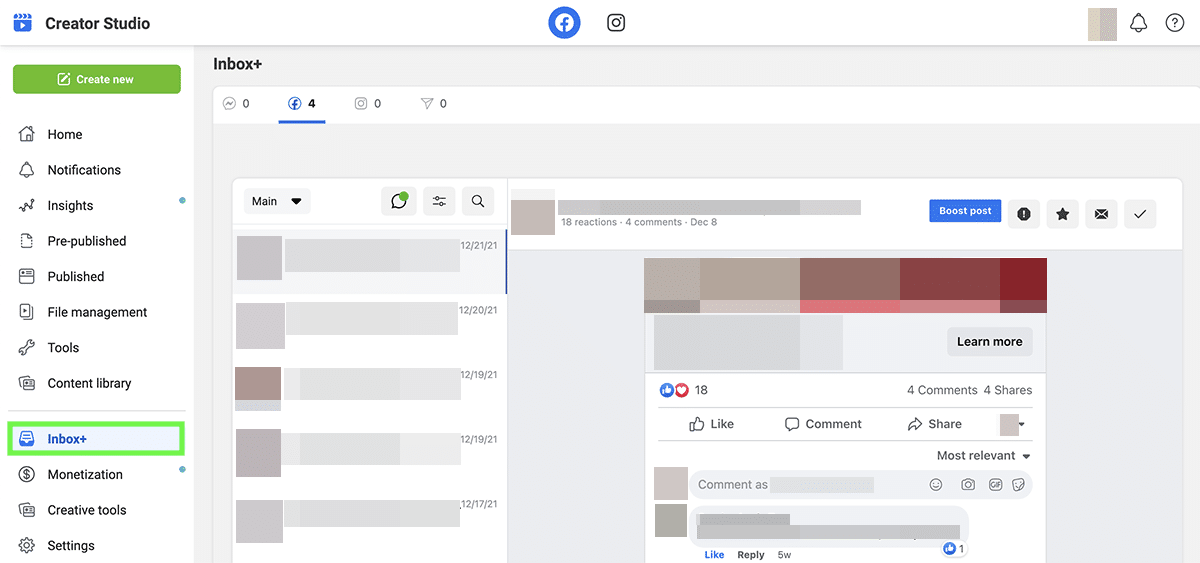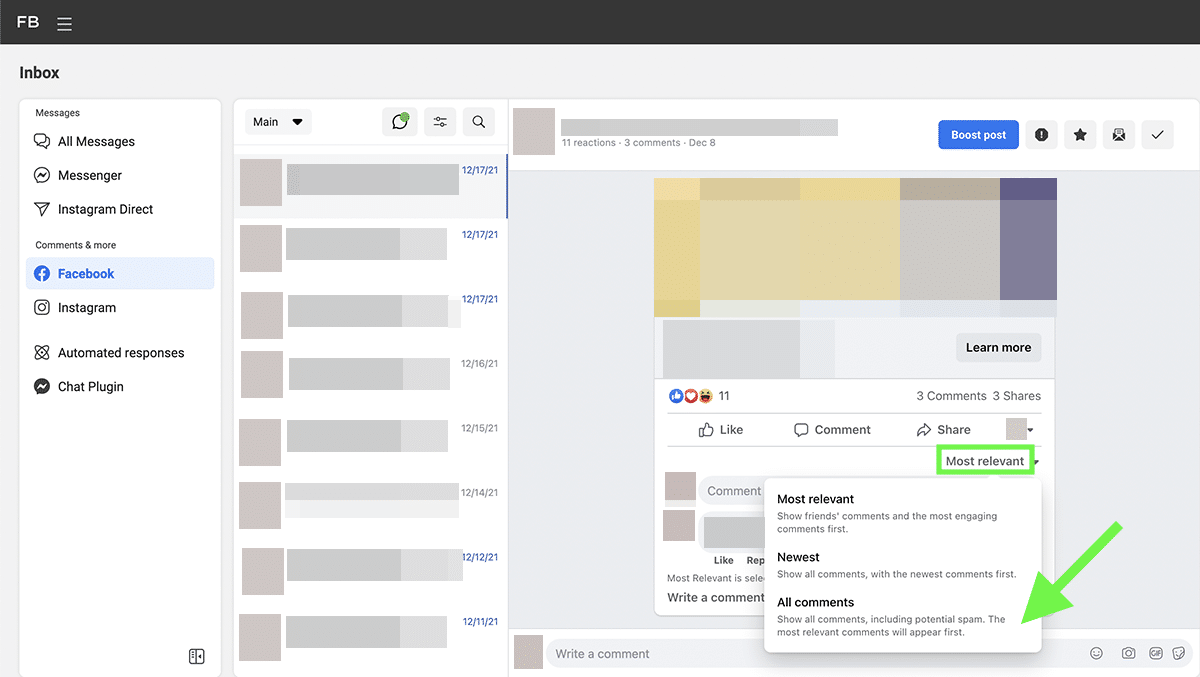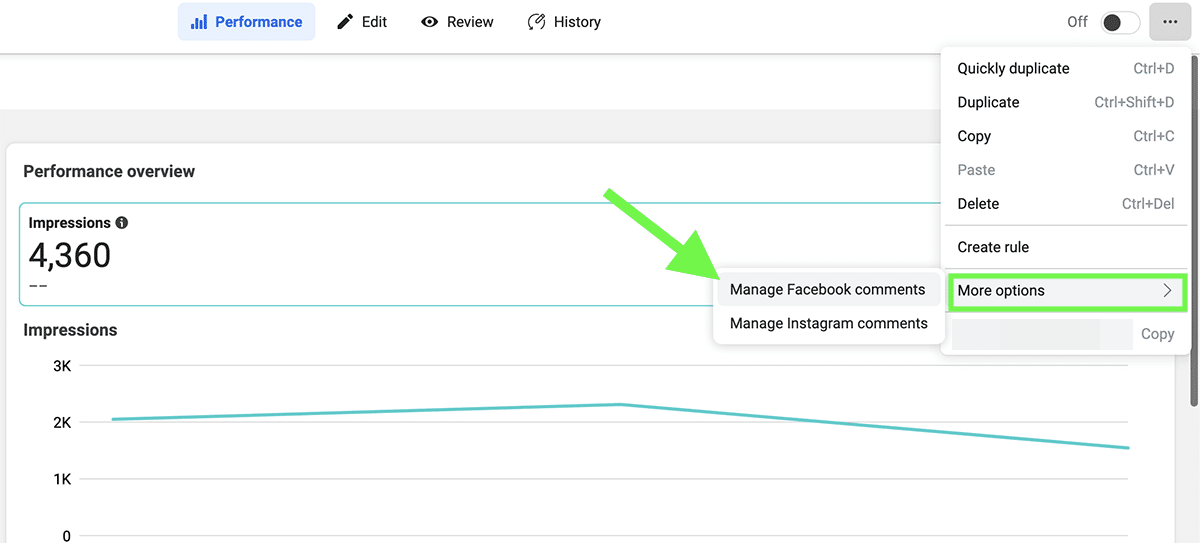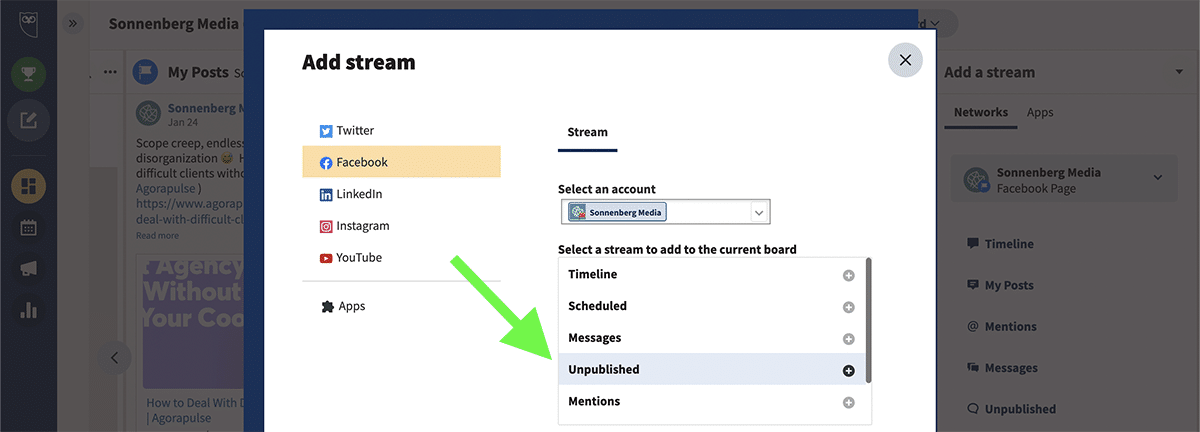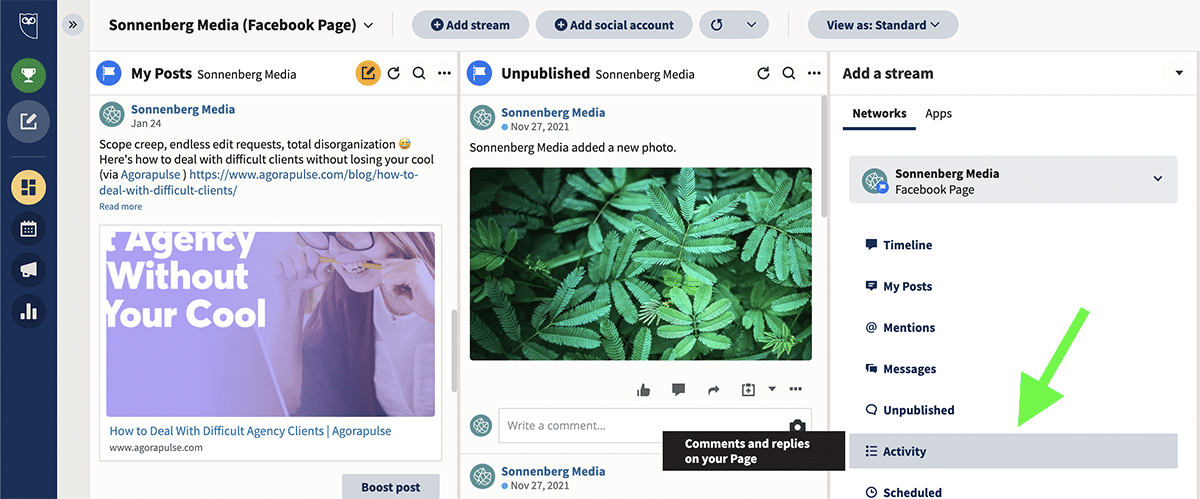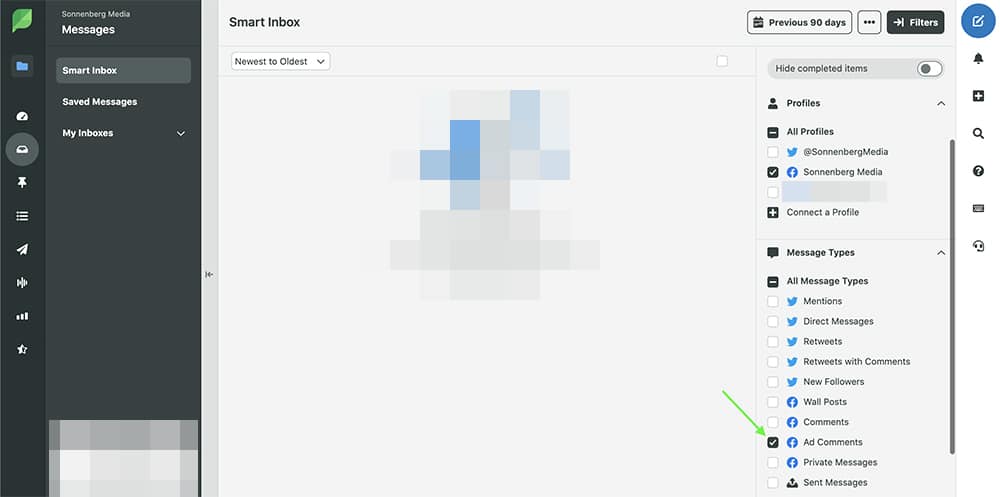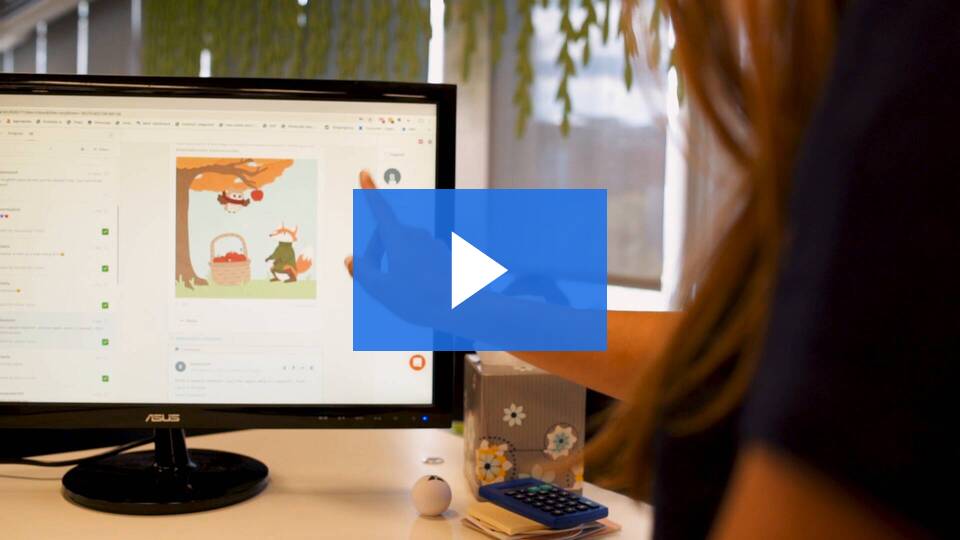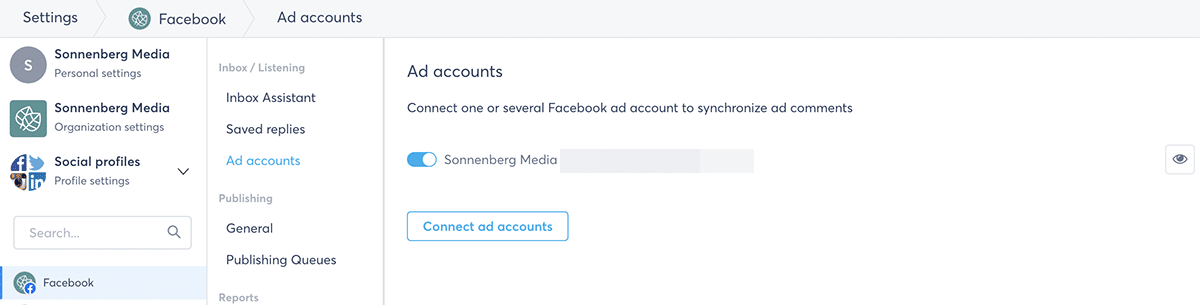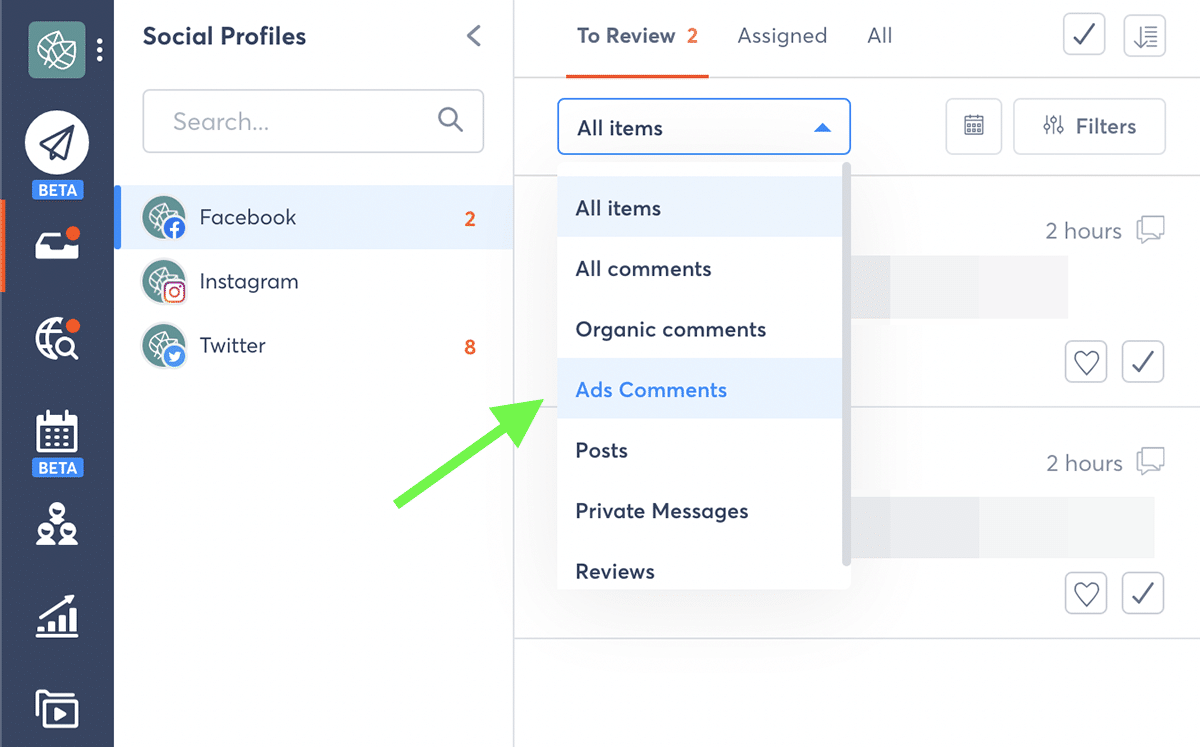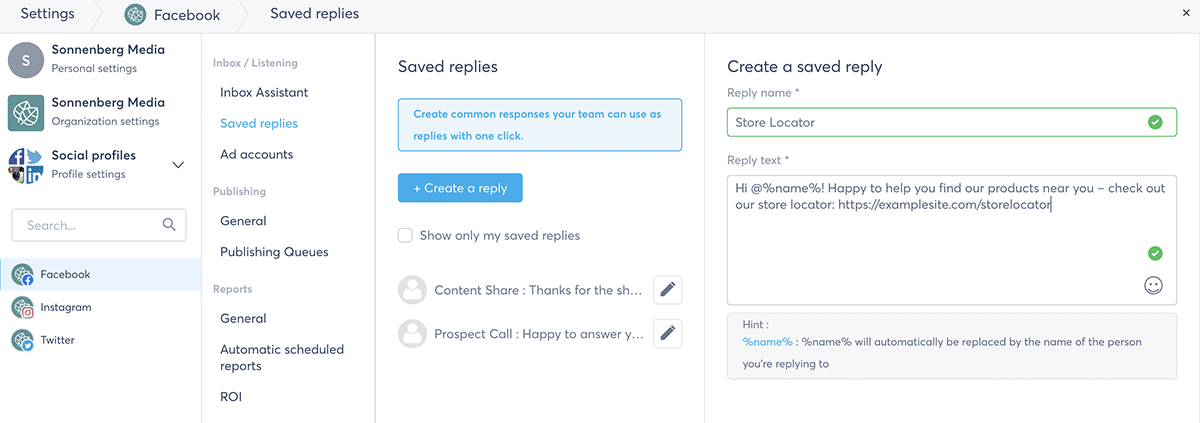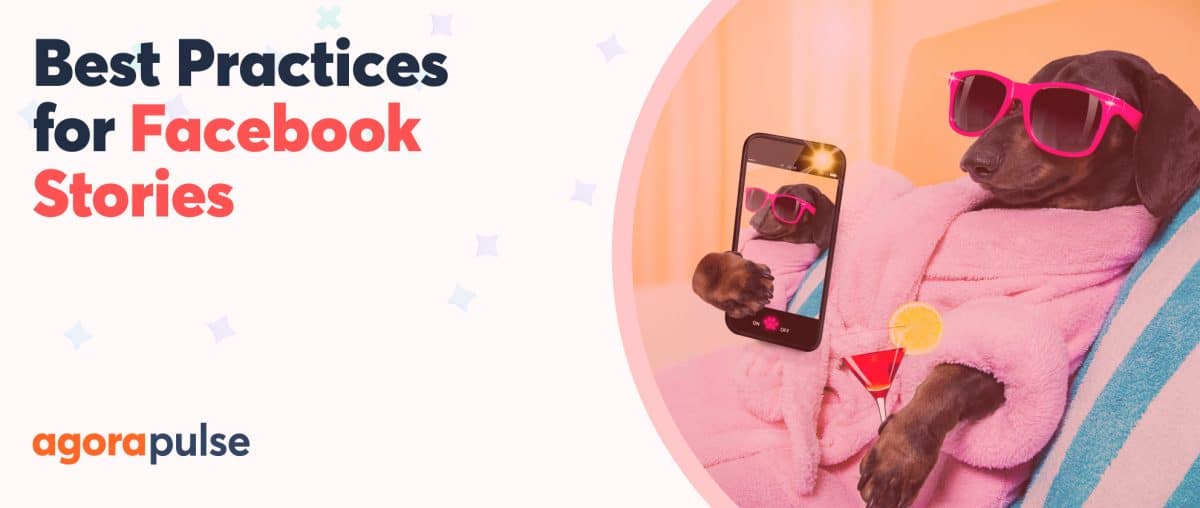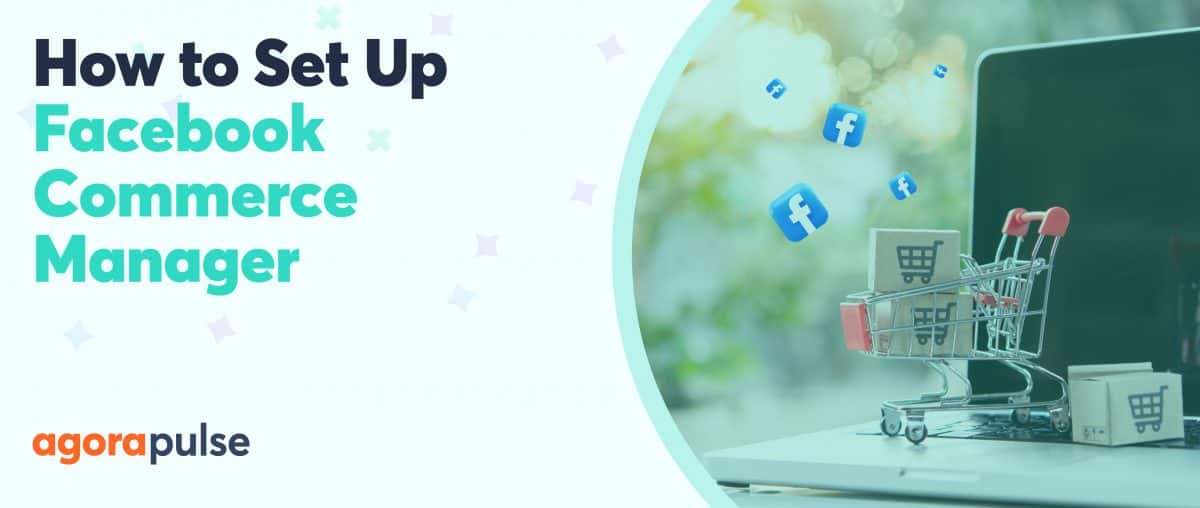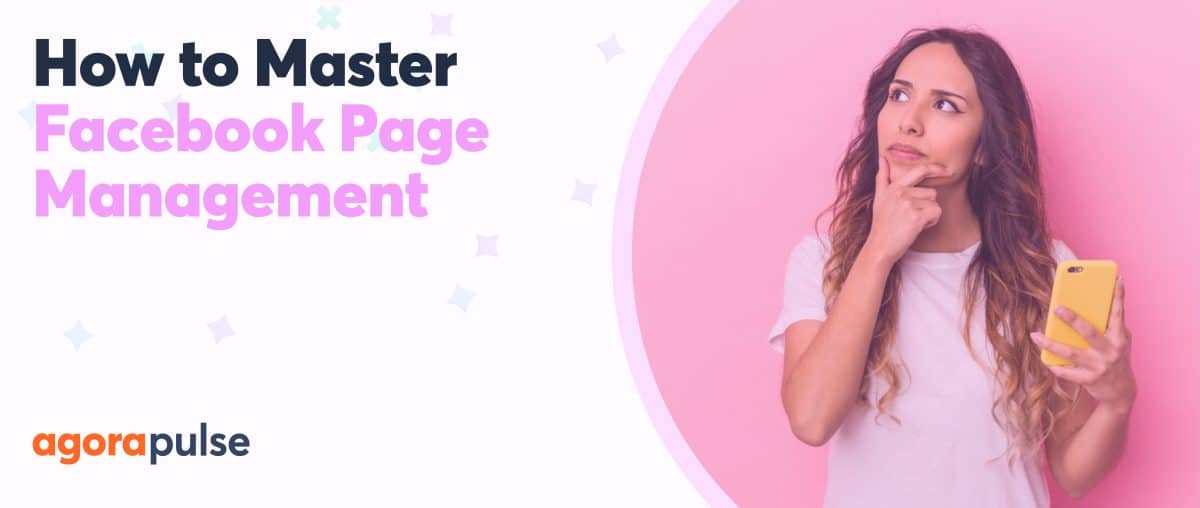Want to respond to comments on Facebook dark posts? Wondering what these posts are and where to find them?
We’ll share everything you need to know about dark posts on Facebook, so you can start managing them today!
If you’re a seasoned Facebook admin and manage an active Facebook page for your business or client, you’re probably pretty good at responding to comments on your organic posts.
But how quick are you to respond to comments on your unpublished posts (i.e., Facebook dark posts)? You know, those posts that don’t show up on your Facebook page but do appear in users’ news feeds when creating Facebook ads.
What Are Facebook Dark Posts?
First, let’s address a common misunderstanding. Dark posts and dark social are not the same thing—and both are far less sinister than you might think.
Dark social is when a user shares a link to your company’s website content privately, such as via text, email, or messaging apps like WhatsApp and Messenger. Web analytics tools like Google Analytics can’t detect the sources of these shares accurately, making them “dark.” Rather than attributing the sources correctly, analytics tools typically attribute them to the direct channel.
In contrast, dark posts include sponsored social media content that isn’t published publicly on your Facebook page. Instead, they’re promoted posts that only people in the target audience can see, making them “dark” to everyone else. They look a lot like standard news feed content—except they have a Sponsored tag at the top of the post.
How to Create Facebook Dark Posts
Facebook dark posts are ads that you publish in Facebook Ads Manager. You can create them by navigating to Ads Manager and opening your organization’s ad account. Then click the green Create button to set up an ad campaign:
- Choose from one of the six available Facebook campaign objectives: Awareness, Traffic, Engagement, Leads, App Promotion, or Sales.
- At the ad set level, configure your target audience with detailed targeting options, a custom data source, or a lookalike source.
- At the ad level, choose either Create Ad or Use Creative Hub Mockup. Although you can sponsor an existing post, this option doesn’t let you create a dark post.
- Publish the campaign to start promoting your dark post to your target audience.
Tips for Creating a Facebook Ad Campaign
How to Find Dark Facebook Posts
Active dark posts won’t appear in your page’s news feed. Instead, Ads Manager is the easiest place to find your page’s dark posts. You can see all active ads in the Ads tab.
If you want to find another organization’s dark posts, navigate to their Facebook page. Scroll down until you see the Page Transparency section and click the See More link.
Scroll to the bottom of the Page Transparency popup that appears. In the Ads From This Page section, you’ll see a notification indicating whether or not the page is currently running ads.
If it is, you can click the Go to Ad Library button to view all of the page’s current ads. Then you can click on any example from the ad library to see how the dark post appears in the target audience’s news feed—including the messaging, the creative, and the call-to-action (CTA).
Why You Shouldn’t Ignore Comments on Facebook Dark Posts
There are tons of different ways to approach responding to organic Facebook comments. The right way to handle engagement depends on your organization’s social media goals, the size of your team, and the number of Facebook comments your page receives.
If building trust and appearing responsive are key goals for your organization, you may respond to all organic comments within a few hours, no matter who leaves them or when they appear. If your page receives a lot of comments that don’t warrant individual replies, you may only respond to genuine questions or engagement that appears shortly after publication.
But you also need a plan for responding to comments on news feed ads. Facebook dark posts work just like any other post in the news feed, which means your target audience can react to or comment on them. Your potential customers can also read the comments others have left.
That’s why neglecting these comments is almost never a good idea.
If you don’t reply to positive comments, you miss out on:
- Opportunities to collect valuable customer testimonials
- Share good feedback with teammates or clients
- Build stronger relationships with customers and prospects
If you ignore the negative comments on dark posts, you could encounter more serious consequences like:
- You could miss chances to provide much-needed customer service.
- Frustrated customers may convince prospects not to purchase.
- Your target audience could end up with a negative perception of your brand.
Example of what happens when you ignore comments on a Facebook dark post
For example, the Quantic School of Business and Technology dark post below has more than 40 comments—but the page hasn’t moderated any of them.
Most of the comments are offensive memes. They don’t have anything to do with the post itself and don’t warrant a response. But at the very least, the page should hide or delete the comments, since they’re incredibly off-putting to any student who might be interested in the degree program.
However, at least one of the comments is a question from a potential student. The commenter is seeking social proof that the ad doesn’t provide. By responding to this comment, the page could potentially secure a conversion and provide information that other students may be seeking.
But because the page has ignored the comments, the organization has missed a key opportunity to provide customer service while allowing negative responses to take over the dark post. By ignoring all those comments, the organization may have also negated all the hard work that went into creating the Facebook ad campaign.
How would you feel if you were bumping into an ad on your newsfeed, started to show some interest, and then, the first comment you see under the ad tells you how bad the product is or features an offensive meme looks like?
Would you be less likely to click on the ad to learn more?
(That’s what I thought.)
Crazy to think about—but an ad you spend money on can do more brand damage than good if you don’t take the time to spend a few minutes a day responding to comments on Facebook dark posts.
So, what does it look like when you monitor Facebook ad comments effectively?
Let’s take a look at some brands that are setting a great example.
Examples of how to monitor Facebook dark post comments successfully
The Magic dark post below has generated over a dozen comments. Most are from prospects asking for more information that they could get from clicking on the ad.
But the page has responded to each person individually, sharing a link to help them get started. By using a saved reply, the page can respond efficiently while giving each potential customer the information they need.
The Apollo Neuroscience dark post below has over 250 comments that cover a range of topics. Many ask about delivery timelines, while others ask about the product’s features.
Still, others express the user’s excitement to receive their order, effectively providing social proof. The page has responded to most comments, taking advantage of numerous opportunities to provide customer service, reiterate benefits, and form relationships.
However, the page hasn’t responded to all comments on this dark post. Instead, the brand has left select comments untouched, allowing actual customers to share their experiences with the product—essentially allowing these happy customers to speak for the page.
The Best Ways to Manage Facebook Dark Post Comments
By now, you know the pitfalls of ignoring Facebook dark post comments and the benefits of responding to those comments efficiently.
But how can you handle them without going bananas?
In some cases, you might not need to leave Facebook to manage dark post comments. If you meet all three of these criteria, native ad comment management could meet your needs:
- You manage dark posts for one Facebook Page.
- You’re the sole admin for the Facebook Page—or at least the only active
- admin.
- Your dark posts rarely get more than a handful of comments each day.
From there, you can go one by one and address all your ads’ comments.
If you manage more than one Facebook Page or if you typically run multiple ads simultaneously, tracking dark post comments on Facebook is likely to get overwhelming. Instead, you’re probably better off using a third-party tool. But which one is right for your team?
Let’s take a brief look at all of the available options. Here are the best ways for you to manage dark post comments and avoid jeopardizing your Facebook ads investment.
1. Facebook Business Manager and Creator Studio
Facebook Business Manager and Creator Studio have inbox tools that automatically collect dark post comments. Because they’re so similar, we’ll look at them together.
Open Facebook Business Manager or Creator Studio and navigate to your organization’s Facebook page. Click on the Inbox tab, and then select Facebook comments.
This feed displays all the comments from your organic and sponsored content. Since Facebook automatically aggregates comments per post, you can click on any item in the inbox to read and respond to all engagement on a single post.
Pros of using Facebook Business Manager or Creator Studio
Because they’re native tools, both Business Manager and Creator Studio give you access to all Facebook reactions. That means you can use like, love, and other reactions on user comments. In addition, you can mark inbox items for follow-up or use saved replies to respond quickly.
Cons of using Facebook Business Manager or Creator Studio
Since both tools display the Most Relevant comment feed for every post, it’s easy to miss new comments on dark posts. You have to click All Comments to view every comment—but even then, Business Manager and Creator Studio glitches may prevent you from seeing all the engagement.
In addition, neither tool sorts comments chronologically or offers any reliable filtering options. That means it may continue to display popular comment threads while making new engagement harder to find.
Neither Business Manager nor Creator Studio reliably marks reviewed comments as read. That means you may continue to see new engagement in your inbox—even if you’ve already responded.
2. Facebook Ads Manager
Ads Manager is primarily for creating, monitoring, and reporting on Facebook campaigns. But you can access dark post comments from Ads Manager, too.
Open Ads Manager and select your organization’s ad account. Then select the campaign you want to monitor and click View Charts.
Pick any individual ad from the list on the left, and click the three dots in the upper right corner. From the dropdown menu, select More Options and then Manage Facebook Comments.
Ads Manager automatically opens the post in a separate tab, where you can sort through and respond to the comments as your page.
Pros of using Facebook Ads Manager
You can select the exact ad you want to moderate. This approach allows you to go through each dark post individually, reviewing and replying to the comments on each. You have access to all of Facebook’s native reactions, which means you can get creative or show emotion.
Cons of using Facebook Ads Manager
Finding comments in Ads Manager takes a lot of time, and there’s no inbox to collect or organize the engagement.
Ads Manager doesn’t connect to your page’s inbox, so you can’t use tools like saved replies or follow-up flags, which may allow you to work more efficiently. You won’t get notifications for new comments either, so there’s no easy way to know when your dark posts have new engagement to moderate.
Related: How to Start With Facebook Ads and More Expert Advice From the Digital Gal
3. Hootsuite
Hootsuite doesn’t offer robust support for Facebook Ads comments. But if you already rely on Hootsuite for social media management, you might be able to get away with using this tool to handle dark post comments, too.
Similar to Ads Manager, the process of finding your dark post comments in Hootsuite is a little confusing. Even if you’ve created a board for your Facebook page and added a stream for engagement, you won’t see dark post comments automatically.
Instead, you have to add a separate stream to your dashboard. Click the Add a Stream button and select your Facebook page. Then choose Unpublished from the list of stream options.
Now you can see all your Facebook dark posts in chronological order. You can view and reply to comments on each individual news feed ad.
Alternatively, you can create a stream that aggregates all the activity on your Facebook page. If you get a lot of comments, an activity stream could help you keep track of engagement that you need to moderate.
But it could just as easily slow you down, since the activity feed includes everything—from comments to page posts.
Pros of using Hootsuite
You can create a dedicated feed for tracking engagement on your dark posts. With a quick scroll, you can easily see how many reactions or comments each post has.
Cons of using Hootsuite
Hootsuite doesn’t offer inbox functionality for dark posts. That means you don’t get notifications when you have new engagement to address.
If your page gets a lot of comments, you might find that this tool isn’t really compatible with your workflow. Since Hootsuite has limited filtering options, it’s tough to distill activity down to a manageable level.
In addition, Hootsuite is a paid tool, not a free tool built into the Facebook interface. Pricing for Hootsuite starts at $49 per month.
4. Sprout Social
Sprout Social does support Facebook ad comments. To make sure the tool tracks your dark posts correctly, connect your both Facebook Page and your Facebook Ad account to Sprout Social.
Then navigate to the Sprout Social inbox to find your dark post comments. By default, Sprout Social collects all of the comments and messages from every social media page you monitor into the same Smart Inbox.
You can create custom filters to avoid having to sort through the Smart Inbox every time you want to find a dark post comment. Click Filter, select Ad Comments, and check the box next to your Facebook Page.
After applying the filter, you’ll see all Facebook Ad comments in chronological order. From there, you can click on the View Conversation button below each comment to see the original post and read or respond to all comments. You can also add tags or attach internal notes to each comment.
To save time, Sprout Social also lets you create custom inboxes for your Facebook Ad comments. That way you can see all dark post comments with a single click.
Pros of using Sprout Social
If you’re already a Sprout Social customer, you can access comprehensive management tools for Facebook Ads comments without spending extra. Sprout Social’s custom inbox tools make tracking your dark post comments easy and efficient.
Cons of using Sprout Social
If you aren’t a Sprout Social customer, this tool might not fit into your budget.
Sprout Social charges by user, and the monthly fee starts at $99. If you need to get your team on board, you could end up spending several hundred dollars extra each month.
5. Agorapulse
Agorapulse also supports Facebook Ad comments, so you can track engagement easily.
LovePop Video Testimonial – Agorapulse
To start collecting ad comments, go to the settings for your Agorapulse account and click Social Profiles. Find your Facebook page and select Ad Accounts.
Click the Connect Ad Accounts button. Then check the box next to all the ad accounts you want to connect. Make sure the account you want to link is toggled on. Dark post comments will automatically start displaying in the Inbox tab.
To moderate your Facebook ad comments with Agorapulse, navigate to the Inbox tab and select your Facebook page. By default, all your organic and paid engagement appears in your Agorapulse inbox.
Simplify your ad engagement workflow
To view dark post comments only, open the dropdown menu and select Ads Comments. Click on any comment to review or respond manually, right from Agorapulse.
If you’ve already created saved replies, you can click the notepaper icon to view and select one to use in your response. You’ll have the option to customize or modify your response before publishing it to Facebook.
If you haven’t created any saved replies yet, you can click to manage them. Write responses to five or so of your most frequently asked questions so you can reuse them quickly as you moderate ad comments.
Want to save comments so you can share them with your team members or clients later? You can bookmark comments to find them easily. You can also add a custom label for easier sorting. For example, you can label testimonials that you may want to get permission to reuse in future ads.
Did you receive an ad comment that a team member would be much better at answering? You can click to assign any comment to someone else to place the comment in the right person’s inbox.
Moderate ad comments automatically
If you receive a lot of Facebook ad comments or if you’re short on time, you can skip a lot of the manual moderation. Instead, you can use Agorapulse’s Inbox Assistant to automate part of the process.
With the Inbox Assistant, you can automatically:
- Hide comments that include spammy content, such as links to other websites. That way they won’t clutter your news feed ad, even if you don’t have time to deal with them.
- Assign comments that include genuine questions. That way, you’ll be able to give potential customers the answers they need, without any risk of them getting lost in the shuffle.
- Delete offensive or harmful comments that may compromise your ad or upset your target audience. That way you won’t risk someone attacking your ad, especially if you aren’t online to respond in real time.
Pros of using Agorapulse
The Agorapulse inbox automatically collects comments on your Facebook dark posts, making it easy to track engagement. Since you can filter ad comments and respond to each comment individually, you don’t have to worry about neglecting either helpful or harmful engagement.
With Agorapulse’s Inbox Assistant, you can automate some of the most tedious engagement tasks. Since you can hide or delete the worst comments, your team doesn’t have to spend valuable time handling spam.
Agorapulse’s connection to Facebook’s Marketing API and Graph API means that comments are in sync 100% of the time. (If you want to learn more about how it’s done, this FAQ will definitely help.)
Cons of using Agorapulse
Like the other third-party recommendations on this list, Agorapulse is a paid tool. Although it doesn’t offer free dark post comment management, Agorapulse may be a worthwhile investment if you want to handle all your social media marketing from a single dashboard.
If you want to see exactly how to manage Facebook Ads all from one place? This demo can help.
In Conclusion
Ultimately, staying on top of Facebook Ad comments doesn’t have to be difficult. Find the right option for your team from the tools above, and start getting more out of your Facebook dark posts.
Take a peek at how Agorapulse can lessen the craziness of answering comments on your Facebook ads. Better yet, why don’t you start a free trial of Agorapulse and try it out with your own ads!