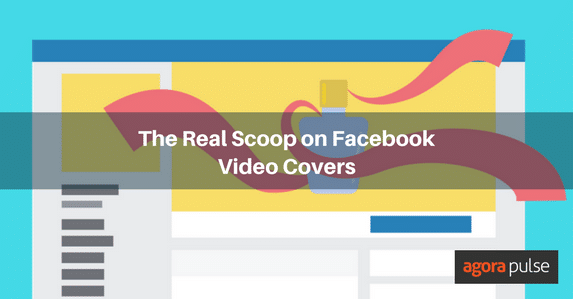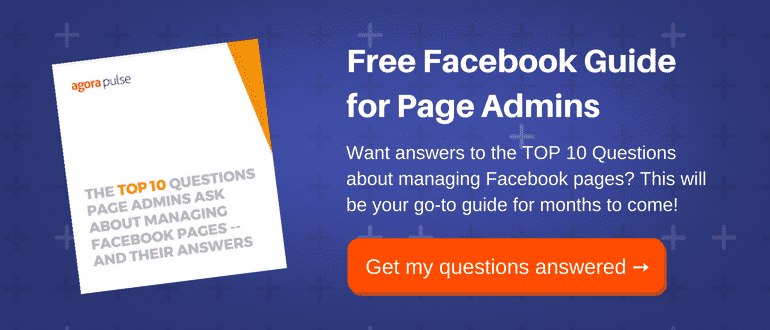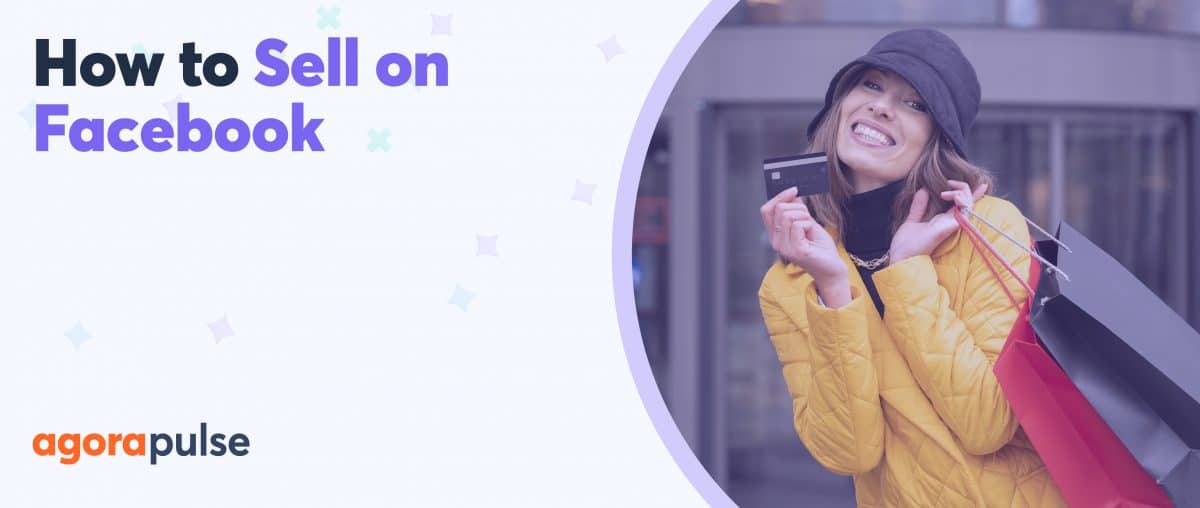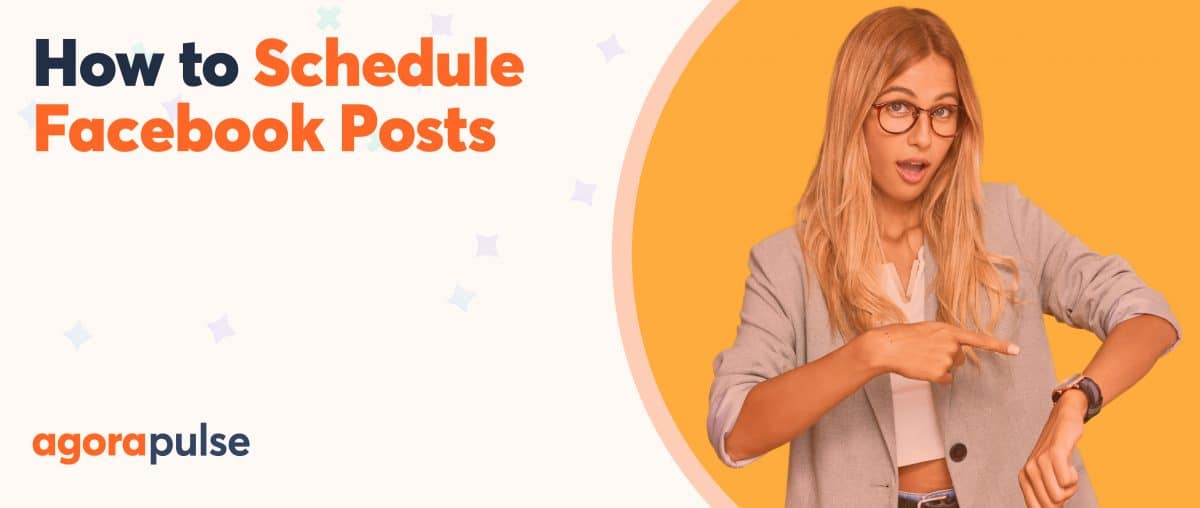Facebook is testing a new feature – video covers for Facebook pages.
Facebook is all about video these days. Mark Zuckerberg called it a ‘Mega trend’ comparable to mobile. So it’s not surprising that Facebook video covers have appeared. Facebook wants us to use video — a lot of video — and this is just one of the ways they are encouraging it.
Video is good for us too. We know it has power. We know that we can tell our stories quicker with video and according to a Neilsen study, it’s great for getting our brand remembered.
So with Facebook covers, we get another outlet for our video content.
What Are Facebook Video Covers?
Video covers, like cover photos, occupy the same space at the top of your Facebook page. When someone visits your page, the video autoplays. This makes video covers a good way to grab the attention of your audience, particularly a new audience. When a visitor clicks a cover video, it expands and plays in full.
How Do You Know If You Have The Facebook Cover Video Feature?
Have they rolled out the feature to your page yet? To find out visit your page via the web. If you have a rotating camera/video camera icon to the top right of your cover photo you will be able to add a cover video.
Just like adding a cover image when you click on the icon you will be given the option to upload or choose a video to add to your Facebook header.
Click the icon to upload a Facebook video cover
This feature is being rolled out slowly so if you don’t see the option on your page or if you had it briefly and it disappeared hang in there, they’re on the way.
Dimensions and Length of Your Facebook Video Cover
Facebook requires that your cover video is between 20 – 90 seconds long with at dimensions of at least 820 x 312 pixels (the standard Facebook cover size) but recommends videos that are 820 x 426 pixels.
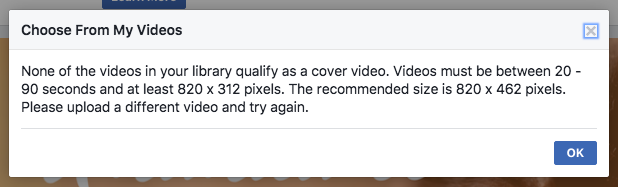
Facebook specifies dimensions and length when you try to add an existing video to your header.
Although they specify 20-90 seconds, my first video cover was over three minutes long so it’s worth experimenting with length.
Facebook will crop the view of your video in the cover section of your page to an 820 x 312 pixel window. This slice of video will be what users see when they visit your page. You can adjust your video when you upload it to show off the best slice, the piece that works best when displayed.
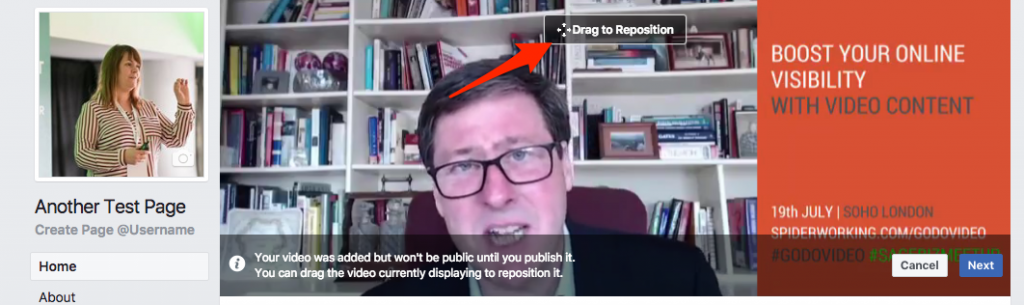
Reposition your Facebook video cover so that the best ‘slice’ shows in the cover area.
Other Options for Facebook Video Covers
Next, choose whether you want your video to loop. If you are uploading a short video, this is a good idea. Facebook also gives you a selection of thumbnails to choose from for your video. Although you are selecting a thumbnail here, you can add a customized one after you publish.
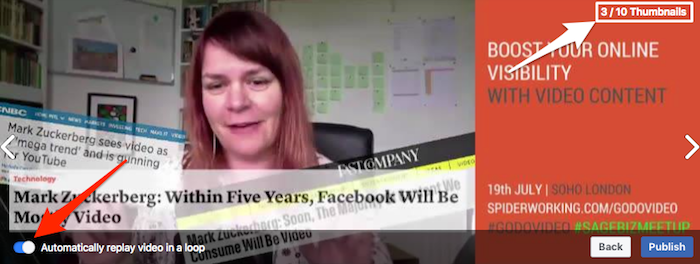
Choose if you want to loop your cover video and select a thumbnail.
Now your video is live you can edit it in the same way you edit any Facebook video. Find it on your pages timeline. Click the down arrow next to the post and select ‘Edit post’.
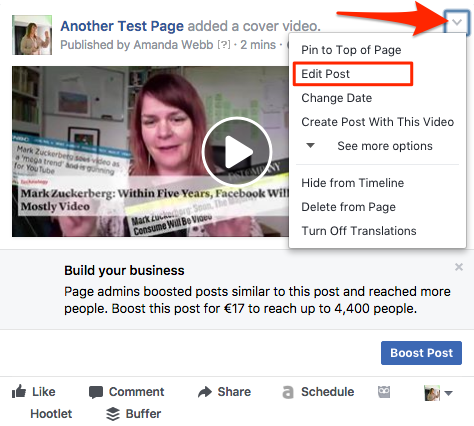
Edit your Facebook cover video after it has been published
From here you can:
- Change or add a custom thumbnail
- Add a description
- Add captions
- Give your video a name
- Tag your video
- Tag people in your video
- Add featured products and services
- Add a location
- Add a messenger call to action button
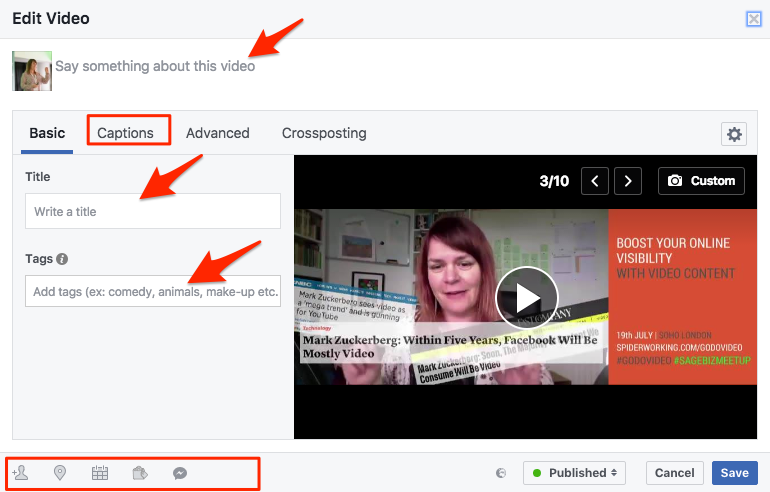
Update information on your video cover as soon as possible after you publish
I recommend doing this as soon as you have published your video as standard Facebook cover photos tend to perform well for engagement on Facebook pages and I’m sure the same will happen for your cover video.
How To Maximize Your Facebook Cover Video
It’s common that people who visit your Facebook are hearing about your business or brand for the first time. Capturing their attention with a video can make a good first impression. These people are the primary audience for your Facebook header video.
However, the secondary audience for your video cover will be your existing audience. As I mentioned above, Facebook covers tend to get more engagement than regular posts so we can expect to see more traction from a video cover than a regular cover. You should consider both these audiences when you create your video
Use Text
Because video plays silently in your cover (and without captions), it’s important to add text to your video. A video of you talking to camera isn’t going to work unless you add text to illustrate what you are saying. If your video features you, you’ll need to use gestures, body language, and text overlay to illustrate your point.
Live Stream Insiders use a text-based video for their header. They’ve cut together a number of animated and still images to make their header clickable.
The Maths Tutor in Ireland has created a video that works effectively with just graphics. It gives a clear overview of what the business does.
Make It Multidimensional
My first instinct when I got the video cover option was to create a video that would fit the Facebook cover parameters exactly. The problem is that although this looks great as a Facebook header, it doesn’t expand much when it’s clicked. This means you’ll lose impact and important real estate.
Square video tends to work best on Facebook because it takes up more space on the feed, gaining more attention. You might not want to go square but you should look at creating a video that works both in the header (so make sure text and faces fit in a window 820 x 312 pixel size) but also works when it’s clicked to view.
Outback Isa have conquered this with their header video. It not only gives you a good insight into their business but it works both in the cover and when expanded.
Tools for Creating Facebook Video Covers
Video can seem like hard work but it shouldn’t be. There are a number of tools you can use to create eye catching video quickly. Here’s just a few.
Adobe Spark – Spark Video
This is a free tool that you can access via the web or via an iOS device for creating quick video with text overlay.
They have cool ‘Storyguide’ templates that walk you through shot by shot how to create a video. This is great for video newbies who want to learn how to tell their story with video. For more advanced video makers you can start from scratch. It’s a cool tool and well worth exploring.
Wave
Wave is a premium video tool that includes a library of stock videos that you can add text overlays to. It’s so intuitive and easy to use, it’s been dubbed the “Canva of video.” The tool also includes an editing interface that helps you bring your video elements together seamlessly.
Flipagram
Your video doesn’t have to be moving images. Flipagram is a mobile app (Android and iPhone) that makes a slideshow from photographs and images on your camera roll. Use photos of your business, the people in it and your products to create a image based story video for your cover.
Camtasia
Camtasia is my favorite video editing tool. It’s a full-service editing tool so it’s more costly and more complex to use than the tools above but it does everything they do and more (except including stock videos in the pricing).
For your Facebook cover video the killer feature is that you can adjust the ‘Canvas’ (The dimensions of the video) to the Facebook cover size.
Summary
Facebook video covers are a strong way for you to catch the attention of and communicate with your Facebook page visitors. When you are creating them remember:
- The majority of your audience will watch with the sound off so if you are speaking make sure you add text to your video (not just captions).
- It doesn’t have to be you talking to camera. Use shots of your business, your products, the creation process to showcase what you do.
- Optimize your video for two formats –one standard video size and one Facebook cover size.
NOTE : Many people are reporting issues with their cover videos. If you have problems with the feature Facebook recommends completing this form to contact the developers.
Have you experimented with Facebook video covers yet? How have they worked for your business?