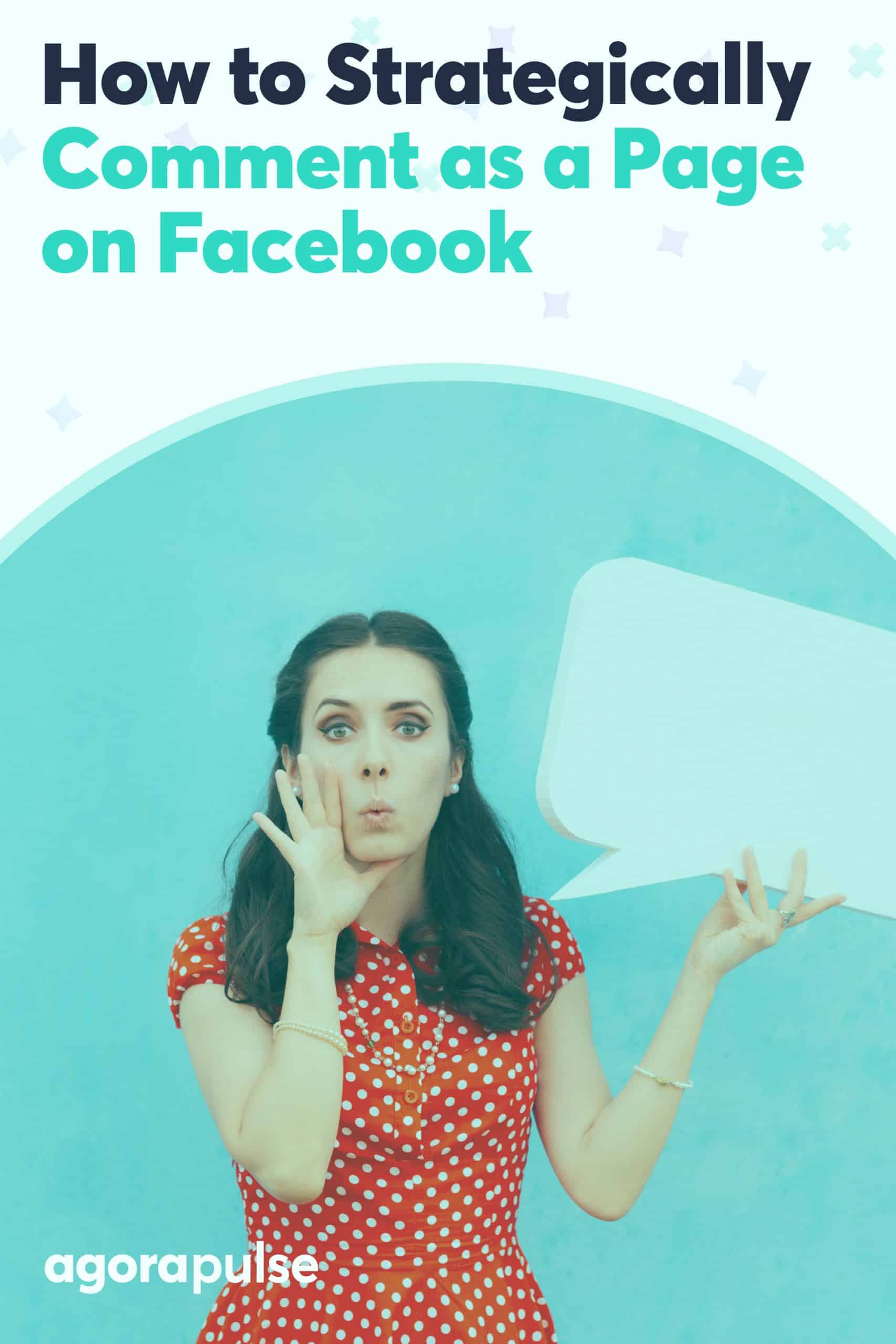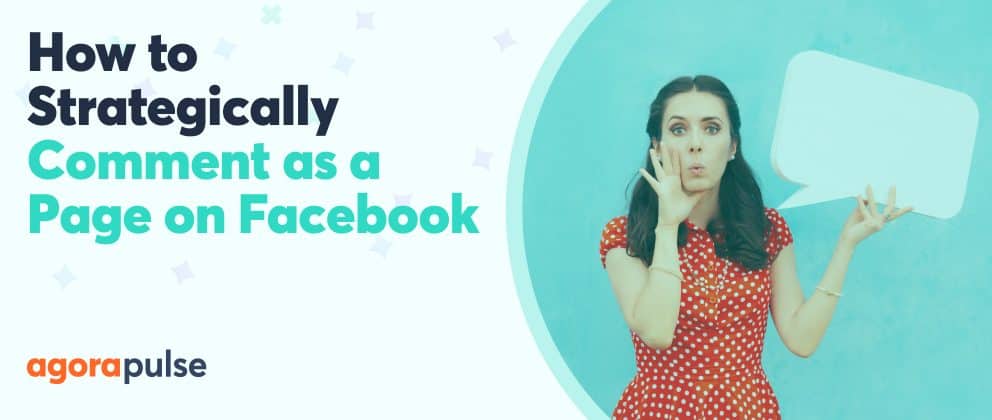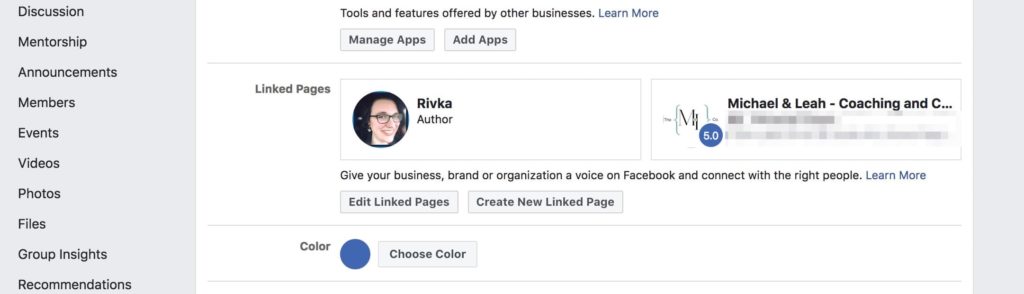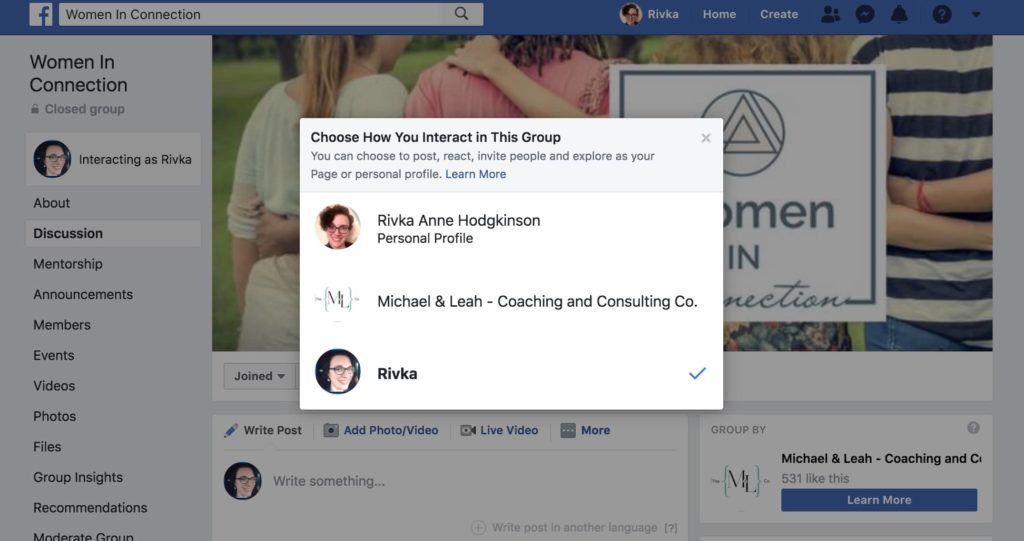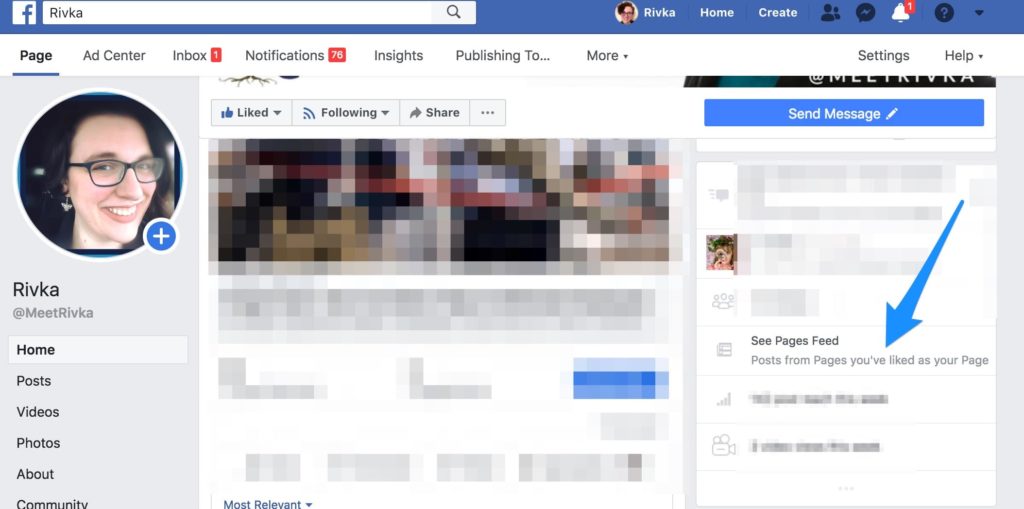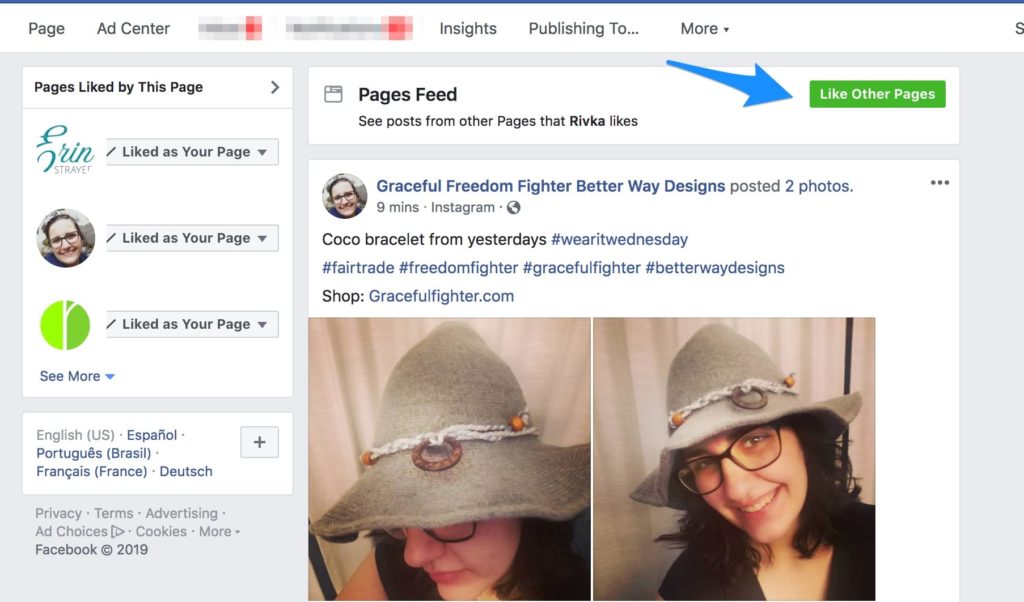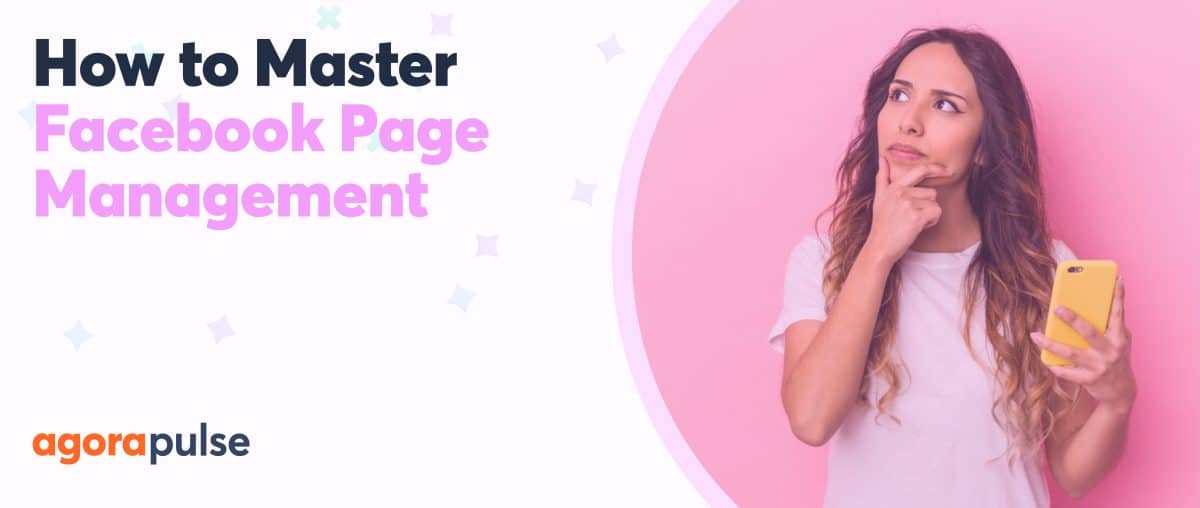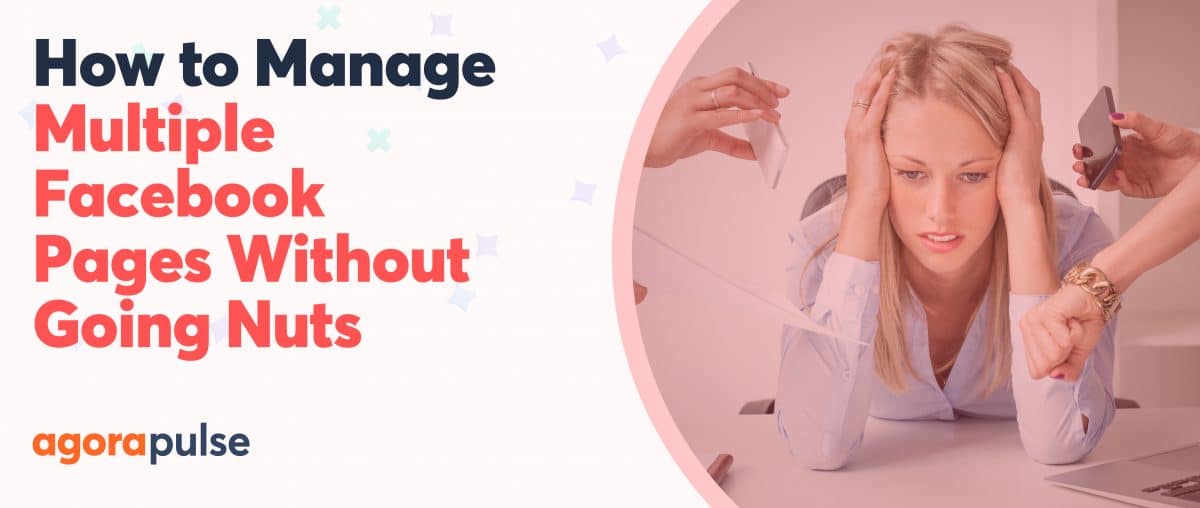Every Facebook community manager needs to know how to comment on a Facebook Page as both a personal Page and business one. Here’s why.
As a Facebook community manager, you need to know how to comment on a Facebook Page as your Facebook Page. That valuable feature used to be limited to only when you were logged in as your Page. Now, you have several options to use throughout Facebook.
The key is to use these tools strategically. If you do, you can expand your reach and engagement, and develop a stronger brand voice.
hbspt.forms.create({
region: “na1”,
portalId: “8477337”,
formId: “e8749a20-cfed-4e1d-9d89-c045476699fb”
});
Comment on a Facebook Page From Your Personal Profile
You may want to post and comment as your Facebook Page on your own Page. From time to time, however, you may want to reply to fans using your own profile.
A response from a person—rather than a brand—can help a business seem real and human. That approach may be best when you respond to someone who you know personally. It is also a great way to put a “face” behind a response.
Each post on your Page has a small icon at the bottom right. Here, you can immediately see the account you’re using to comment.
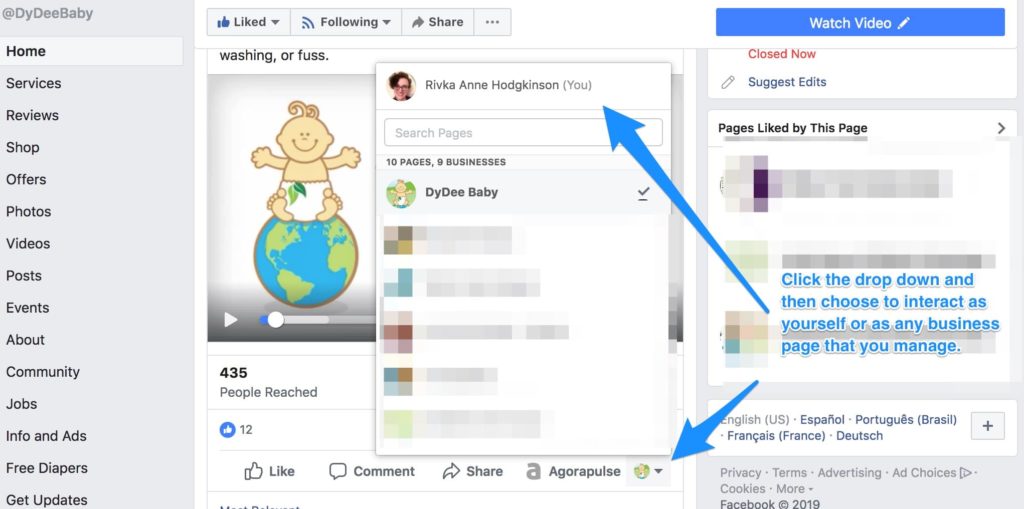
COmment as a page on Facebook
Click on the icon, and switch accounts in a second. That drop-down is post-specific, meaning you can choose to comment for a specific post as yourself without affecting other actions you may take on the Page.
Facebook page management is much easier with this feature!
Your team can also use this approach for effective team collaboration. For example, you may want the business owner or CEO to jump in from their personal profile, so the response comes directly (and clearly) from them. Or you may want to add to a conversation from your personal standpoint—without your comment being associated directly with the brand.
Join a Facebook Group as Your Page
Another way to comment on a Facebook Page as your Page is through Groups.
Now, when you request to join a Facebook Group, you can either join as your personal profile or as your Page. (You can’t join a Group as both.)
In some cases, you may want group interactions to come from your Page rather than from you. Doing so can also help your Page get more visibility. When you request “Join Group” from within the Group, you can select which account you want to join with.
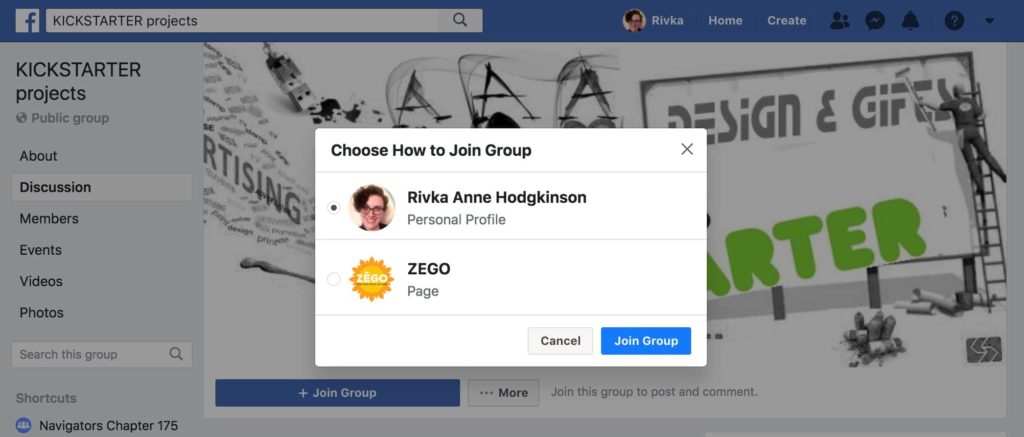
You will only get this option from within the Group. It will not show up when you are on a list of Groups from a search. If you search a list of Groups, you can only join as your personal profile unless you click on the group title first to go into the Group itself.
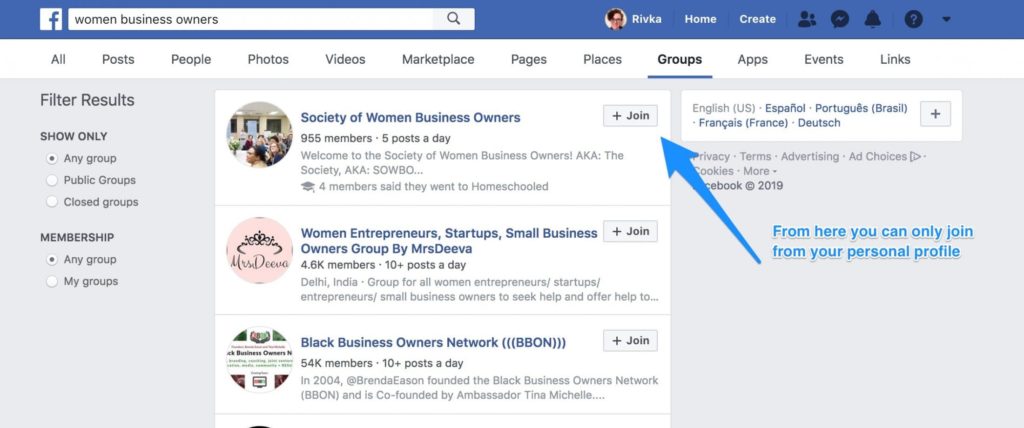
Make sure you follow the group rules of any group that you enter. (If in doubt, send a private message to the admin of the group to see what is allowed.)
Connect Your Group to Your Facebook Page
Do you have your own group? Or would creating a Group for your business along with your page make sense? Then connecting it to your Facebook Page can help you grow both. Within the settings of your group, you will see the option to link a Facebook page and to create a new Page.
This approach can be a good way to get a new Page started when you have an established Group.
If you already have a Page, you have the option to keep your business group and business page separate from your personal life. If multiple group admins have Facebook Pages, they can each link their Pages and interact as those Pages within the group.
In a group, it tells you at the top of the left sidebar how you are interacting in the group. This setting will stay the same unless you change it by clicking on it and selecting a new account to interact from.
You can post new content as your Page and interact with posts. When people interact with your Page through your group, you can also invite them to like your Page, even if you are not personal friends.
What a great way to start building new likes on your Page!
Comment on Other Pages
As mentioned above, you can also comment on other pages as your page. You’ll see your personal profile icon at the bottom right of each Page’s post. Click on the drop-down arrow to the right of your profile pic, and choose the account you want to speak from for that particular post.
You can also be more intentional about how to interact with other Facebook pages. Did you know that your page has its own Facebook feed timeline? Scroll down until you see “See Pages Feed” on the right-hand side of your page to access this feature.
Once you open up your feed, you will see where you can easily find other Pages to like.
hbspt.forms.create({
region: “na1”,
portalId: “8477337”,
formId: “e8749a20-cfed-4e1d-9d89-c045476699fb”
});
What types of Pages should you like as your Page?
Here are some examples:
- Pages that share a similar audience and a non-competing product or service
- Pages that share content that you might want to share with your audience
- Potential partners’ or associates’ Pages
- Causes that you care about and want to promote (such as your favorite nonprofit)
- Informational resources for your audience
So, why is this such a great feature?
Liking and commenting as your Page on other people’s Pages can be a great way to build awareness among your peers and to build or strengthen relationships with brands or influencers you’d like to work with. This approach is probably one of the best ways to be on their radar without being intrusive with unsolicited messages they may not even see or respond to.
Comment on a Page on Facebook on Mobile vs. Desktop
One last thing to know about posting as a Page on Facebook: All the above only work that way in desktop mode. If you are managing your Facebook Page on mobile, the best practice is to download the Facebook Pages Manager. It allows you to comment as your Page throughout Facebook.
To switch back and forth, you will need to log into the main Facebook app for your personal profile.