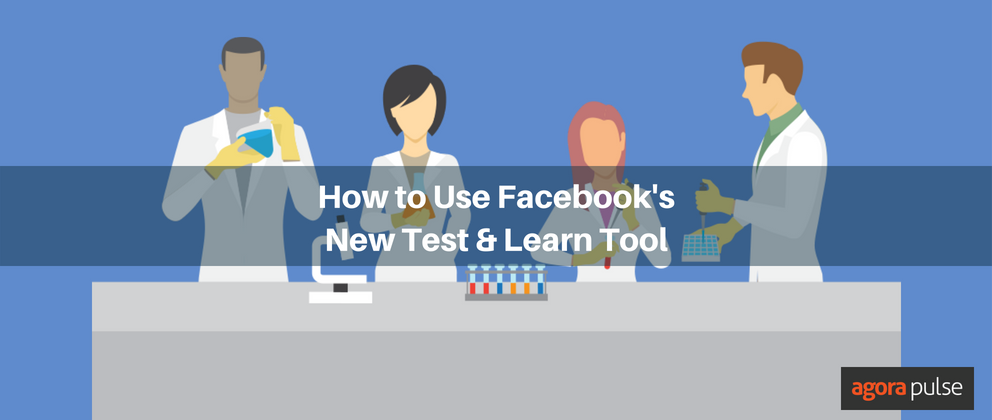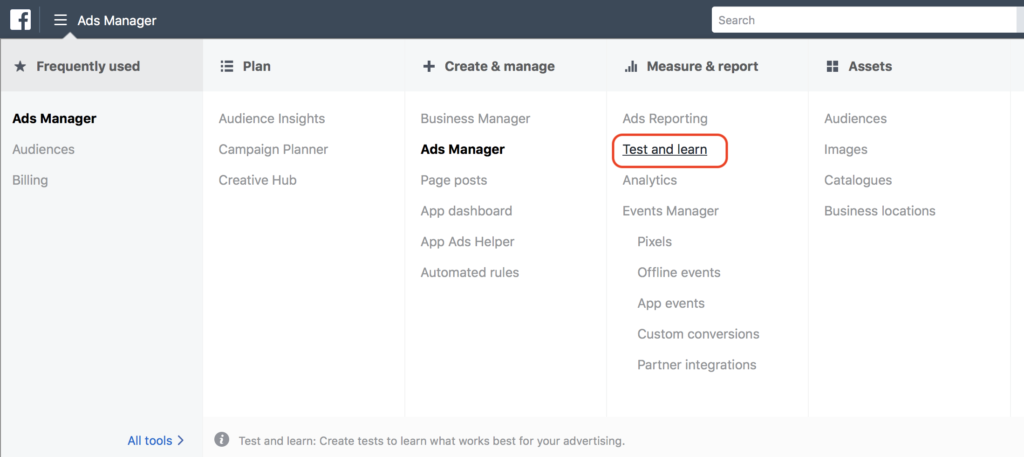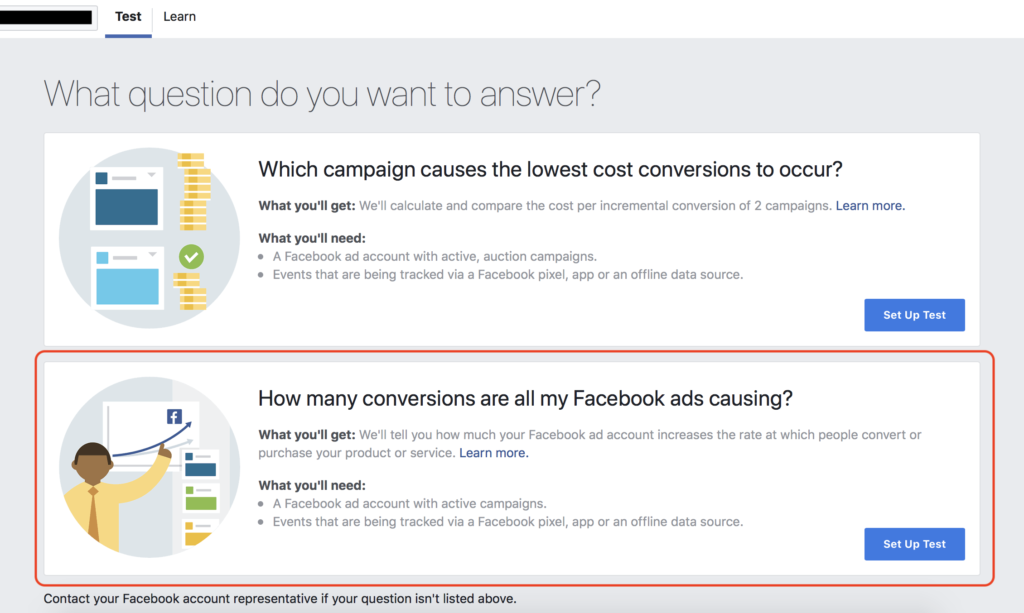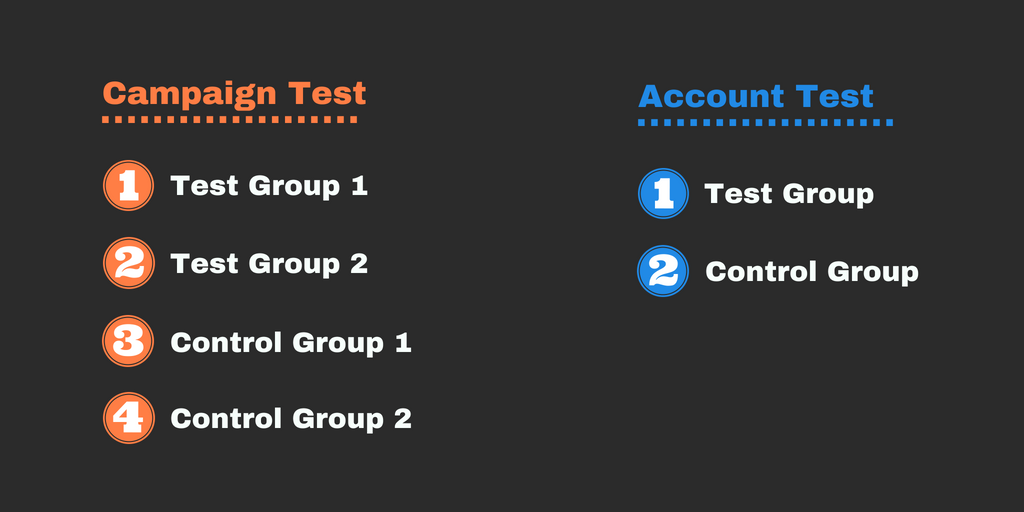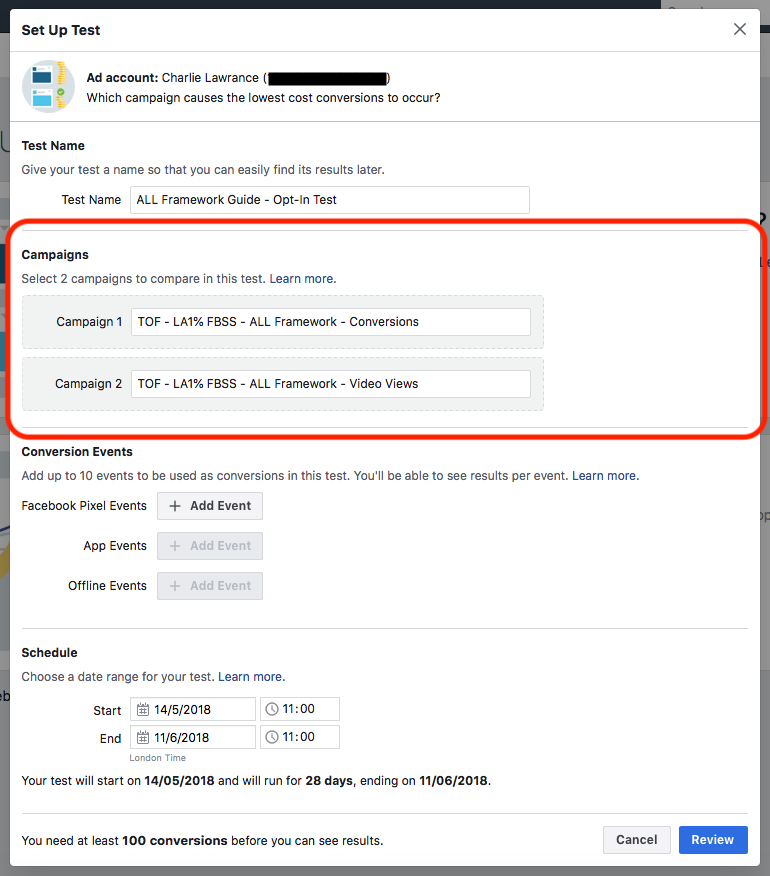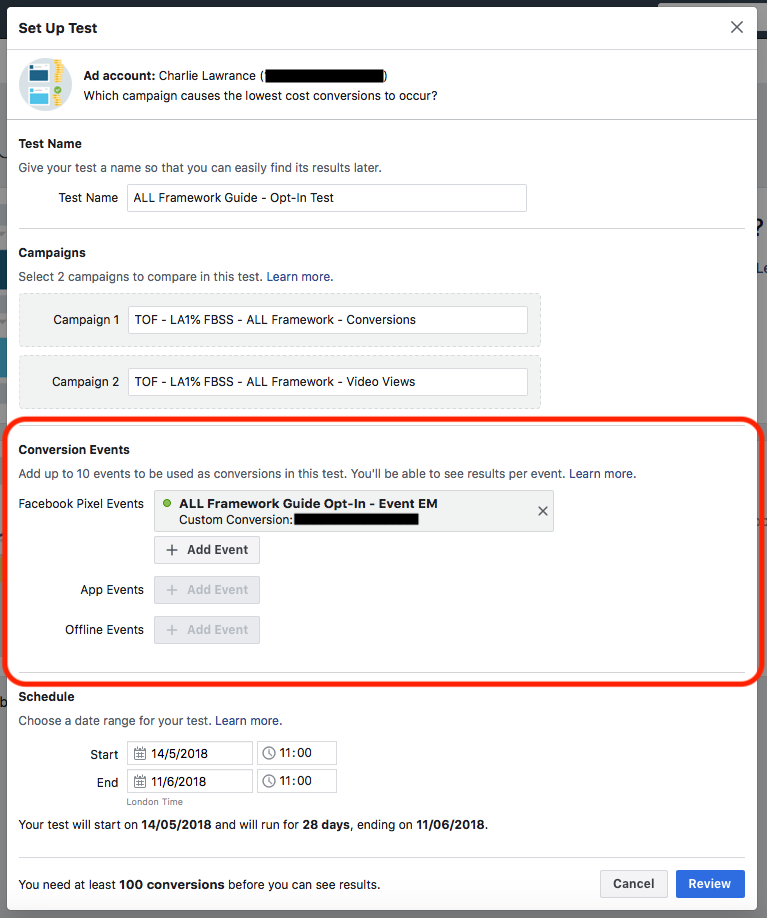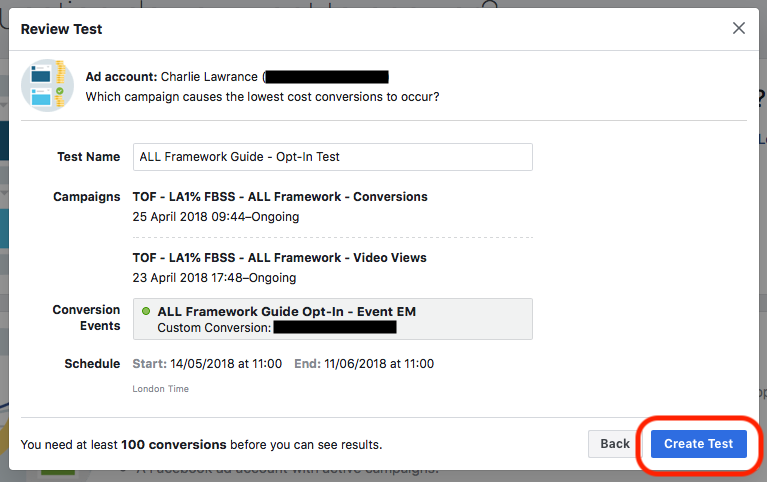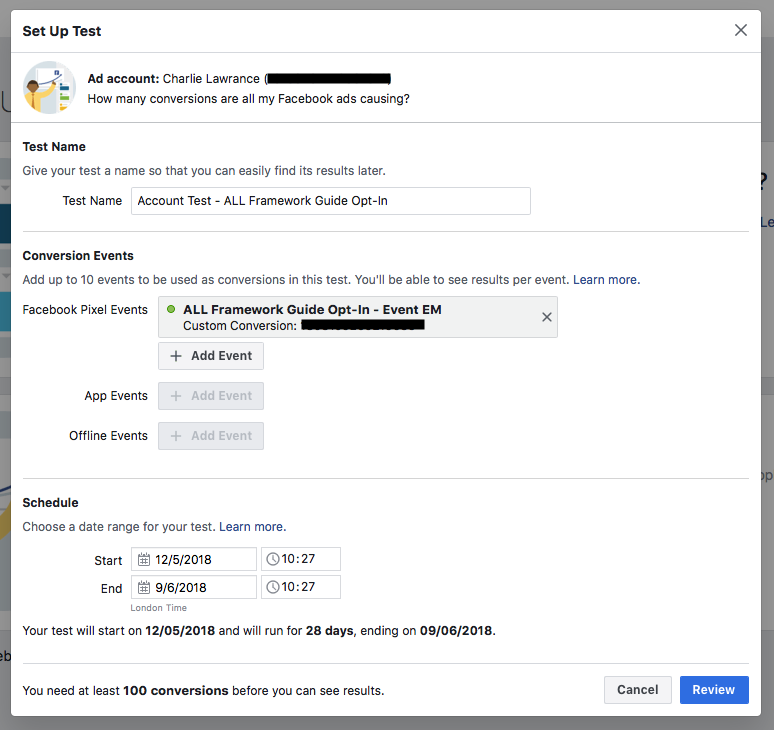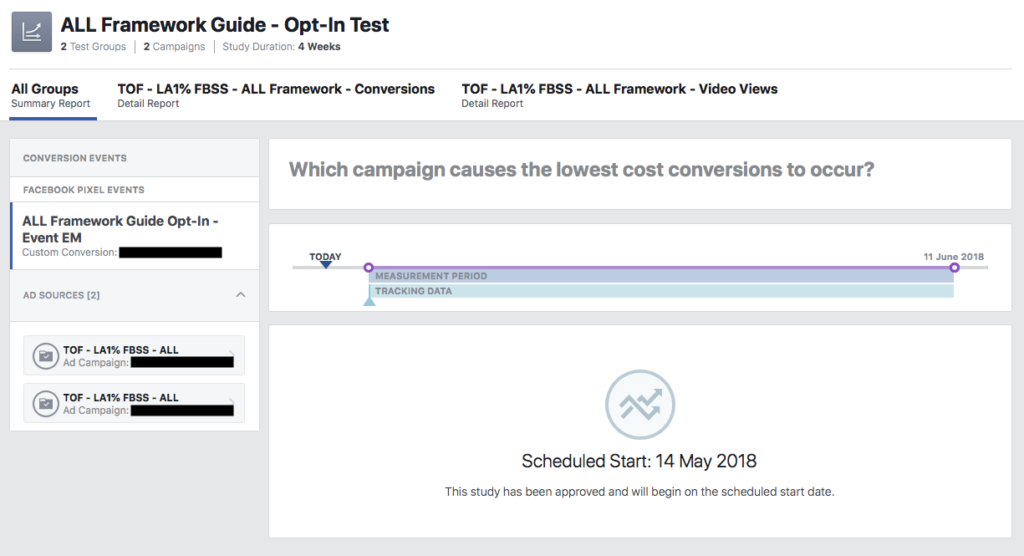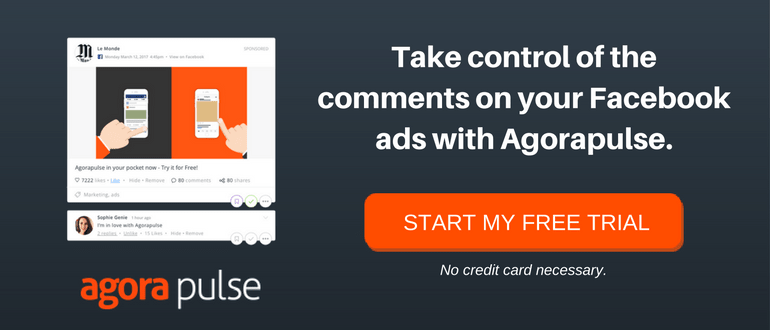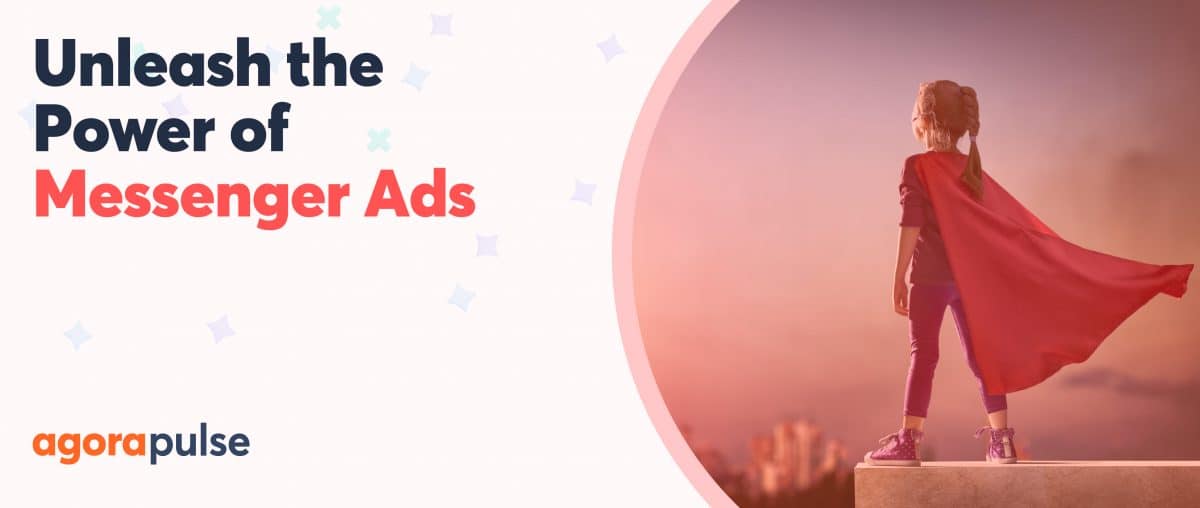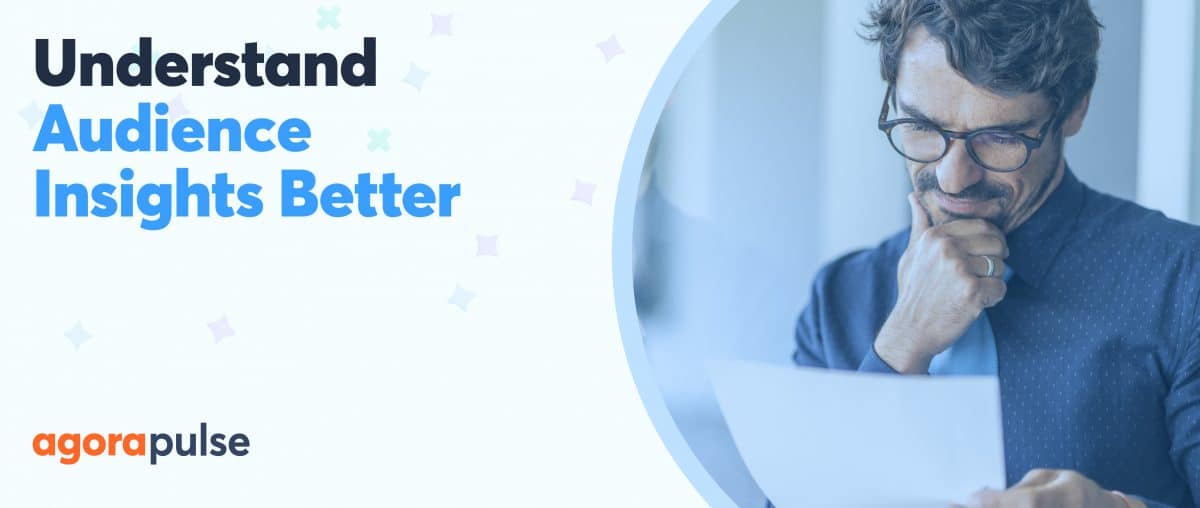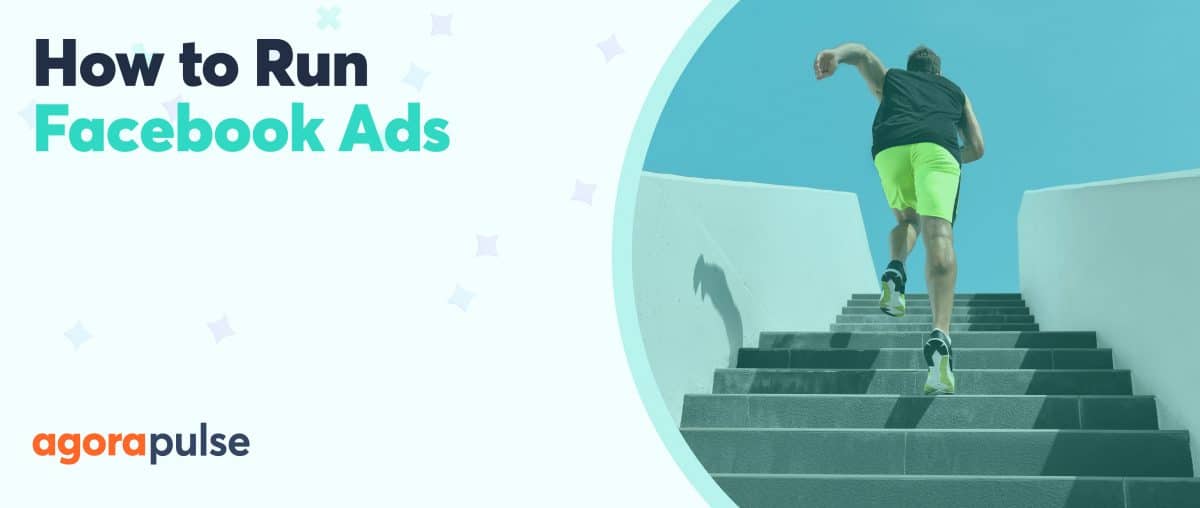When confronted with endless rows and columns of data, analyzing your Facebook ad campaigns can be a daunting task that leaves you confused about what’s actually working.
Facebook has released a new Test & Learn tool to take the guesswork out of measurement. It answers your toughest marketing questions and pinpoints the strategies that drive the best results for your business.
You can now experiment with different marketing strategies and find the one that achieves your business goals most effectively.
Where to Find the Test & Learn Tool
You’ll find the Test & Learn feature in your Ads Manager main menu, under the Measure & Report column.
Currently, there are two questions Facebook presents to you when you open up this feature.
The first is: Which campaign causes the lowest cost conversions to occur?
The campaign comparison test helps you understand which Facebook campaign adds more conversions at a lower cost to your business.
For example, when it comes to selling on Facebook, you could compare the effectiveness of two campaigns driving purchase events.
Or, if you are running Facebook ads for content opt-ins, such as a lead magnet, you could compare two campaigns to find the one that results in the lowest cost per opt-in.
The second: How many conversions are all my Facebook ads causing?
The Facebook ad account test can help you understand how many conversions your Facebook, Instagram, and Audience Network ads are causing.
This test is best used when you want to look at the big picture of how your Facebook ads are impacting your business.
For example, you can select a conversion event that you care about, such as purchases, and see how much your Facebook ad account increases the rate at which people purchase your product or service.
By answering this question, you’ll gain insight into how much additional business your Facebook ads drive.
How Facebook Test and Learn Differs From Regular Conversion Reporting
You might be thinking…
Surely I can see this data in a conversions reporting column in my Ads Manager dashboard?
You can see similar data, however, this is different as it uses Facebook’s Conversion lift measurement.
The tests work like this…
Depending on the test you set up, Facebook randomly sorts everyone in your targeting into either four groups for the conversion comparison test or two groups for the ad account test.
In the conversion comparison test, they will create two test groups containing people that will see your ads (one for each of the campaigns you choose to compare) and two control groups that will be held back from seeing your ads (again one for each of the campaigns you want to compare).
For the ad account test, they only create two groups. First is the test group, who will see your ads and the control group who will not see your ads.
During each test, Facebook captures conversions in the test and control groups. This is based on the conversion events you specify when setting up your test (but more on that later).
When the test is complete, they calculate the incremental impact of your advertising by comparing the test and control groups.
However, unlike when looking at your metrics in Ads Manager, this test does not rely on an attribution window.
In this case, Facebook only cares who saw the ad, who didn’t, and how many conversions resulted from the people who saw or didn’t see the ad. That’s your conversion lift.
How to Set Up a Campaign Comparison Test
Select “Set Up Test” under the question: Which campaign causes the lowest cost conversions to occur?
The test creation window will now appear in a new pop-up window.
First, give your test a name, then select the two campaigns you want to compare from the drop-down list.
When identifying two campaigns to compare, I recommend selecting two similar campaigns that have one major difference, such as different objectives or creative.
For example, you could compare two campaigns aimed at generating lead magnet opt-ins, one using the conversions objective and the other video views. You’d keep the video creative identical in both campaigns by using the exact same ad, via the post ID method.
Select the conversion events you want to track in the test
You can use a number of different conversion events and can add up to ten in total. These include events from your Pixel, app events, and offline events.
Keeping with the lead magnet example, you’d use the custom conversion for the opt-in action, installed on the thank you page. This allows Facebook to track the number of opt-ins that result from the test and control groups.
Finally, set your schedule for your test
The last element to creating your campaign comparison test is to select your test schedule.
The default is 28 days, however, you can choose a shorter or longer duration depending on the time required, based on your ad spend, to achieve the minimum conversions required before you can see your results.
The key thing to note here is the text under your schedule that tells you how many conversions you need– 100 minimum is required before you can see results.
This number should come as no surprise as it’s the minimum for statistical significance but also the minimum to move out of a learning phase for ad set optimization.
Next, click on “Create review”. You’ll then be taken to a summary of your test. Finally, click on “Create Test”.
Creating an Ad Account Test
To create an ad account test, in the Test & Learn menu select the second question, how many conversions are all my Facebook ads causing?
Follow the same process as outlined in the campaign comparison test, however, as this is looking at a bigger picture view you won’t choose any specific campaigns to compare.
You’ll only choose the conversion actions you want Facebook to track in your test. Just like with the campaign comparison test, the minimum number of conversions to start seeing your results is 100, so choose an appropriate test time, in which you’ll achieve 100 conversions of your selected event.
Analyzing Your Test Results
When you first create your test, your test reporting fields under the Learn tab will be empty, like in the screenshot below.
After your tests have recorded 100 conversions you’ll be able to view your results. The test results are broken up into two sections.
The first is incremental efficiency where you can measure ROAS, if you are testing the purchase event, and incremental cost per conversion.
The second section measures your conversion lift, giving you the most accurate impact of your campaigns and ad account.
Conclusion
The new Test and Learn feature allows you to measure the true performance of your campaigns as well as the overall impact of your ad account.
By using the campaign comparison test you can not only measure the real impact of your campaigns, thanks to the conversion lift metric, but also use the results to make better data-informed optimizations of your campaigns to further improve their performance.