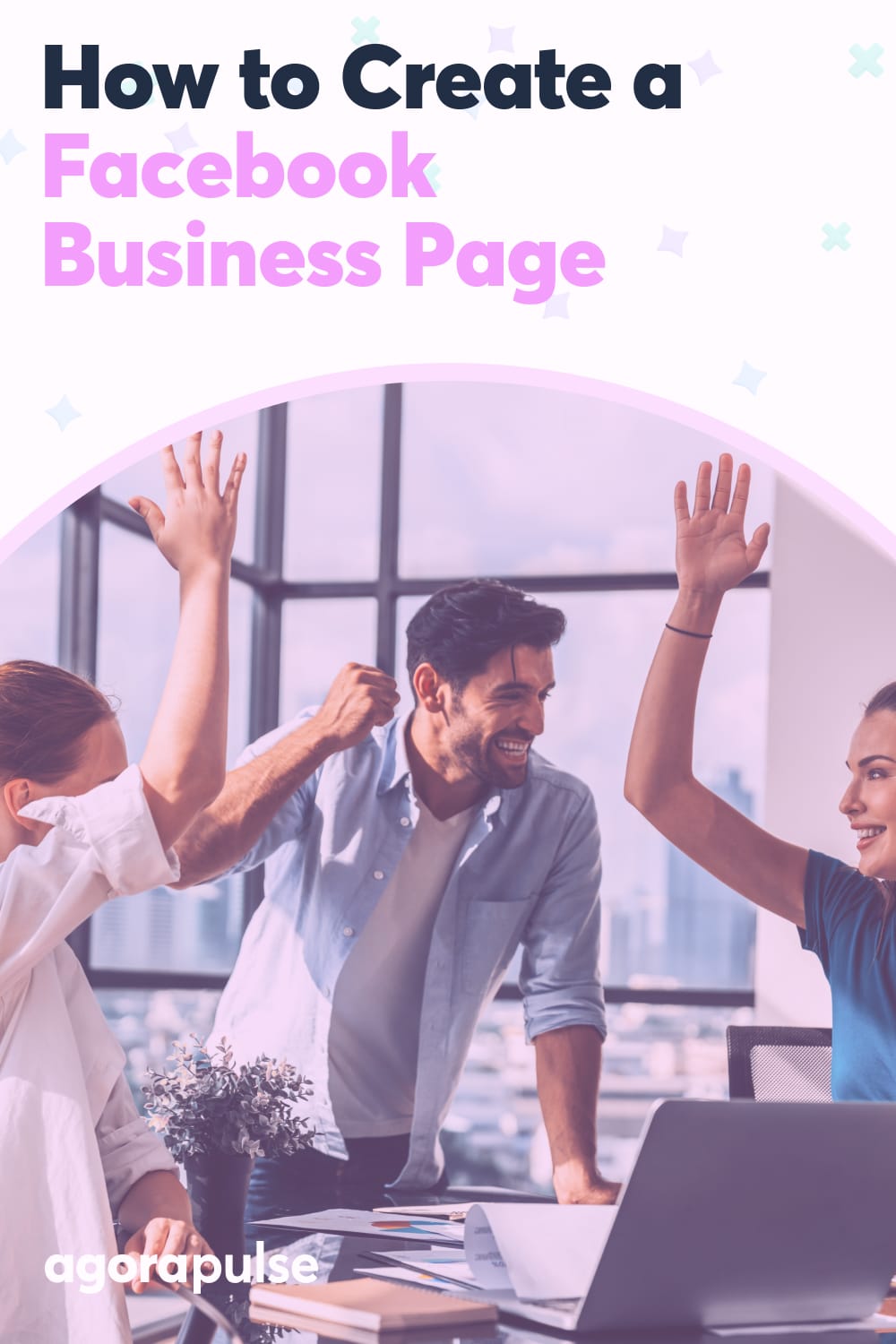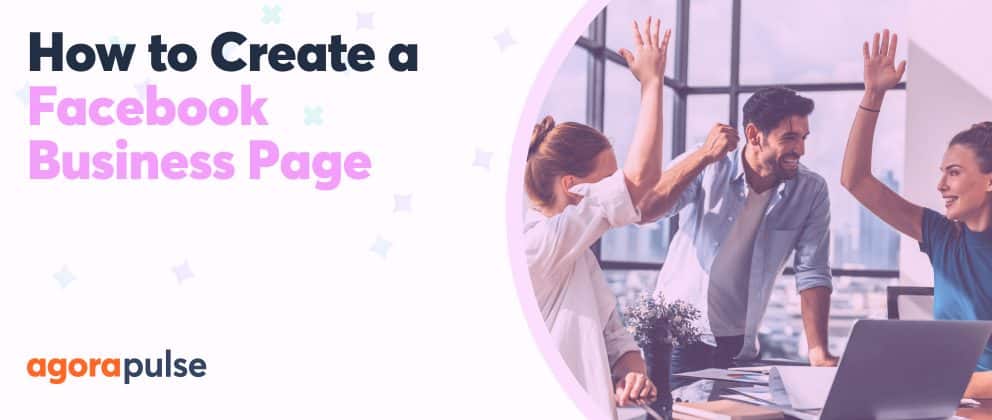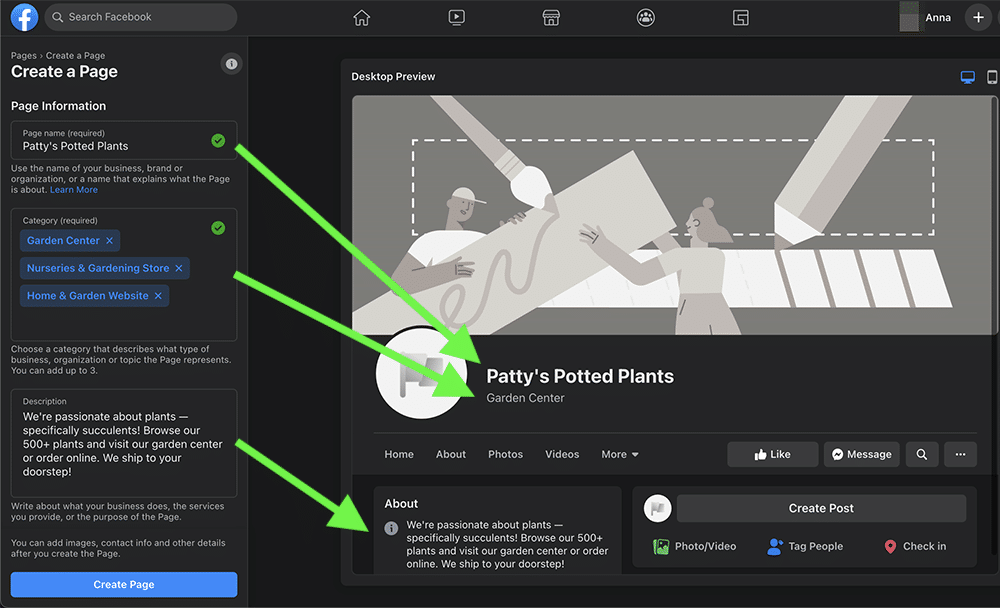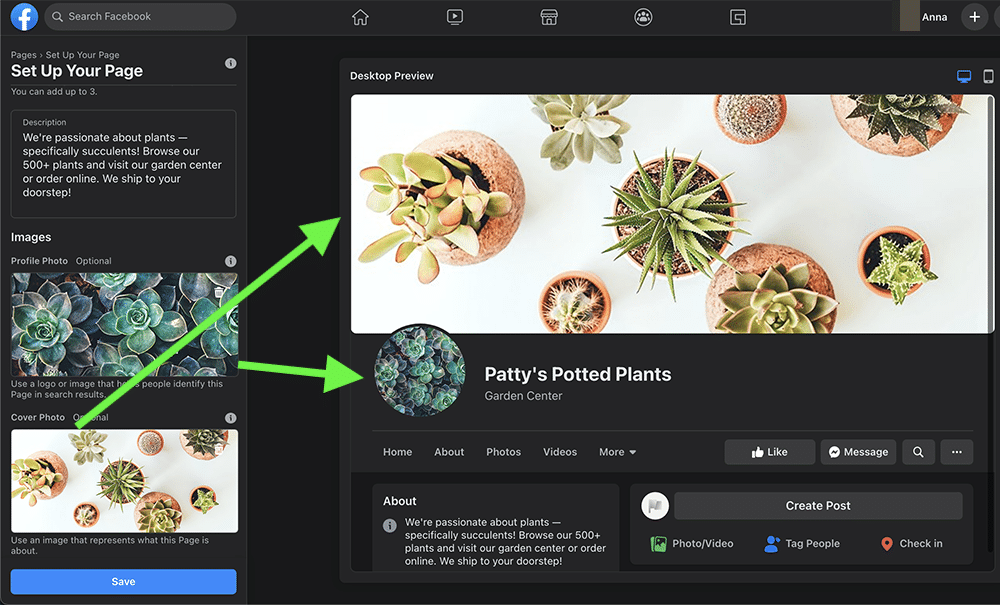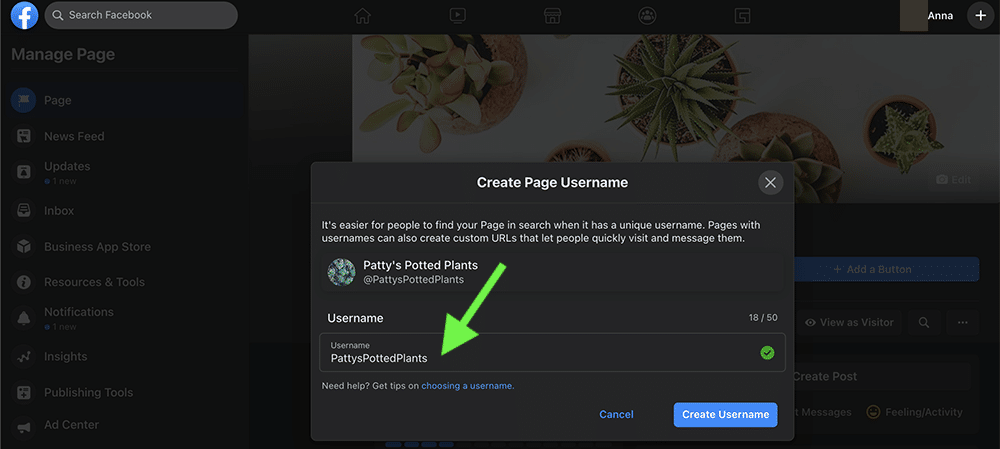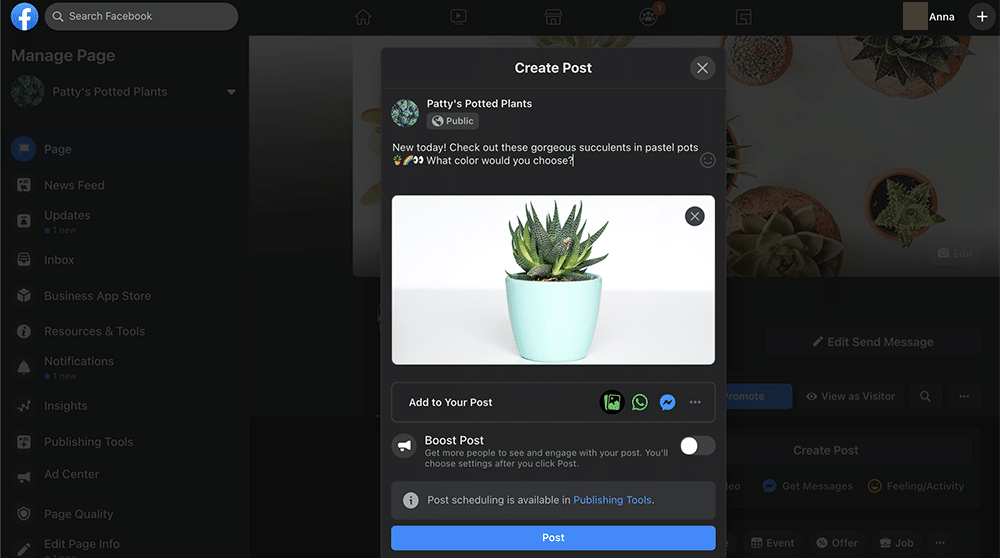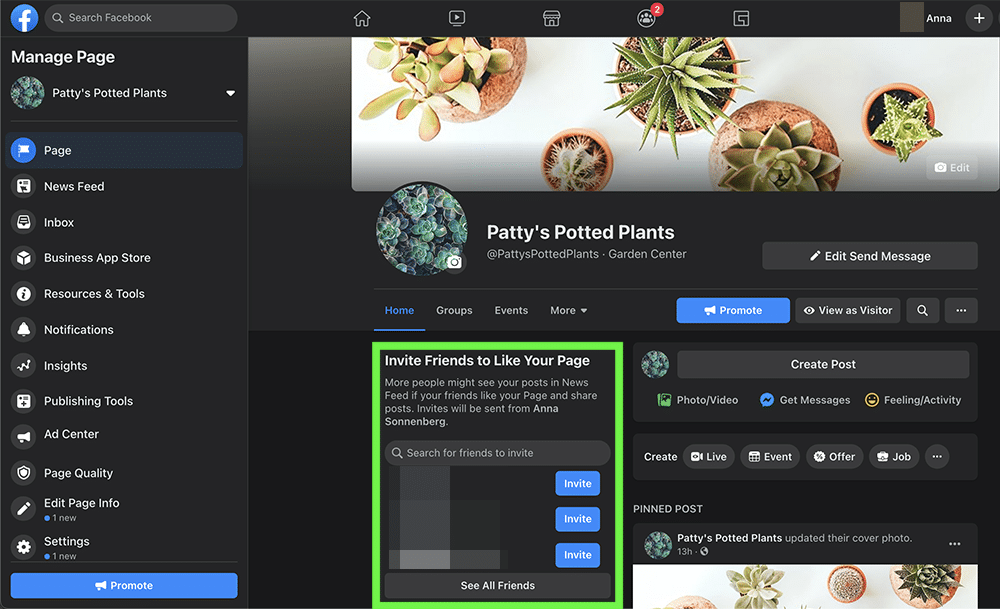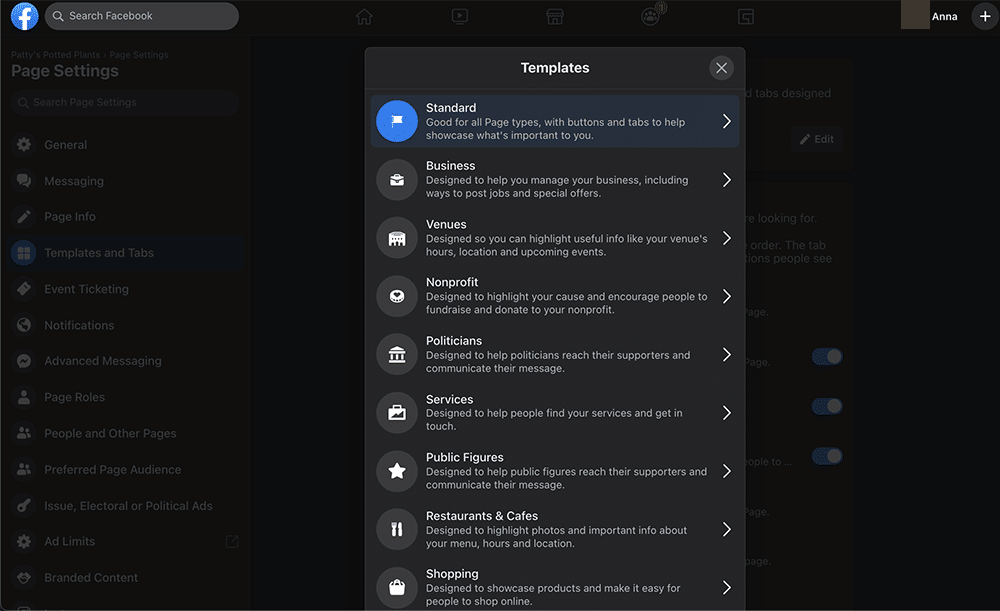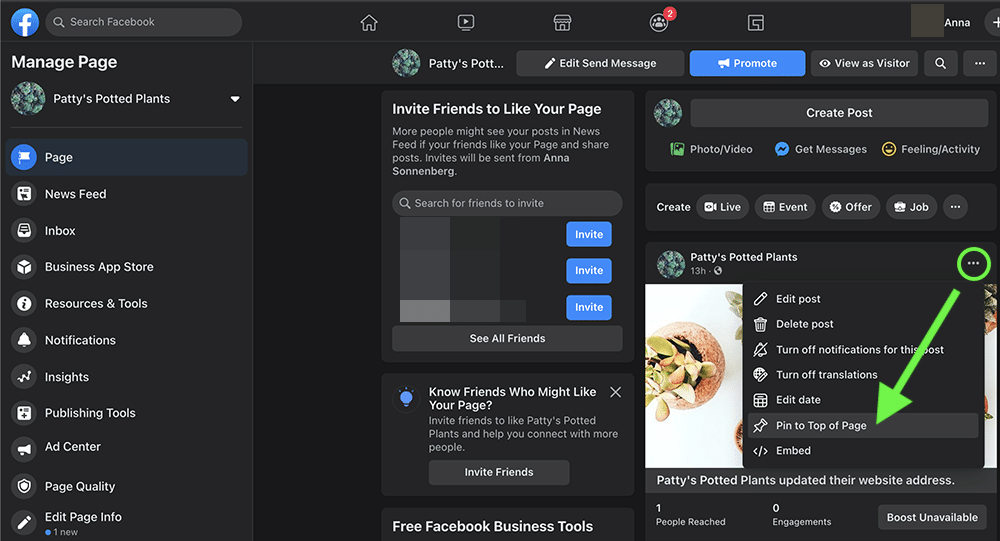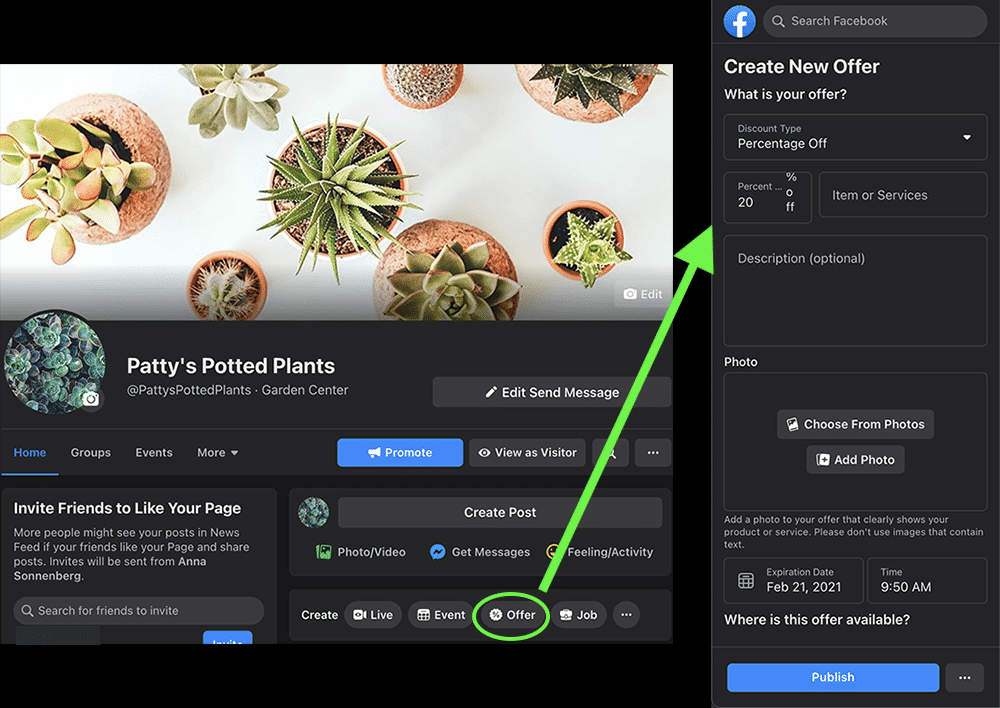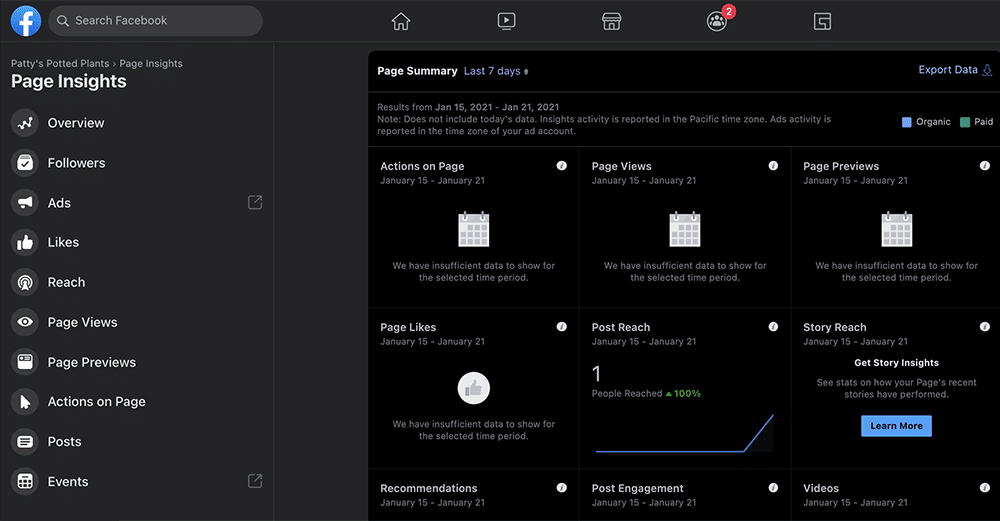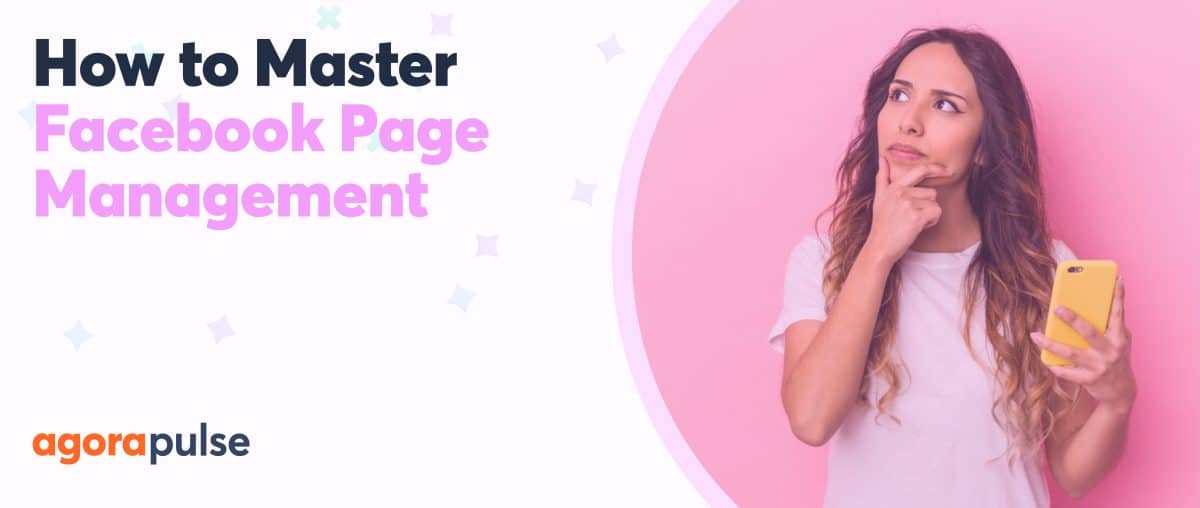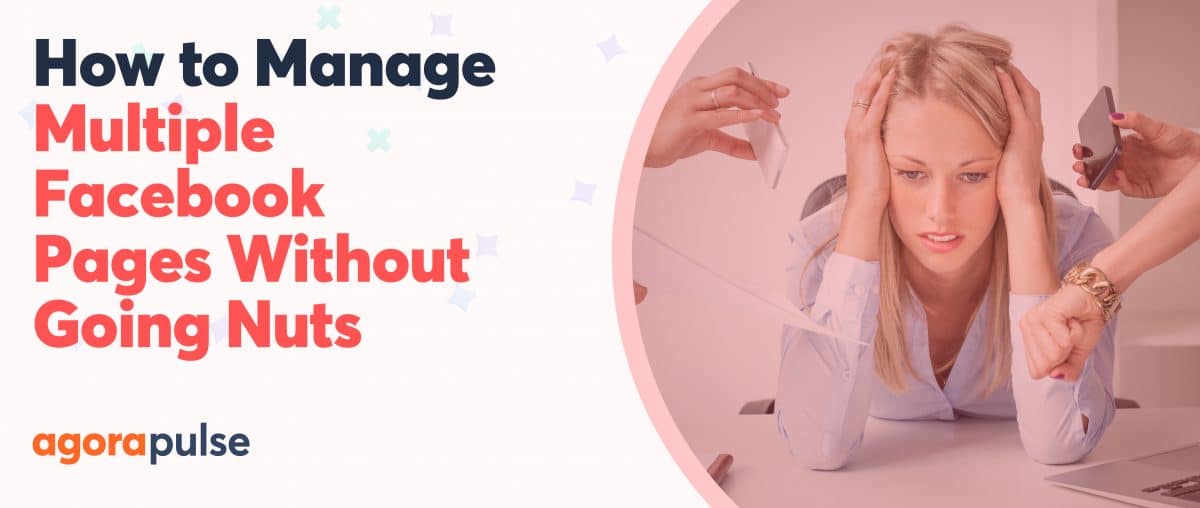You can set up a Facebook Business Page and content in less than an hour. Find out how to create a Facebook Page and optimize your account.
With over 1.7 billion daily active users, Facebook is the world’s biggest social media platform—and a great place to promote your business. Fortunately, you can set up your Business Page and start posting content in less than an hour.
Ready to get started? Let’s look at how to create a Facebook Page and touch on some quick tips for optimizing your account.
How Do I Create a Facebook Page in 2021?
The process for setting up your own page on Facebook has changed over the years.
hbspt.forms.create({
region: “na1”,
portalId: “8477337”,
formId: “e8749a20-cfed-4e1d-9d89-c045476699fb”
});
Here’s what to expect in 2021.
Can I create a Facebook Business Page without a personal account?
No, you can’t set up a Facebook Page without having a personal account. Every business page has to be linked to a personal Facebook account. Your connection to the business won’t be public, so your personal profile will remain private.
If you don’t have a Facebook account yet, set one up first. To create a Facebook account, you’ll need to provide your name, birth date, and email or mobile number.
Do I need Business Manager to create a Facebook Business Page?
Using Business Manager is optional, not a requirement. We’ll cover creating a Facebook business page from your personal account. Then we’ll look at how to do it via Business Manager.
How Do I Make My Own Page on Facebook?
Begin by signing in to your personal profile. Then follow the steps to set up your page.
1. Decide on a page name
First, click the plus symbol in the upper right corner and select Page from the dropdown menu. Alternatively, navigate directly to https://www.facebook.com/pages/create.
Next, enter:
- Page name. Whether your page is for a business, brand, public figure, or community, Facebook requires you to choose a name that accurately reflects the nature of the page. Use the name that most people would use to search for you (if you’re a public figure) or your organization.
- Category. Add up to three descriptors for your page to help followers understand what the page is about. Suggestions appear when you start typing.
- Description. Write a short description of your organization or the purpose of the page. You can write up to 255 characters.
Then click Create Page to publish your page.
2. Upload images
After creating your page, scroll down to add a profile photo and a cover image.
Choose images that are visually appealing and that represent your brand. After all, people will see these images every time they visit or search for your page or spot your page in their newsfeed.
Follow these best practices:
- Profile photo. Your profile picture should be a square image that measures at least 180 x 180 pixels. Use your logo if you represent a business or brand. If you’re a public figure or a celebrity, use a headshot or a photo of yourself.
- Cover image. Your cover photo should highlight what makes your brand unique. It may change frequently to showcase products and services, promote offers, or advertise events. Because cover images display differently on mobile and desktop devices, it’s best to upload an image that’s 820 pixels wide by 360 pixels tall with key text and graphics in the center. You can use the preview on the right side of the screen to see how your cover photo looks on mobile and desktop.
3. Choose a username
By default, Facebook assigns you a URL that includes your page name and a random string of numbers.
Click Create Page Username to replace this default with your URL of choice. It can be up to 50 characters and should be something easy to search for—such as your brand or business name.
4. Add details
Next, add information about your business:
- Website. Enter your organization’s website so followers can click through to learn more.
- Location. Provide an address if you want customers to visit your business location.
- Hours. Choose Always Open or add specific hours when customers can contact you.
- Phone number. Add a phone number if you want customers to call you.
- Messaging preference. Connect WhatsApp if you want customers to message you there.
- Add a button. Choose a call to action (CTA) button to appear at the top of your page. You can choose from over a dozen options, ranging from Follow and Send Message to Get Quote or Start Order.
To add even more optional details, navigate to Edit Page Info. You can input your privacy policy, products, Wi-Fi network name, or price range.
5. Publish your first post
To make the most of your page, you have to grow your audience. Yet before inviting Facebook friends to follow your page, you should post content. After all, you want to make a good impression and show people what they can expect from your page.
Consider publishing an introduction to your team or your business, information about new products or services, or a link to your latest blog post.
hbspt.forms.create({
region: “na1”,
portalId: “8477337”,
formId: “e8749a20-cfed-4e1d-9d89-c045476699fb”
});
6. Grow your audience
Now your page is ready for followers. If you have personal Facebook friends who would be interested in your brand, invite them to like your page. You can also try other best practices for getting more Facebook followers, including hosting giveaways and creating viral content.
How Can I Create a Facebook Page for a Business?
You can create a Facebook Page for any business or brand you represent by following each step above.
However, if you don’t want to manage it through your personal account, you can use Business Manager to create your page.
Start by logging in to Business Manager and navigating to the Pages tab. Then click Add and Create a New Page.
Next, choose a category from the list:
- Local business or place
- Company, organization, or institution
- Brand or product
- Artist, band, or public figure
- Entertainment
- Cause or community
Then follow the prompts, which require the same information we covered above to set up and publish your page.
If you already created a page with your personal account, you can move it to Business Manager and keep work and personal accounts separate.
Click Add and Add a Facebook Page. Then enter the name of the page or the full URL to choose a page you’d like to start managing from Business Manager.
hbspt.forms.create({
region: “na1”,
portalId: “8477337”,
formId: “e8749a20-cfed-4e1d-9d89-c045476699fb”,
version: “V2_PRERELEASE”
});
How to Optimize Your Facebook Business Page in 10 Steps
Once you’ve set up your page, make sure to optimize it for your business or brand.
1. Link to your Facebook Page from other webpages
To grow your audience, share your Facebook Page URL.
You can link to your Facebook Page from your website or your other social channels to encourage fans and customers to follow.
2. Make the most of templates and tabs
Facebook pages can be customized so you can highlight the features that matter for your brand.
To change the way your page looks, go to Settings and Templates and Tabs. Change to a ready-made venue, services, or public figures templates or manually choose and organize the tabs you want to show.
3. Sell products
If you want to sell products on Facebook, switch on the Shop tab. Then link your e-commerce catalog to sell from your website or upload your products and enable checkouts on Facebook.
4. Add appointment bookings
To encourage customers to book services, set up appointments. You can add available times and dates, showcase your services, and create automatic appointment reminders.
5. Showcase your menu
If you run a restaurant, café, or food truck, you can use Facebook to publish your menu. You can also highlight your dining options—such as delivery or dine-in—so customers know exactly what to expect.
6. Manage your Facebook reviews
Switch on the Reviews tab to invite customers to share their thoughts and rate your business. Make a point of responding to every positive or negative review so people know you’re responsive to any customer concerns.
7. Create a pinned post
If you want to make sure followers your big announcements and special offers, pin a relevant post to the top of your page’s feed. Pinned posts stay at the top of your feed until you remove them or replace them with another.
8. Take advantage of Facebook offers
Do you want to offer a special discount to your followers? With Facebook, you can create and share offers for free.
Just input the terms and publish the offer. Anyone who saves it will receive an automatic notification from Facebook before it expires.
9. Set up Facebook Ads
If you want to use Facebook to advertise your brand, set up Facebook Ads Manager. There, you can pay to reach more customers, promote posts and offers, generate leads, or drive revenue. (Check out these tips for managing Facebook Ad comments.)
10. Learn From Facebook Page Insights
Is your Facebook Page reaching as many people as you’d like? Have you been posting when your followers are active? Are followers reacting to your posts or clicking through the links you share?
Click Insights to get the answers and track metrics ranging from page likes and post reach to clicks and engagement. Then use the data to improve your page and do more of what drives the best results. (You can use Agorapulse’s free Facebook Barometer if you want something super-simple but powerful.)
Finally, connect your new Facebook page to your social media management tool.
Now you can share and publish content that your target audience will appreciate, reach more potential customers, and use Facebook to grow your business.
Get started on saving time and energy on your own social media management! Check out our free trial of Agorapulse to help you schedule, track, and measure all your social media efforts.