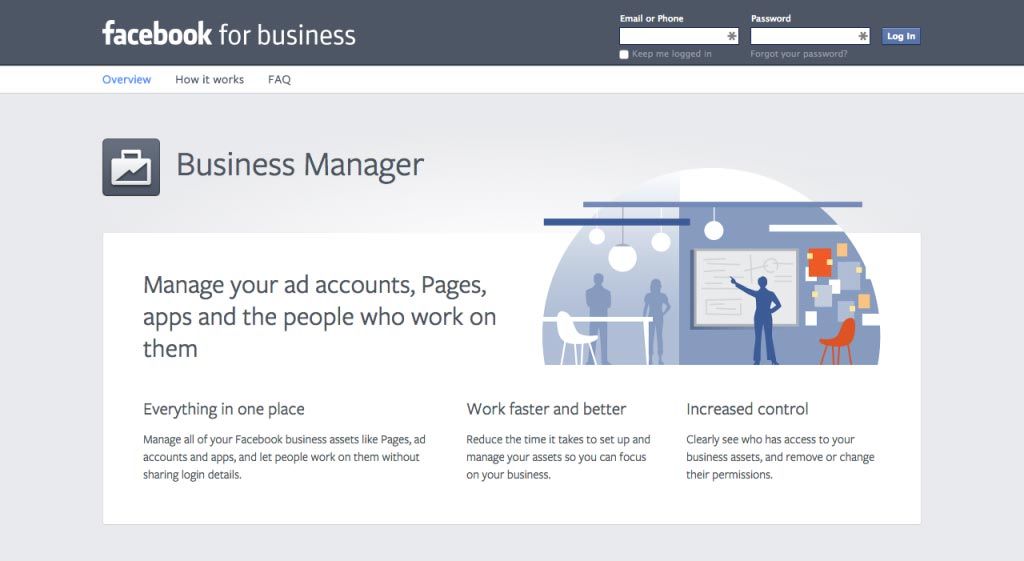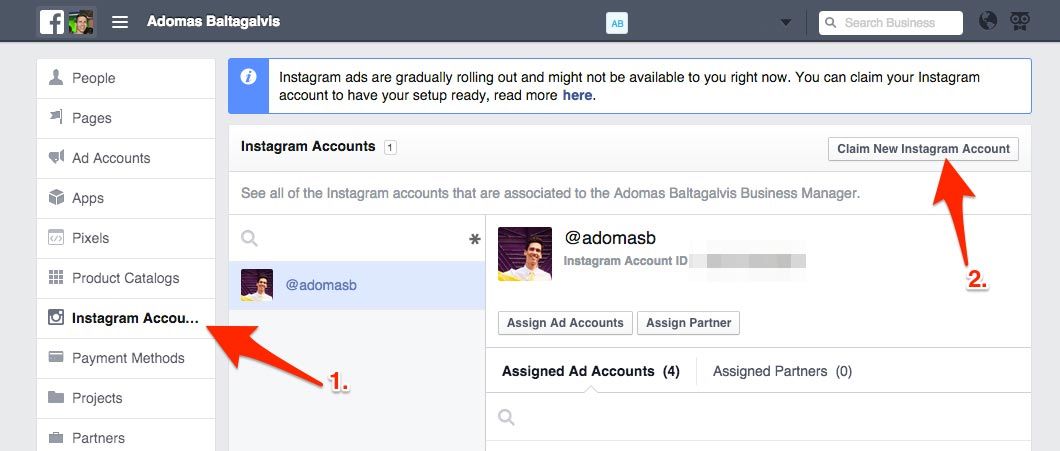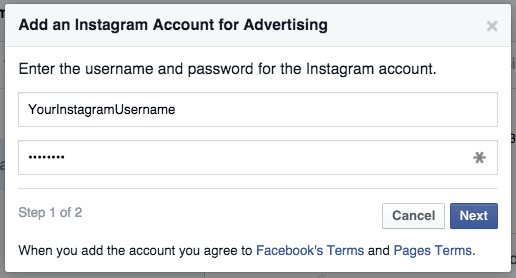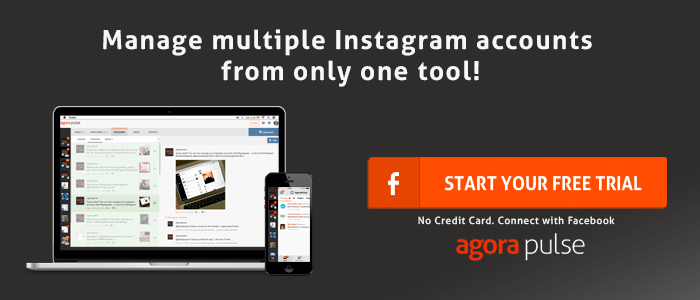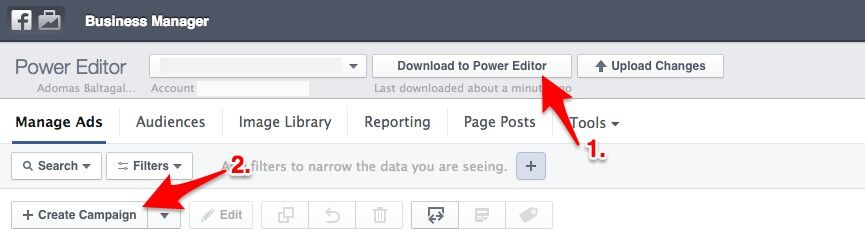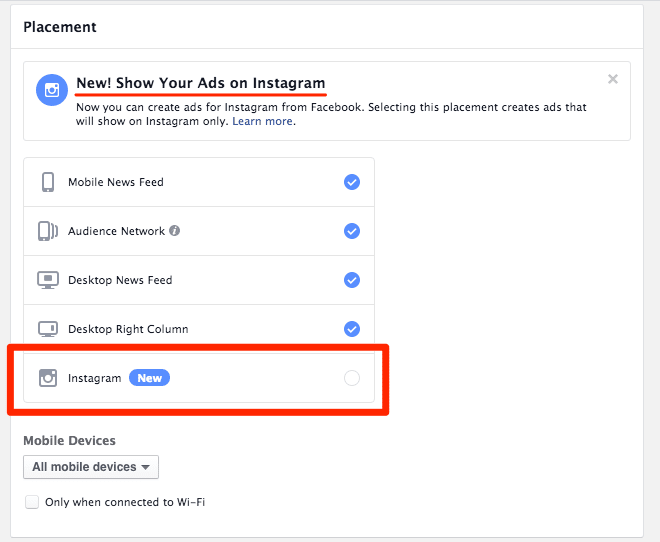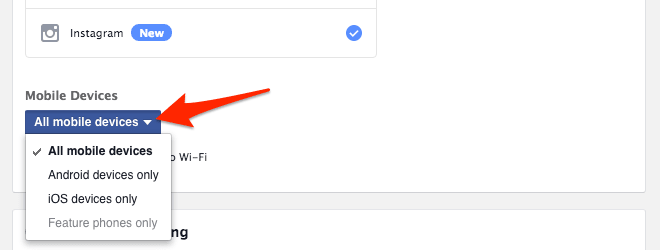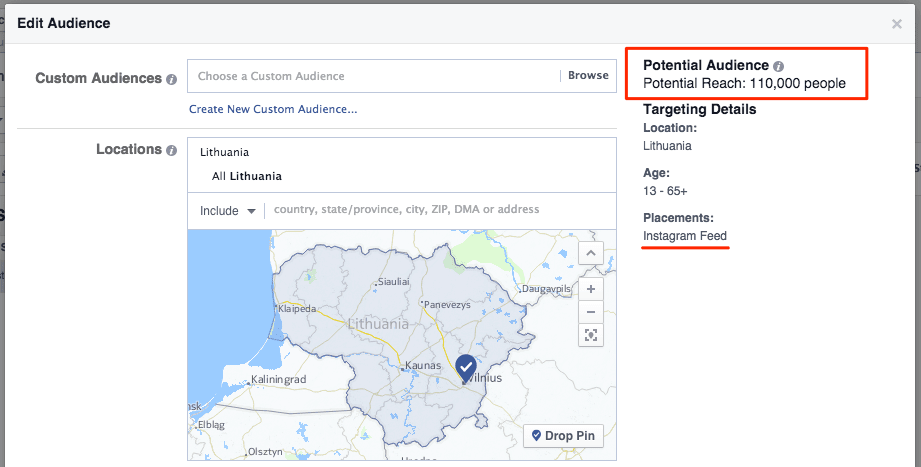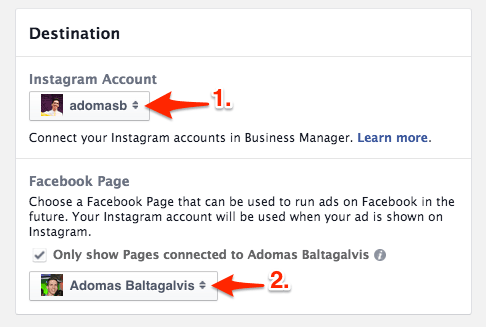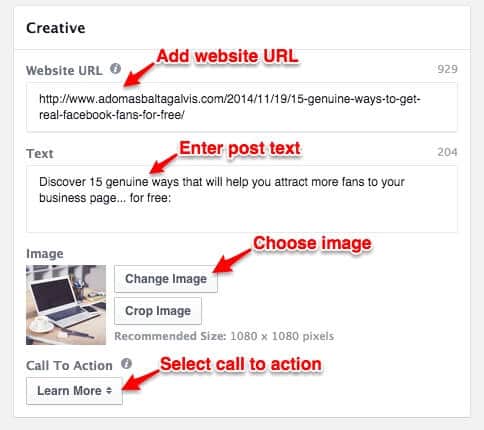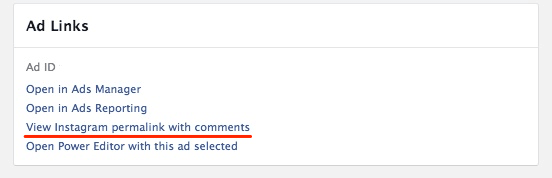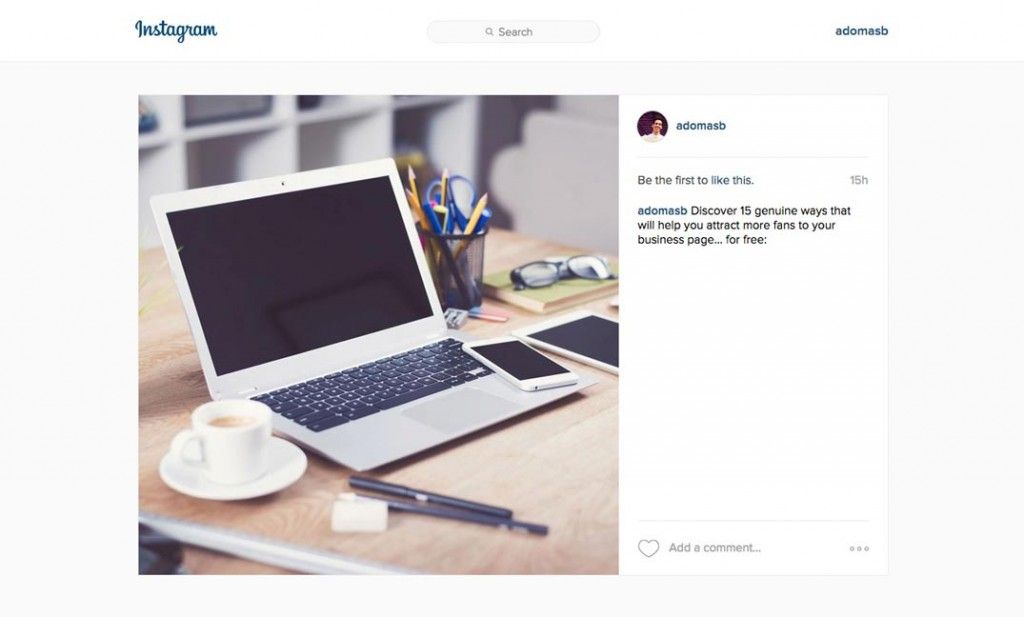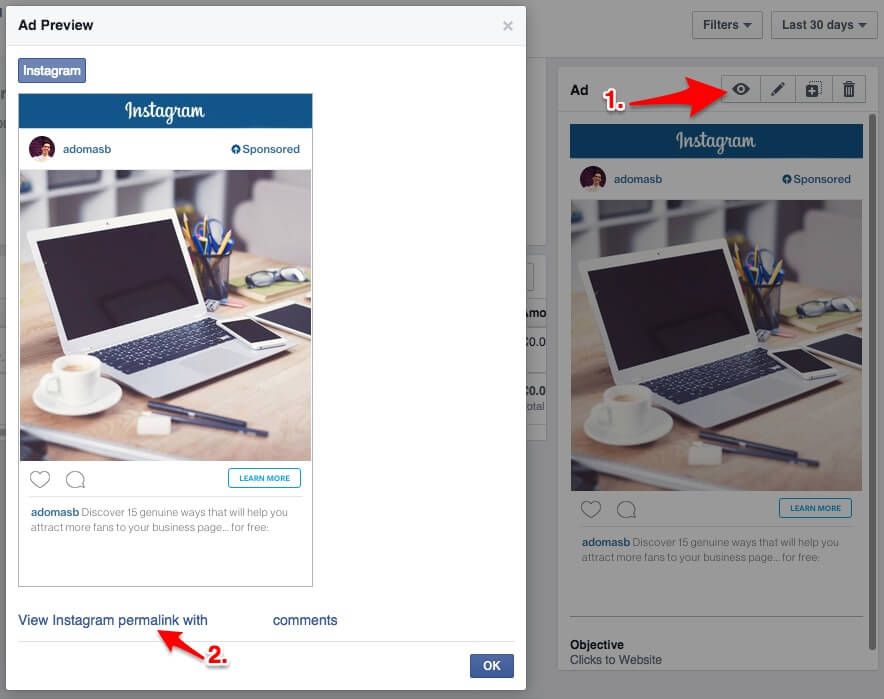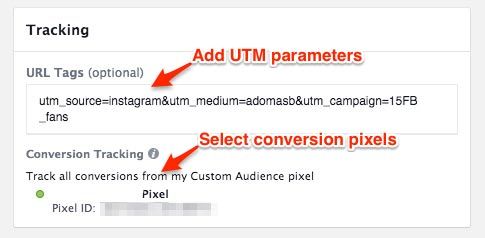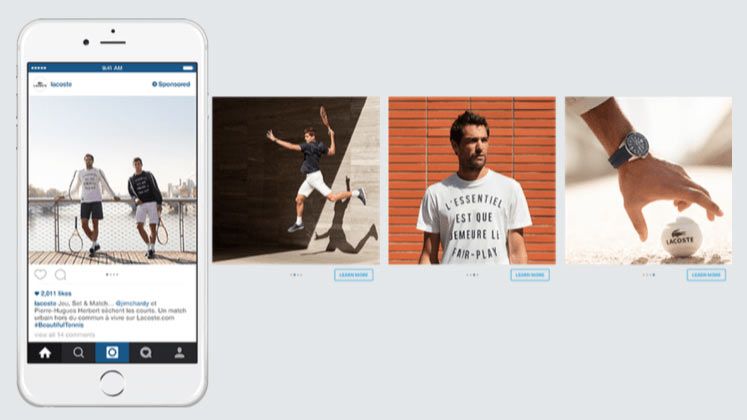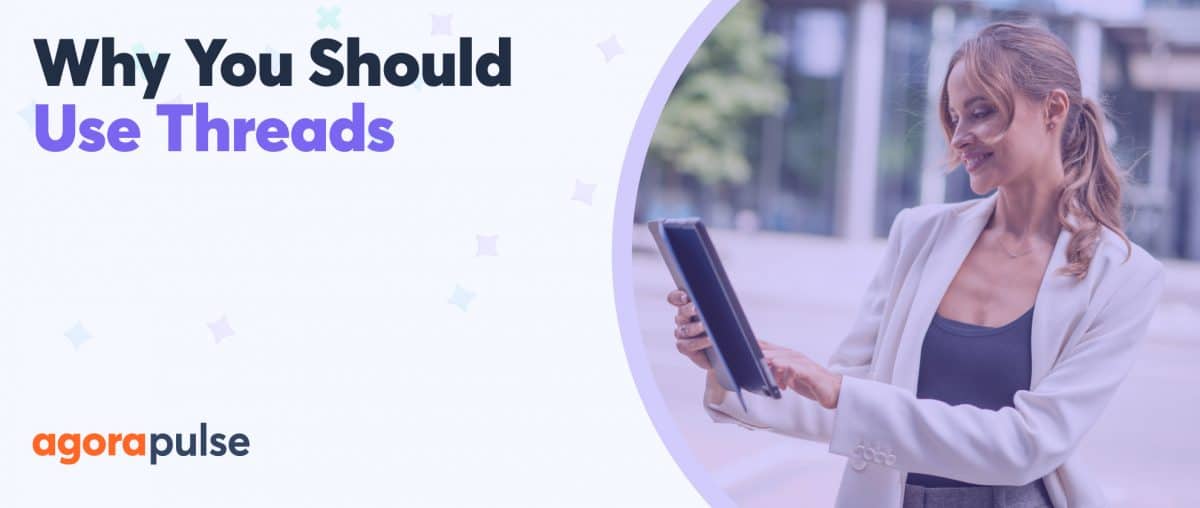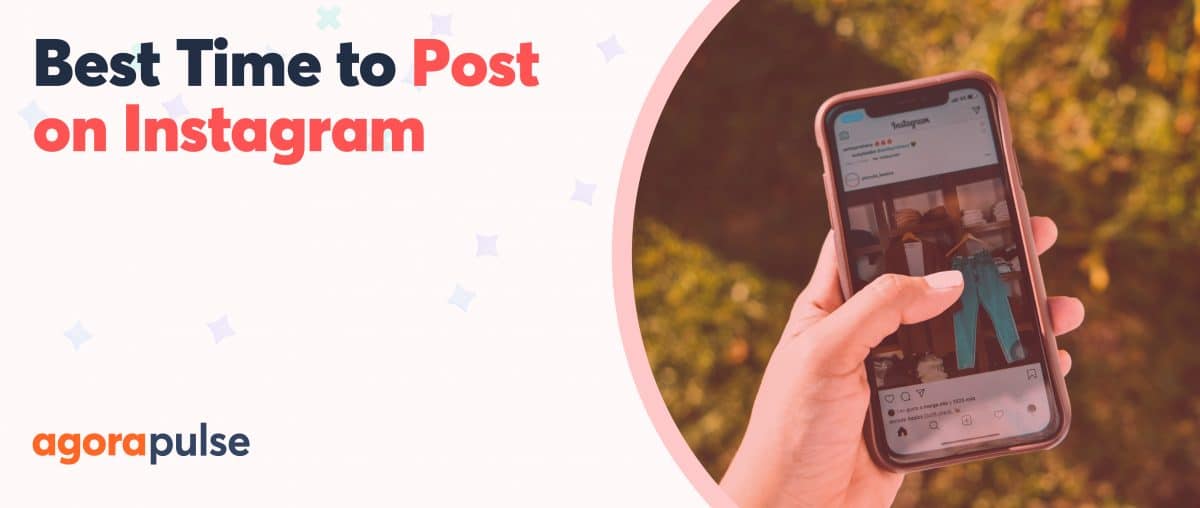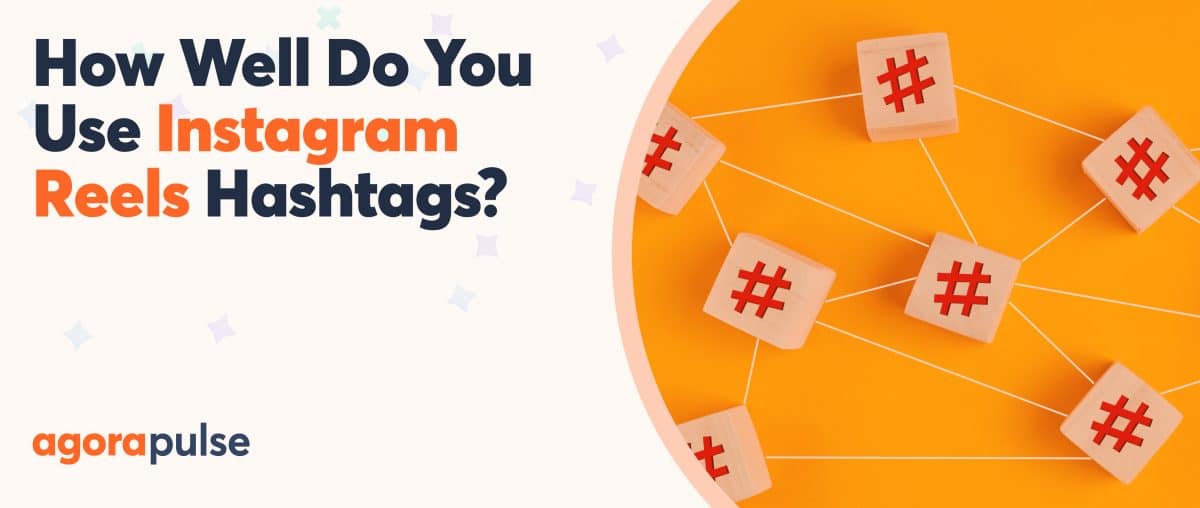Are you using Instagram marketing for growing your business?
Do you want to boost your results with the help of epic Instagram ads?
Then I’m excited to announce that Facebook just started rolling out Instagram ads platform to ordinary people! What was first available just to big brands with high advertising budgets, is now available on the Facebook Power Editor tool.
In this article, I’ll show you exactly how you can advertise your business on Instagram, from setting up the Facebook Business Manager account to launching your first Instagram ad campaign.
Let’s dive right into it, shall we?
Related Post: Instagram 101
1. Set up Facebook Business Manager:
Before you can get started with Instagram advertising, you will have to create a Business Manager account.
EDIT (09/10/2015): that was the case at the time of writing writing this article. Since then, Facebook updated their help section, stating that you can use the Instagram ad Placement without connecting to Business Manager. However, without connecting your Instagram profile, you will not be able to respond to any comments on the ad. Also, instead of your Instagram handle, your Facebook page name will be displayed. It will be grayed out and not clickable. So I still recommend you use Business Manager and connect your Instagram profile for best results.
These accounts are designed to help you manage multiple advertising assets, such as pages, ad accounts and employees, in one place. It also allows you to connect your Instagram account to the Facebook Ad platform.
Visit the Facebook Business Manager website and click to sign up at the bottom of the page.
You will be asked to enter your business information, select the primary Facebook page to your Business Manager account, and enter your contact details.
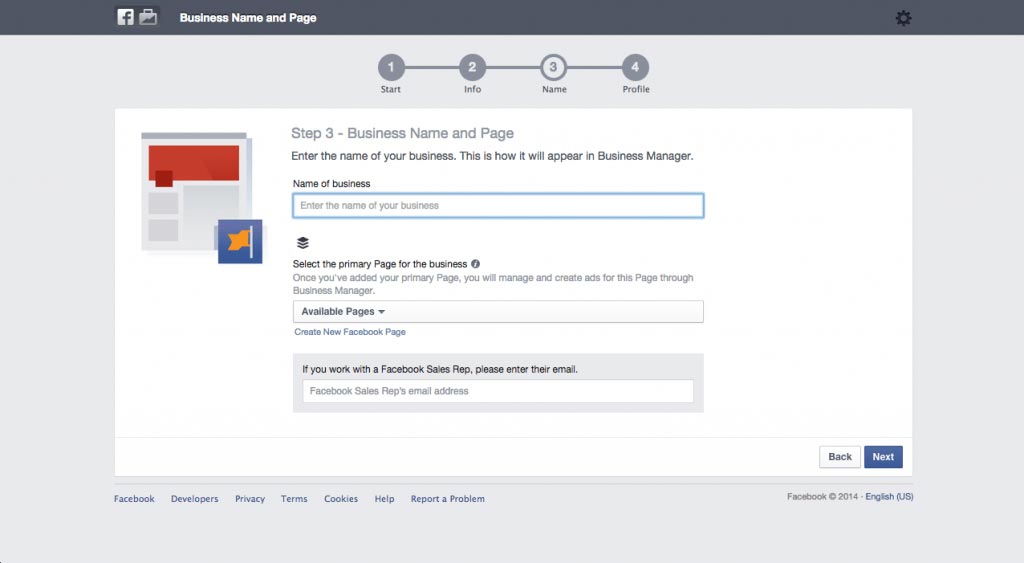
Important: in the future, you will only be able to manage the primary page through the Business Manager or the Pages app. If that’s not something you’d like, you can also create an entirely new Facebook business page.
After you created the account, make sure to set up these key settings:
- Add your Facebook pages
- Create a new ad account
- Add people, i.e. your company’s employees
- Assign assets (pages, ad accounts) to yourself and your employees
- Set up a payment method
Two very detailed tutorials on how to create and set up a new Business Manager account can be found on Social Media Examiner and JSocial – be sure to have a look!
2. Claim your Instagram account:
Next, you will need to add your Instagram account on the Business Manager.
To do that:
- Go to your Business Manager
- Click Settings-> Instagram Accounts (Sadly, if it’s not there you will not be able to advertise on Instagram just yet),
- Click Claim New Instagram Account in the top right corner.
Enter your Instagram login details, username and password, and click next:
Finally, check the box next to each ad account and authorize their access to your Instagram account. Otherwise, you can click Assign Ad Accounts and associate your advertising accounts later on.
Note: Although I have four ad accounts assigned to my Instagram profile, only one of them is showing the Instagram ad placement. It will still take some time until it’s available to all advertisers on all ad accounts.
Next, let’s to go to the Power Editor.
3. Create the ad campaign on Power Editor:
If you’re not familiar with Power Editor at all, I suggest you read this tutorial by Andrea Vahl.
Once in Power Editor, click Download to Power Editor, select your ad account and click Download.
Then, click Create Campaign, enter the name of the campaign and select the Clicks to Website objective.
You should see a pop up note saying: “New: Create ads for Instagram“.

These two campaign objectives are the only ones that are currently available for Instagram ads.
EDIT (09/10/2015): You can now also choose Video Views objective and advertise a video on Instagram of up to 30s long.
Name your ad set, select to create a new ad, and hit Create.
4. Choose campaign settings:
Now, let’s go to the ad set level by clicking on the middle option in the navigation bar on the left.
Select the newly created ad set and click Edit. If you’ve used Power Editor before, you should be familiar with the main campaign settings:
- Budget
- Schedule
- Audience
- Placement
- Optimization and Delivery
- Advanced Delivery
And exactly here, on the ad set level, you should be able to see the new placement option.
Previously, there were four ad placements: desktop news feed, mobile news feed, desktop sidebar and audience network.
Now, there’s a fifth one – Instagram.
If you want to advertise on Instagram, you can select just the Instagram ad placement or add others too – in that case the same ads will be shown on both Instagram and Facebook.
Once you select Instagram, use the dropdown option for Mobile Devices to run the ads on both Android and iOS devices, or just one of them.
Important: the ads will only be visible on mobile apps, and not on the desktop version of Instagram.
Now let’s talk about the audience of your Instagram ads.
At present, Instagram ads can only be shown in Australia, Brazil, Canada, France, Germany, the United Kingdom and the United States.
Why just the countries? I don’t know. I’m sure that they will be expanding to all countries in the future, similarly to what Twitter did just last week.
EDIT (09/10/2015): The Instagram ads were released in more than 200 markets worldwide on Sept. 30 2015!
Even if we aren’t currently able to advertise in every country yet, let me tell you what I love about the Audience settings: We can clearly see the potential reach in each country.
That tells us exactly how many people use Instagram in every country, which is great for market research:
You can also use custom and lookalike audiences to advertise to your current clients or website visitors through remarketing, or let Facebook find other relevant people to target through lookalikes.
#5. Design the Instagram Ad:
The final and most important step – designing the ad.
After you created the campaign and fine tuned the settings, move to the ads level and hit Edit next to an ad.
First, you will be asked to select the destination for your ads: your Instagram account and your Facebook page.
What Facebook says: “Choose a Facebook Page that can be used to run ads on Facebook in the future. Your Instagram account will be used when your ad is shown on Instagram.”
Right now you are not allowed to select any current post to use for an Instagram ad. Instead, you will be asked to create a brand new ad.
Next, enter the text for your ad. The main difference from Facebook ads is that you can only add up to 300 characters in the text field when advertising on Instagram.
Finally, select an image for your ad (the recommended size is 1080x1080px) or upload a video of maximum 30s long, and choose a call-to-action button:
Finally, use the preview to see exactly how your ad will appear on Instagram.
If you’ve double checked the campaign settings and like what you see, hit the green Upload Changes button at the top of the page. Your campaign will then be pushed to your ad account. Hooray!
Although it will take up to 24 hours for the ad to be approved or disapproved, you can see the actual post immediately after the upload.
It behaves in the same way as a Facebook ad or a dark post. That is, once uploaded, the Instagram ad does not appear directly on your profile but can be accessed via a permalink.
If you go back to Power Editor, you should see a hyperlink just under the ad preview, saying: “View Instagram permalink with comments”:
Click on it to be taken directly to the web version of Instagram. There you can see the results of your ad and respond to any comments:
You can also find the permalink in the Ads Manager. Just visit the dashboard, select your campaign and the ad set, and click on your ad.
In the top right corner you will see an eye icon that opens the ad preview window – click to get a preview and access the permalink:
6. Track your ad activity:
Although you can’t choose Website Conversions as an objective, you can still attach conversion pixels to any Instagram ads.
The conversion pixels will help you track any leads, registrations, checkouts or other types of activities on your website.
In addition, you can use tracking parameters field to add a further layer of tracking. For that, you can use UTM parameters to define the source, medium, campaign and even content of your ad. These specifications will appear in Google Analytics to help you better identify individual campaigns.
7. Study the Instagram Advertising Guidelines:
Instagram is very, very picky about the quality of the ads.
My first few attempts with launching an Instagram ad campaign were unsuccessful – Facebook/Instagram kept disapproving the ads, sometimes without even providing a reason for that. After I wrote to their Support though, they replied that the ads were mistakenly disapproved and the ads were re-approved.
The help section tells us to follow Facebook’s advertising policies, but I now know for a fact that it isn’t enough. The same ads were approved on Facebook but not on Instagram.
So after some digging I found this article from 2014. During the interview, Jim Squires, director/market operations, shared the following rules that all advertisers on Instagram must follow:
- Clients are not allowed to repurpose images they previously used elsewhere — in other ads for instance.
- No heavy use of image filters.
- No text is allowed on ad imagery in Instagram.
- No gimmicks!
- Clients cannot put their logos on the ads (unless a product logo appears in a photo as a natural, non-obvious part of a scene).
- Images must be “true to your brand” — and not be cheesy or shocking.
- Ads should take their cues from existing creative community hashtags that are popular on Instagram.
- Ads should capture “moments,” not products. Ads must not simply be a product shot, in other words.
- Users will not see the same creative twice inside Instagram.
These correspond to another article in the Facebook’s help section – Create ads on Instagram that work:
- Make sure the images are on brand
- Use images that are concept driven. These images need to tell a story or have a theme.
- Upload images that are well crafted with a strong focal point. The should be clear, framed and balanced, and especially in high resolution.
Based on all this, it looks like some advertisers will have a harder time trying to advertise on Facebook, unless they can take their own photos and tell a story through them. The traditional way of driving traffic to a landing page to generate leads might not be as effective.
It might be easier for product-based companies who rely on building their brand awareness through visual media, but even they will have to get creative and find a way to incorporate their products in ‘moments’.
Here’s hoping Instagram will make it clearer what exactly can and cannot be advertised on the social network! In the meantime, I’ll definitely be trying them out more.
And don’t forget — Agorapulse can help you monitor all your day-to-day interaction with followers on Instagram.
(Want to try Agorapulse? Start your free trial today!)
Are you looking forward to using Instagram ads for your business? How do you plan to incorporate them into your own marketing activities?