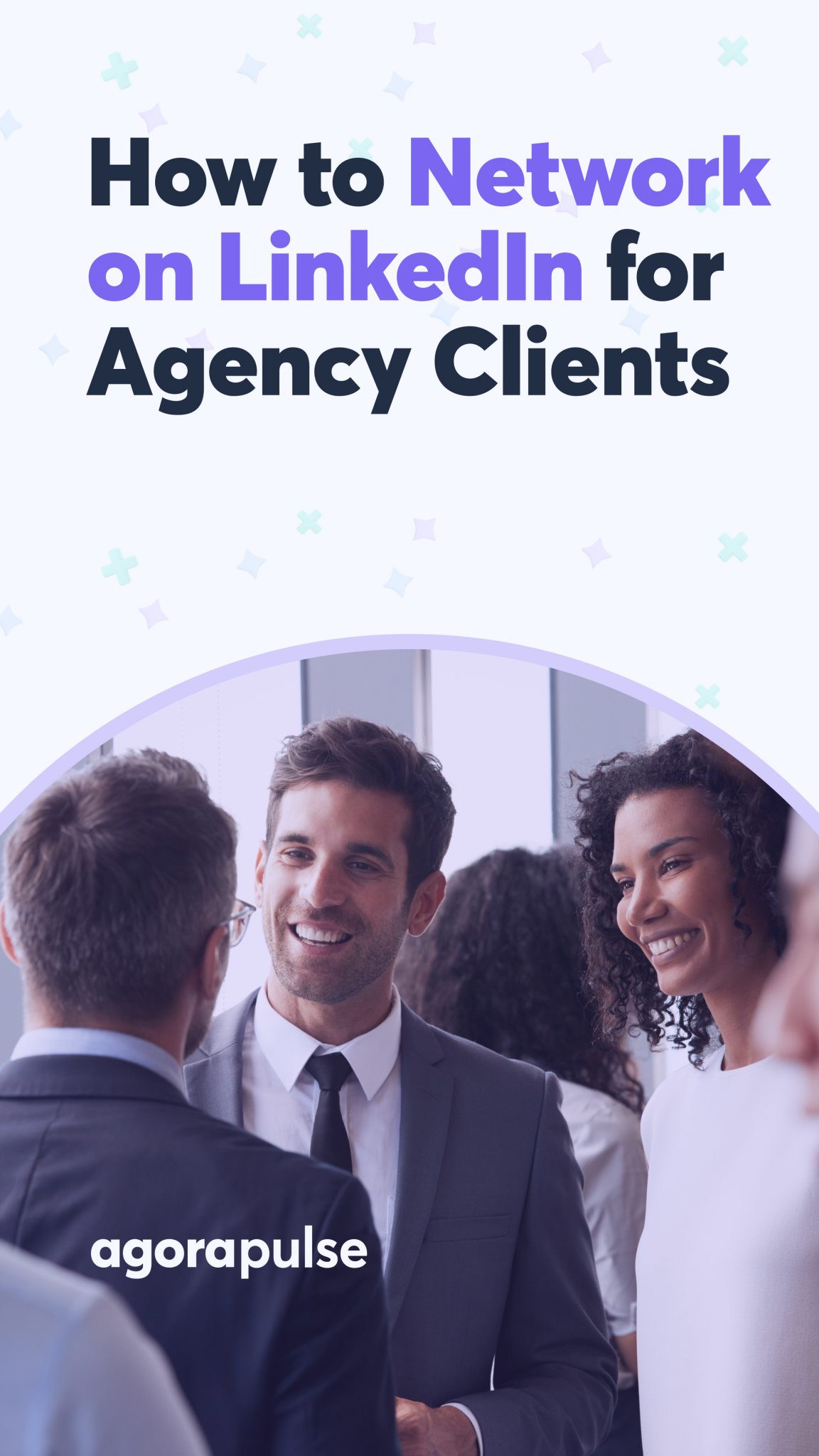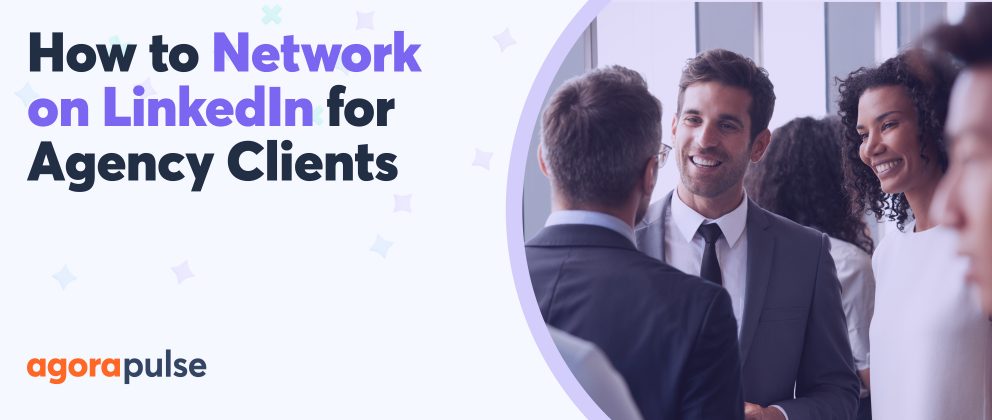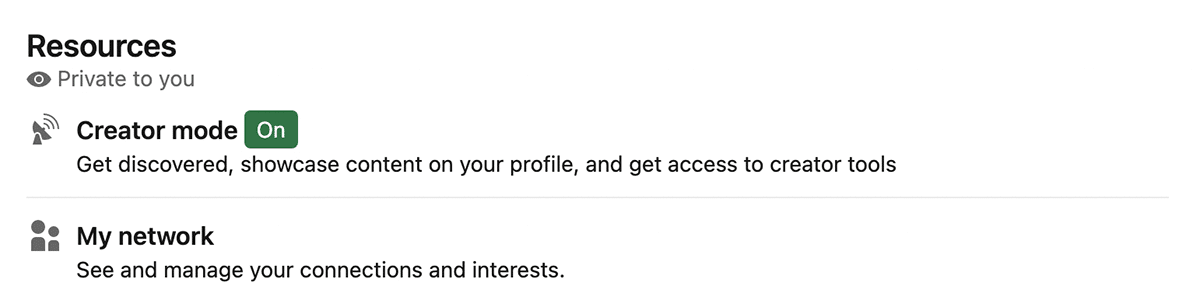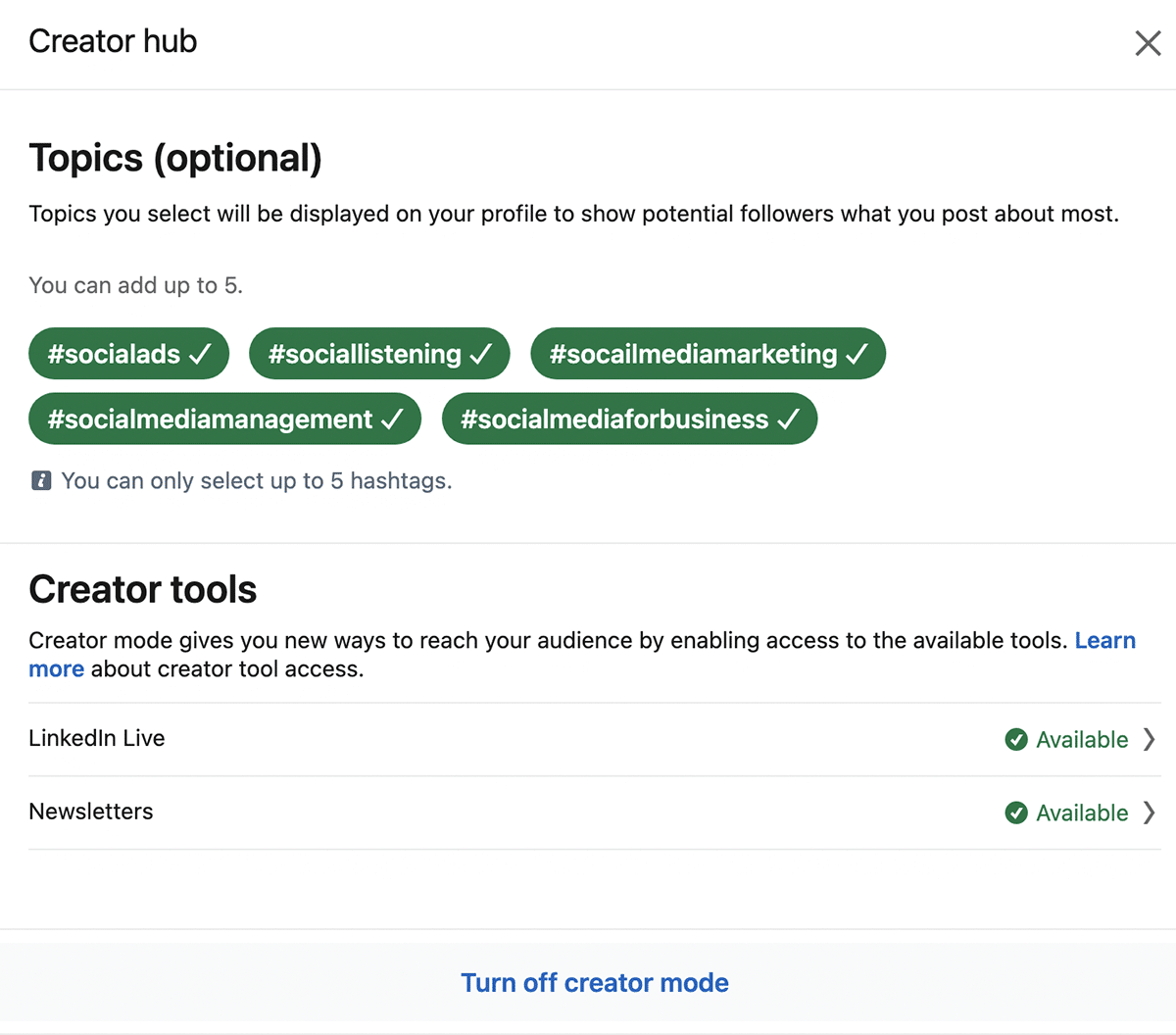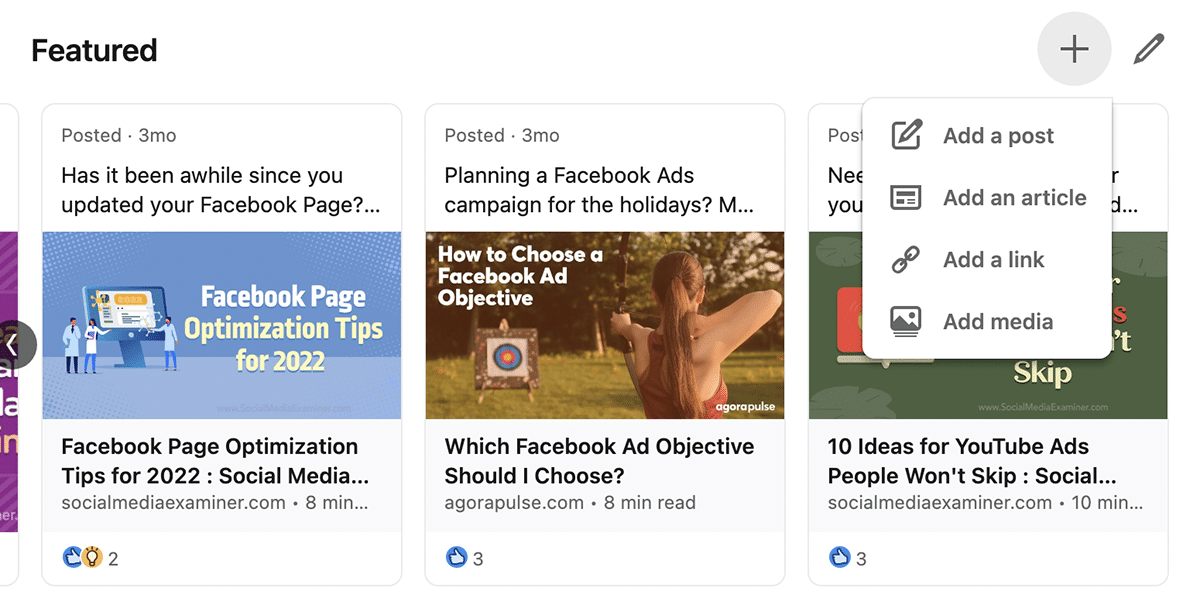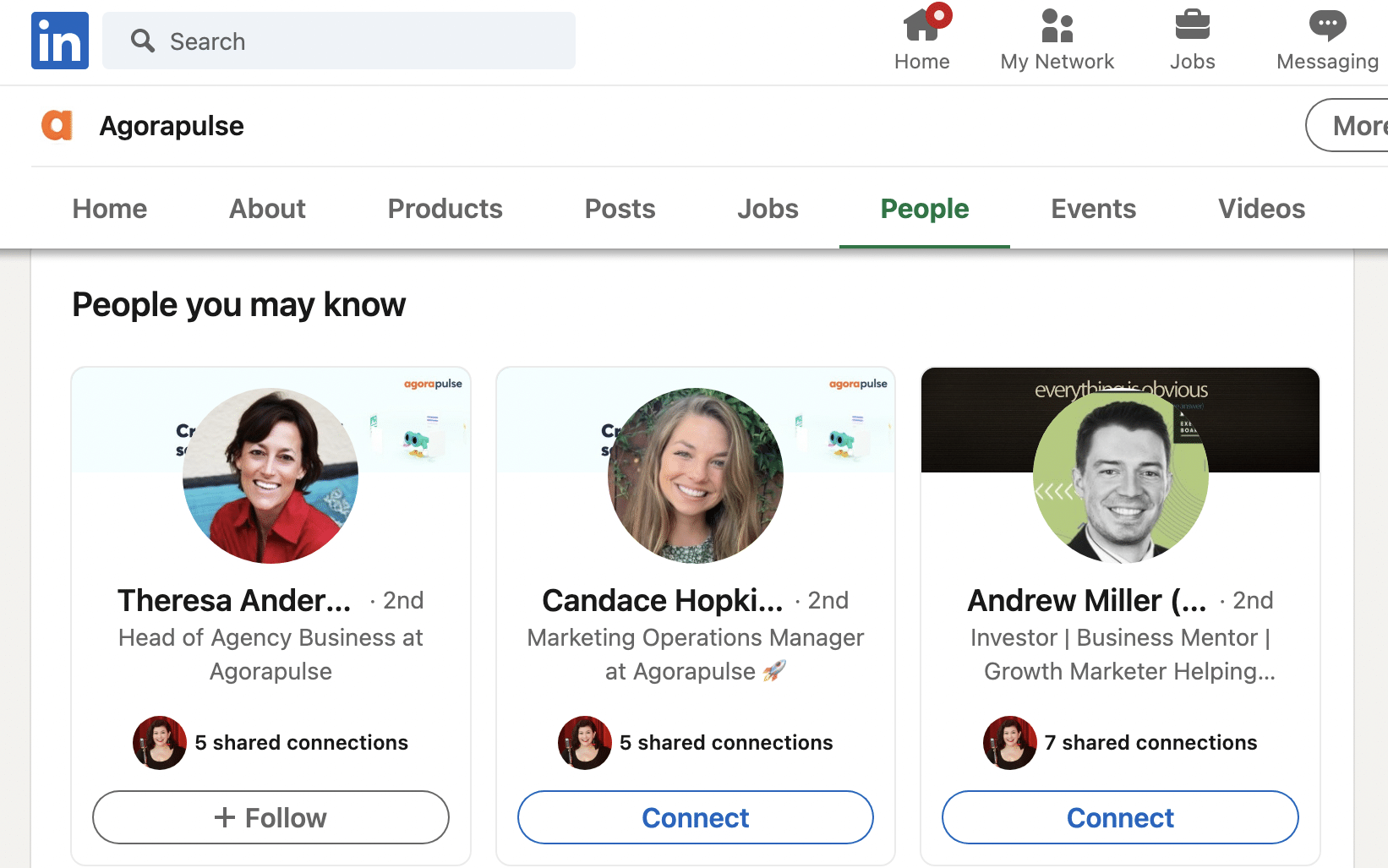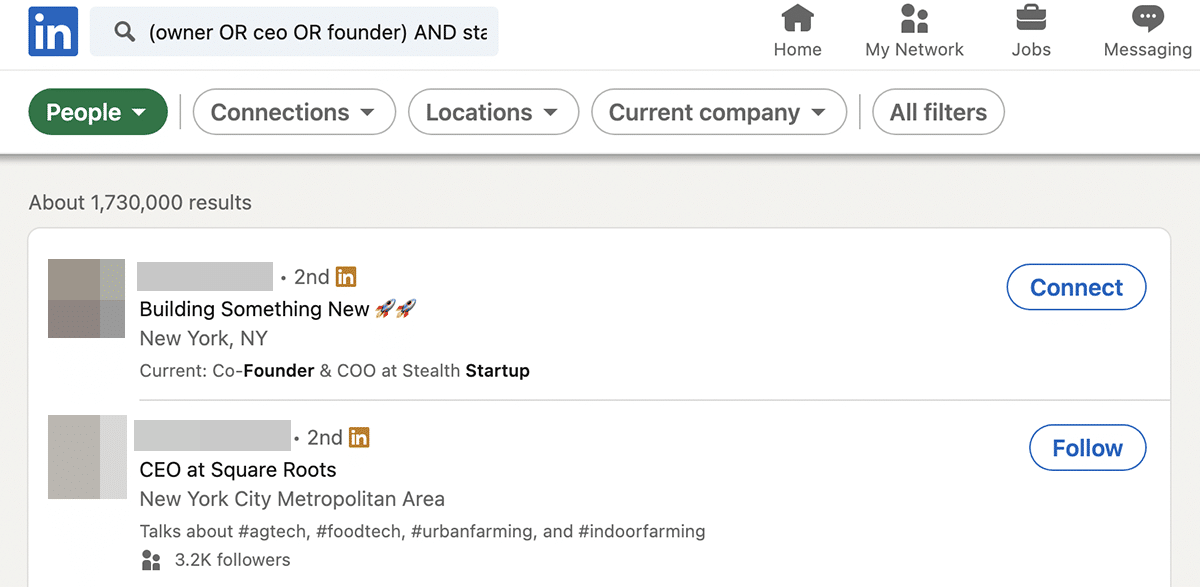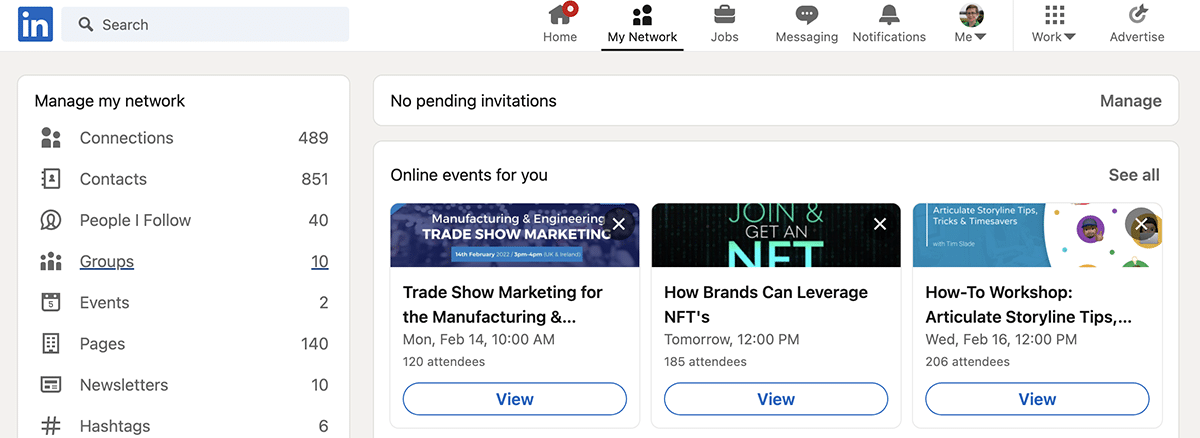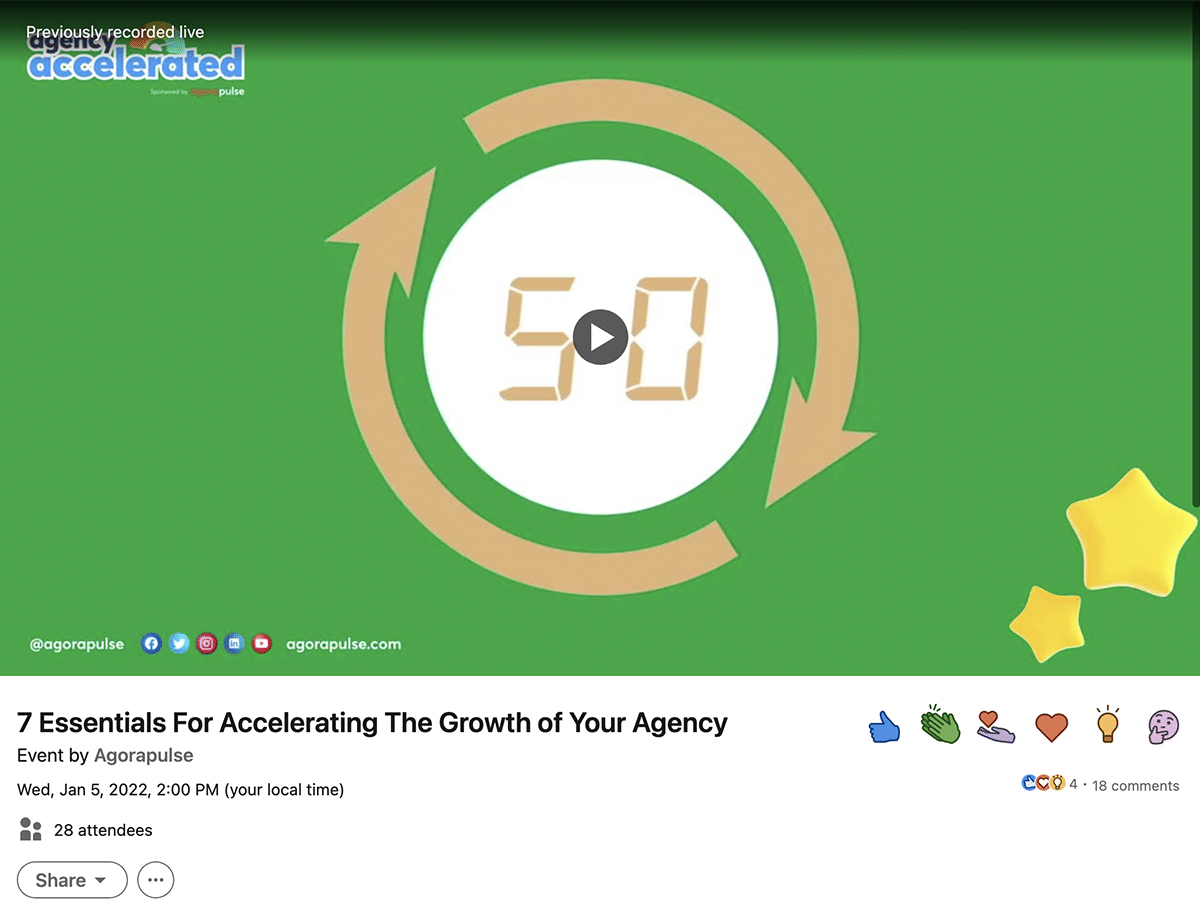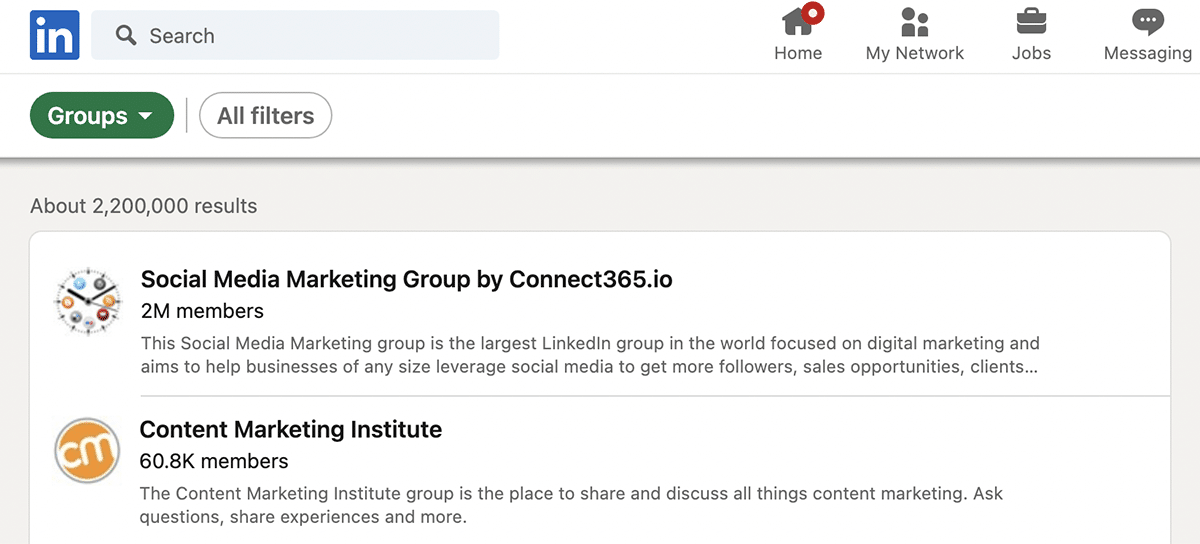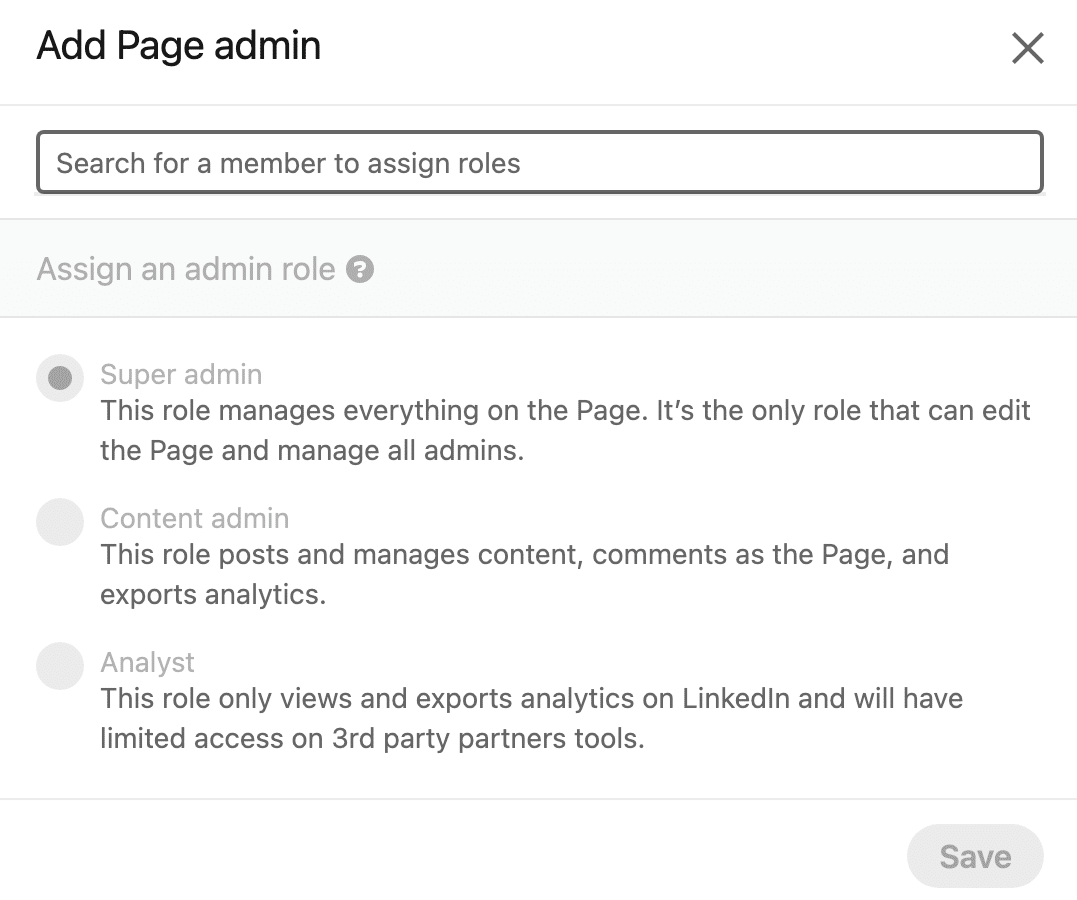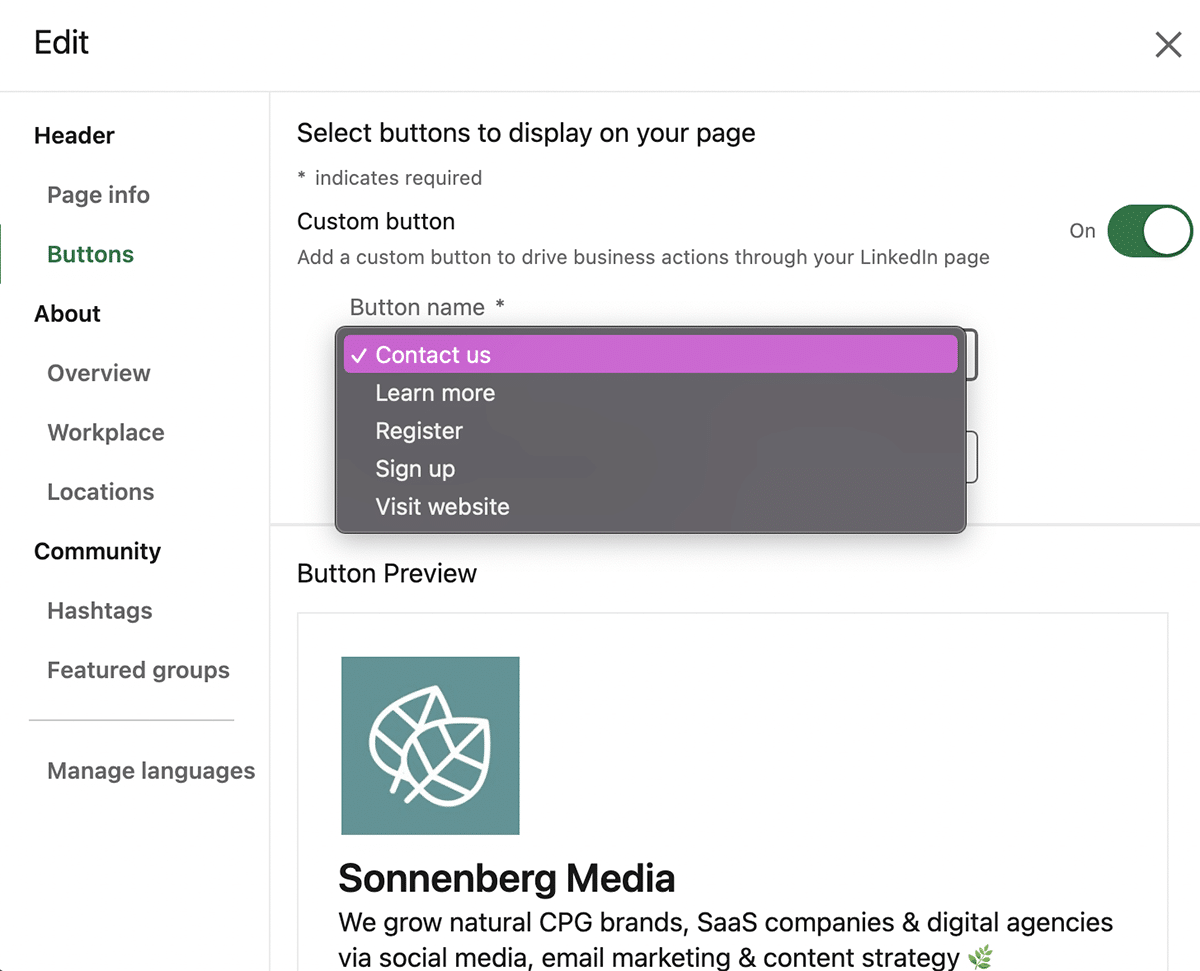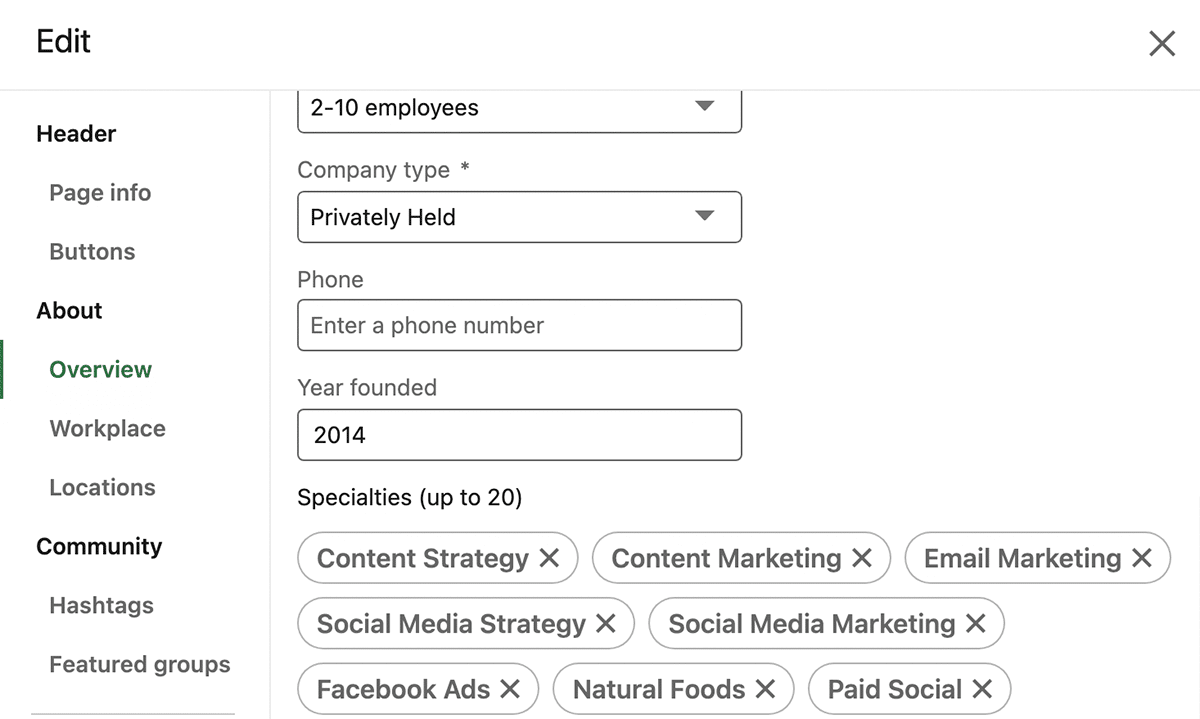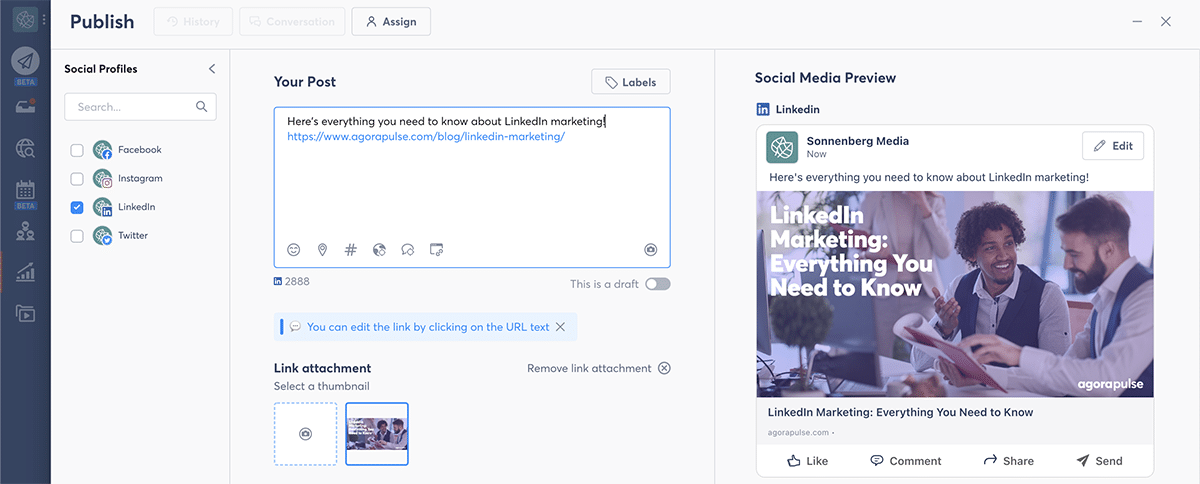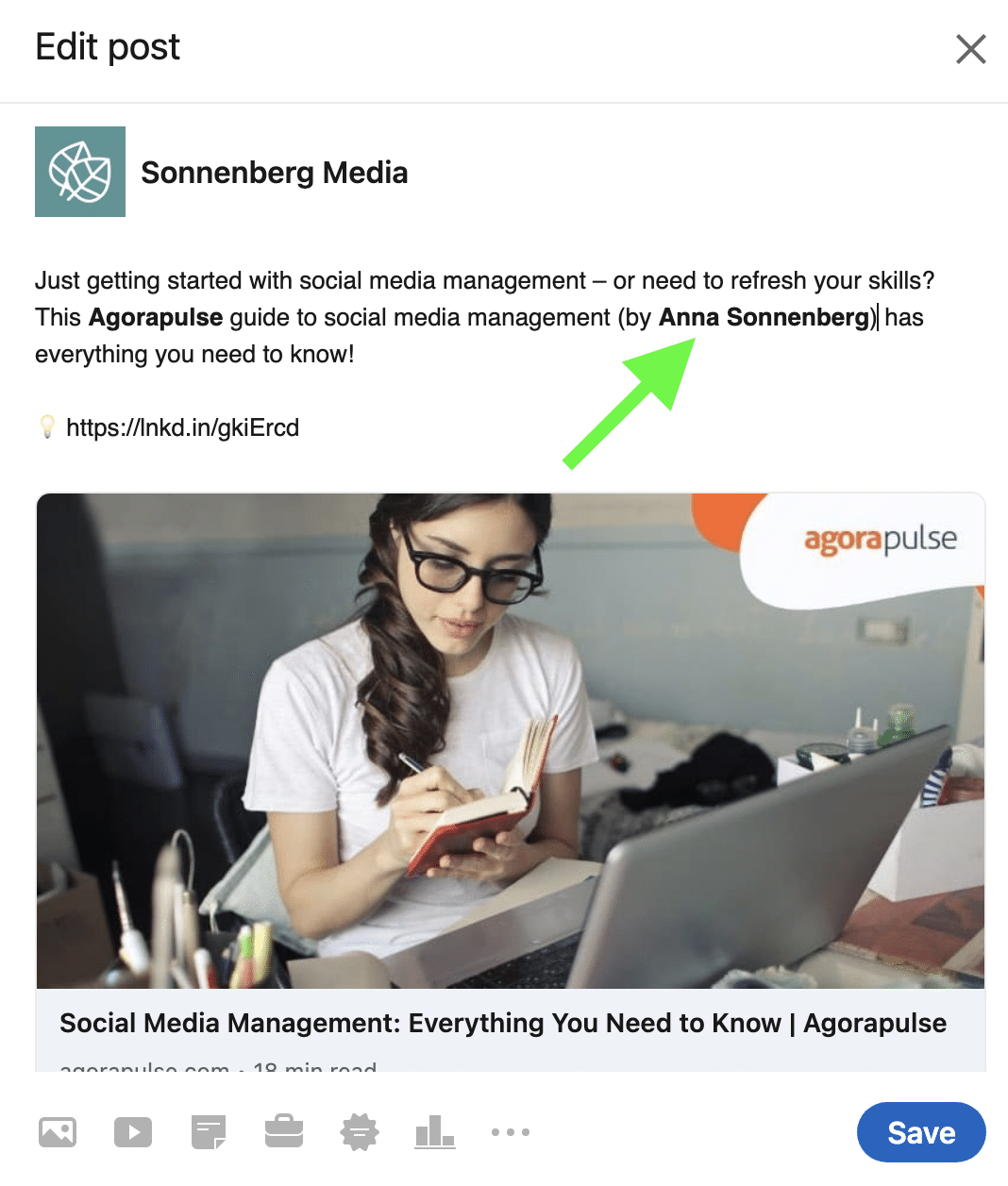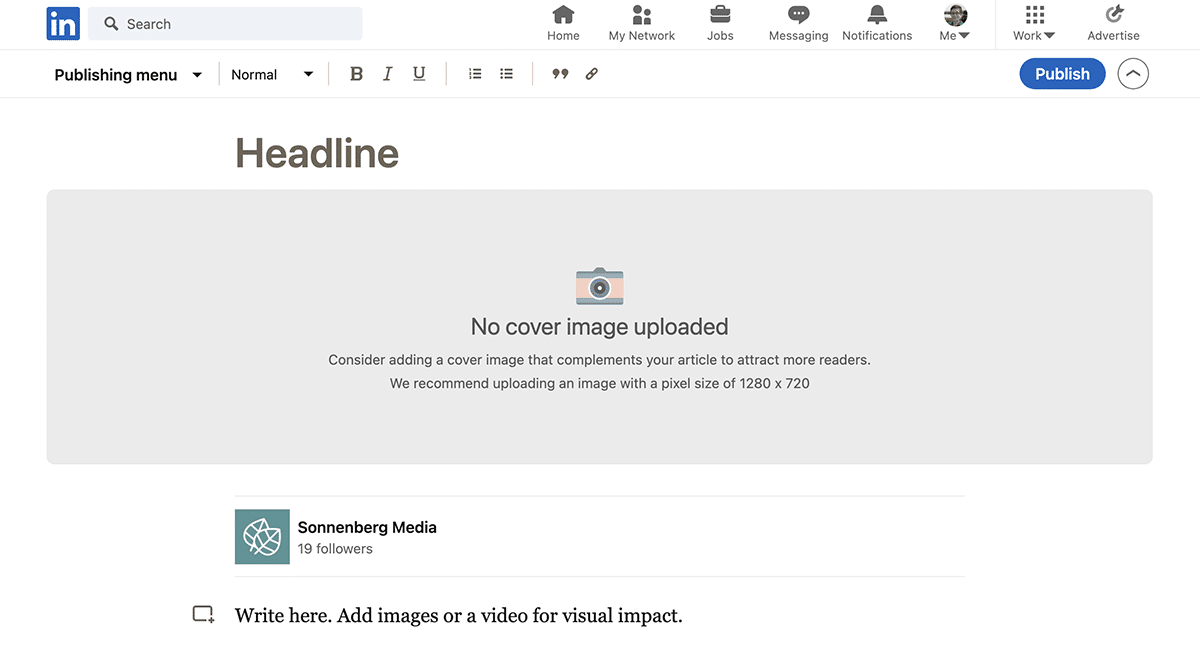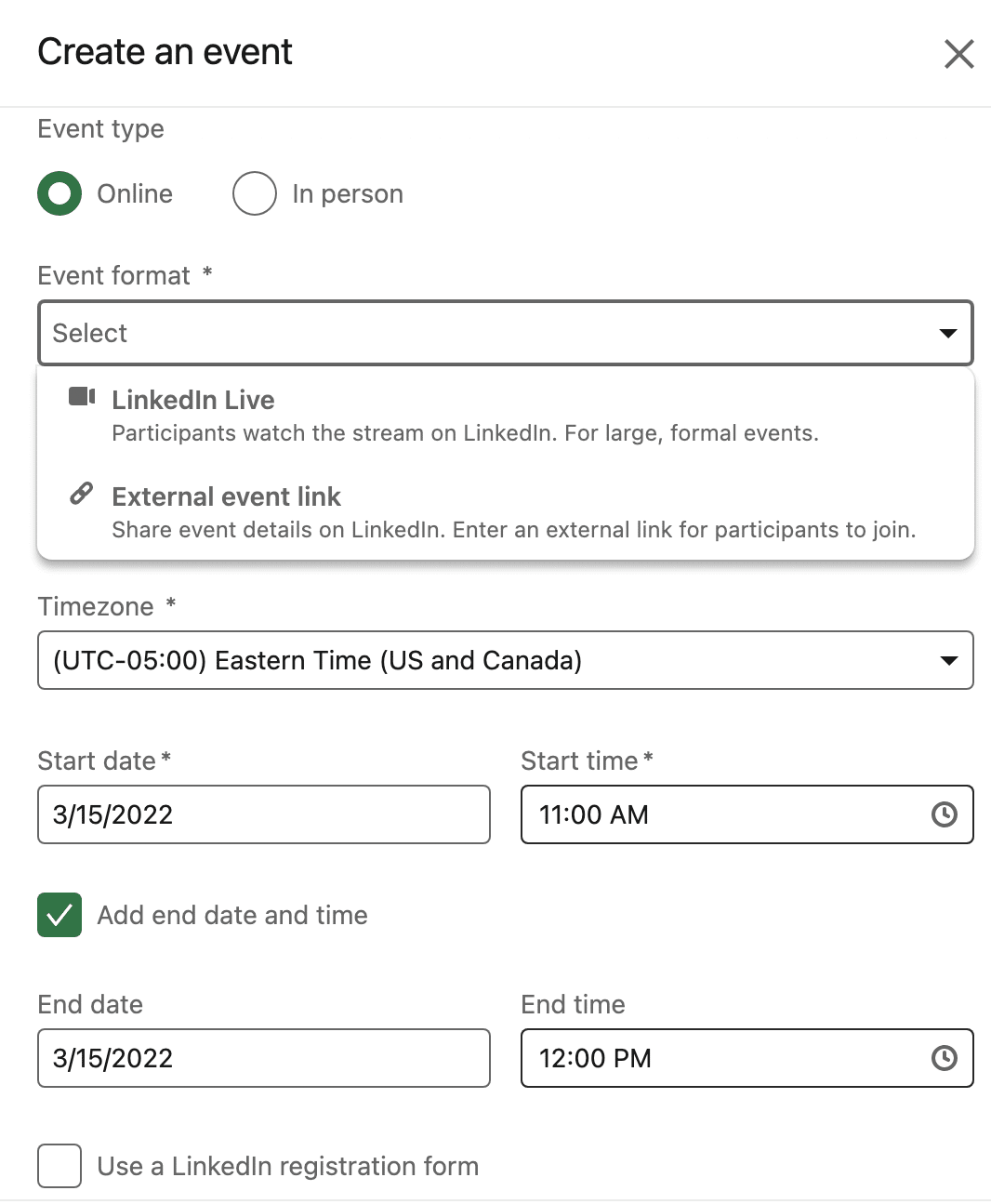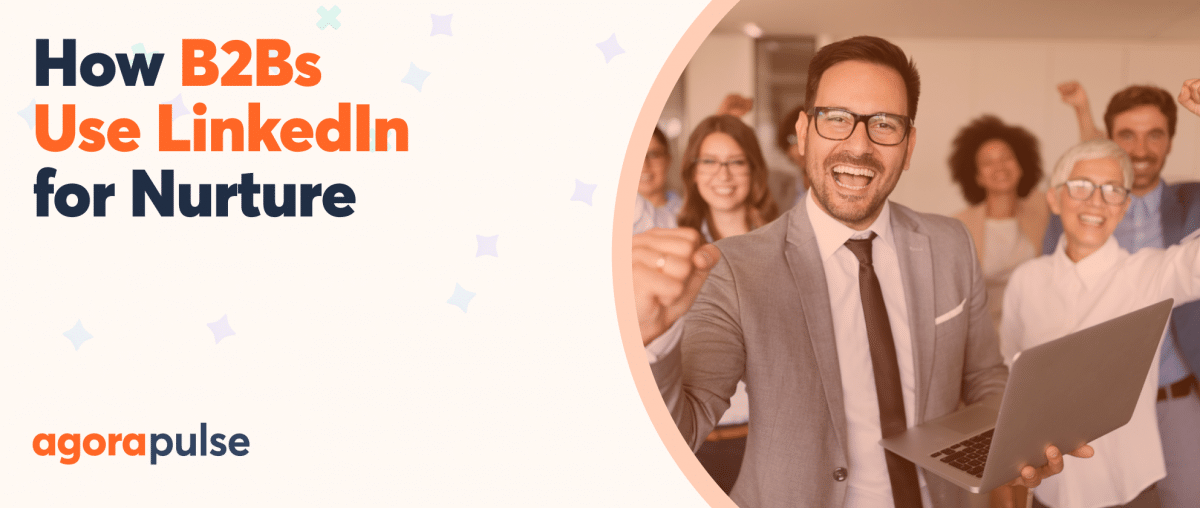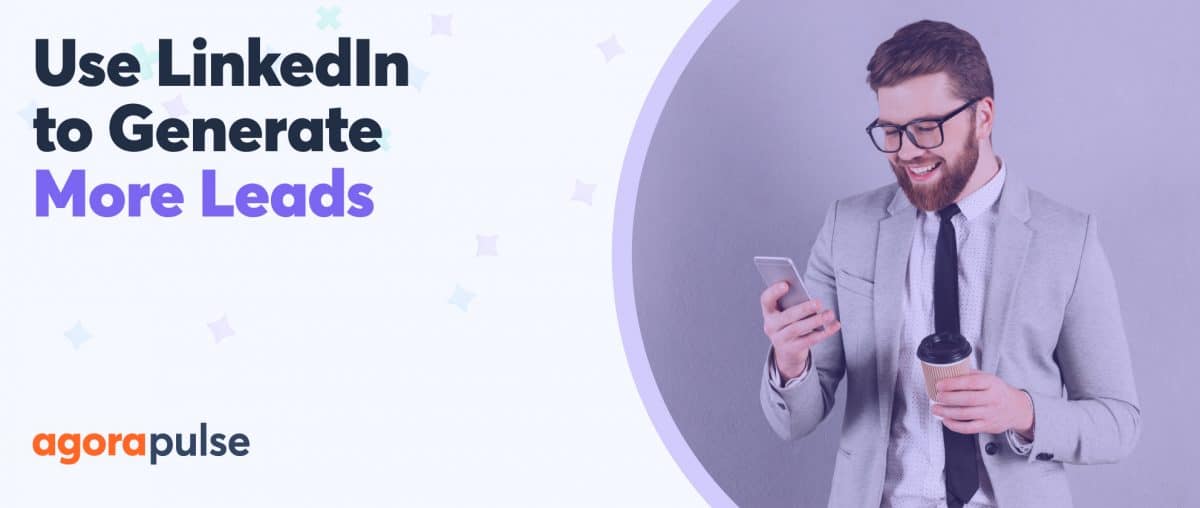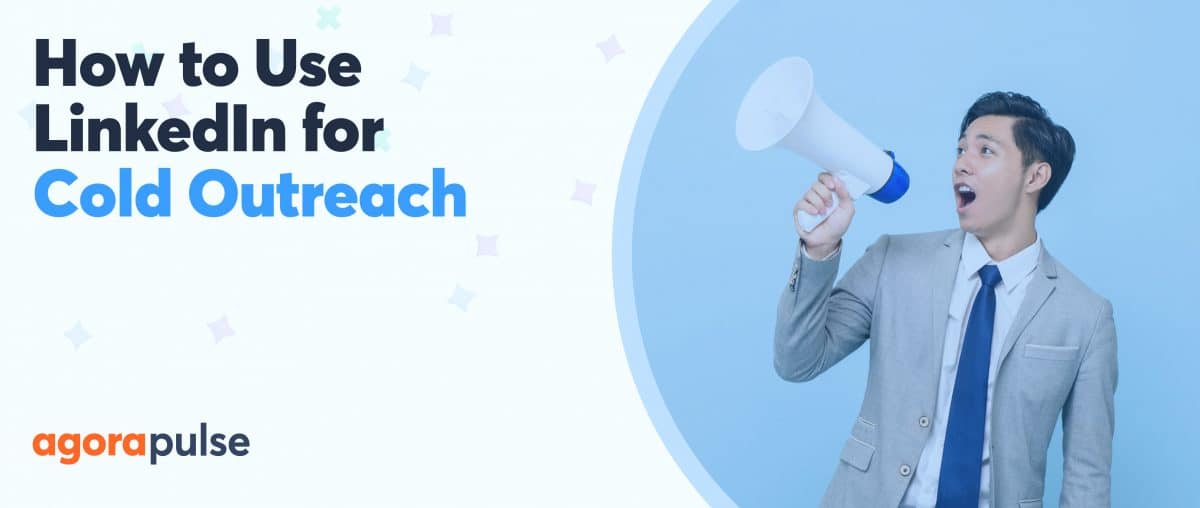As the top social media channel for professionals, LinkedIn is an essential destination for networking. Knowing how to network on LinkedIn is critical for social media managers—especially if your agency manages LinkedIn for clients.
From personal profiles to company pages, find out how to grow networks on LinkedIn so you can help clients make connections and build their businesses effectively.
LinkedIn Member Profiles
For many professionals on LinkedIn, personal profiles are the center of the action. You can do many things with a profile than you can’t do with a company page—such as building your personal brand and messaging contacts directly.
But there’s something you should know about managing personal LinkedIn profiles for clients.
The LinkedIn User Agreement prohibits creating profiles for other people or using other people’s accounts. (Yes, even if they’re your clients and they asked you to do so.)
Technically, that means you can’t manage a client’s personal profile on LinkedIn. But you can offer consulting.
n other words, you can familiarize yourself with best practices for how to grow your network on LinkedIn, so you can advise agency clients successfully.
Master best practices for personal profiles
From profile optimization to featured content to Creator Mode, let’s look at some of the best-practices for LinkedIn personal profiles.
Profile optimization
Creating an eye-catching profile starts with writing search engine optimized headlines and about sections.
Here are a few factors to keep in mind:
- Headline. Although clients can include their job titles in the headline, they don’t have to. Instead, it’s best to include keywords related to their industry as well as a value proposition that makes them unique.
- About. This section allows up to 2,500 characters, making it the ideal space for clients to elaborate on their past experience, their current expertise, or their contributions to the industry.
Creator Mode
When making connections and expanding influence are top priorities for your clients, using Creator Mode is critical. Turning on this tool allows more people to follow your clients’ personal profiles and see their LinkedIn activity. It also gives clients access to helpful tools.
To turn it on, advise your clients to open their personal profile and scroll down to the Resources section. They can toggle Creator Mode to start using the tool.
Once your clients have opted in to Creator Mode, they can use the Creator Hub to add up to five hashtags to their profiles. These hashtags appear at the top of their profiles and can help define their expertise. They may also help your clients appear in relevant searches.
Featured content
If your clients create original content, then it’s also a good idea to organize the Featured section of their profile. Here, your clients can showcase their best content, including LinkedIn posts, LinkedIn articles, external links, and uploaded media.
If your clients write long-form blog posts or have design portfolios, then you can work with them to recommend the best examples to feature.
If your clients publish a lot of content on LinkedIn, consider highlighting some of their viral posts or their most engaging articles too.
Teach clients how to search LinkedIn
Using LinkedIn to search for people and companies your clients already know isn’t difficult.
All they have to do is type the name of the contact or company into the LinkedIn search bar. From there, they can click to follow companies of interest and either connect with or follow individual people.
Taking a closer look at company pages can also help your clients find the right people to connect with. Company pages have a People tab that features many of the people who work for the business. Your clients can click to follow or connect with individual people from this tab.
Advanced searches on LinkedIn
If your clients know what they’re looking for but not who they need to connect with, an advanced search can help. You can advise them about setting up Boolean searches, which help them find people with certain titles and keywords in their profiles.
For example, a search for startup owners, founders, or CEOs might look like this: (owner OR ceo OR founder) AND startup. You can narrow down a search by using the connection, location, and current company dropdowns in LinkedIn.
Alternatively, you can narrow down your Boolean search. For example, if you’re looking for small business decision makers who don’t do social media—and may therefore need a social media marketer—you might search for: (owner OR ceo OR founder) AND small business NOT social media.
Recommended connections
In many cases, your clients won’t even have to search for people to network with.
Once they build out their profile and add details like education, work experience, and skills, LinkedIn will automatically recommend people to connect with.
You can advise your clients to go to LinkedIn’s My Network tab to see all the people the algorithm has identified as good connections.
The platform divides connection recommendations into a few helpful categories:
- People you may know from your past education or work experience
- People you may know with similar roles
- People you may know In your local area
- People you may know in your industry
Encourage clients to join groups and events
Searching for leads and new contacts is far from the only way to network on LinkedIn. Joining relevant groups and attending events are also smart ways to make valuable connections.
LinkedIn events
Once your clients start building out their networks, there’s a good chance they’ll get invitations to join events or see relevant conferences and webinars in their news feeds.
But once again, the My Network tab is a great resource for finding interesting events.
The Online Events for You section typically appears at the top of the My Network Feed. From there, your clients can click See All to view a longer list of options or click View to get details for any event.
On any event page, your clients can click the blue Attend button to participate.
What’s so great about LinkedIn events? Anyone who attends can see a list of the other participants—and click to connect with or message them—making events an excellent option for networking.
LinkedIn groups
If your clients are looking for ongoing networking opportunities, LinkedIn groups can help. Your clients can find relevant LinkedIn groups to join by searching for keywords in the LinkedIn search bar.
They can also get recommendations by opening the My Network tab and clicking Groups.
At the bottom of the LinkedIn page, they can clock to see other relevant groups recommended by the LinkedIn algorithm.
Once they join groups, your clients can see group content in their news feeds or visit the group page directly to see more posts. To build their networks, your clients can also publish posts, comment on content, and connect with other thought leaders in the group.
Advise clients about publishing LinkedIn content
To share their insights with their connections, your clients should also consider publishing content on their own profiles. By creating high-quality content on LinkedIn, your clients can establish themselves as thought leaders, connect with people who need the solutions your clients offer, and even do market research.
Where should you advise them to start?
Your clients can publish several types of content with a personal LinkedIn profile:
- Posts, which can include text, links, images, and videos
- Polls, which can have up to four suggested answers
- Documents, which are similar to slideshows and can include hundreds of pages
- Articles, which are similar to blog posts and can republish existing blog content
- Newsletters, which are like a series of articles delivered to subscribers.
As with any brand, your clients are likely to have more success marketing themselves if they have a regular posting schedule.
If you manage your clients’ company page content (see below) then you can advise them how to share your posts or publish complementary content on their own profiles.
Offer LinkedIn messaging guidance
After searching for new contacts, joining groups, and attending events, your clients may have found people they want to network with. But how do they connect successfully? Connection requests with no message often go ignored—and generic-sounding messages won’t help either.
That’s why the next step in knowing how to build your network on LinkedIn is writing compelling messages. You can help clients get started by consulting with them on some basic messaging templates.
For example, it may be helpful to create templates for messaging people who:
- Attended the same LinkedIn events
- Work for an organization of interest
- Published an interesting post or article
- Belong to the same LinkedIn group
- Have real-life professional connections to your clients
Although the content of each message template may vary, it’s important to make them sound natural rather than spammy.
It’s also helpful to leave ample space for customizing the message with relevant context so new contacts feel like they’ve received a personalized note rather than yet another form letter.
LinkedIn Company Pages
Unlike personal profiles, client company pages are fair game for agencies and social media marketers to manage. Although company pages may not seem ideal for networking, they’re great for establishing clients as thought leaders—which can enhance their personal brand.
Company pages are also helpful for generating leads and making sales. Depending on your clients’ LinkedIn marketing goals, a company page can be incredibly helpful for reaching their marketing goals.
Optimize clients’ LinkedIn company pages
To get access to your clients’ LinkedIn company pages, ask them to add you as a Super Admin or a Content Admin.
Then you can add the page to Agorapulse—where you can manage publishing, engagement, and reporting with a single tool.
After gaining access, your first step should be optimizing your clients’ company page.
In addition to updating details like company size and industry, it’s a good idea to focus on these areas:
- Tagline. This brief, 120-character introduction appears at the top of the company page. It should state the company’s unique selling proposition and can include keywords to optimize for search.
- Button. You can choose from several calls-to-action (CTAs), including Contact Us and Visit Website.
- Description. This longer, 2,000-character introduction appears on the About tab of the company page. It’s a great place to share the company’s background, what makes it unique, and its flagship products.
- Specialties. You can add up to 20 specialties to any company page. They appear at the bottom of the About page, where they serve as keywords.
Create content calendars for company pages
Next, review your clients’ marketing goals and draft a content calendar that supports them. In addition to building their personal network, they may want to improve brand awareness, connect with influencers, or generate leads.
Like personal profiles, company pages can also publish a range of post types. That means you can use them to share:
- Company insights and values
- Links to company blog posts
- Native LinkedIn video or links to content on YouTube
You can easily publish all of these post types from Agorapulse or schedule them to publish weeks or months in the future. To track specific campaigns or topics, add publishing labels during the scheduling process.
If you’re posting content produced in collaboration with another company, you can tag them from Agorapulse. But you may also want to tag your client’s personal profile in a company post—especially if they wrote the article or star in the video featured in the post.
Although you can’t tag personal profiles using Agorapulse, you can do it by creating or editing a post directly in LinkedIn.
Publish and share client articles
In addition to sharing external links on your clients’ company pages, you can publish long-form articles directly to the page. Similar to articles for personal profiles, company page articles can be about 110,000 characters long and can include a variety of media.
LinkedIn articles are ideal for publishing original ideas, but the content doesn’t necessarily have to be unique.
Instead, you can syndicate content from the organization’s blog. In the article, note where the content was originally published and include a link to the blog post.
Rather than simply attributing company page articles to the organization, you can also list your client or any other employee as the author. When you share articles to the company page timeline, you can also use the workflow above to tag your client’s personal profile.
Assist with LinkedIn Live events
To boost their networking capabilities, your clients can also host LinkedIn Live events on behalf of the company. Virtual events on LinkedIn can be great for building authority, showing people how to do something, and generating leads.
You can help clients prepare by setting up and promoting the event.
On their company page, click Admin Tools and then Create an Event. Select LinkedIn Live as the format, and then add the details. In the Speakers section, you can tag your client and any other contributors.
Once you create the event, it automatically appears on the company page. To boost attendance, you can link to the event page in LinkedIn posts, on the organization’s website, or on other social channels.
Manage engagement and build a network
The more content you publish on clients’ LinkedIn company pages, the more engagement you’re likely to generate.
You can manage all company page engagement in Agorapulse’s social inbox, which automatically collects all the comments. You can respond to comments directly in Agorapulse, using tools like saved replies to streamline the process.
To help your clients build their network, you can also use Agorapulse’s tools to monitor prospects and leads. You can bookmark engagement from qualified leads for future follow-up.
You can also add custom labels to comments to track sentiments and other insights.
Report on LinkedIn company page metrics
Agorapulse also makes it easy to keep track of LinkedIn metrics for company pages.
From the Reports tab, you can export either all or selected metrics for your clients’ pages, allowing you to report on page growth, engagement, and top content efficiently.
Agorapulse reports also track inbox labels, so you can get a full report on the type of engagement you’ve managed.
If you’ve added publishing labels to the posts you scheduled in Agorapulse, then you can also create a label report using Power Reports. Label reports let you monitor metrics for specific campaigns or content types so you can track progress toward key goals more closely.
What We’ve Learned About Networking on LinkedIn
Given the restrictions against managing other people’s personal profiles, LinkedIn networking for clients can be tricky. But by advising clients about personal profiles and managing their company pages directly, you can help them grow their LinkedIn networks successfully.
Get started on saving time and energy on your own social media management! Check out our free trial of Agorapulse to help you schedule, track, and measure all your social media efforts.