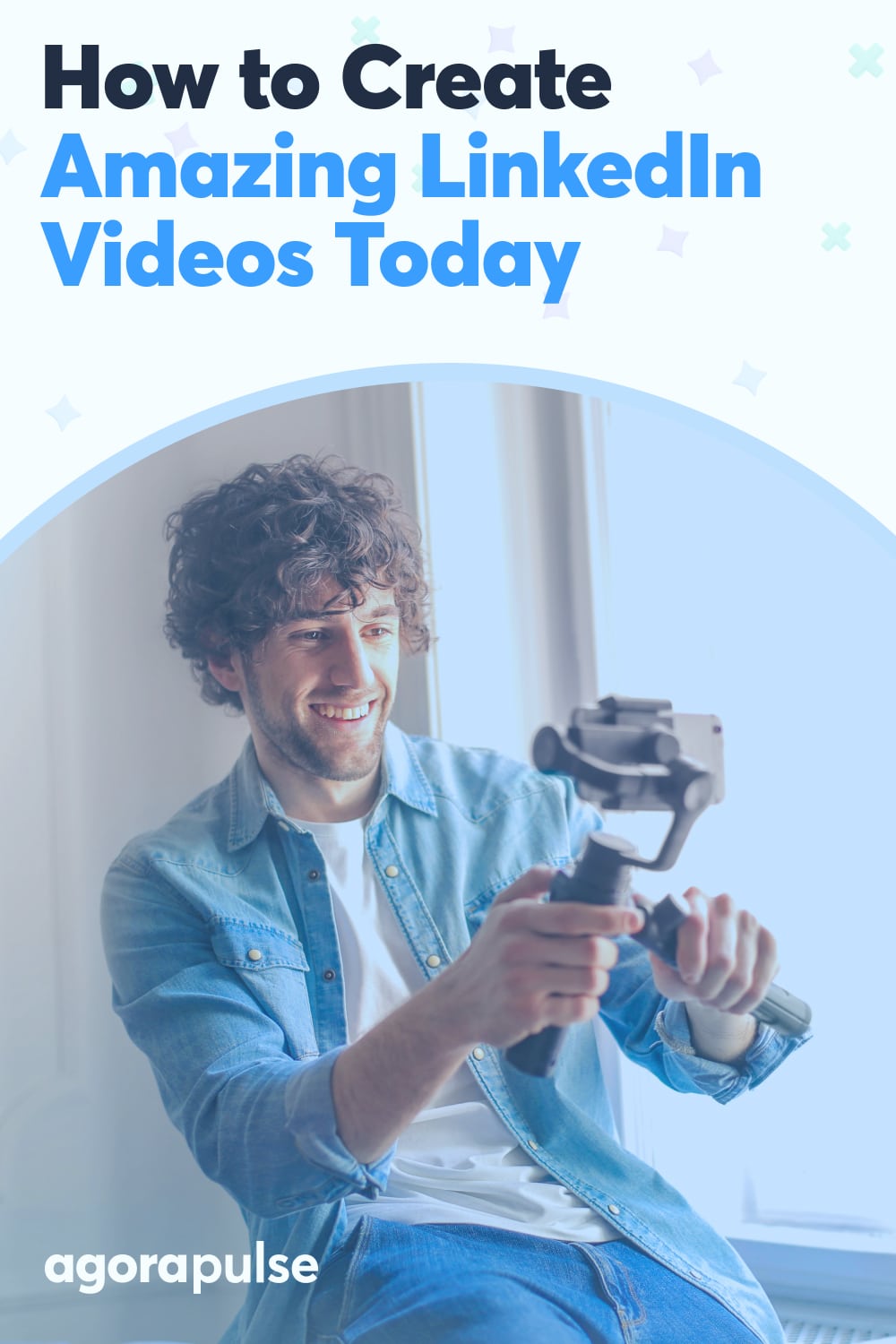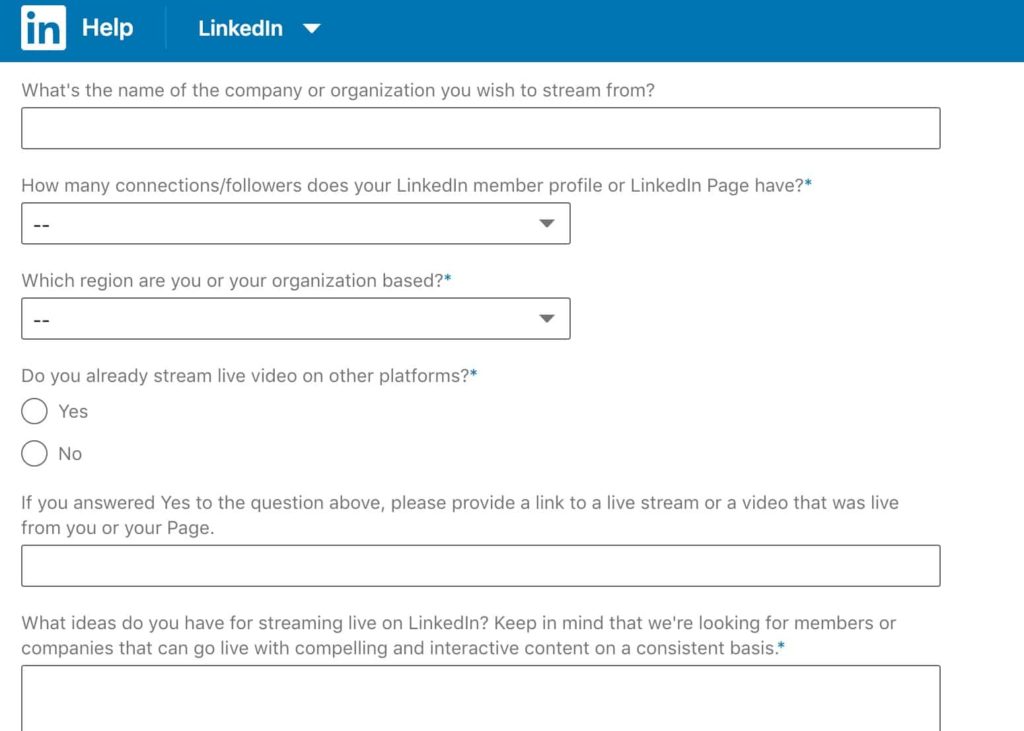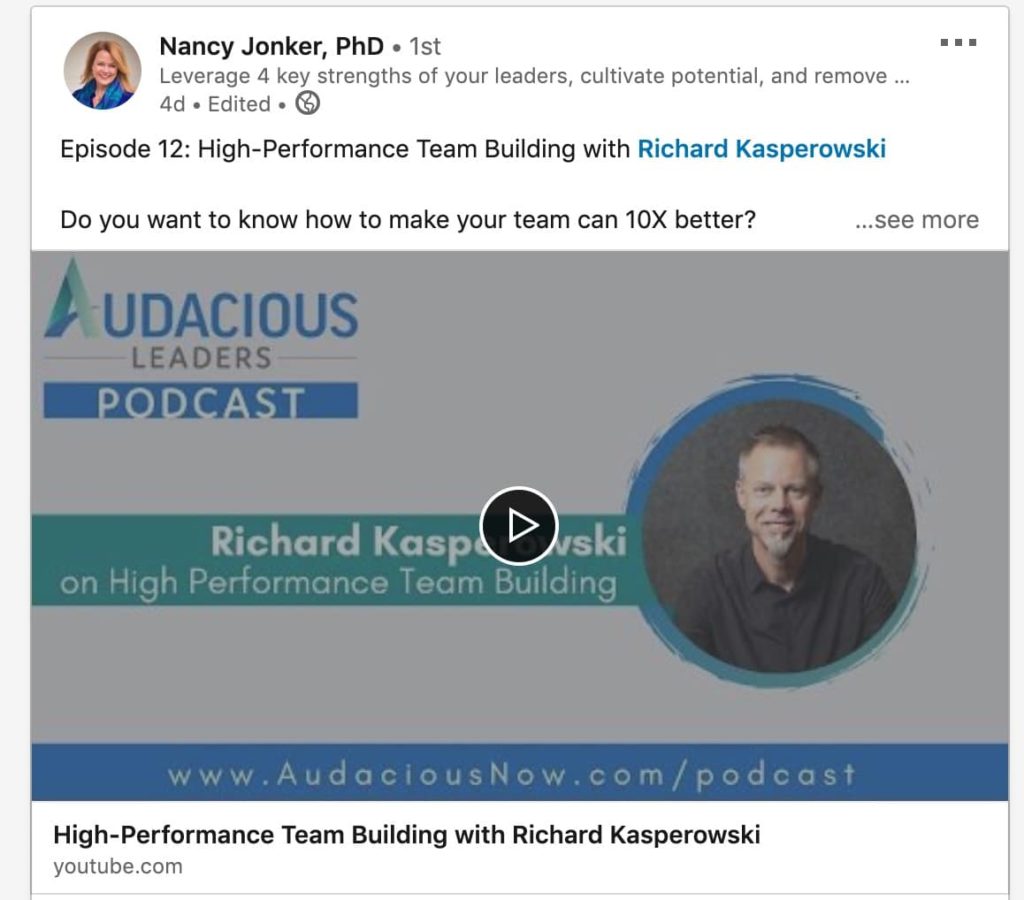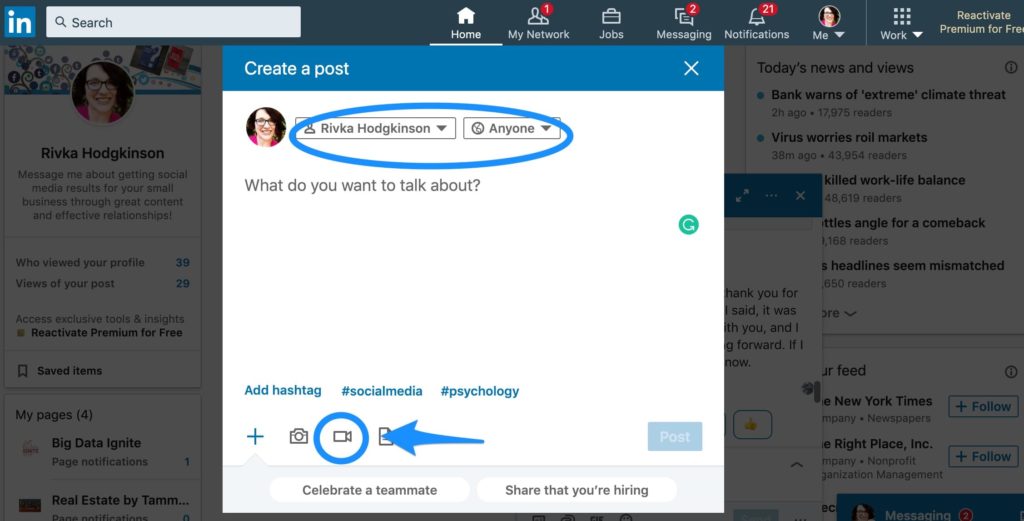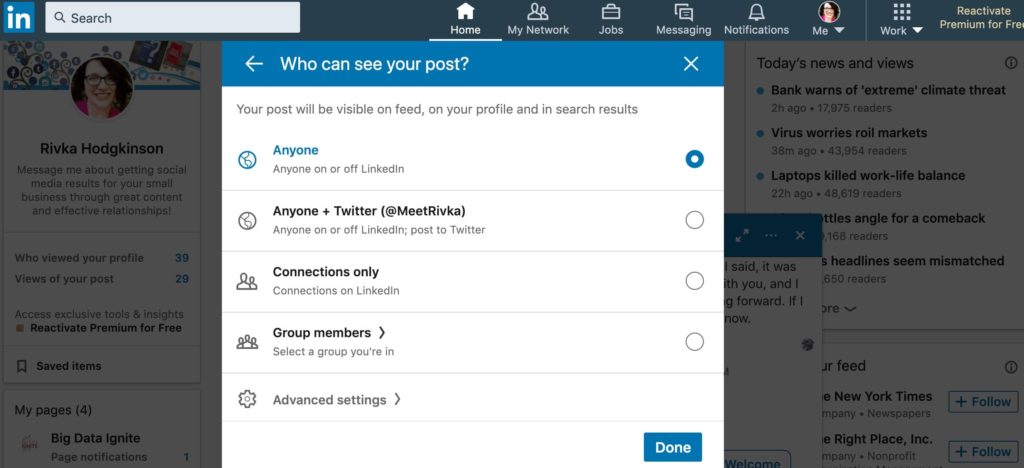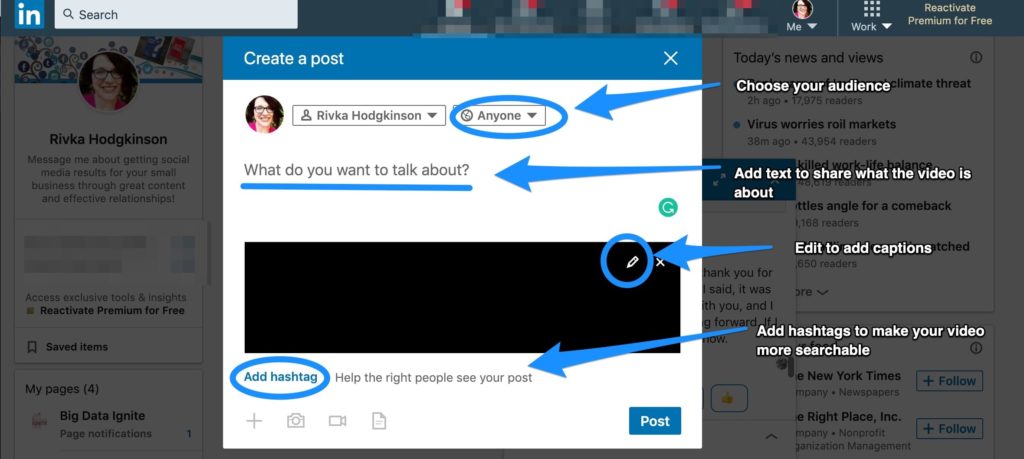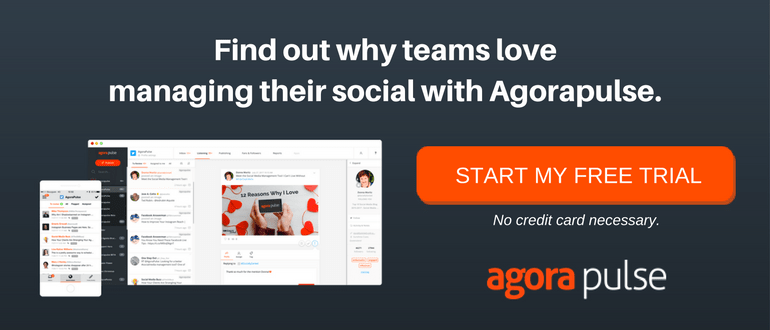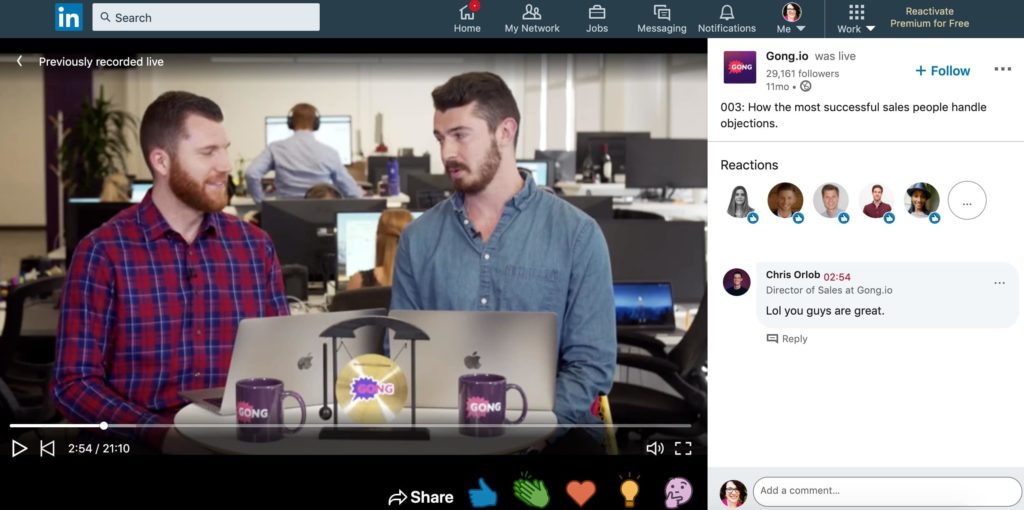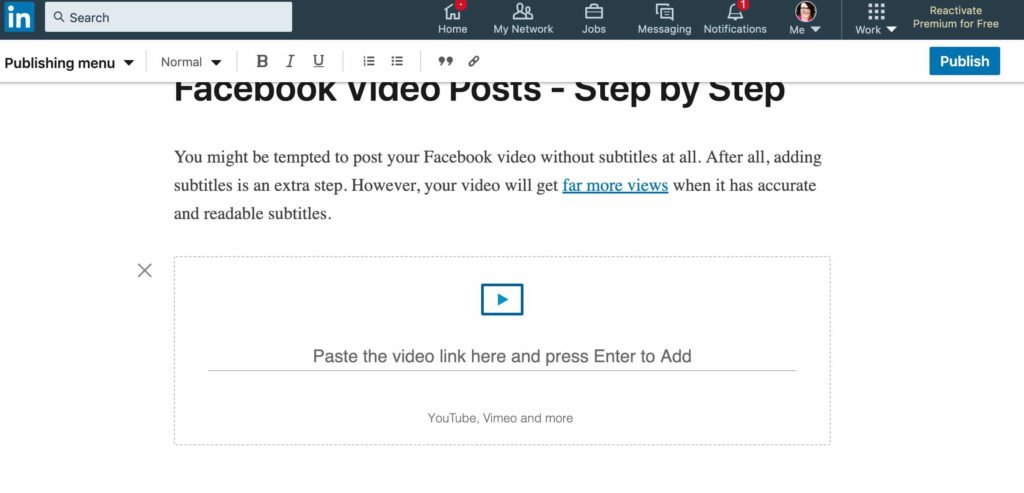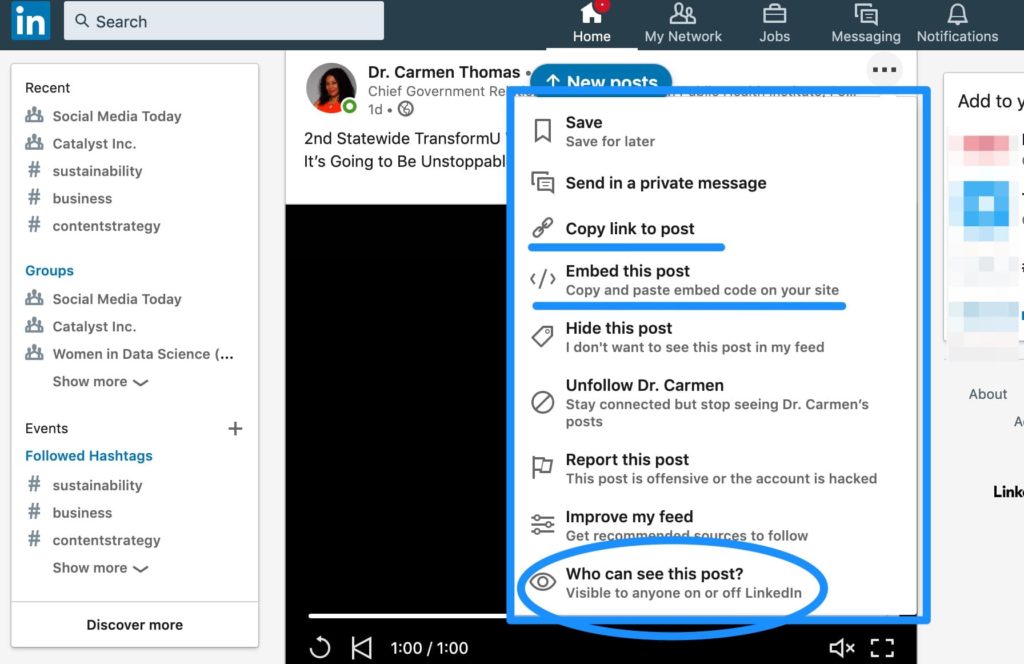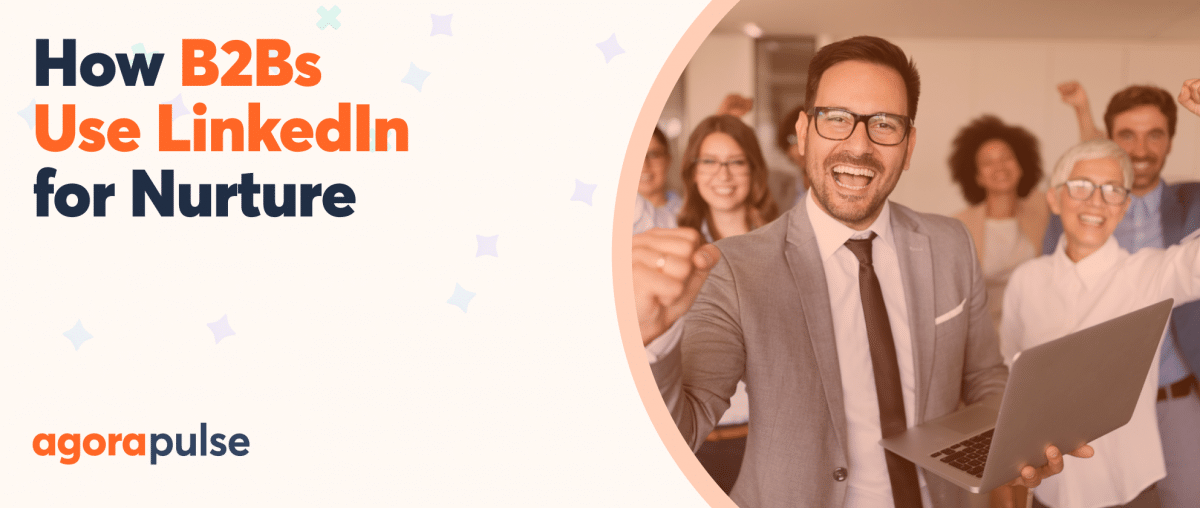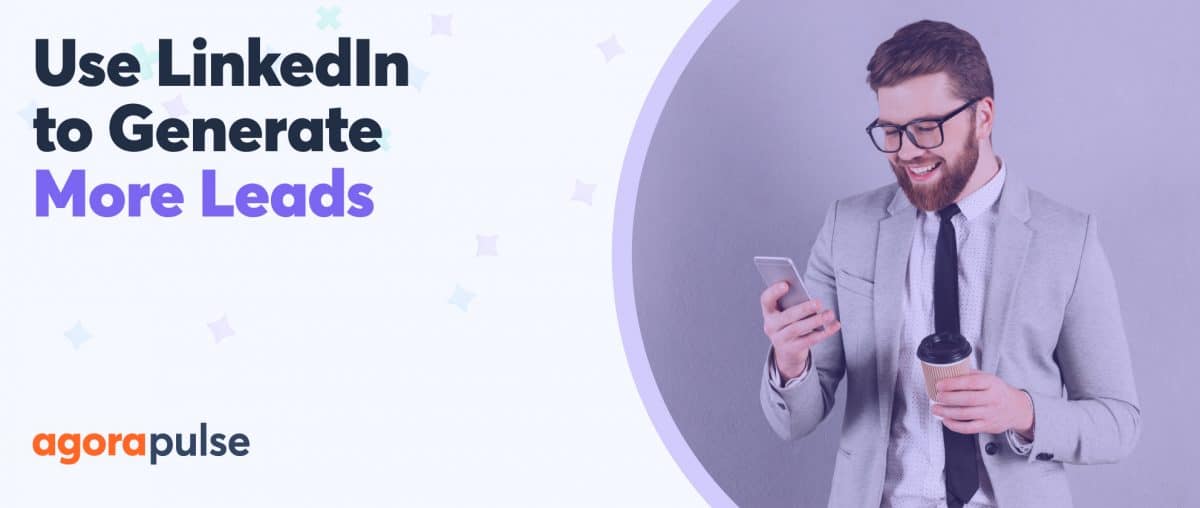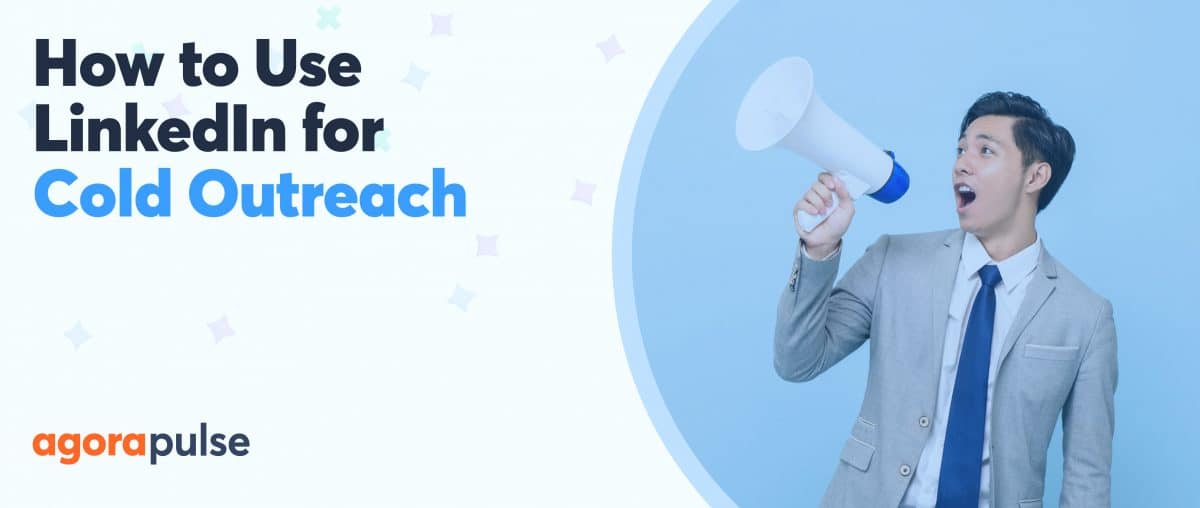Add LinkedIn Video to your list of places to share your visual content. Here’s why you shouldn’t ignore the growing power of LinkedIn Video.
When you think about creating video for social media, you most likely think of Facebook and YouTube. However, you don’t want to miss out on LinkedIn for video.
In this article, we will review the video formatting requirements for LinkedIn, information about live video, and what types of video work best on this platform.
LinkedIn Live
Unlike Facebook LIVE, LinkedIn’s live video option is not an option for everyone yet. Most social media experts believe that it will be at some point, but for now, LinkedIn’s live video option is only in beta.
If you want to use LinkedIn Live, you can apply for admission to the beta program.
Applying is an involved process … LinkedIn states that only a small percentage of applications are getting accepted right now. The application itself though gives some ideas as to what LinkedIn is looking for in video across the board. Some of the items LinkedIn asks about on the application:
- If you are applying as an individual or a page
- How many connections you have
- Where you are located
- If you stream on other channels (and if so, a link to your other live content for review)
- What type of content you want to produce and how often
You can count on LinkedIn to check the other content you produce elsewhere before it gives you the green light. LinkedIn will also review your page or profile to see what types of content you are already producing.
If you haven’t done so yet, do a complete audit of your social media with a special focus on your live video streams to make sure you are putting your best foot forward. Pay attention to the details, like subtitles on your videos and video length.
If you do get approved, you will also need to use one of the LinkedIn video partners. Some platforms offer a free plan, up to $179 or more per month. Which partner you choose will depend on your needs. For example, you need to consider how often you want to go live, if you want to stream on multiple platforms at once, and how many guests you want to be able to invite on your live videos.
LinkedIn has created a handy guide to help you select the right video partner.
Specifications for LinkedIn Video
Type of video files
Linkedin supports many types of video files including the common MP4 and MPEG-1 and MPEG-4 types. They do NOT support GIF files, .MOV or Quicktime files among others.
You will want to check LinkedIn’s full video specifications list if you are not sure if your file type is supported.
Size and length stats
Also, your LinkedIn video has to meet size and length requirements:
- The file size must be between 75KB and 5GB.
- Video time must be between 3 seconds and 10 minutes long.
- Resolution range: 256 x 144 to 4096 x 2304
- Aspect ratio: 1:2.4 – 2.4:1
- Frame rates: 10fps – 60 fps
- Bit rates: 192 kbps – 30 Mbps
If you are having any trouble uploading, check the specifications first to make sure they are within LinkedIn’s guidelines.
Native vs. non-native LinkedIn videos
You can also share links to videos elsewhere, such as YouTube or Vimeo, like in this example:
Important differences between native (those you upload directly) and non-native (those hosted on other sites) LinkedIn videos are that …
- LinkedIn algorithms may prefer directly uploaded videos and show them to more people.
- Native videos autoplay in the feed; non-native do not.
- Non-native videos may not play directly in the feed, taking people off LinkedIn and off your profile.
- You can only create captions for natively uploaded videos.
If you want to get serious about LinkedIn video as a part of your strategy, you should upload them directly to your profile.
How to Upload Video Content to LinkedIn
When you are ready to post your videos, it is easy. Start a new post and then select your video file.
You can also choose whether to post to your personal profile or a business account that you manage and what audience you want to be able to view the video. The default is to share with anyone on or off LinkedIn. You can also choose to share the post with Twitter, with specific groups, or only people that are your connections. Audience is also where you can turn on or off comments with the “advanced” setting.
Once the video is uploaded, you have the option to upload an SRT file to add video captions and to write text to accompany the post.
Once you make sure you meet the technical components of your video, think about how you will get people to watch your videos and what types of content are a good fit for the LinkedIn platform.
Ideas for Creating LinkedIn Videos
Content to produce
What types of videos will do well on LinkedIn? LinkedIn gives you some ideas about what videos and live videos they want to see:
- High-quality and professional videos
- Support making connections and finding opportunities
- Sharing your thoughts on news stories
- Giving an insider industry look
- Showing off a new product
- Sharing a business-related event you are attending
- Ask-me-anything with a company executive
- Hosting a book club discussion
- Interviewing an influencer
Some other ideas include …
- Explaining your services
- Sharing answers to commonly asked questions you get
- Video testimonials or interviews
- How-to videos and tutorials
Take a look at some content creators who are already doing video on LinkedIn and make notes of what is working and what they are doing right.
Don’t worry about feeling awkward … You still can create effective videos even if you don’t feel confident in front of the camera.
Necessary video equipment
The LinkedIn platform values the quality and professionalism of your videos. It is worth taking the extra time to make sure that your videos meet the mark.
Make sure to:
- Have good lighting and a camera with clear resolution (Your phone will probably still work as long as you have good lighting and use a tripod.)
- Make sure viewers can easily hear the audio
- Dress professionally if you are on camera
- Review your ideas and script out what you want to talk
Schedule time for each step of the process, not just for shooting the video. And if you are not doing live video, you can also edit the videos to make them more professional.
Promoting Your LinkedIn Videos
Once you have taken the time to create videos that are effective LinkedIn content, you definitely want people to watch them! You can do this in two ways:
- By getting more visibility on LinkedIn
- Sharing your content outside of LinkedIn.
Sharing your videos on LinkedIn
Posting your video is just the first step! Make sure you take advantage of the hashtags, so people find your video when searching for content.
You have many ways to maximize your exposure on LinkedIn.
One idea is to write a blog post about the topic of the video on LinkedIn Publishing. Doing so gives you a double benefit of making your post more interesting and engaging, and providing a wider distribution for your video at the same time.
Who do you know that would specifically benefit from this video? What groups would find value in your video?
Think of where else within LinkedIn you can share your video including:
- In a private message to a specific person
- In a LinkedIn group to which you belong
- As a reply or comment to someone asking a related question
But you are not limited to only LinkedIn for promoting your new video.
Expanding the reach of your LinkedIn videos
By sharing your video outside of LinkedIn you will drive traffic back to your LinkedIn profile to help build new connections and relationships. You can share the video on other online places by copying the video link or embedding the post on your website.
If you want to share your video outside of LinkedIn, you must make sure the permissions are set, so that it is visible to those off the platform as well.
Another layer to video strategy on LinkedIn is that you can share other people’s videos as well if they are created as public videos. This can be a good way to build relationships with influencers and share content with your audience that you might not be able to produce yourself.
Some ideas of how you can share videos are …
- Send an email to your list with the link to the video
- Share the video on other social media platforms
- Send a private email or message off LinkedIn to a specific person who might be interested
- Embed the video on your website or as part of a blog or guest post
Wherever you share, remember to always keep your focus on adding value. Is it something that will make life better for your viewers? If so, how? Clarify why you are sending the video to them when you do.
Are You Using LinkedIn Video?
Are you using LinkedIn video right now? How have you seen it impact your results?
If you are ready to dive in, get started using these steps:
- Decide how often you want to post a video.
- Choose the types of content you would like to create.
- Analyze how video on LinkedIn will fit with your other social media marketing.
- Apply for LinkedIn Live if you think it is a good fit for your strategy.
- Make sure your videos fit the technical requirements for LinkedIn.
- Start creating content.
- Promote your content to the world!
Sign up now for a FREE demo.