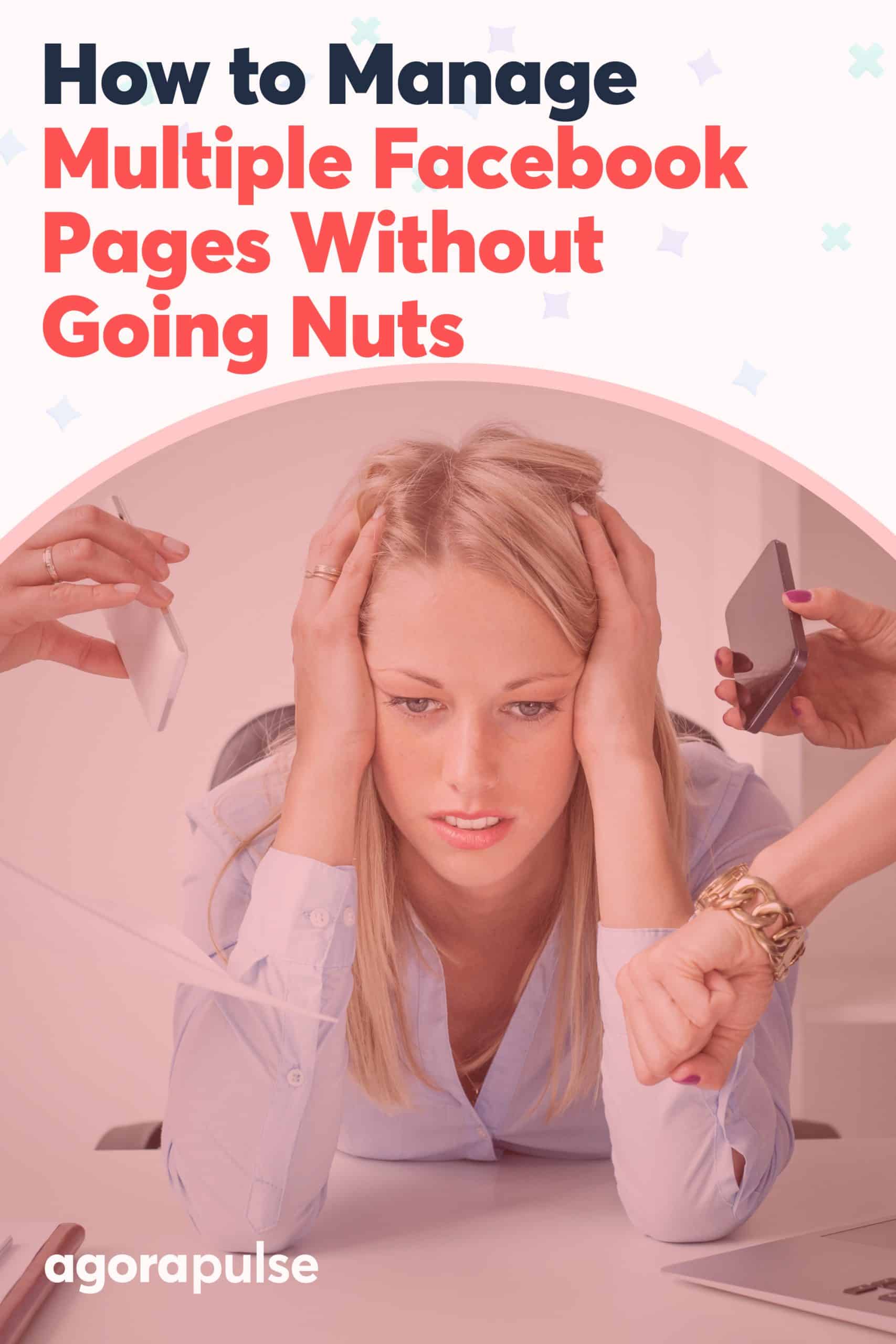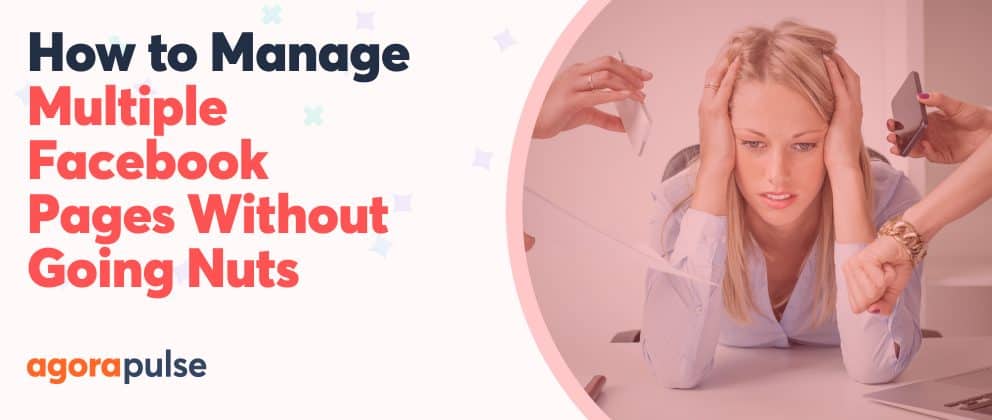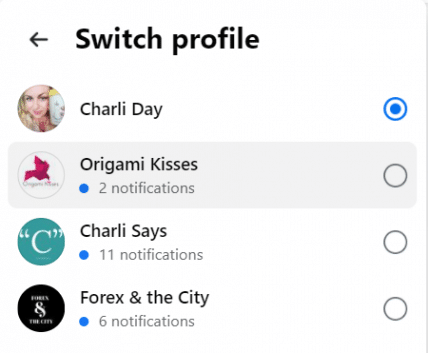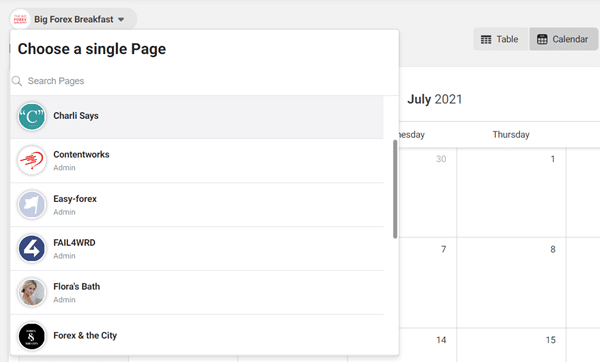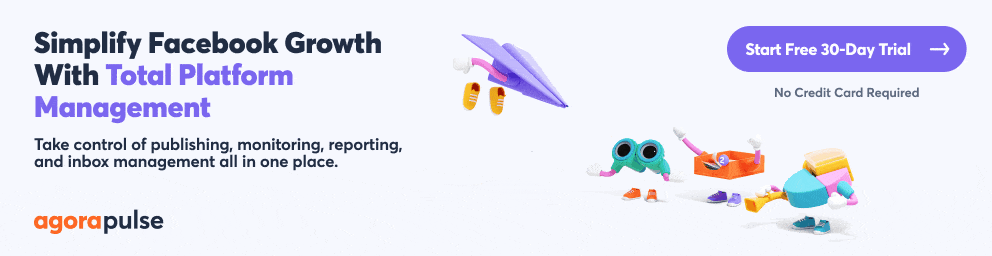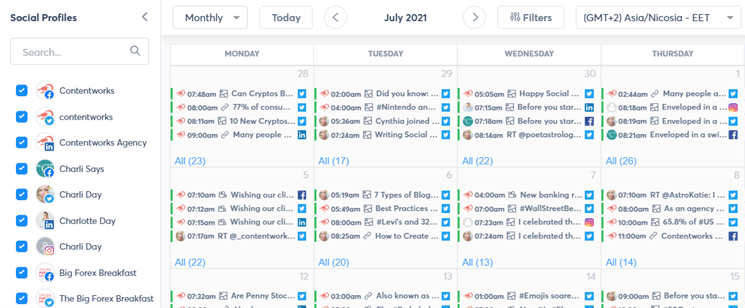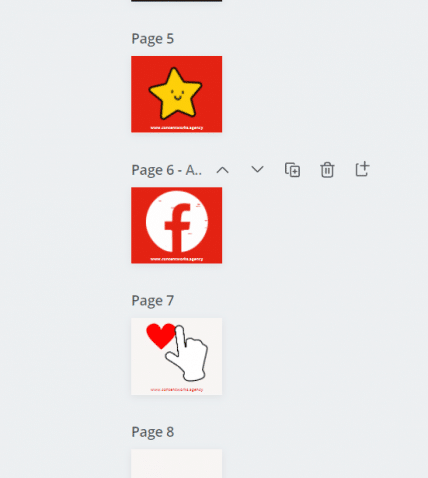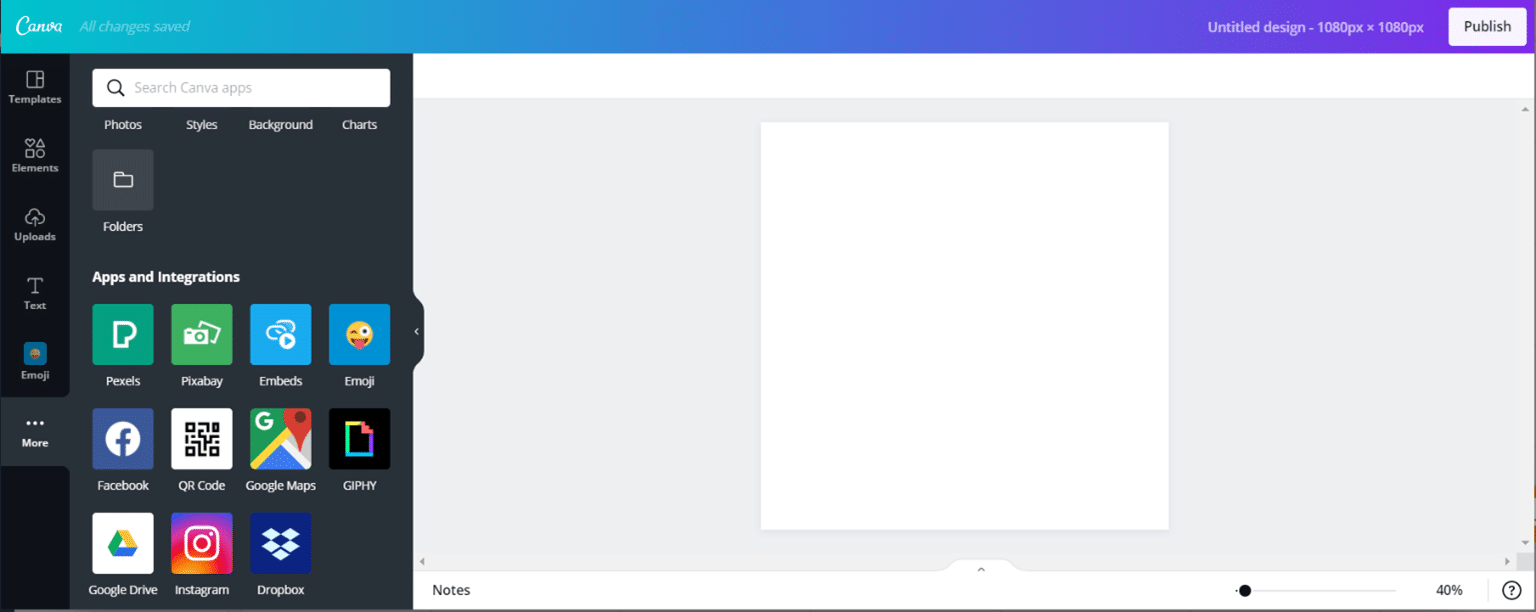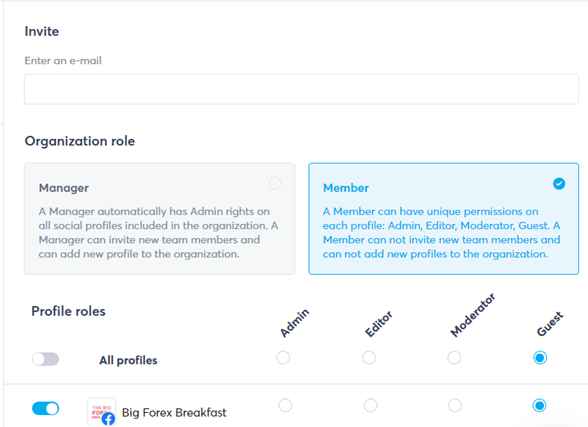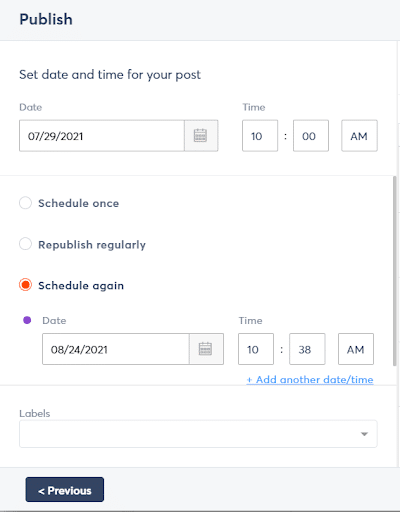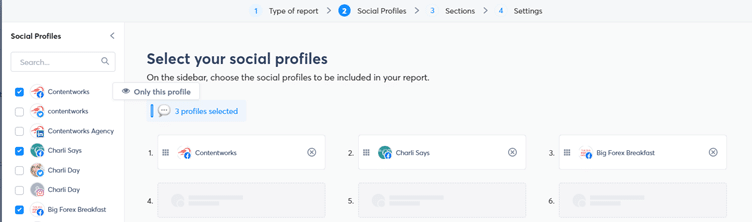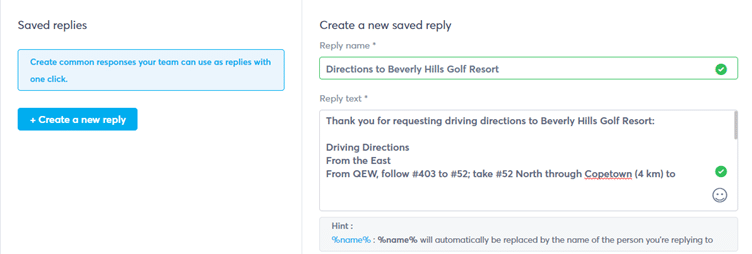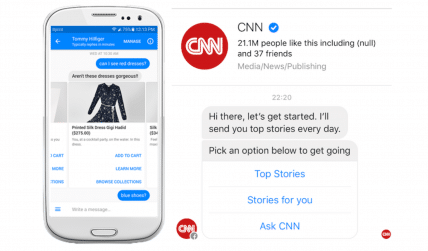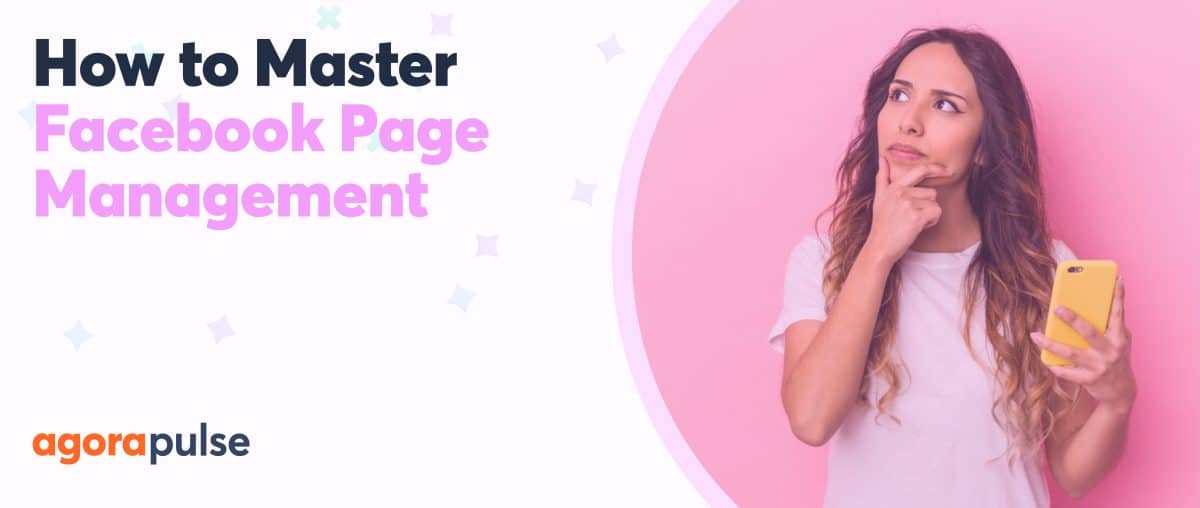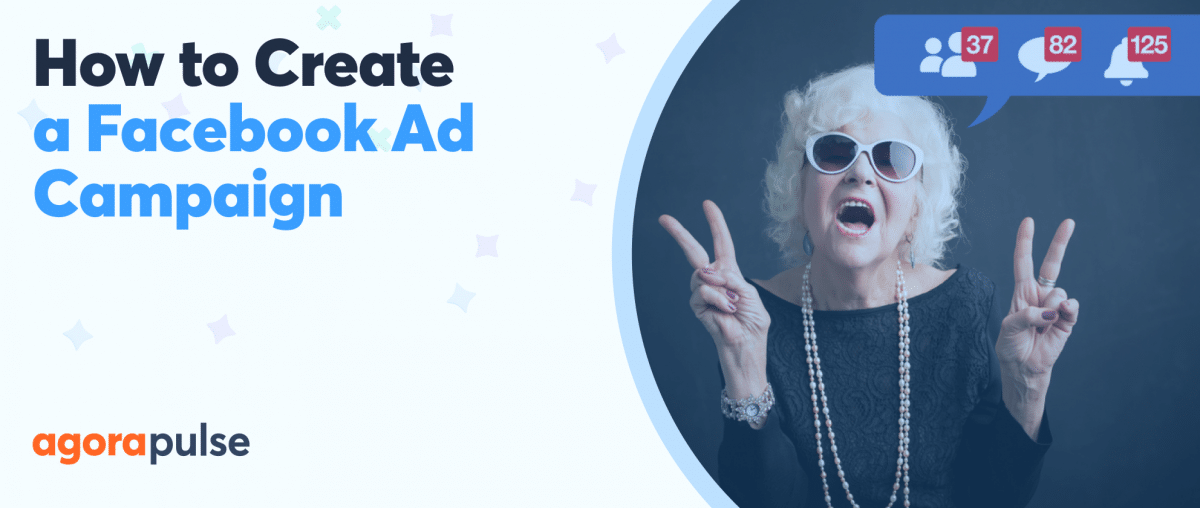Marketing agencies are often responsible for multiple social media accounts. As the director at Contentworks Agency, my team is responsible for multiple Facebook pages. So, I know how it can feel to juggle multiple Facebook pages.
About to lose your mind with all the switching, posting, and community management? Let’s dig into some tips and advice for stress-free social media management.
First, let’s cover the basics of accessing and managing multiple Facebook pages.
Switching Facebook Profiles
Managing multiple Facebook pages without utilizing any dashboard tool is tedious.
You have to switch into each page to read the notifications, post updates, answer fans, and boost posts. If you have 30+ Facebook pages, this is not a smart way to work.
Additionally, stats displayed in your professional page dashboard are basic and only relate to the page you’re in. That can make analysis and reporting very difficult.
Some of our clients have multiple Facebook pages for their sub-brands. If we were using basic tools, those would not be visible together.
Facebook, of course, has solutions to this in the form of Business Suite and Creator Studio. These allow you to manage your Facebook and Instagram accounts in one place.
Facebook Business Suite helps you more with the advertising side of your Facebook pages. You can view all your ad accounts, ads, invoices, and ad metrics under one roof.
Creator Studio is more focused on page posts, videos, and creatives and can provide insights on post creatives. You can view your pages and manage posts in one place.
However, Facebook’s scheduling and calendar accessibility is clunky and not ideal for multiple pages. The insights are also very basic, as is any manual reporting.
Small businesses with one Facebook page and one Instagram will probably find the dashboard easier.
Agencies or brands with multiple pages will want a better helicopter view and management solution.
Agorapulse is by far the simplest option for managing multiple Facebook pages. Its simple calendar view allows social media managers to view and schedule content for as many pages as they want to. (And not only on Facebook and Instagram but also Twitter, YouTube, and LinkedIn.)
No more logging in and out of different accounts, trying to add other admins, and getting locked out of accounts because your IP changed and triggered a security alert. (Facebook is annoying for this if you travel a lot.)
Agorapulse is designed for managing multiple social media accounts. It also allows managers to connect ad accounts for advanced insights and analytics.
Because Agorapulse is decentralized, admins all around the world can log into one place and work on the same social media content. That avoids overlaps or missed posts, making managing multiple Facebook pages a breeze.
So, now we’ve talked about the basics of managing multiple Facebook pages without going nuts, let’s dig into some productivity hacks.
1. Make an Image Library
Pages with fewer than 10,000 fans see 0.52% engagement but Facebook posts with images get 2.3 x more engagement. So, posting without images or videos really isn’t an option anymore.
Small businesses can usually manage to create several images per week. Or they might be taking photos of their product or shop, which is great.
However, design and visual content is the biggest challenge for 23.7% of content marketers. This is amplified if you’re managing multiple Facebook pages and scrambling to create images for them.
Find out where to get awesome free images
Making an image library can be time-consuming but once it’s done, it will save you hours of page management time.
I use Canva to create Facebook post images, gifs, and animated stickers on the fly. The great thing is, you can duplicate the image and change the text, animation, image, or URL. Save your images in a folder for each brand and then alternate them each time you want to post an update.
Productivity tip
When using the Agorapulse social media management solution, you can now connect to your Canva folder and easily upload images.
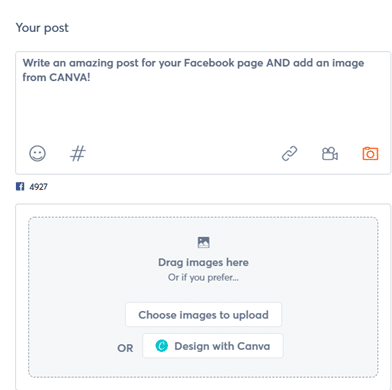
You can also use integrations that Canva offers, such as Pixabay stock images, Google Drive, Dropbox, and more.
2. Establish a Schedule for Each Page
One of the biggest problems that arises from managing multiple Facebook pages is keeping each page running to schedule.
Scheduling ahead of time is key if you’re managing multiple Facebook pages. You should be mindful of the following.
Your content mix
Seeing all your content laid out in a calendar allows you to plan a good mix of posts to entertain and engage fans. That might include a blog share, video, GIF, poll, contest, photos, or PR news announcement.
hbspt.forms.create({
region: “na1”,
portalId: “8477337”,
formId: “7b5bb39f-cd97-4a83-9934-a41acb1ccb5e”
});
Consistency
Fans don’t like inconsistent pages. If you’re posting 5X in a week and then nothing for a month you’re not maximizing your engagement.
Aim for a set amount of posts per week on each Facebook page.
Know your page time zones
Each of your Facebook pages might have a different time zone. And that means your posts need to be going out at different times to suit their audience.
Always establish a schedule according to your audience, the nature of the business, and the region. For example, a Facebook post for a lunch offer in Dubai needs to be promoted before lunch, Gulf Standard Time. (This is easy to do using the Agorapulse calendar.)
Add admins to each Facebook page
When you’re scheduling content in your Agorapulse dashboard, your social media team can access it wherever they are in the world.
Designers or videographers can also collaborate with you on assets required for future posts. All you need to do is add the admins you want on each Facebook page, and they can work their magic!
Productivity tip
Plan your content in advance using tools like Days of The Year. These tools allow you to see what days are coming up that might suit each Facebook page you manage.
You can then gather the assets you need to schedule content.
3. Reuse Evergreen Content
Evergreen content can be reused and repeated which saves a lot of time for those managing multiple Facebook pages.
Here are some examples of how to reuse evergreen content for your Facebook posts:
- A case study that talks about your core products and services can be repeated more than once. Shake it up by swapping the image or adding a new headline.
- How-to videos or infographics can be repeated, especially if they include questions you’re often asked by your audience.
- Throwback photos allow you to repeat content and acknowledge that you’re repeating it with a #ThrowBackThursday tag. You can also use ICYMI (in case you missed it).
- Repurpose content into another format. For example, Pull bullet points from a blog post, turn a presentation into a Slideshare, or convert a video to a gif.
- If you’re short on time and can’t think of content for your Facebook page, you can take an old post in your calendar that performed really well, add a fresh image and reshare it.
Productivity tip
Use the Agorapulse Republish Regularly or Schedule Again features to repeat evergreen content on your channels. This is a neat way of filling up your content calendar ahead of time.
A word of warning though–repeating content regularly on Twitter works well because the feed is fast-moving. If you repeat on Facebook, once is usually enough.
Choose a different time zone and a date at least one month apart from the original post.
4. Utilize Automated Reporting for Your Facebook Pages
It’s good practice to send a monthly report to your social media clients (or boss). This will usually include:
- Account growth
- Audience demographics
- Impressions
- Content overview
- Engagement
- Community management
- Best times to publish
But, here’s the killer. 31% of marketers spend up to 10 hours on reports, compared to the four hours outlined as industry normal. That’s just for one set of reports.
As an agency with multiple clients and multiple Facebook pages, you could easily spend several days creating reports. That’s several days going nuts creating reports.
Luckily all that changed with Power Reports. These take several minutes to create and export compared to hours logging into multiple Facebook pages and exporting data separately.
Even better, you can schedule the reports to go out each week or month without you having to log in and activate them.
Your client will receive a PDF report that can include up to 12 Facebook pages. They can scroll through or flick between different Facebook pages at the top.
If your client has multiple Facebook pages, they can view them all in the same report with either aggregated or separate metrics. If they run each Facebook page as a separate entity, they will likely want them separated. If, however, they all contribute to the same KPIs and sales figures, they may want to see aggregated stats. With Power Reports, you can present the data however you like.
Read more about how to create multiple reports.
Productivity tip
Remember we mentioned page time zones earlier? Select the exact time, time zone, day, or date you want the reports to go out each month. That means they hit your clients’ emails at the best time for them.
5. Set Up Automation for Your Facebook Pages
Good Facebook page automation is about streamlining the administrative stuff, so you can focus on creating great content and responding to fans.
If you need to manage multiple Facebook pages, then automation is a friend and foe. Too much automation can seem robotic and non-personal, and can leave you open to potential PR problems.
However, that doesn’t mean you can’t use a little automation to manage multiple Facebook accounts.
Time-savers
Here are some time savers you can set up for your Facebook pages.
- Creating saved replies in your Agorapulse dashboard is a big time-saver. If 100 people a month ask how to find your golf course, it’s a great idea to have a friendly saved response. You can name your replies and create as many as you want!
- Use a chatbot for initial customer service interactions on your Facebook Pages. Similar to having saved replies on Agorapulse, Facebook’s automated chatbots can help handle quick interactions. This is a great thing to set up given that people exchange 2 billion messages with businesses via Facebook Messenger each month.
AI chatbots do not replace humans and, at some point, there may be a need for you to step in.
However, you can set up a chatbot menu to handle initial and popular queries including:
- Store opening times
- Returns policies
- Directions
- Ordering info
- Delivery times
- Returns policy
More advanced chatbots can be created on Facebook or via plugins. These can help people shop, order food or obtain specific product information like Tommy Hilfiger and CNN below.
How not to automate Facebook Pages
Now you have some tips for automating Facebook, here are some of the things you shouldn’t be doing:
- Set up automated RSS feeds to your Facebook pages. It looks terrible and won’t get the engagement you want. Plus, you might end up with something controversial published on your page.
- Forget to monitor comments from fans in your dashboard. You love your fans, right? You need to be checking comments even on dark posts when you manage multiple Facebook accounts.
- Use the same content on different pages. You will doom all your pages to failure if you do that. Know each brand and stick to the right style. Never copy content from one to the other.
Productivity tip
AI and chatbots should save you time and take the pressure off you. Avoid setting up overly complicated chatbots that leave fans confused or stuck frustrated in a maze of automated responses.
Conclusion
The overall theme of managing multiple Facebook pages without going nuts is working smarter not harder.
Utilizing tools that allow you to streamline your workflow and encourage team collaboration is key.
It may take some initial time to synch your Facebook Pages’ login credentials on a dashboard, add admins, set permissions, and get set up with tools, templates, scheduling, and AI. But ultimately it means less logging in and out, fewer responses, and more successful pages.
Start saving time (and your sanity) by using Agorapulse for your Facebook management needs. Sign up now for a free trial.