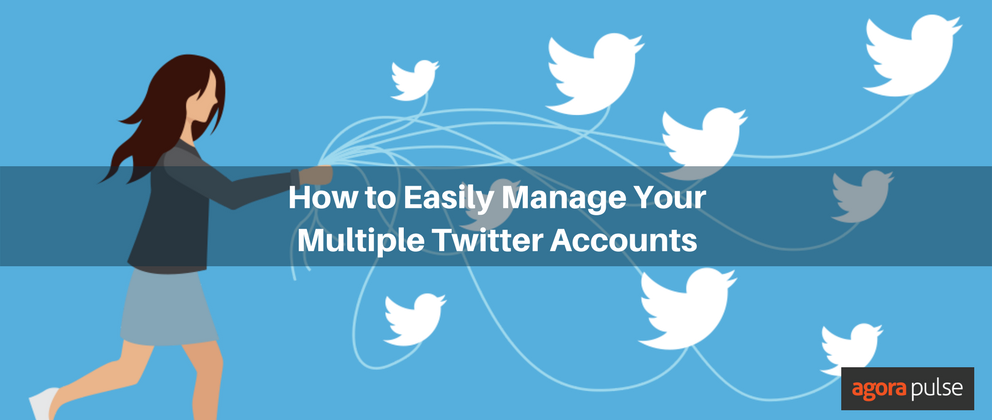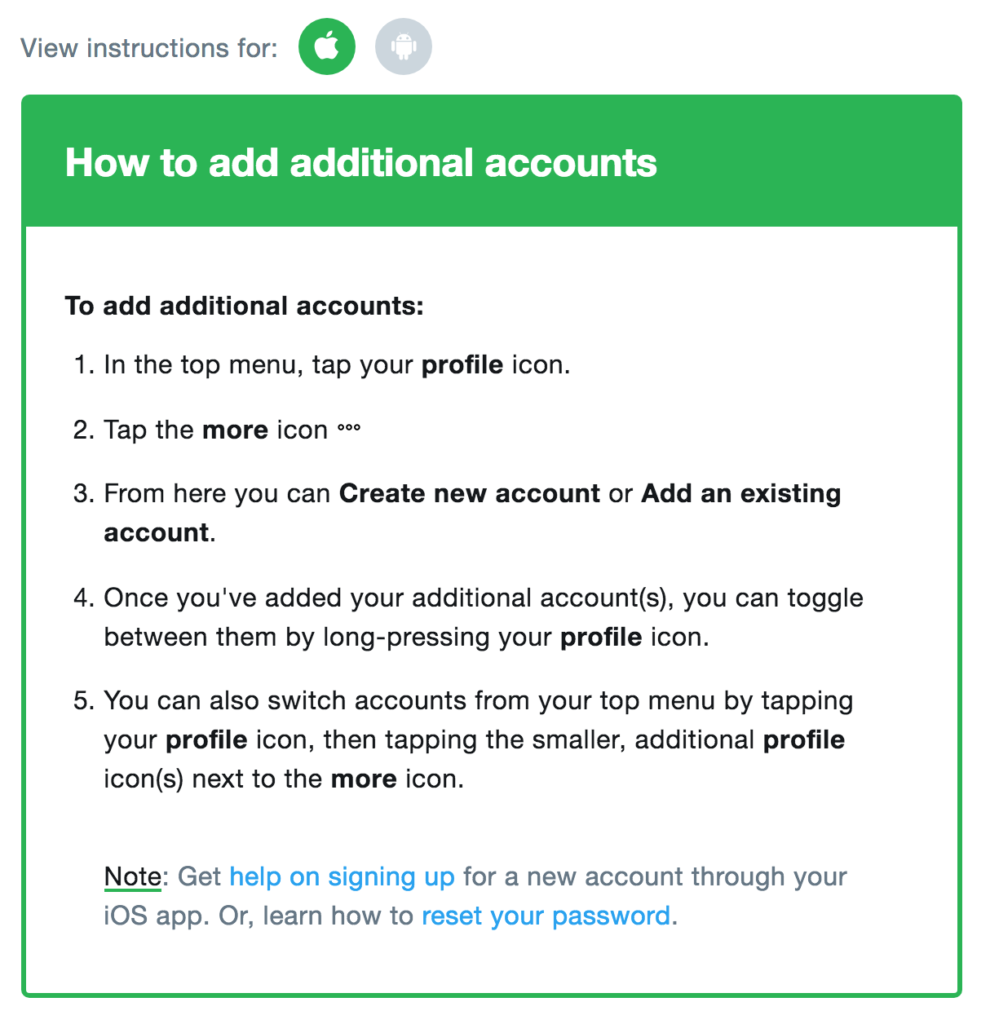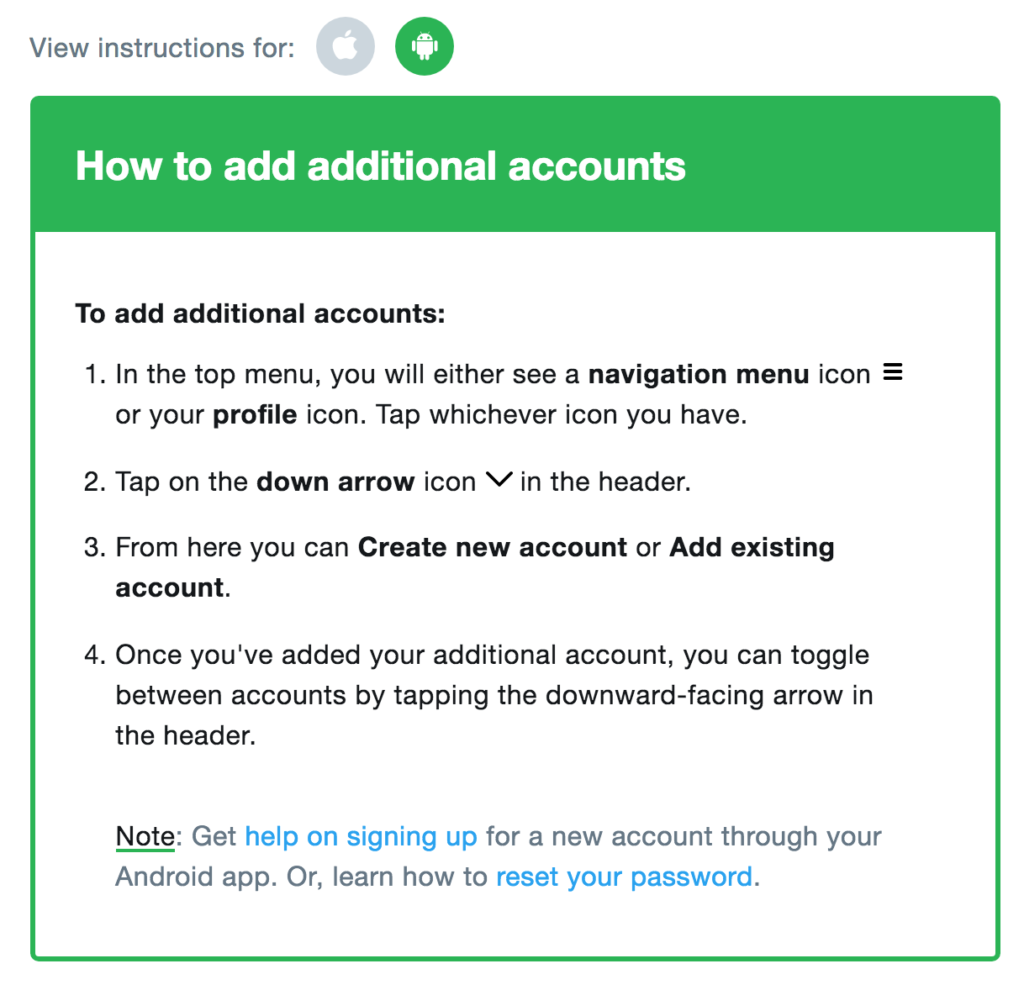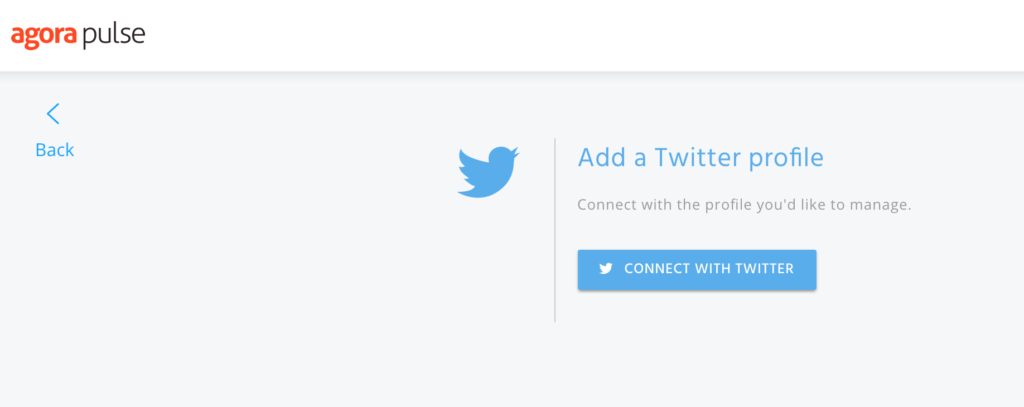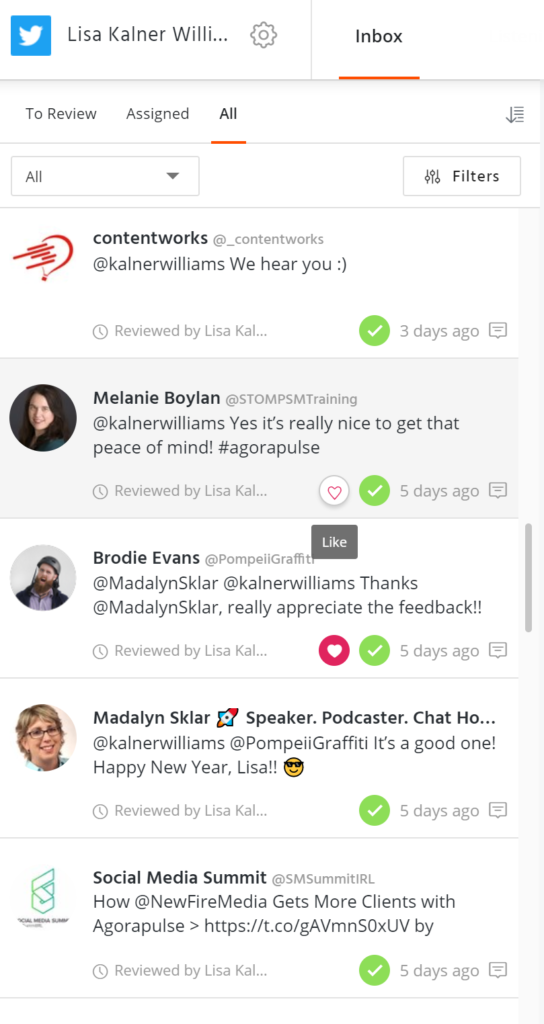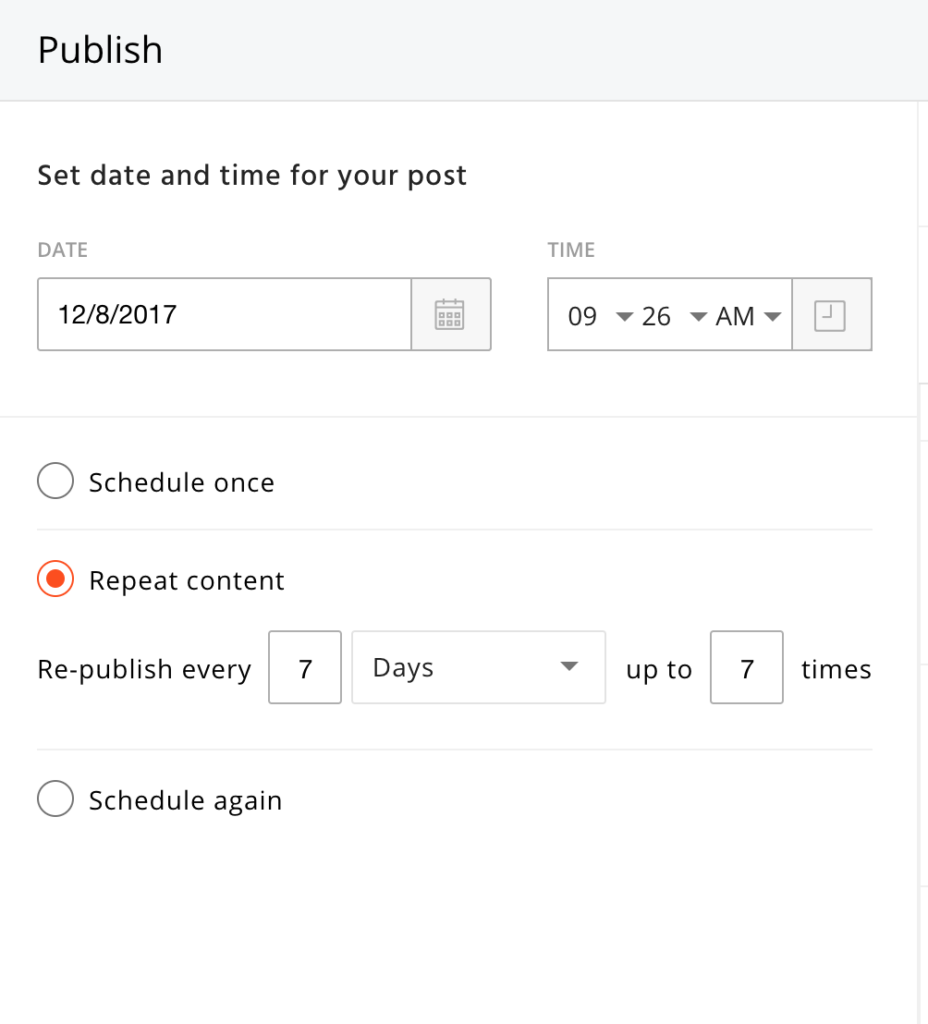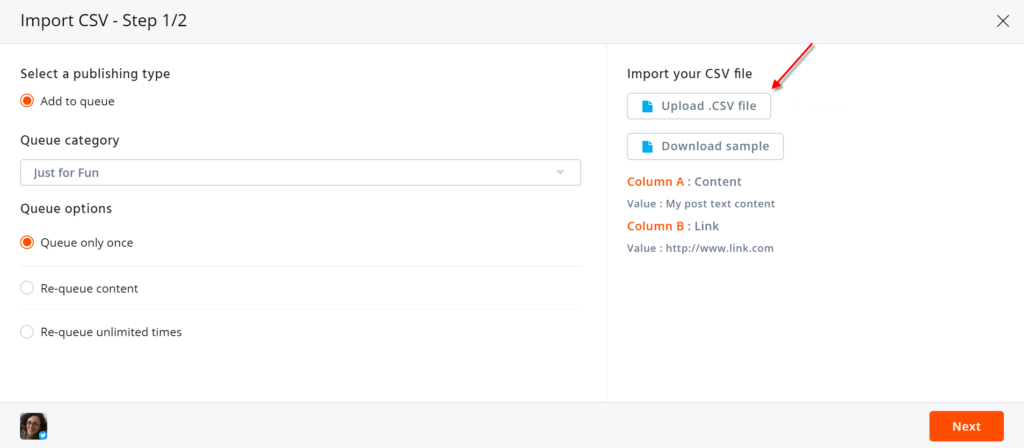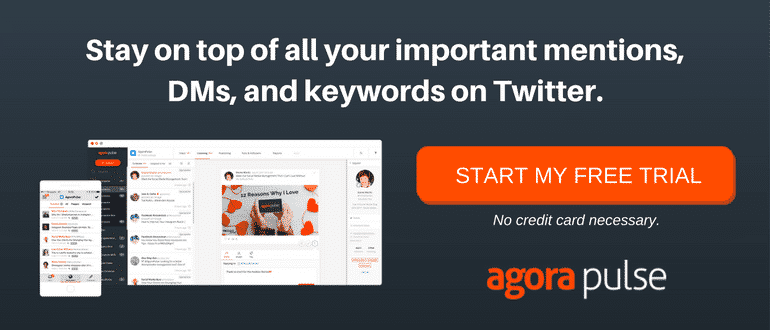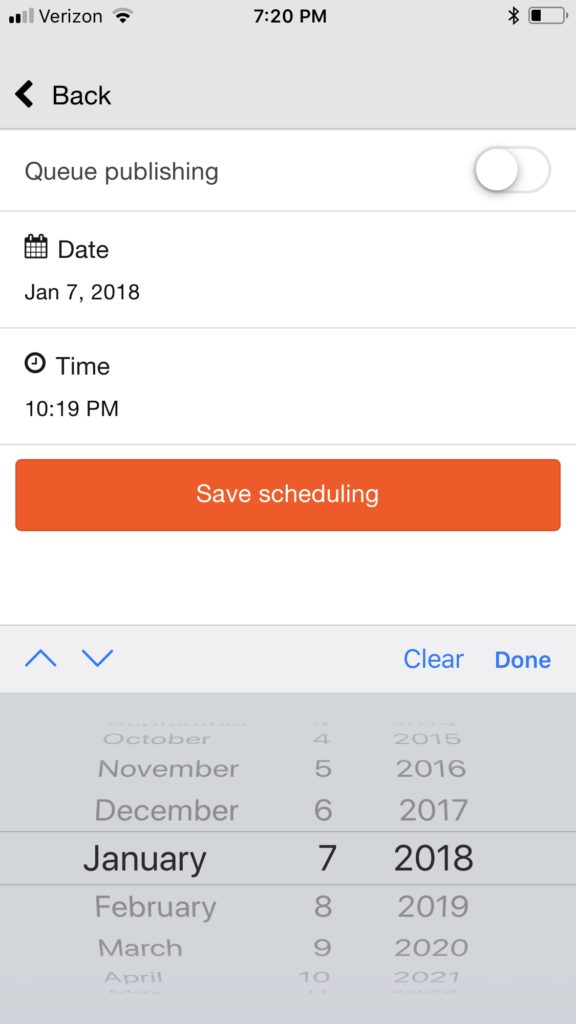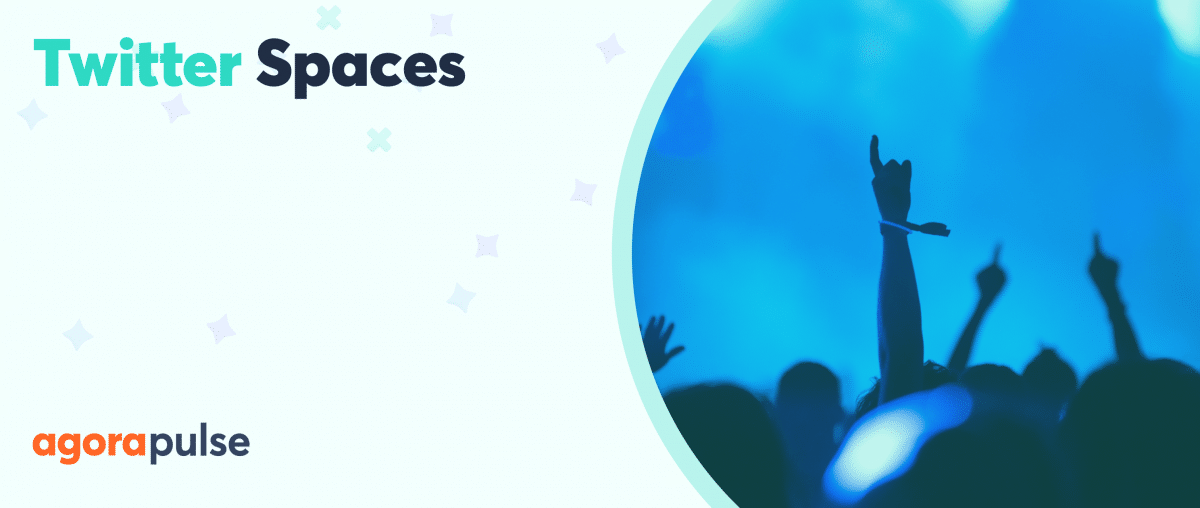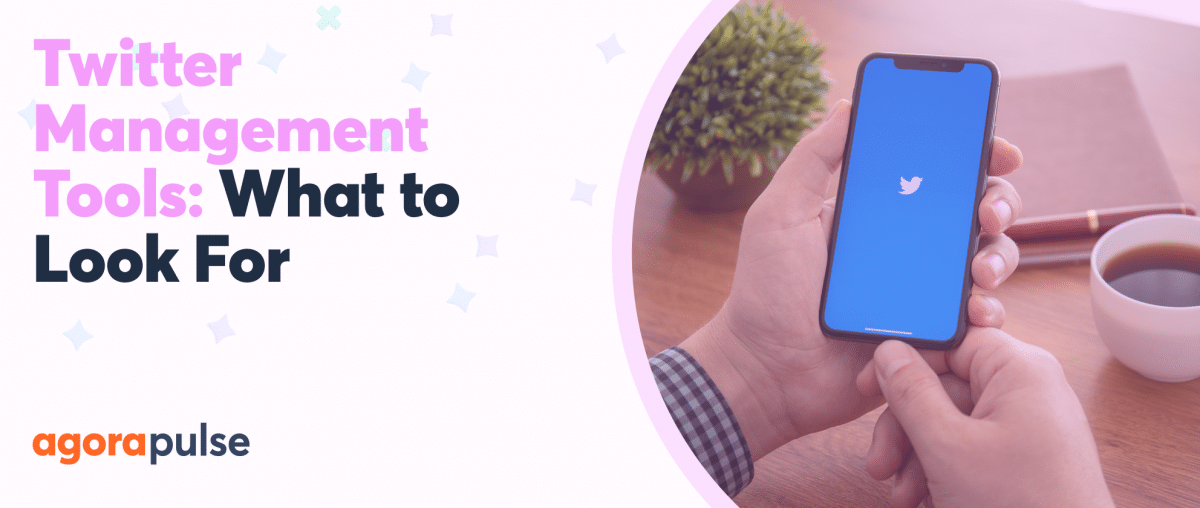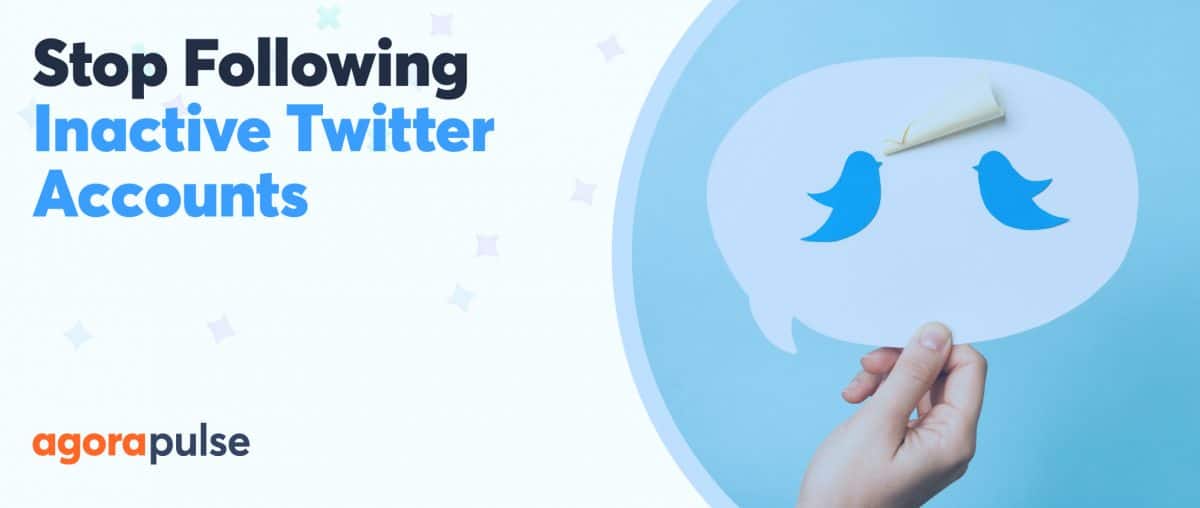Are you a social media manager in charge of a gazillion Twitter accounts you need to manage on a daily basis?
How on Earth do you best monitor, listen and respond to multiple Twitter accounts in a timely manner? How can you monitor, listen and respond without missing important messages and not spend all your time on Twitter; logging in, logging out, logging in, logging out?
In this article, you will learn how to easily manage your multiple Twitter accounts both from your phone or your desktop.
You Can Access Multiple Twitter Accounts From Your Phone
Did you know that an easy way to monitor multiple Twitter accounts is from your phone?
The native Twitter app allows you to log in and stay logged in to multiple accounts simultaneously, which is super handy. With this Twitter app, you can monitor all your accounts for incoming direct messages and tweet (or retweet) for instant conversations.
Here’s how to add multiple Twitter accounts to your iOS device.
If you’re an Android user, these instructions will guide you.
All you do to access each Twitter account is log in once. From then on, all you have to do is toggle back and forth between these accounts in the Twitter app. You will stay logged in until you decide to log out. Once you have access to all your accounts on this app, you can have conversations, upload pictures and/or video and participate in Twitter chats in real time.
What you cannot do with the native Twitter app is schedule content to go out to your Twitter accounts.
There is no way a social media manager can spend all their time crafting one tweet at a time! The need to schedule tweets becomes apparent as the Twitter accounts stack up. In order to tweet at regular intervals and/or at set times, it is imperative tweets can be created and then scheduled, in bulk.
I will discuss how to easily manage – and schedule tweets too – to multiple Twitter accounts in the next few paragraphs.
Can You Access Multiple Twitter Accounts on Desktop?
According to Twitter, you can only be logged in to one Twitter account at a time on your desktop. That is, per browser.
In their help section, we found this information on natively accessing multiple Twitter accounts from your desktop:
- You can only be logged in to one Twitter account at a time, in the same browser, if you’re accessing Twitter via the web.
- If you’d like to be logged in to multiple accounts at the same time, you can do so by using different browsers.
So how then, does a busy social media manager manage multiple Twitter accounts via the web? With a tool, but not just any tool…
Agorapulse as a Multiple Twitter Account Management Tool
Managing multiple Twitter accounts with Agorapulse makes life so much easier! Instead of using multiple browsers, or logging in and out and in and out over and over, there is just one password to remember, one dashboard to access, and one place to look for notifications.
Once you are logged into Agorapulse on your desktop, you can quickly see your Twitter notifications and respond as needed to each and every tweet.
From the main dashboard, you can easily access each account to schedule out tweets. Want to schedule a tweet? No problem.
Want to bulk upload a bunch of tweets to go in a queue? You can do that for your accounts as well.
This makes your time thinking about Twitter shrink immensely! As in any industry; time = money!
If you do love your phone for social media management, or you travel a great deal and need access from your phone, you can manage your accounts on your phone with the Agorapulse app.
Agorapulse App Makes Managing Multiple Twitter Accounts from Your Phone a Snap!
Now that you know how to use Agorapulse on a desktop to monitor, reply and schedule tweets for all your Twitter accounts, let’s go back to your mobile device. Remember that I stated earlier that the one big flaw with the native Twitter app was that you cannot schedule your tweets?
There is a solution to that problem.
Use the Agorapulse app instead of the native Twitter app on your phone!
The AgoraPulse app can do everything the native Twitter app can do, and then some — including scheduling and queueing!
Here’s how I use the app: I love taking pictures while attending live events and sharing these pictures to Twitter. However, I do not want to overload my Twitter account and send out say, six tweets in rapid succession.
By using the Agorapulse app, I can send out these tweets and pictures in 4, 5, 10 or 20-minute intervals from my phone, whichever I choose!
Your Twitter audience will thank you for spreading out the tweets a bit and you will be so happy to get them one-and-done! Shhh… no one will ever know!
Agorapulse is Your Complete Twitter Management Toolkit
Easily managing multiple Twitter accounts from one dashboard is not all Agorapulse can do for you!
It also gives you a monitoring dashboard for keywords and other searches, a social CRM for your most passionate friends on Twitter, and unlimited reporting on the efforts of all your Twitter accounts.
How do you manage multiple Twitter accounts? Let us know in the comments.