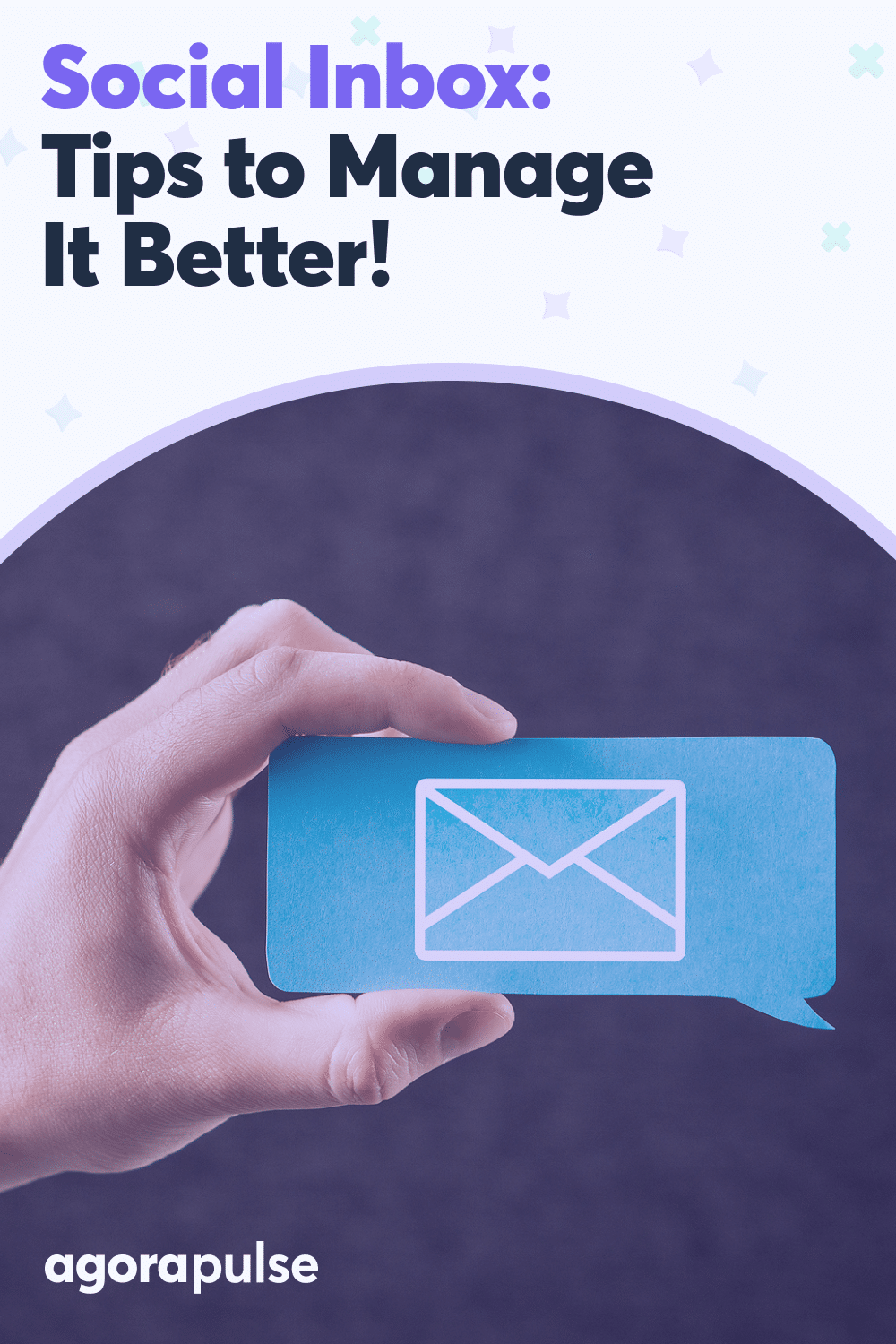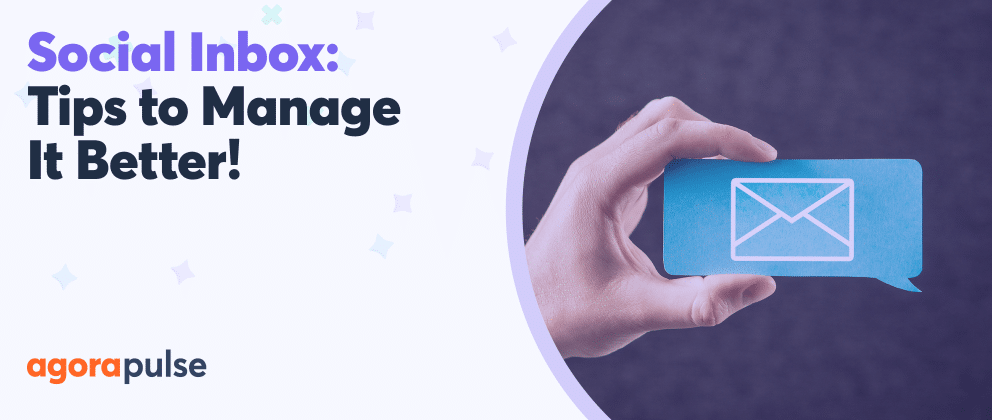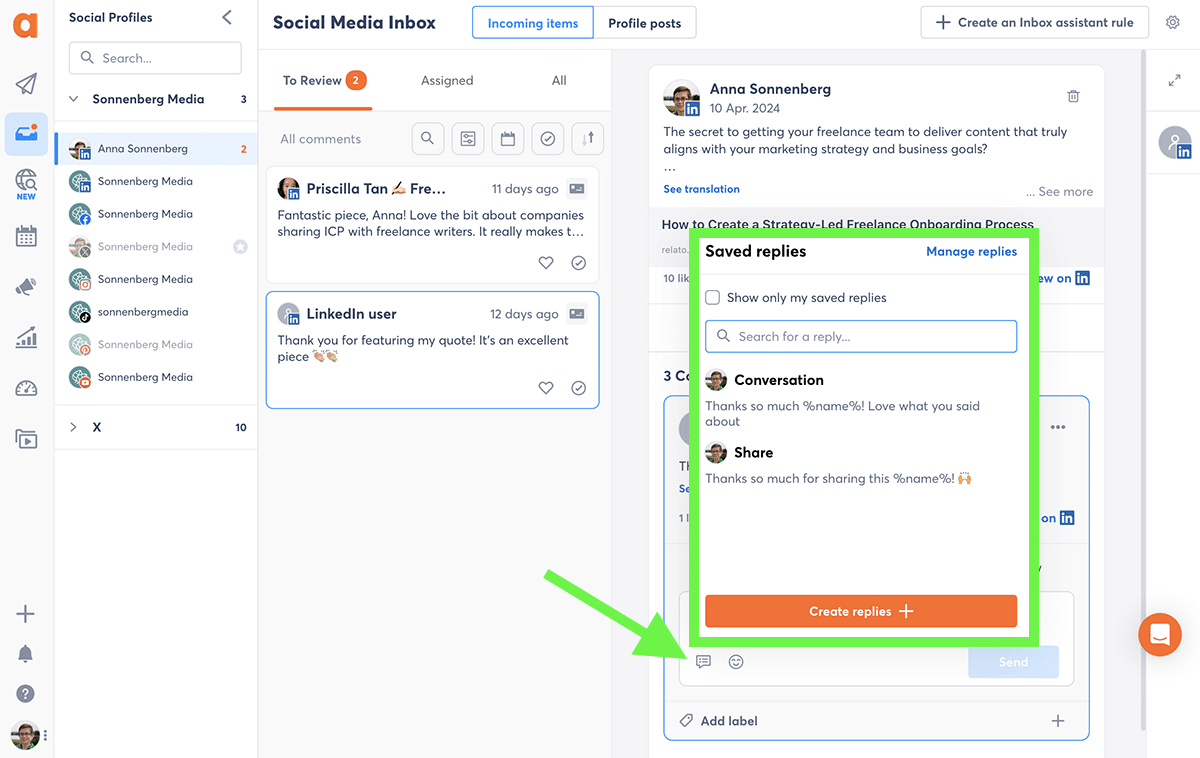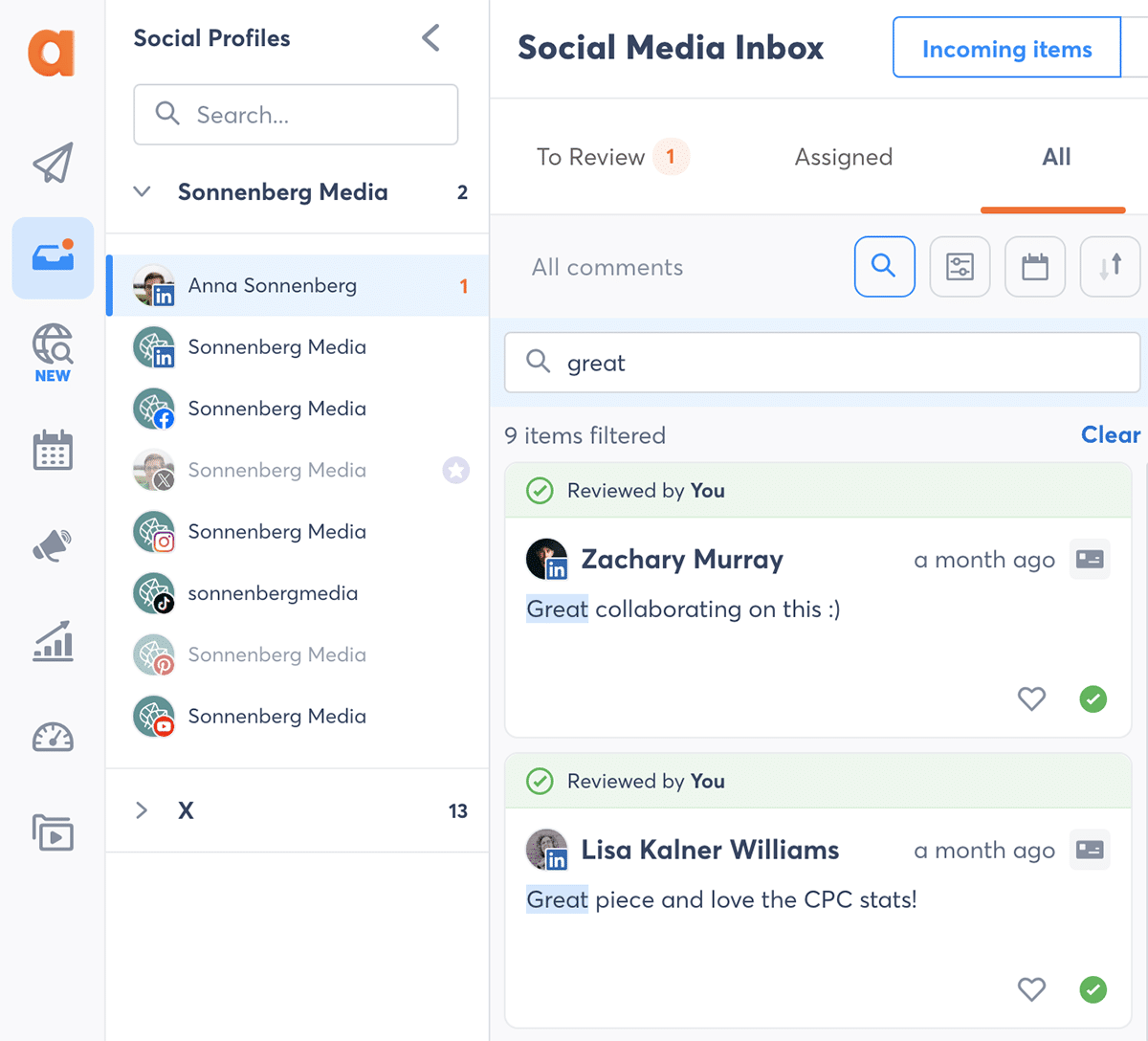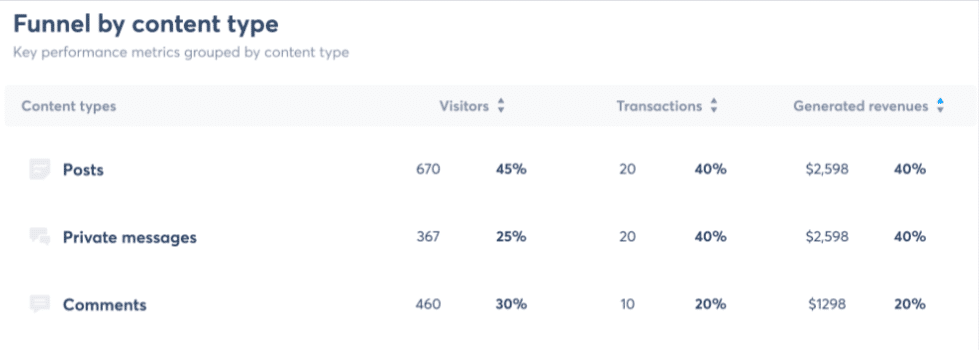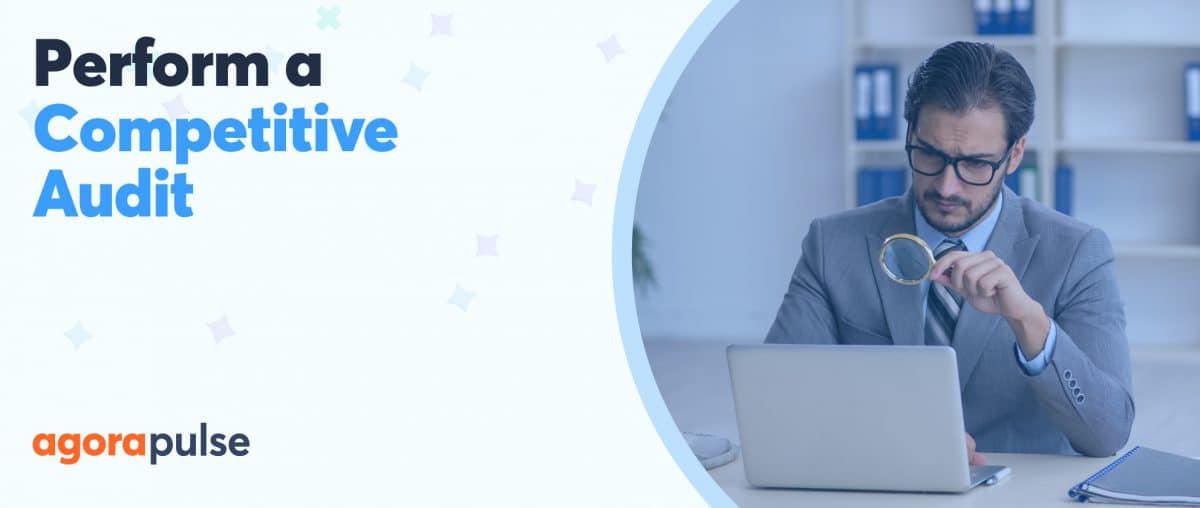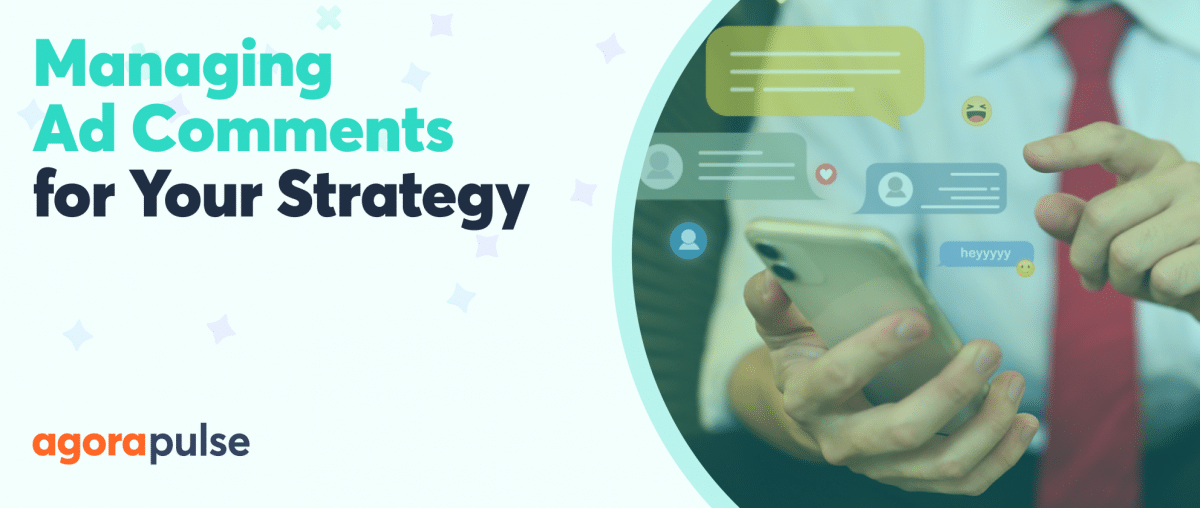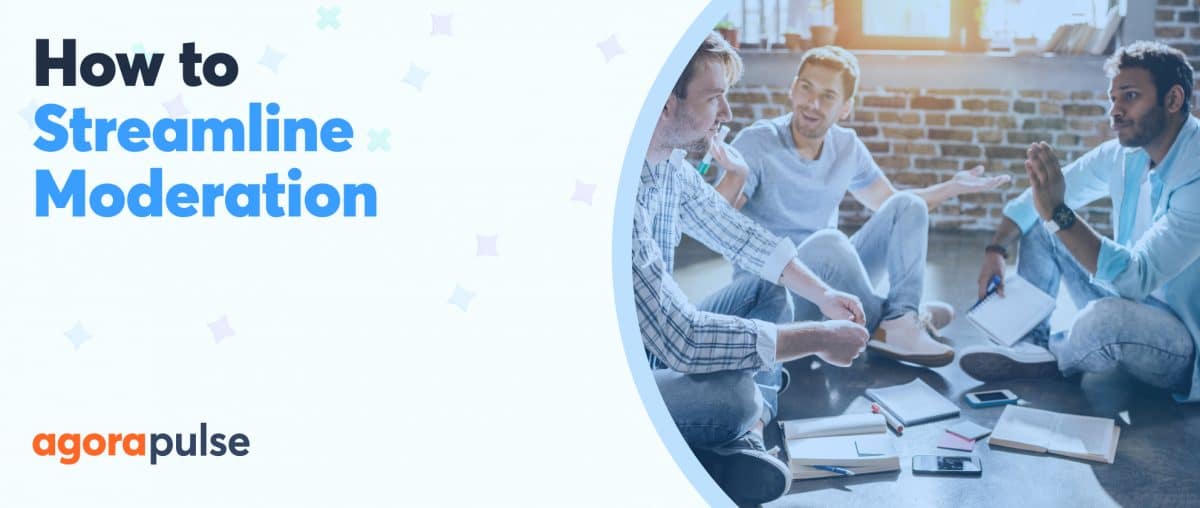Managing a constant influx of social media messages and comments can become overwhelming quickly. Even the most capable social media managers can burn out when juggling multiple social profiles. And if they respond too slowly, customers may become frustrated or feel compelled to leave bad reviews. Enter the social inbox.
What Is a Social Inbox?
A social inbox is a tool for receiving and responding to all online messages. It collects all your organic and paid post comments, mentions, private messages, and reviews in one centralized inbox for easy management.
With Agorapulse’s social inbox, you can monitor all profiles in one place, moderate interactions automatically, and collaborate across teams. Get tips to manage social engagement better and faster, and test our social inbox with a free trial of Agorapulse.
How to Manage Your Social Inbox Better
1. Connect all social profiles to one social inbox
On a typical workday, do you find yourself repeatedly switching between various social media accounts? How about refreshing tabs for each profile or social network to make sure you never miss a single message?
Whether your team oversees just a few or over 100 accounts, skip the jumble of tabs or the array of social media apps. Instead, manage them all from one mobile or desktop dashboard.
An all-in-one social inbox makes community management much easier. Once you connect your company’s or client’s social profiles, you can handle everything from a single tab or app.
With Agorapulse, you don’t even need to refresh any tabs to stay on top of your inbox. Since incoming messages and comments sync automatically, you can always assess the situation at a glance.
2. Set permissions for members of your marketing team
Concerned about maintaining company or client privacy? Agorapulse lets you set roles and permissions for each team member and social account.
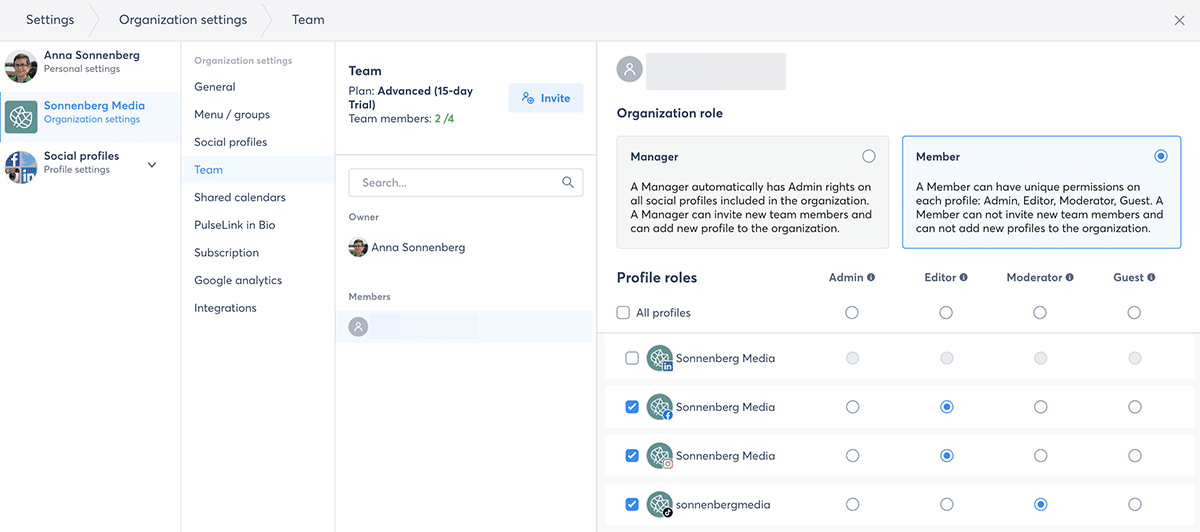
Social profile permissions for your social inbox
For example, you can give team leads admin rights for relevant profiles. Then, you can assign editor, moderator, or even guest (view only) permissions to each social media manager as necessary.
When you use a social media inbox tool like Agorapulse, your team will also have an easier time separating professional and personal social media accounts. This method can improve work-life balance and reduce social media manager burnout.
3. Make a social media engagement to-do list
Do you prefer to process comments and messages systematically? Think of your social inbox like a to-do list.
Agorapulse’s Incoming Items view automatically displays interactions in chronological order, with the most recent items first. To reverse the order and see older items first, click the arrow button in the upper right corner.
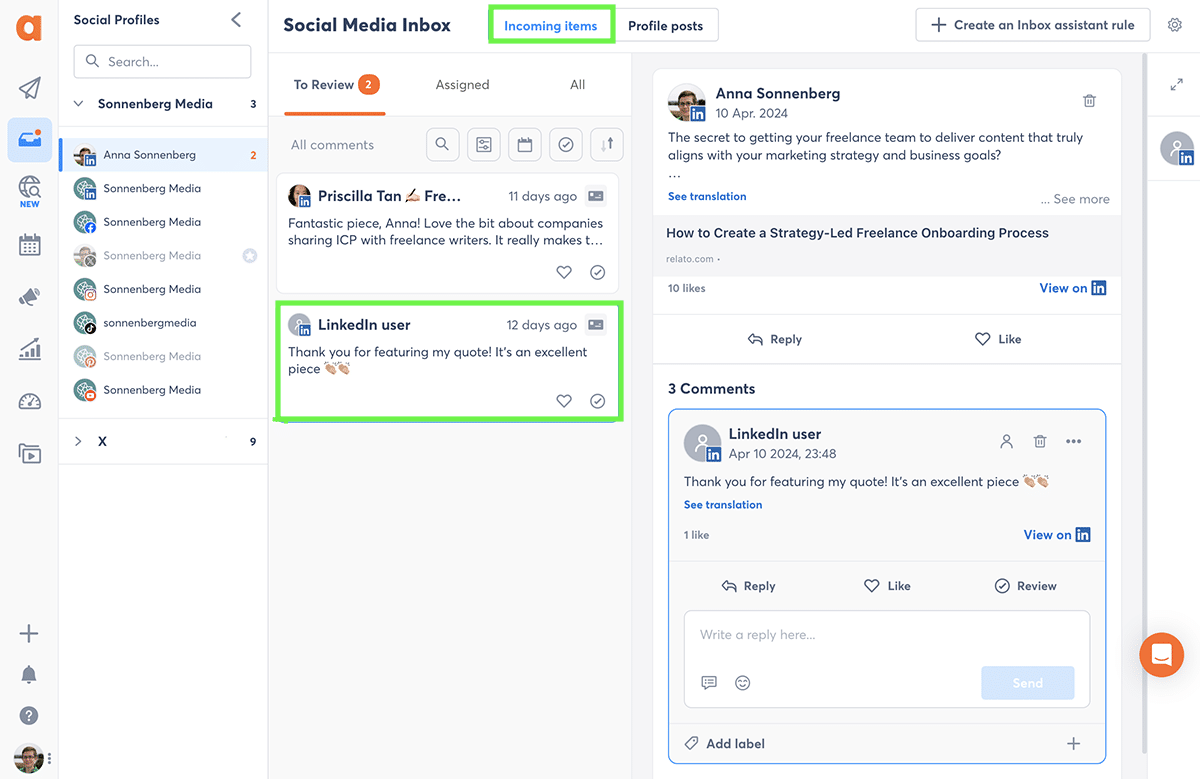
View incoming items in your Agorapulse social inbox.
Then go through each item one by one. If it doesn’t warrant additional action, you can review (i.e., archive) it by clicking the checkmark in the lower right corner of the inbox item.
You can also respond to comments or messages directly from your Agorapulse inbox by typing into the Reply box. When you press Send, Agorapulse automatically reviews the item and checks it off your to-do list.
In addition to text-based responses, Agorapulse supports emojis and image uploads. And with our Giphy integration, you can easily add branded or pop culture GIFs to Facebook and X (Twitter) interactions.
4. Monitor conversation threads to get the full picture
As efficient as a to-do list can be, this approach doesn’t always offer enough context to understand the intention behind a comment. If your social media posts tend to generate lively conversations, reviewing the entire thread makes much more sense.
Using Agorapulse’s Profile Posts view, you can monitor engagement for individual posts, one at a time. Then, you can review, react, and reply to all the comments at once.
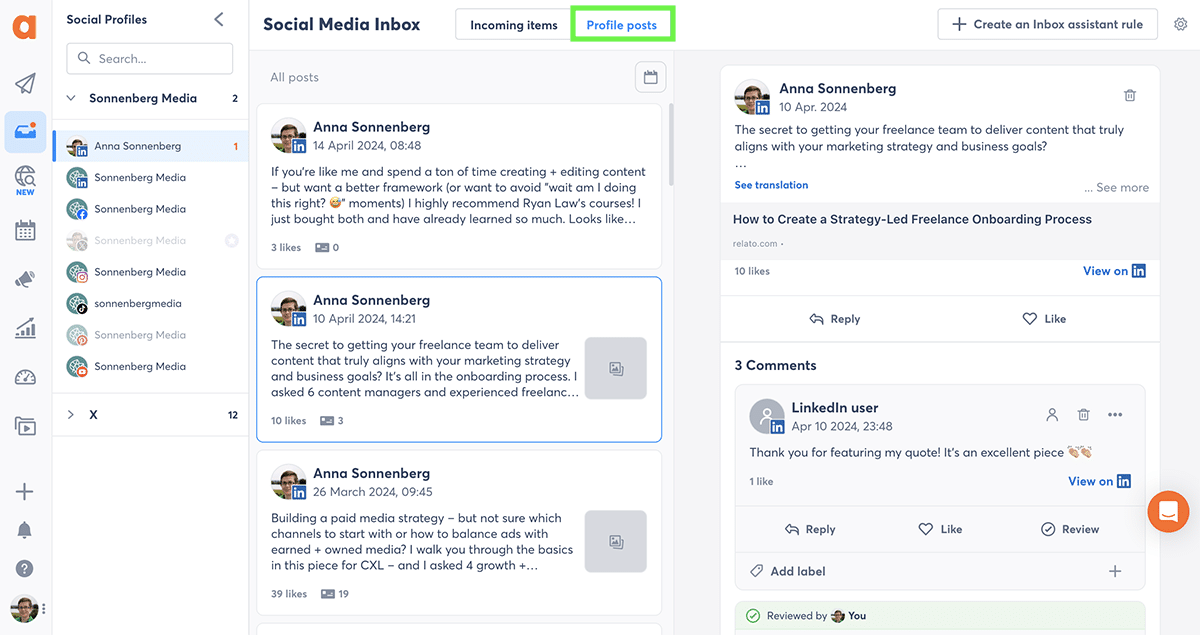
View profile posts in Agorapulse’s inbox
For a more focused approach, zero in on conversations that took place on a specific day or during a certain time period. Click the calendar icon to select the date or time frame you want to review.
Want to see these workflows in action? Watch our video walkthrough of Agorapulse’s social inbox views.

5. Respond to ad comments efficiently
Businesses spent $207.1 billion on social ads in 2023, according to a We Are Social report. On Facebook alone, ads have a potential audience of 2.19 billion users. On Instagram, ads can reach up to 1.65 billion people.
Since paid social has such a massive audience, ensuring your ads make a good impression on potential customers is a must. Whether your ads tend to attract positive or negative comments, responding to them is just as important as replying to organic engagement.
Agorapulse automatically pulls in Facebook and Instagram comments for connected ad accounts. By default, they display in your social inbox alongside organic engagement (using the Incoming Items view).
How to approach ad comments
But when you want to focus on ad comments, you have two options:
- Use the Profile Posts view and choose Ads Posts to focus on individual ads.
- Use the Incoming Items view and choose Ads Comments to review them in order.
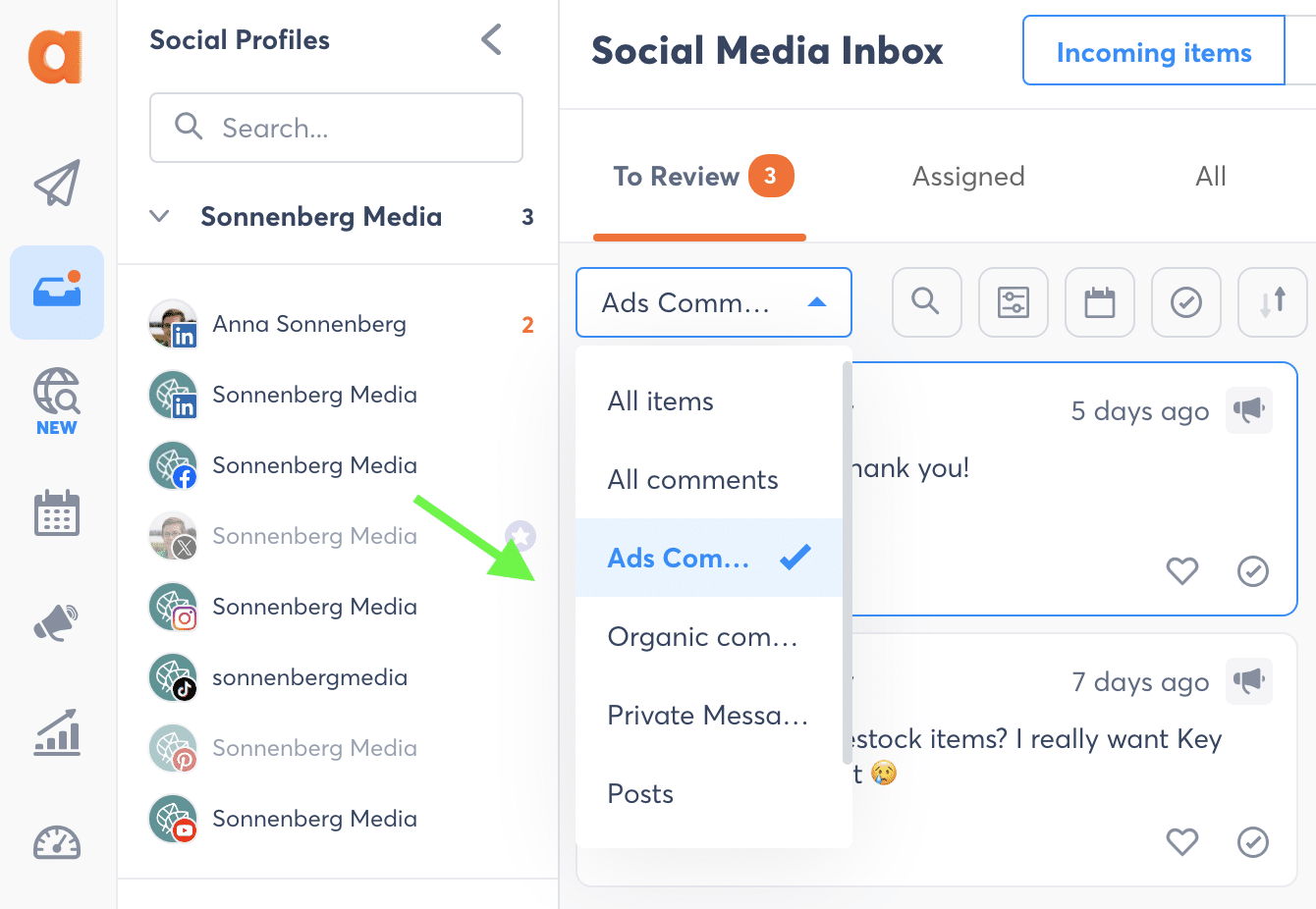
Agorapulse social inbox with ad comments
Wondering if your ads are generating positive or negative comments overall? Use the sentiment analysis tip below in this article to understand how prospects feel about your brand.
6. Create and send default responses quickly
Does your team answer a lot of the same questions or reply to the same types of comments during a typical day? You don’t have to waste time retyping them or copying and pasting from a document. And you don’t have to write from scratch, risking mistakes or typos.
Instead, create saved replies for common threads or frequently asked questions (FAQs). Add a dash of personalization automatically by inserting %name% in saved replies with Agorapulse.
In your social inbox, find a comment or private message you want to respond to. Click the Saved Replies icon in the Reply box and select one of the options from the list (or use the search bar).
These saved replies don’t have to be your entire response to a comment or DM. Instead, think of them as a starting point. Add something personal to each reply to make deeper connections with your followers.
Work faster, plan smarter & manage your social better
right now!
Sign up for a FREE trial.

7. Send questions and comments to the right people
Experienced social media managers know how to respond to a wide range of comments and DMs. They’re experts at answering questions about the brand, sharing relevant resources, and relating to customers.
But even the most talented social media managers can’t address every possible customer communication. Connecting them with subject matter experts throughout the company can prevent overwhelm and provide social media marketers with the assistance they need to do their jobs well.
How to collaborate well with others
Working with others and looping in team members is easier than you might think. And it doesn’t have to require extra tools like email or Slack.
Instead, you can add team members to any conversation by assigning them inbox items. From your Agorapulse dashboard, select any inbox item and click the Assign icon.
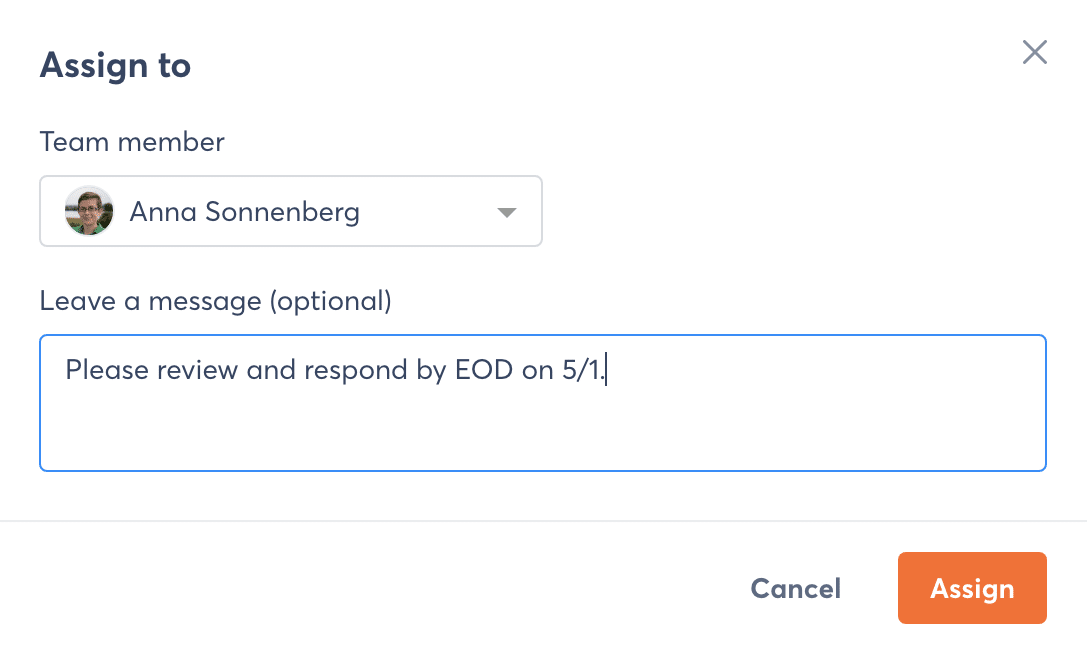
Assign an inbox item with Agorapulse
Choose a team member from the dropdown menu and write an optional message. You can add more context or suggest a deadline. Then, click Assign to send the message and remove the item from your to-do list.
You can review items assigned to you by selecting the Assigned tab in your inbox. From there, you can respond to comments and messages, checking each item off your list.
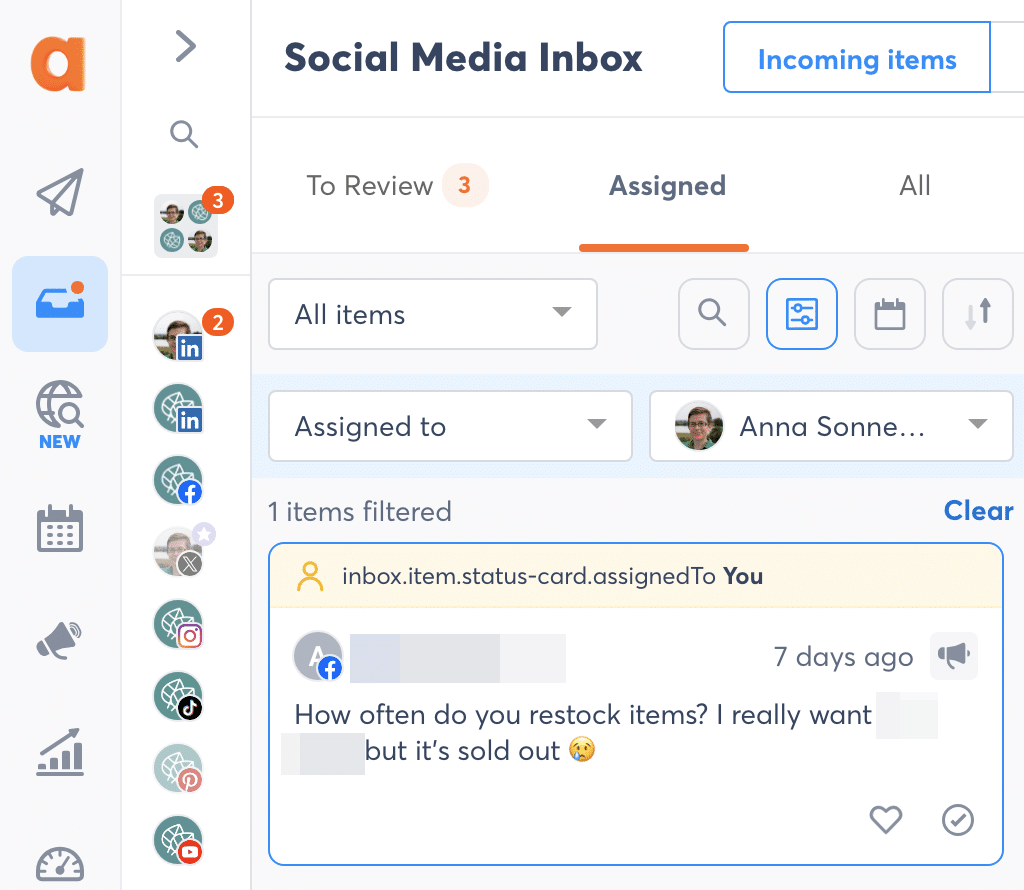
Agorapulse social inbox showing assigned items
8. Keep your social media team aligned
Sometimes there’s much more to the story than what you posted in a reply to a public comment or sent in a private message. Keeping your team on the same page doesn’t have to be difficult—and it doesn’t require an external customer relationship management (CRM) tool.
How to take great Notes
Instead, add internal notes directly in your social inbox. You’ll see a Notes icon pop up in the right sidebar any time you select a comment or message in the Incoming Items view. Click it to jot down your thoughts.
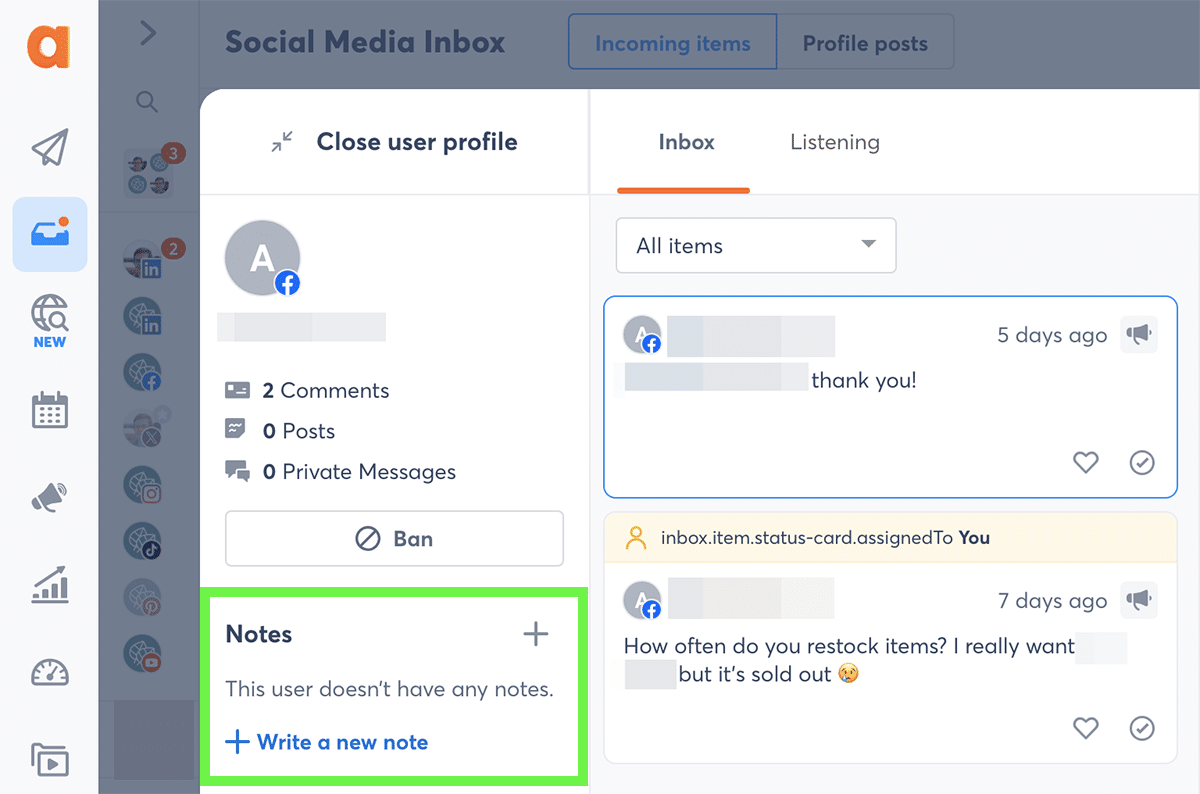
Notes in Agorapulse’s social inbox
This is a great place to make note of:
- Suggestions for how your team should respond to a particular customer
- The customer’s preferred products or purchase history
- Relevant issues your team discussed in a meeting or on a call
Agorapulse organizes notes by user. As a result, your team can easily get up to speed on past interactions with the customer and previous notes from team members from one interface.
Does your team already use HubSpot or Salesforce? Use the CRM integration tip later in this article to simplify customer interactions.
9. Label your interactions to find them fast
In a busy inbox, comments and DMs can get lost quickly. Label them so your team can keep track of important conversations and easily reference them at any time.
How to label conversations in your social inbox
For example, you could tag conversations based on:
- Sentiment (e.g., positive or negative)
- Issue (e.g., inventory or shipping problems)
- Customer status (e.g., prospect or VIP customer)
- Follow-up status (e.g., follow up ASAP)
With Agorapulse, you can add as many custom labels as you like. Select any inbox item and click the Add label button. Then, choose an existing label from the dropdown menu or create a new one.
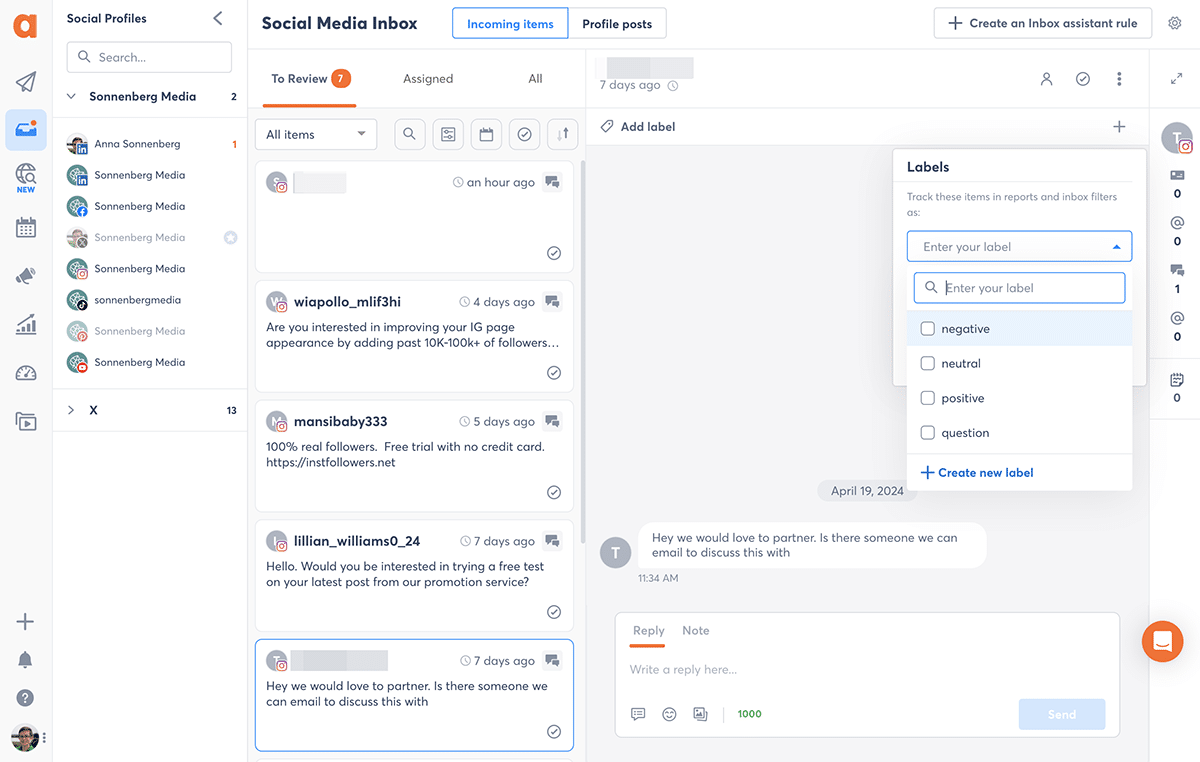
Agorapulse’s social inbox labels
To display all conversations with a certain label, use the filter option in your Agorapulse inbox. Open the dropdown menu to choose the label(s) you want to view. If necessary, you can always click the X next to any label to remove it from the conversation.
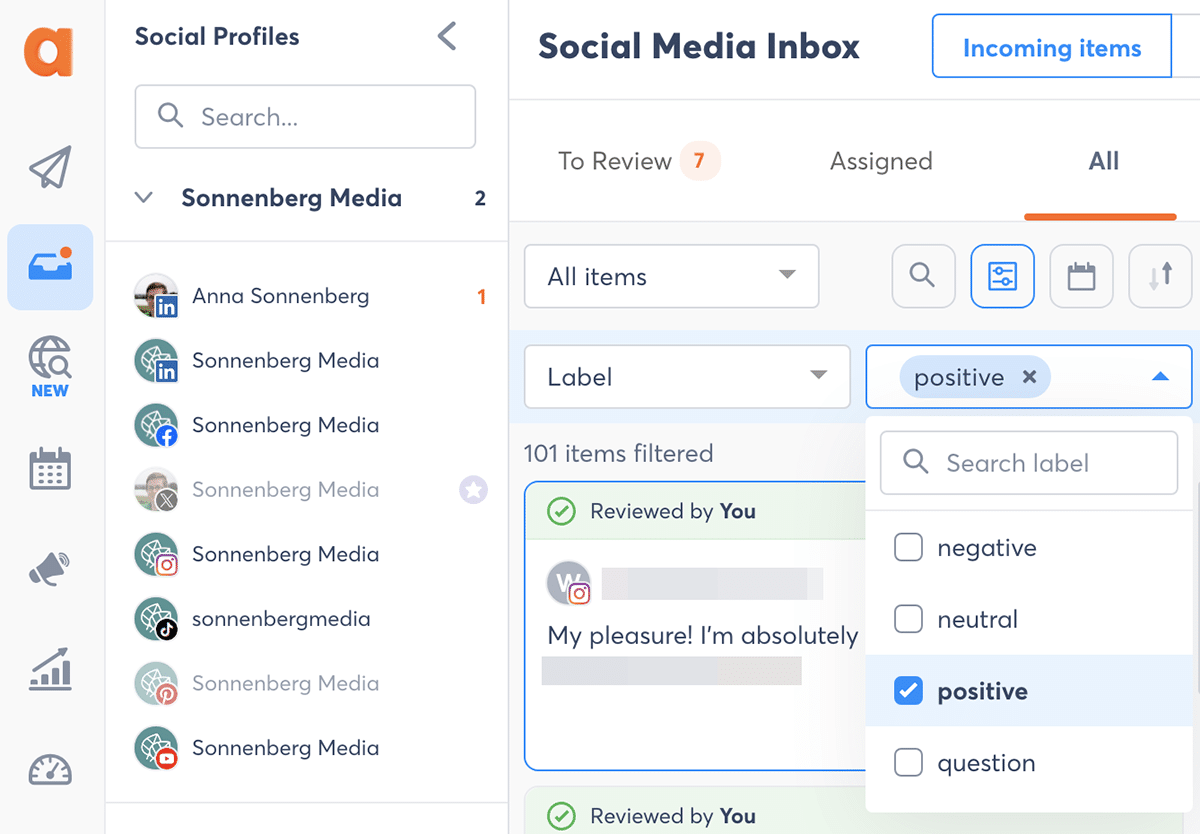
Filter through your social media inbox
10. Search for past conversations for any profile
Wondering how often customers comment or message you about a certain topic? Want to repurpose your reply from the last time your team answered a specific question?
Finding older comments and messages isn’t exactly easy on most social media platforms. Filtering comments is virtually impossible, and searching DMs leads to less than reliable results.
Get yesterday’s comments today
With Agorapulse’s unified social inbox, you can search for any term and instantly get a complete list of comments and messages that include the keyword. Just select a social profile and type into the search bar.
Then, you can review relevant inbox items, add custom labels, or turn your responses into saved replies.
11. Manage your social media inbox in bulk
Handling comments and messages one by one may work with social media profiles that receive a manageable amount of engagement. For small teams with overflowing inboxes, it’s a completely different story.
When you need to work faster, use bulk actions to speed up the process. Instead of handling social interactions one at a time, check several off your list with one click.
In your Agorapulse inbox, enable bulk actions by selecting two or more inbox items. Then, use the options at the top of the inbox to apply actions to all selected items at once.
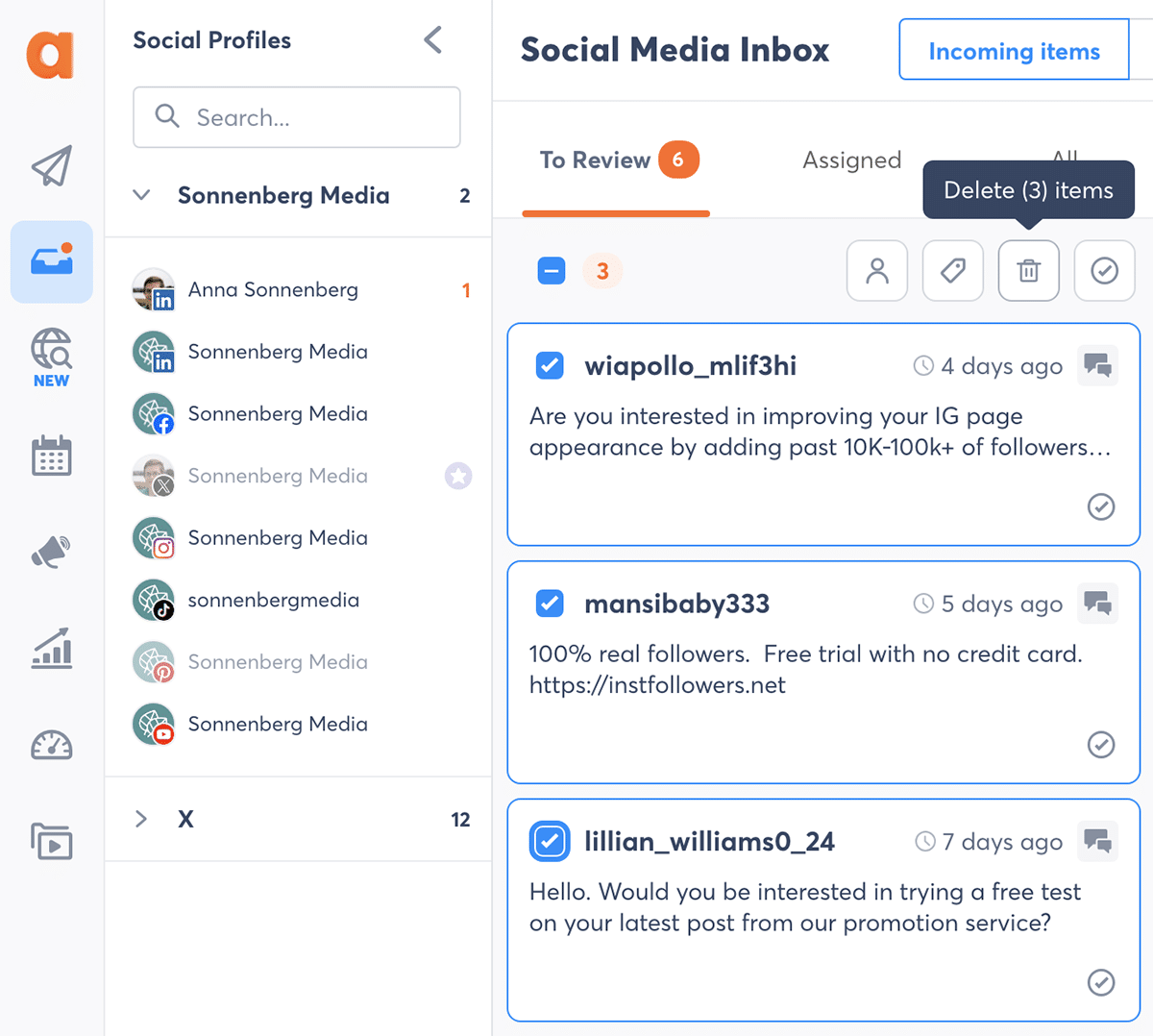
Bulk actions that you can take with Agorapulse
For example, you can:
- Assign multiple items to a single team member
- Apply the same label to multiple items at once
- Review or delete multiple items to remove them from your team’s to-do list
Watch our bulk actions video walkthrough to see these workflows in action.
Important note: One action you can’t do in bulk is replying to comments or messages. To speed up this part of your workflow, use saved replies instead.
12. Automatically moderate inbox items
When you need to manage a steady stream of engagement efficiently, you can’t rely on manual social media inbox management. Instead, automation is the answer.
Take Agorapulse’s Inbox Assistant for example. It automatically moderates social media engagement based on your preferred workflows.
Your automation rules don’t have to apply across the board, either. Since you set up separate rules for each profile, you can easily create relevant automations for each social channel, client, or business location.
Setting up these rules in Agorapulse couldn’t be easier. Follow the steps below or watch our Inbox Assistant tutorial.
From your Agorapulse inbox, open any profile. Click the Create an Inbox Assistant rule button in the upper right corner. Give the rule a name and decide on the parameters.
Add a list of words and phrases that you want to trigger the moderation rule. Then, choose the action you want to apply.
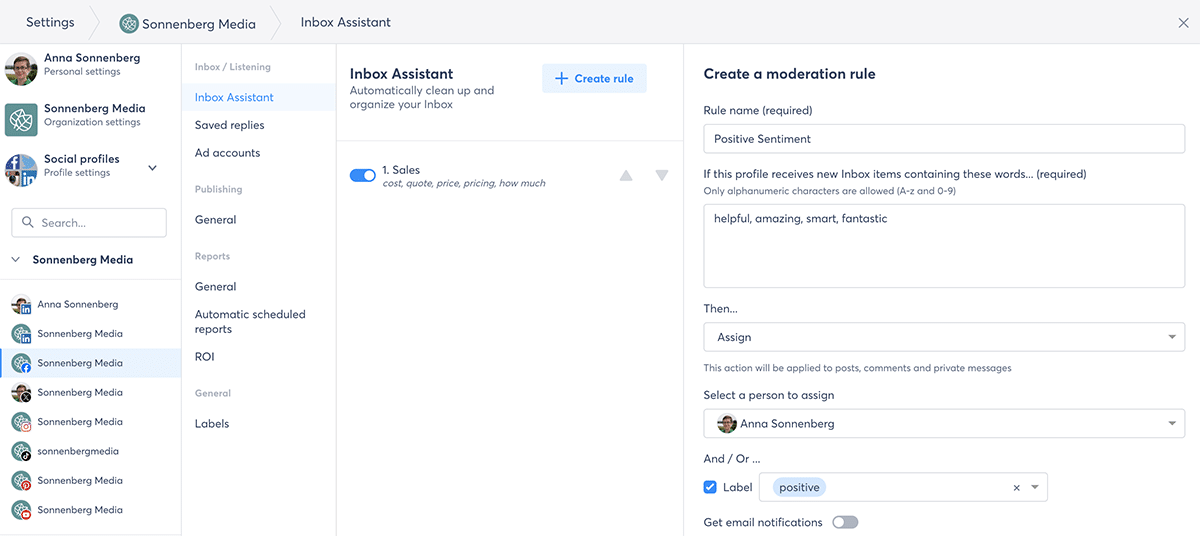
Agorapulse Inbox Assistant
For example, I like to set up sentiment rules for my own business profiles and for my clients’ profiles. These rules automatically add a “positive” or “negative” label to inbox items with certain keywords.
Options for channels
Available moderation rules vary by social channel. Depending on the channel you choose, options may include:
- Removing or hiding comments with external URLs or spam words
- Assigning comments to specialized team members for follow-up (with optional email notifications)
- Reviewing comments with certain phrases (e.g., “Thanks for your help!”) that don’t warrant a reply
- Adding labels so you can find comments on certain topics easily
13. Track and report on results
In the United States, 20% of social media users expect immediate responses to questions or comments, according to Statista. Nearly 30% expect a response within an hour, and 31% expect a reply the same day.
Is your team responding to social interactions quickly enough? Agorapulse automatically monitors average response times for each connected profile.
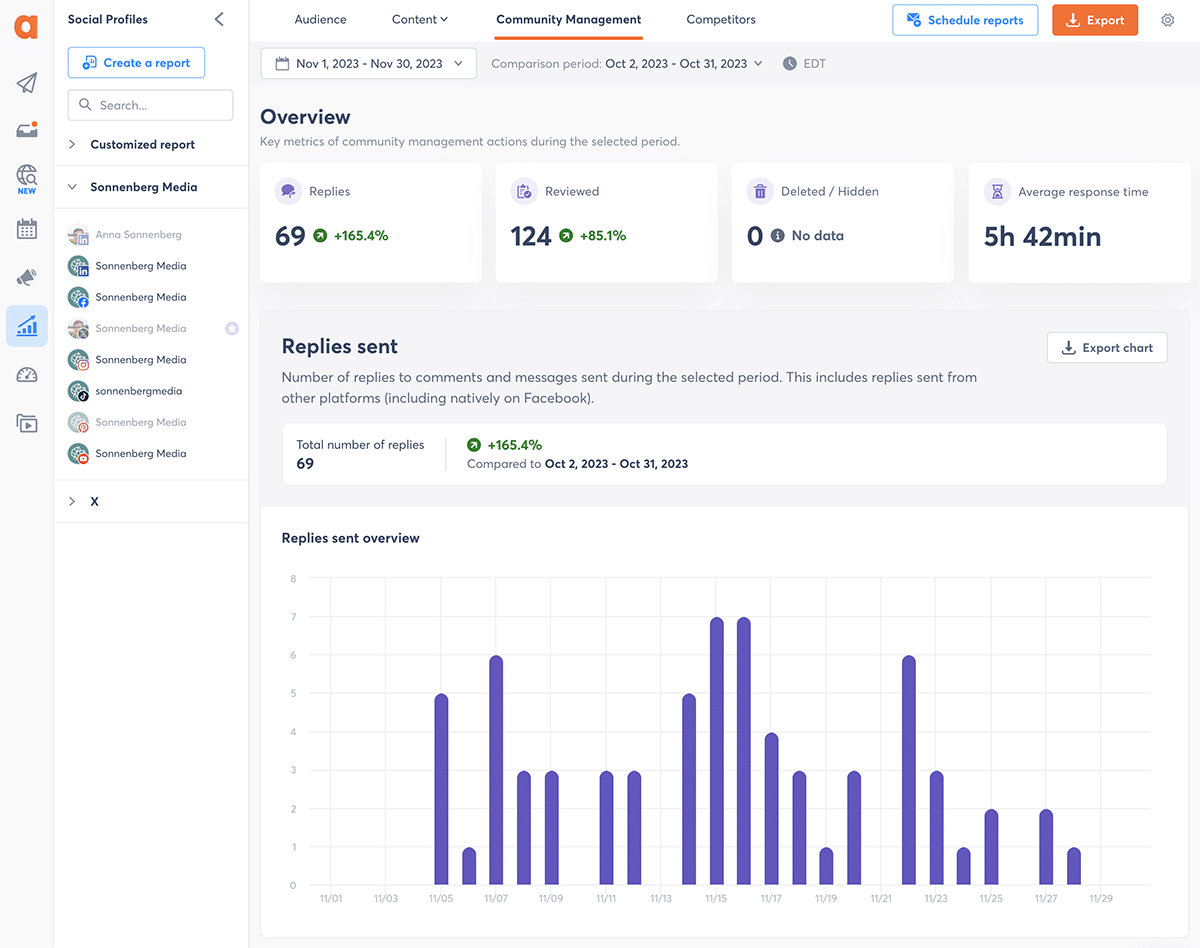
Agorapulse community management report
The Community Management report also shows individual team member performance. You can monitor who responds fastest on average, and you can see who handles the most social messages and comments.
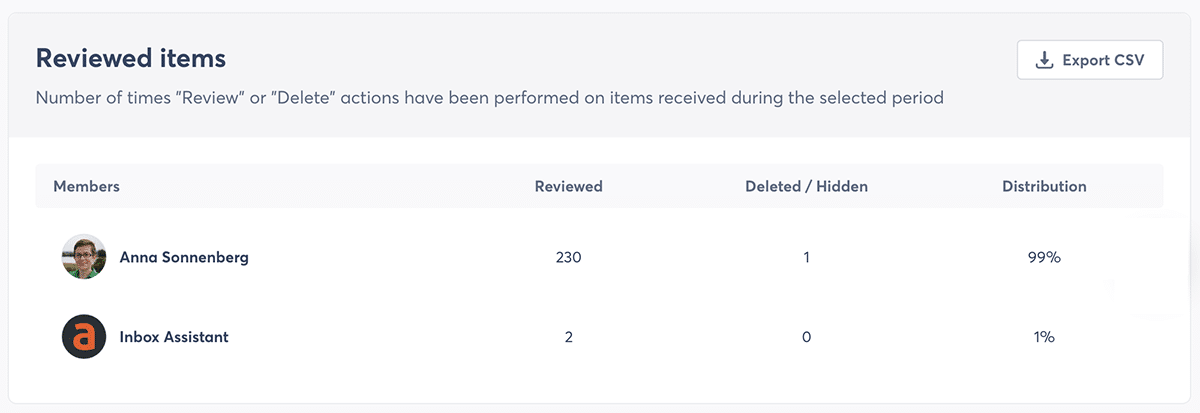
Agorapulse community management report showing team performance
14. Instantly run a sentiment analysis
Adding sentiment labels to inbox items is great for understanding how individual customers feel about your brand. But what’s the general consensus? Is your brand getting positive or negative feedback overall?
You can get a quick temperature check when you review Agorapulse’s Label Distribution report. It automatically charts inbox label distribution so you can instantly do a sentiment analysis.
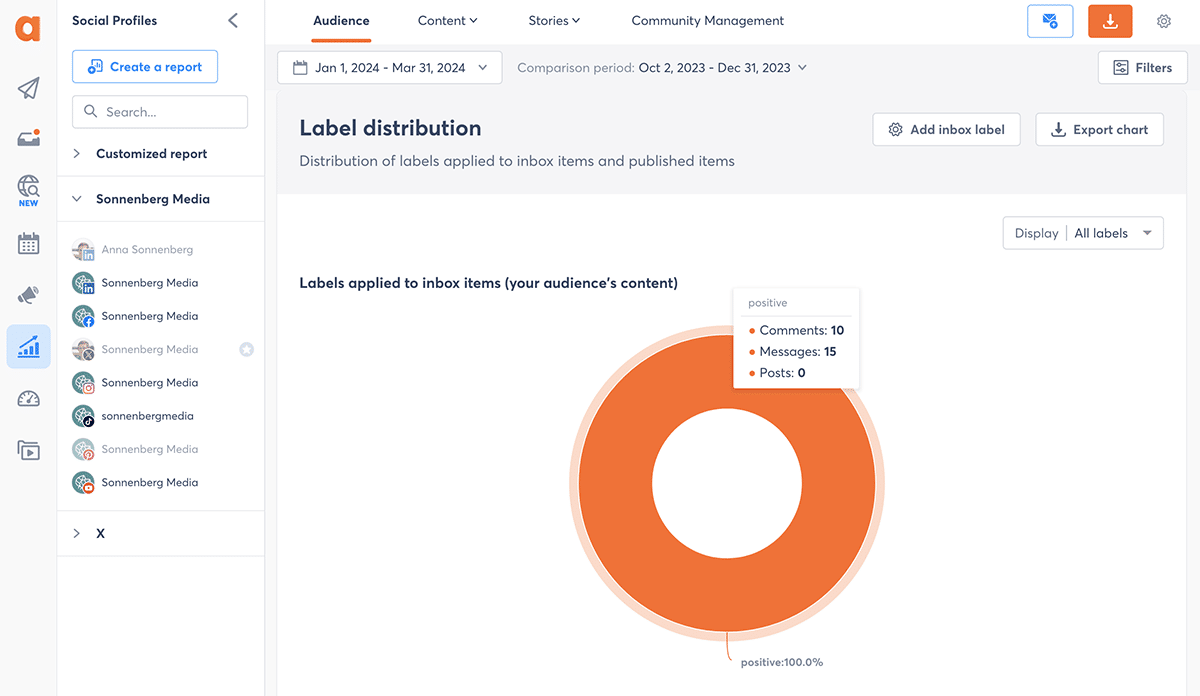
Sentiment report via Agorapulse
If positive labels outweigh negative ones, you may not need to take additional action beyond congratulating your team on a job well done. But if you’re receiving a lot of negative feedback, it may be helpful to ensure you’re routing these comments and messages to an appropriate team member for further review.
15. Generate and attribute revenue reliably
Your organization’s social inbox is much more than a customer service channel. You can also generate revenue via social media engagement.
Tracking social media revenue can be tricky and time-consuming without the right tool. But when you add campaign tracking to any URLs you leave in comments or DMs, Agorapulse automatically tracks the results.
Here, you can see how many website visitors and transactions and how much revenue your social media posts, comments, and private messages generated. This Social ROI report also reveals top-performing content analytics so you can identify what drives the highest return on investment (ROI).
Next Steps to Simplify Social Inbox Management
Ready to see how Agorapulse’s unified social media inbox can simplify your team’s workflows? Start a 30-day free trial of Agorapulse and put our social inbox and our social media management tool to the test.