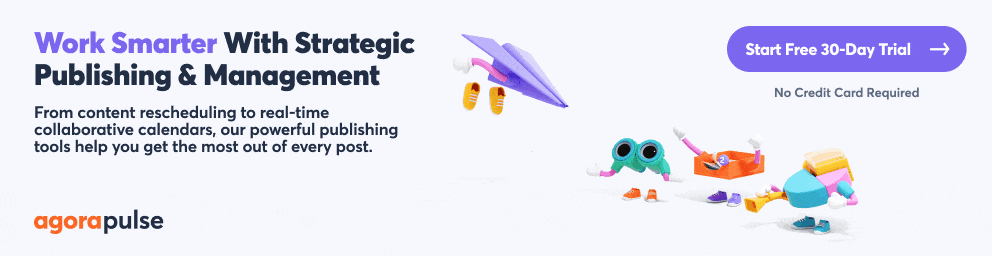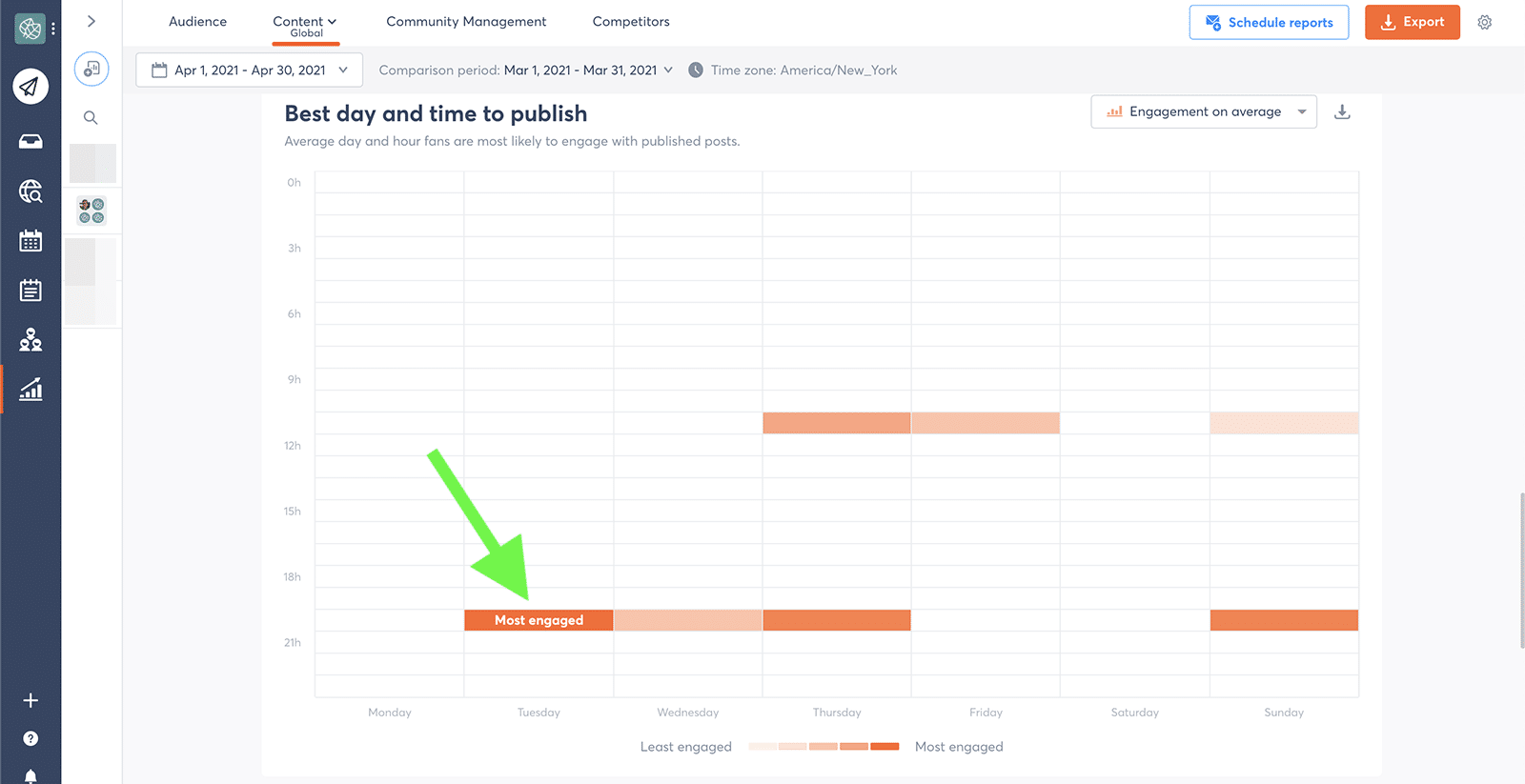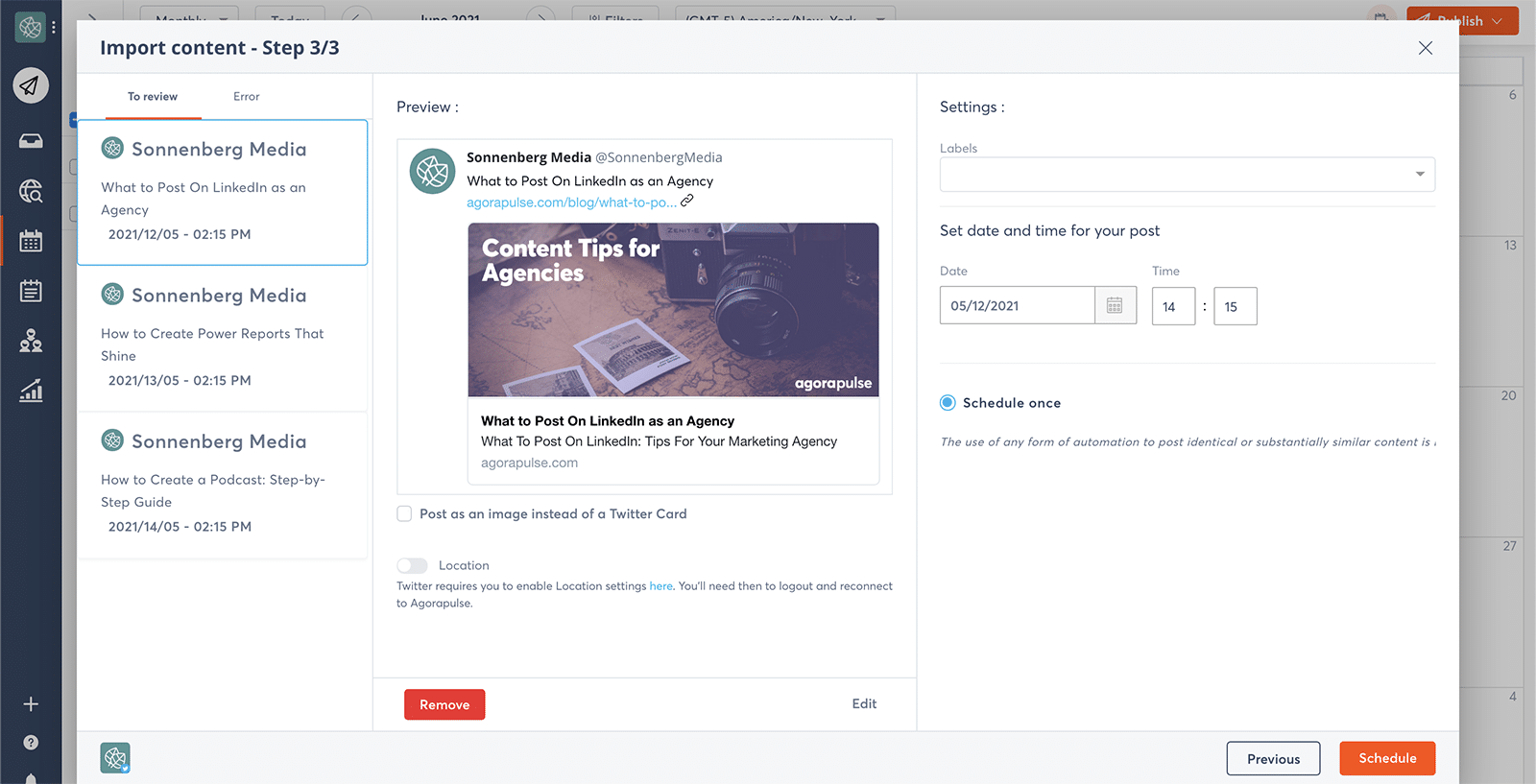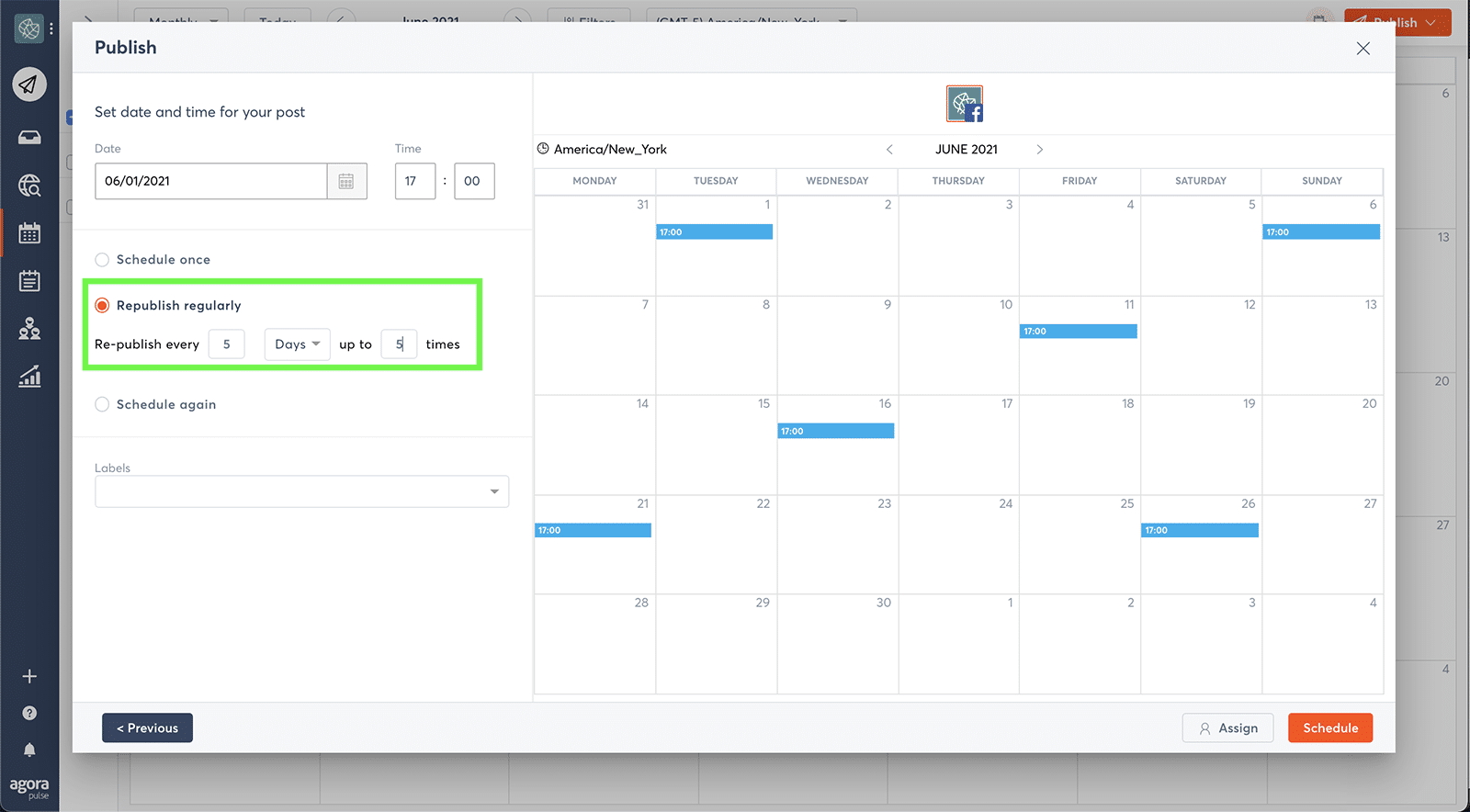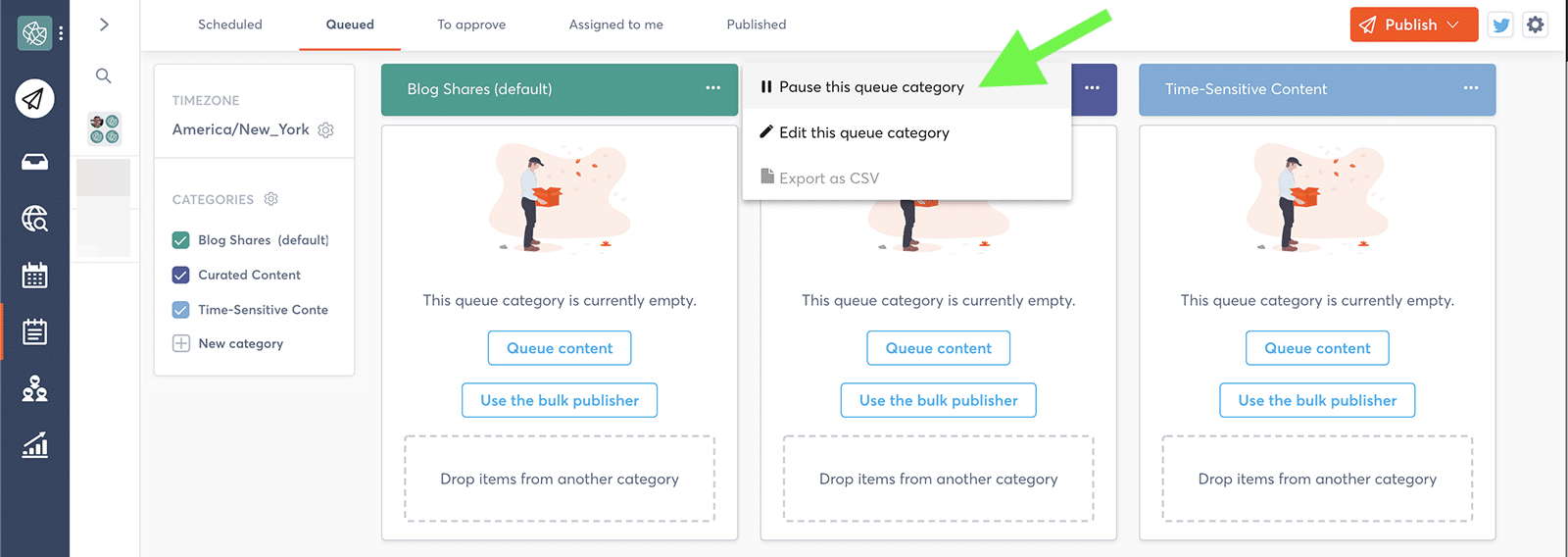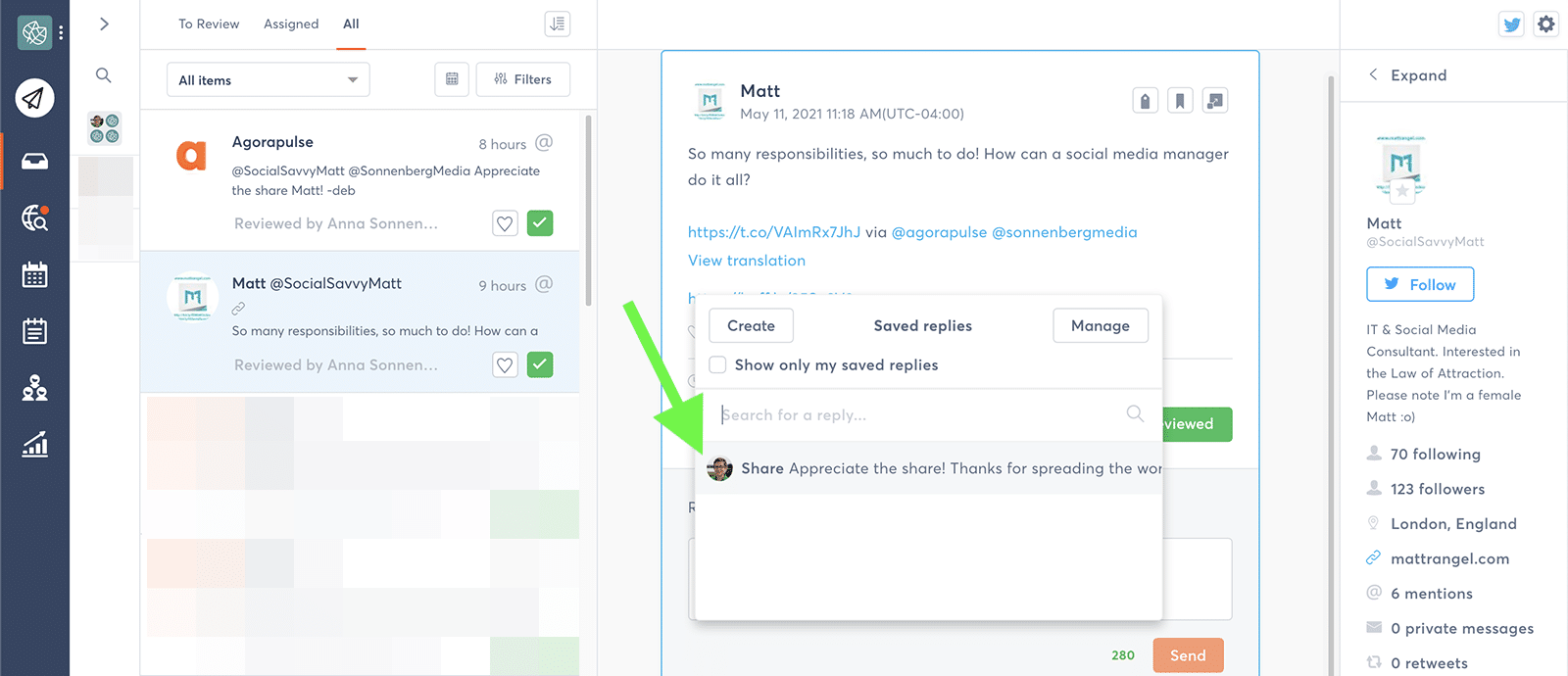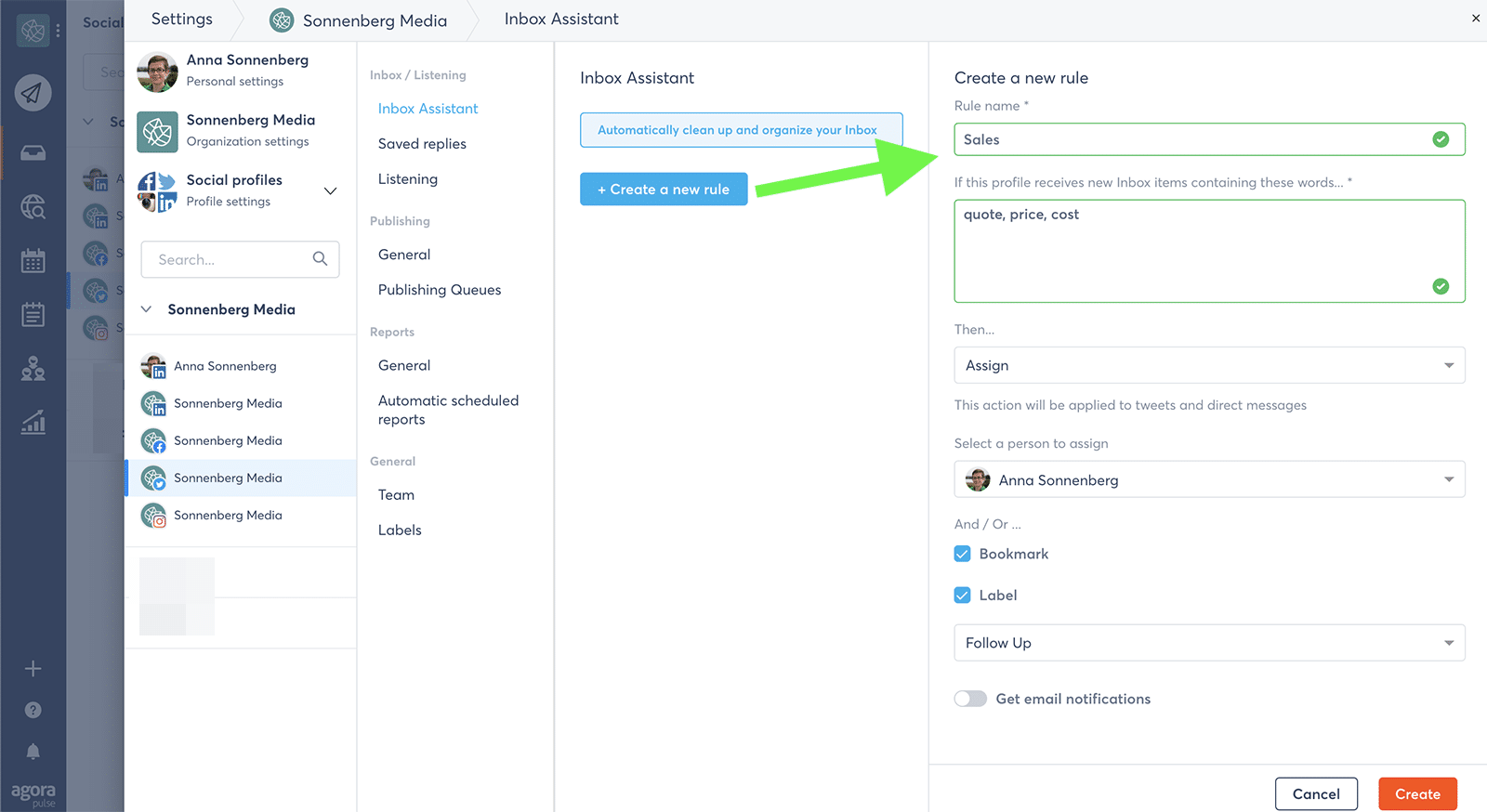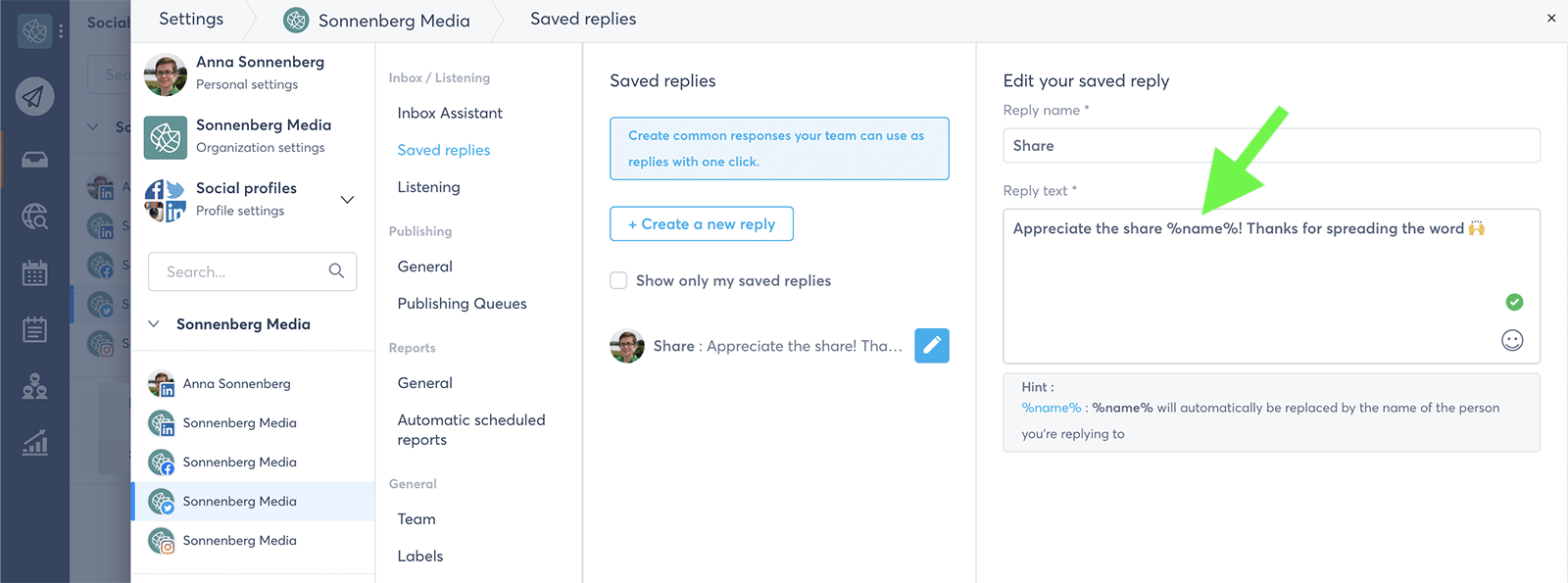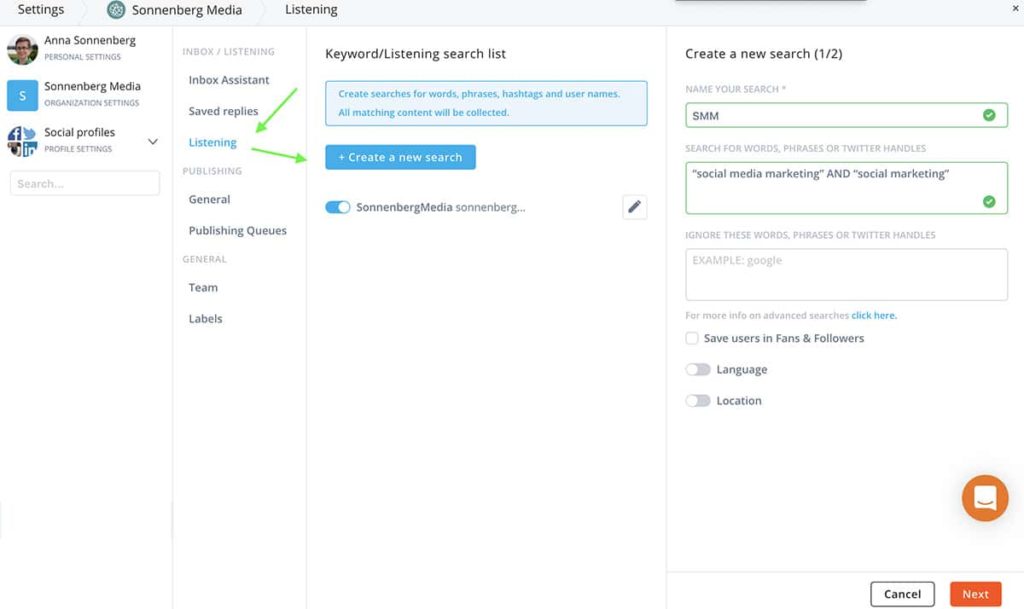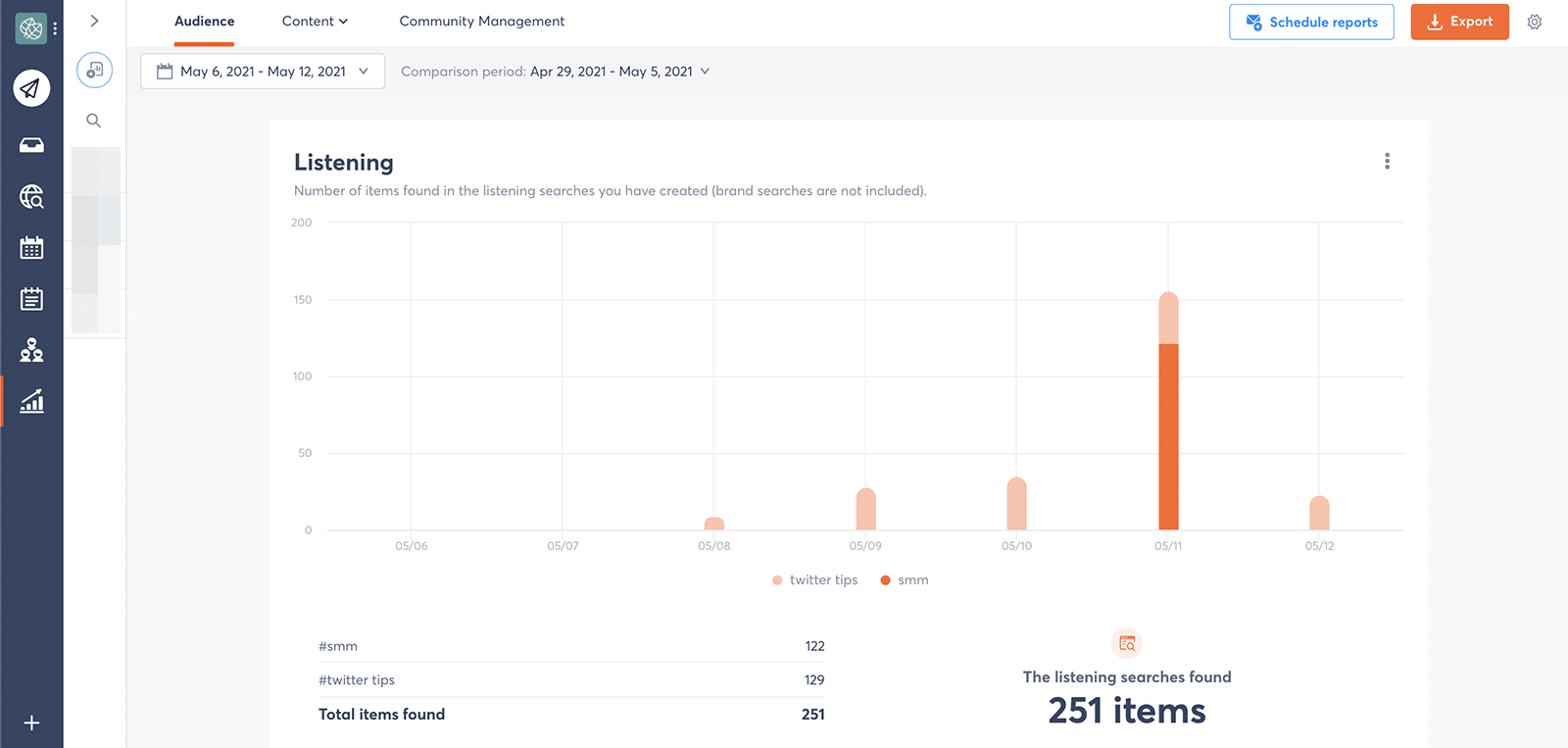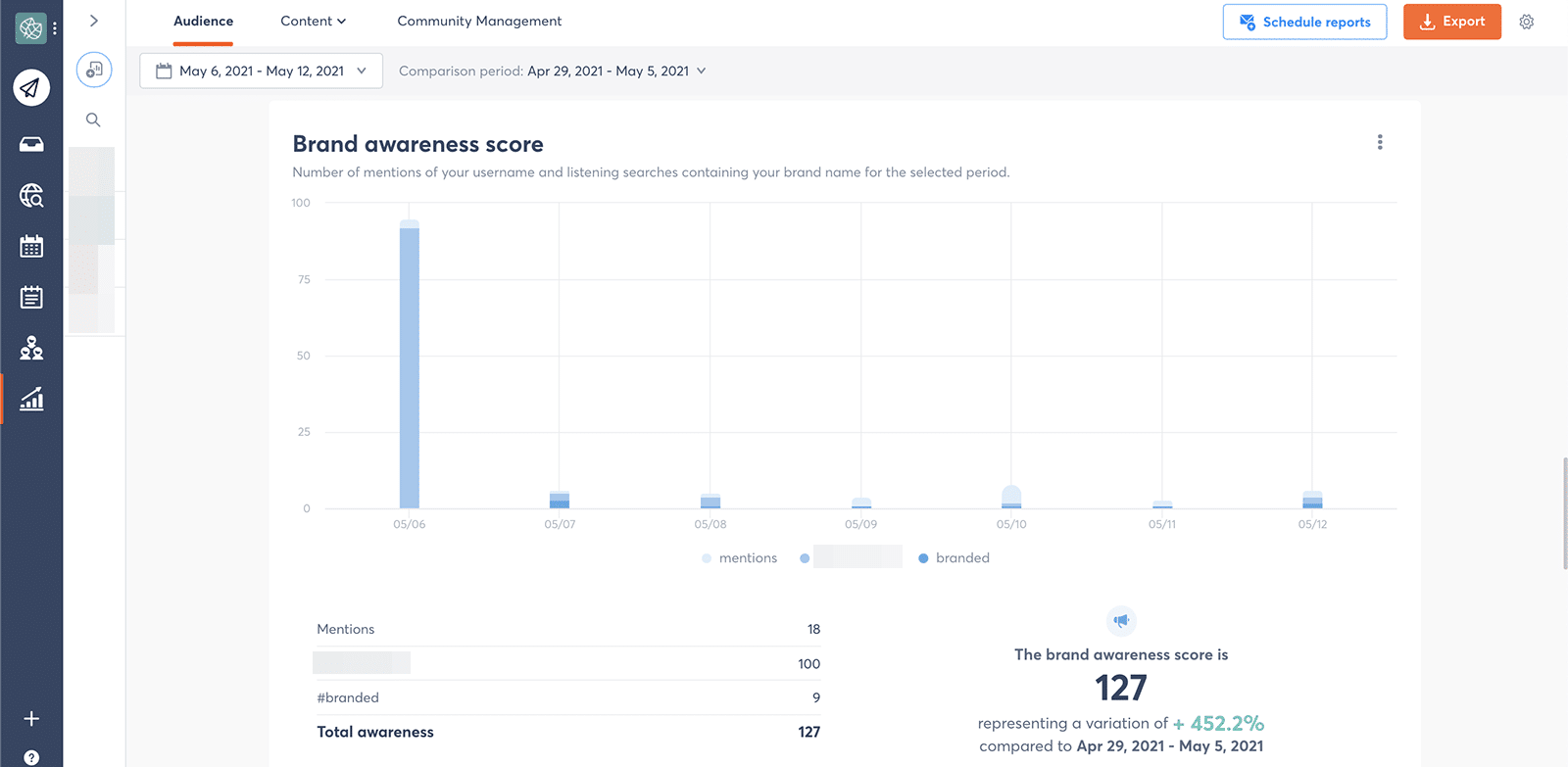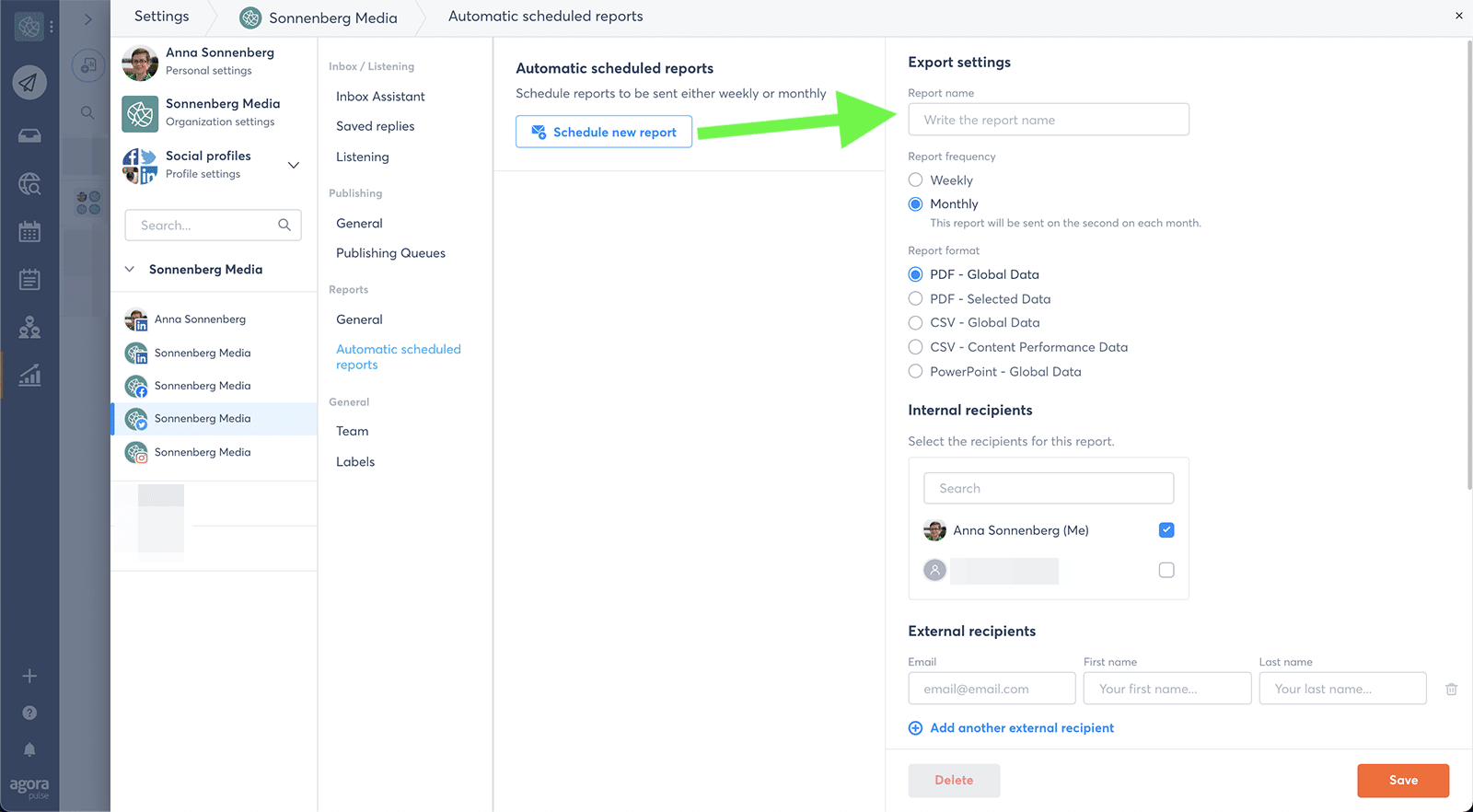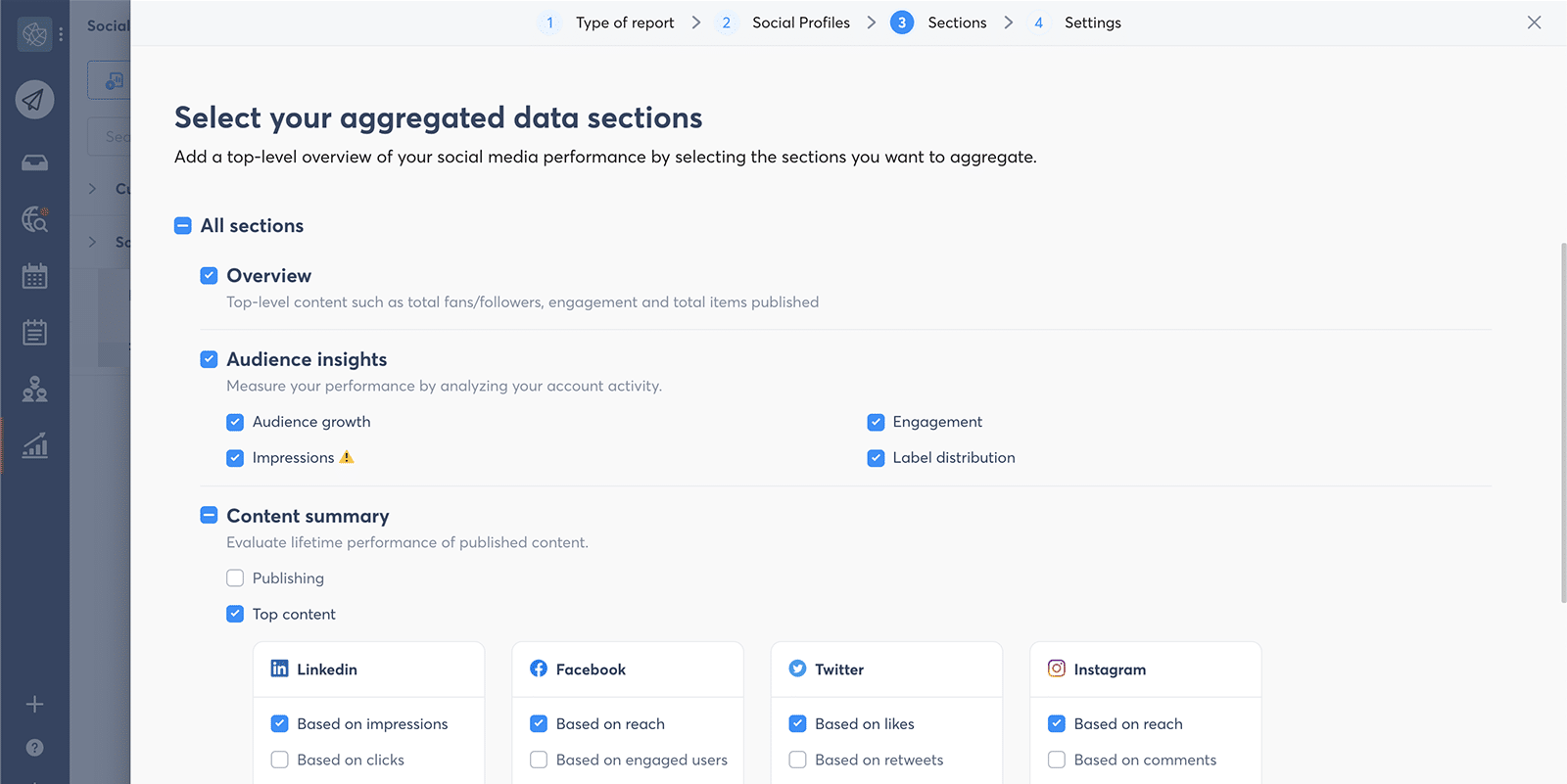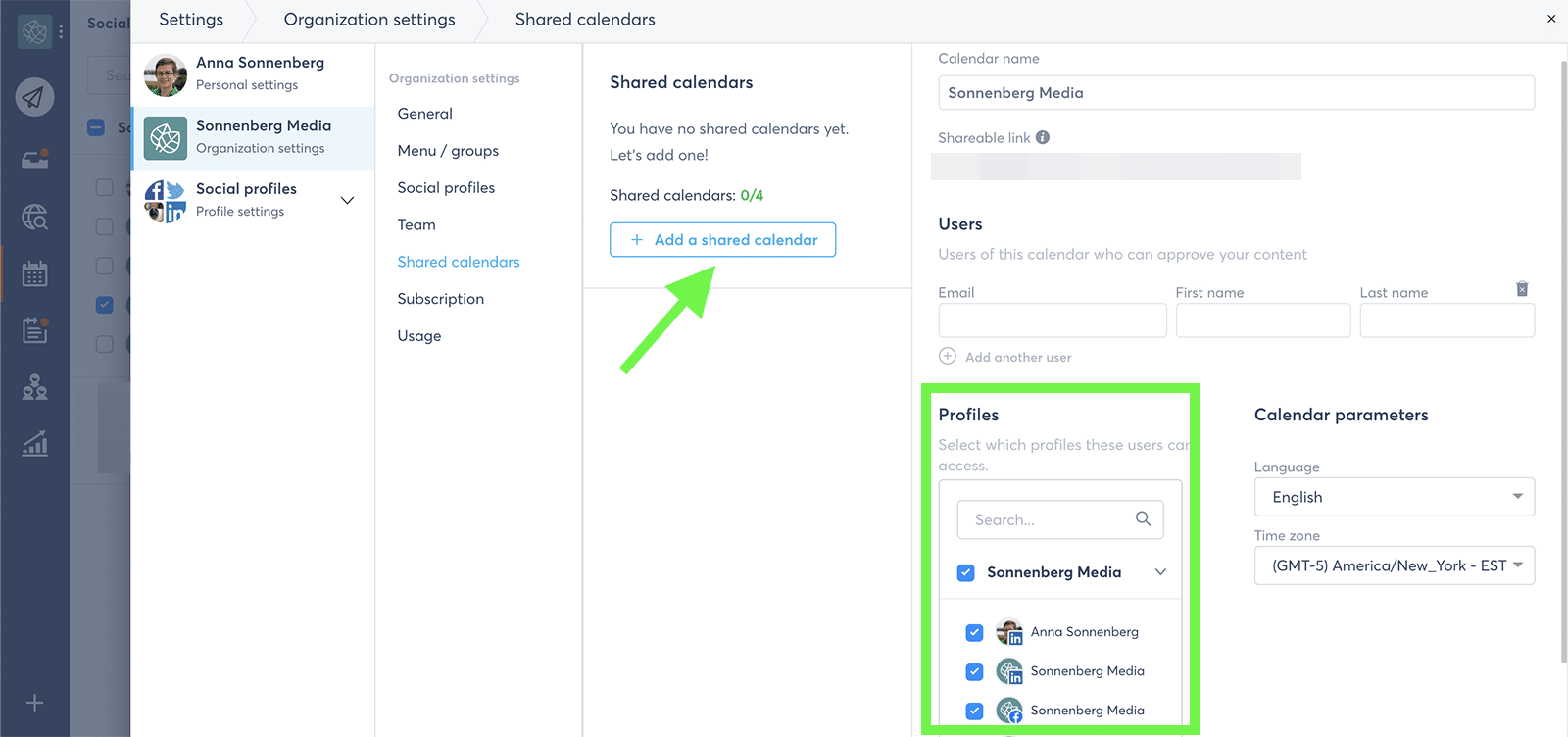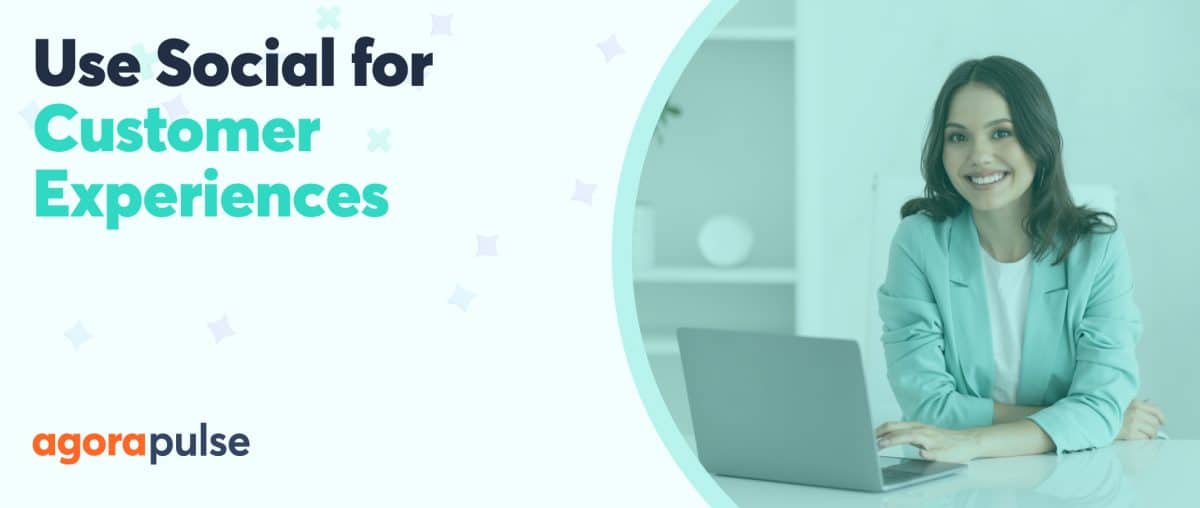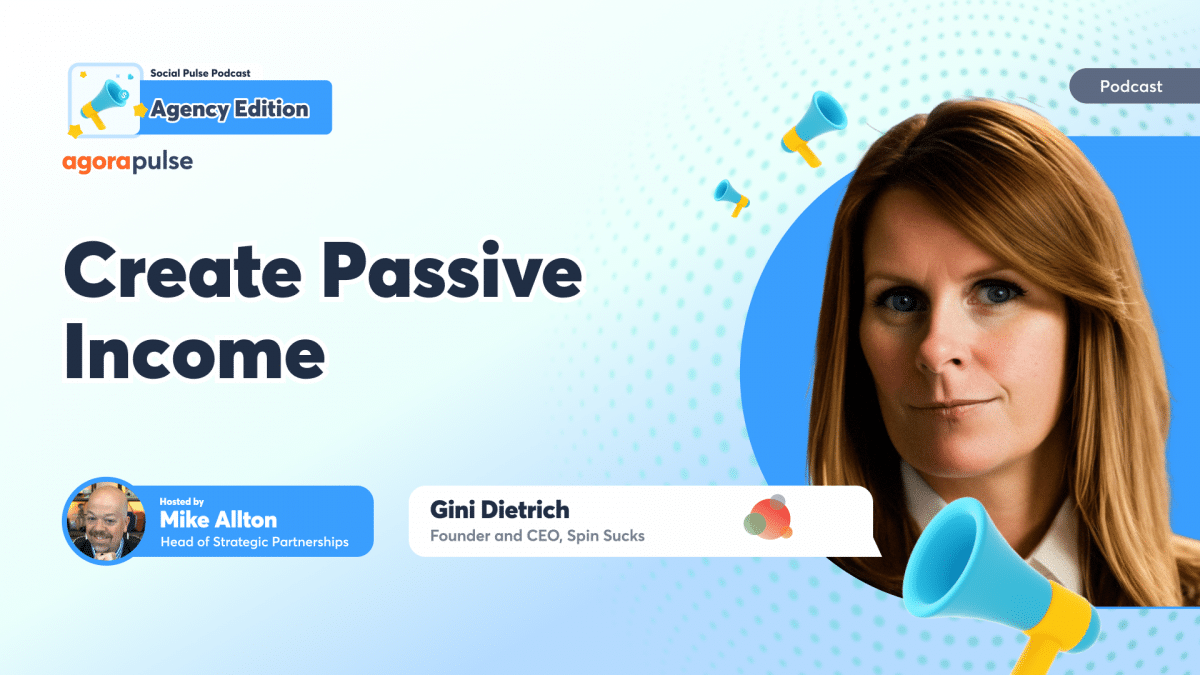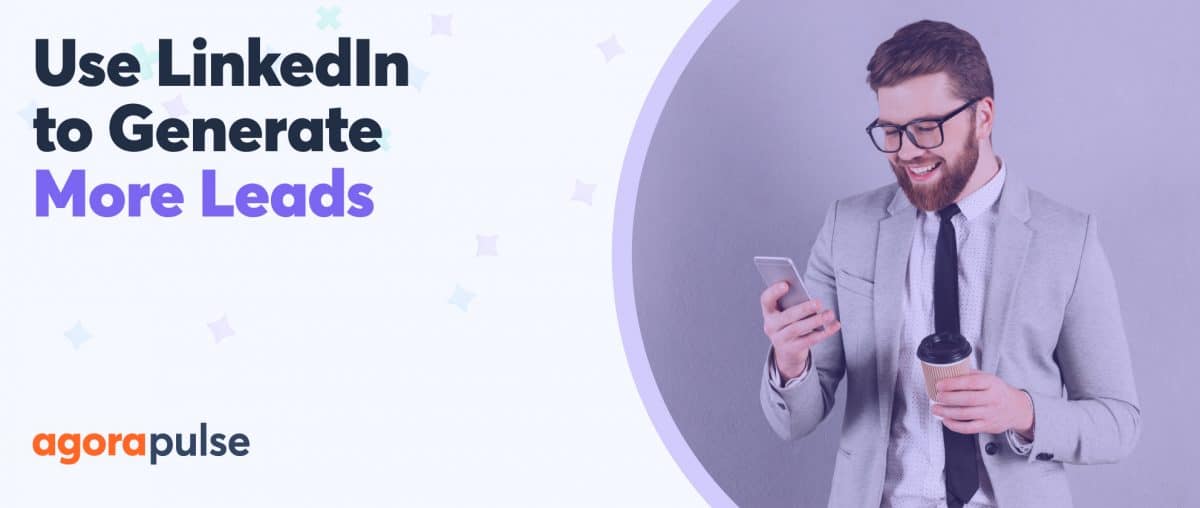As a social media manager, you’re constantly juggling everything social, from publishing posts and engaging with followers to monitoring metrics and creating reports. You know that social media automation can save you time and free up your schedule for more high-level strategy—but you don’t want to compromise performance or put your campaigns on autopilot.
So, how can you automate social media effectively?
hbspt.forms.create({
region: “na1”,
portalId: “8477337”,
formId: “7b5bb39f-cd97-4a83-9934-a41acb1ccb5e”
});
Let’s take a look at best practices for social media automation and key mistakes to avoid.
What Is Social Media Automation?
Social media automation means adopting tools and technology that minimize the need for manual input.
To automate social media management effectively, your team needs a digital tool that lets you set up workflows, apply custom rules, complete multiple tasks at once, and collaborate with your team.
With Agorapulse, you get a complete social media solution that can automate as much or as little as you like.
What Isn’t Social Media Automation?
If you’re new to social media automation, it’s easy to make (incorrect) assumptions about how the results look or what the process accomplishes.
Here’s what automation doesn’t do:
- Make your social media feeds look impersonal or bot-like. Automated tools only post what you tell them to publish. You can seamlessly add personal touches to programmed content.
- Allow you to spend zero time on social media management. Automation does save you time, but we’d never recommend putting your channels on autopilot and walking away.
- Compromise your brand’s social media performance. In fact, automation can help your team optimize results, especially if you take the time to apply your own insights and analysis.
Why Do You Need Social Media Automation?
Automating social media management provides your team with tons of perks.
Some of the biggest benefits include the following.
Batching tasks
When you set up automated workflows, you still have to spend some time on manual tasks. For example, you might draft some saved replies or upload dozens of photos for future posts. But you no longer have to do these tasks daily or multiple times a day. Instead, you can tackle them in one big batch once a week or so, allowing you to focus and improve productivity.
Reasons to Get Really Excited About Bulk Scheduling
Freeing up time
Once you start automating social media and batching manual tasks, you might find that you have a lot more free time to work with.
With this extra time, you can do higher-level tasks like market research or strategy development. Since these tasks tend to generate more value, they can pay off in the long run.
Improving outcomes
Automation can’t guarantee better results. However, when you consider the enhanced strategies, consistent publishing schedule, and efficient engagement moderation that go hand-in-hand with automation, it’s easy to see how this process can help your team achieve better outcomes.
Do Optimize Your Posts With a Social Media Automation Tool
One of the biggest perks of automation is gaining the ability to schedule your entire social media calendar in advance.
Whether you want to plan a single post for later in the day or bulk upload an entire campaign, you can schedule content on Facebook, Instagram, Twitter, LinkedIn, and other major social platforms, so it will publish automatically.
The benefits of using a tool to automate social media, however, go beyond only saving time. When you use Agorapulse, you have additional ways to optimize performance.
For example, you can opt to repost content multiple times to improve reach for evergreen content or use the built-in reporting panel to check the best times and dates for maximum engagement.
How to find the best times to post on social media
It’s essential to post social media content at the optimal time for your audience. The half-life of social media content (i.e., the amount of time that passes before a post generates half of its total lifetime engagement) is surprisingly short.
On Instagram, a post’s half-life is about 20 hours. On Twitter, it’s just 20 minutes.
Should you care about engagement? Definitely, since social media algorithms are driven in part by engagement.
Getting lots of comments, shares, and likes can increase your content’s organic reach. The more exposure your content gets, the bigger the goals you can achieve–such as high-value clicks and conversions.
Agorapulse automatically tracks when your audience is most active, making it easy to find the best times to post.
Here’s how to do it:
- In the Reporting interface, click on the Global Content tab.
- Scroll down to the Best day and time to publish section.
- Look for the darkest orange time slots, which indicate when followers are most likely to engage with your content.
- Incorporate the best publishing times into your social media schedule.
- Review this chart regularly, as audience habits can change over time.
How to bulk upload a social media campaign
Once you identify when to post on social media, it’s much easier to bulk upload your content and schedule it to publish at optimal times.
Follow these easy steps to bulk publish content with Agorapulse:
- Navigate to the Calendar tab and click the orange Publish button. Then select Bulk publishing.
- Choose how to upload your content. You can input social media captions and publishing times and dates into a CSV file, upload a group of images, or import content from your blog.
- Review the posts and make any edits to the captions or images.
- Press the orange Schedule button to complete the process. You’re done!
How to repost evergreen content
Developing social media content can take a lot of time and effort. It’s natural to want to extract more value from your work.
Reposting evergreen content–posts that aren’t time-sensitive–allows you to do just that. You can republish the same post multiple times over weeks or months, ensuring that more people see and engage with your content.
As a bonus, resharing evergreen posts means spending less time creating new content. It’s a win-win situation. You get more value from your work and you free up more time to focus on other tasks.
Revive your evergreen content in 6 easy ways
With Agorapulse, it takes just a couple of clicks to schedule social media content multiple times.
Here’s what to do:
- Select Republish regularly to prompt Agorapulse to reshare every set number of days.
- Alternately, select Schedule again and choose the next time you want to publish the post.
- Click the blue Add another date/time link to repost additional times.
- Press the orange Schedule button to get all the dates on your calendar.
Don’t Hesitate to Pause or Modify Your Regularly Scheduled Program
Automating your social media content eliminates the need to publish every post in real-time. But scheduling content in advance doesn’t have to mean putting your social media strategy on autopilot.
Rather than taking a “set it and forget it” approach, alter your social media schedule to incorporate company news, current events, and other time-sensitive items.
Though you can share these posts in real-time, you can also balance manual publishing with automated publishing. Add a special queue to your social profiles in Agorapulse, and then push time-sensitive content to the queue as necessary.
How to create a time-sensitive publishing queue
First, let’s clear something up: scheduling vs. queueing content. Both have the same end goal: They let you create content in advance then automatically publish it at a predetermined time.
While scheduling gives you fine-tuned control over when to publish, queueing offers a higher level of automation. You choose one or more time slots to dedicate to the publishing queue, and you can place content in the queue as necessary. If anything is in the queue when the time slot rolls around, it gets published. If there’s nothing in the queue, nothing happens.
By creating a queue for time-sensitive content, you never have to rethink when to post news. You can just add it to the queue and get on with your day:
- Navigate to the Publishing Lists tab in your Agorapulse dashboard.
- Click the New category link and give the queue a name and a color.
- Assign it to a time slot that works well with your audience.
- The next time you create content, add it to the queue instead of scheduling for a specific time.
hbspt.forms.create({
region: “na1”,
portalId: “8477337”,
formId: “7b5bb39f-cd97-4a83-9934-a41acb1ccb5e”
});
How to pause scheduled social media content
If something really groundbreaking happens–such as major industry news or a serious national event–you might need to pause your social media content altogether.
If you’ve queued all your content, simply click on the three dots in the upper right corner of the queue and click Pause this queue category. It won’t post again until you resume the publishing queue.
If you’ve scheduled rather than queued content, go to Agorapulse’s Calendar tab. Click on each item and change the scheduled time manually.
Not sure when you’ll be ready to start publishing scheduled content again?
You can always create a “paused content” category:
- Go to the Publishing Lists tab and create a new category named Paused Content. Don’t set any time slots.
- Go to the Calendar tab and for each piece of content, duplicate the post and click Add to queue to place it in the Paused Content queue.
- Return to the Calendar tab and delete all the scheduled content.
- Since you never set time slots for the Paused Content queue, you won’t see the posts on the calendar. They aren’t gone forever!
- Return to the Publishing Lists tab to view or edit all your paused content. When you’re ready to resume, create time slots for the Paused Content queue or place the posts in an existing queue.
Consider when to pause your social media channels
Do Streamline Engagement With Automated Rules and Saved Replies
When you schedule your social media campaigns in advance, you have extra time to engage with your followers. Whether your posts tend to generate a lot of comments or you regularly receive direct messages, social media automation tools can help make engagement count.
How to create saved replies
If you need to answer the same questions frequently, create a saved reply in Agorapulse.
Once you save it, you can send the same reply again with a single click, preventing your team from having to type the same response over and over and ensuring that everyone uses on-brand messaging.
- Navigate to the settings for the social media profile in question, and click Saved replies.
- Click the blue Create a new reply button and give the item a name.
- Type the reply you want to reuse.
- Press the orange Create button.
- To use saved replies, go to the Inbox tab and select a message.
- In the reply box, click the Saved Replies icon to get a list of the responses you created.
- Select the one you want to use, edit as necessary, and click the orange Send button.
How to set up automated moderation rules
If you receive a wider range of messages and comments, consider creating Inbox Assistant rules in Agorapulse.
For example, you can set up rules that assign messages with certain words to the sales or customer support team or automatically bookmark and label select comments.
- Head back to the settings for the social media profile in question, and click Inbox Assistant.
- Click the blue Create a new rule button and name the rule.
- Add the words that you want to trigger the automation.
- Choose how to moderate the item. If you want to send new client inquiries to the sales team, assign them to the right person. If you want to remove spam comments, hide or delete them.
- Decide whether to bookmark or label the item. If it’s a new client inquiry, you might want to give it a Follow-up label to keep it on your team’s radar.
Don’t Neglect Personalization in Comments and Direct Messages
As you set up saved replies for your social profiles, you might be concerned that your followers will start to recognize the same robotic responses popping up over and over. But automating your replies doesn’t have to mean you only send cookie-cutter responses.
Instead, take the opportunity to personalize saved replies before you send them. With Agorapulse, you can automatically add the sender’s first name into your saved replies. You can also take a moment to add specific details or personal notes to create deeper connections with followers.
How to personalize saved replies
It only takes a second to make your responses more personal.
Here are two ways to do it:
- Go to Saved replies. Create a new saved reply or edit an existing one by adding %name% to the copy. This code inserts the user’s display name into your response, which instantly adds a personal touch to your reply.
- When selecting a saved reply to reuse, think of it as a template only, not a complete response. Refer to the issue the commenter raised, offer a solution to a problem, or resolve a specific problem.
Do Enhance Your Social Listening Superpowers
Social listening is essential for keeping tabs on profile mentions and key conversations in your niche. When you implement social media automation, you can easily transform your listening ability into a superpower to generate even better results.
With Agorapulse, you can create social listening searches that automatically surface terms, phrases, hashtags, and even websites. Check your social listening inbox regularly to gauge brand mentions and join important conversations.
Learn how to do brand monitoring for your agency clients
How to set up a social listening search
Agorapulse automatically pulls in all the brand mentions for any connected social media accounts. That means if anyone mentions @yourusername in a post or comment, you’ll see it in your social listening inbox. You can share or respond to the mention without leaving Agorapulse.
You can set up any additional social listening searches in a few simple steps:
- Go to the Listening tab and click the navy Create a new search button.
- Click the blue Create a new search button and name the search.
- Enter the hashtags, keywords, or phrases you want to include in the search.
- Input any terms you want to exclude from the search.
- Check the Save users in Fans & Followers box if you want to monitor or follow up with the people who appear in your social listening search.
- Click the orange Next button and then click the orange Create this search button to start.
Repeat the process as many times as you like to set up as many searches as you need. You may want to create social listening searches for your company’s products and services, industry terms, or even competitors’ brand names and offerings.
How to use a social listening tool
After you set up more social listening searches, Agorapulse automatically delivers relevant content to your listening inbox.
You can click on any item to respond to it just like you would with an inbox item. You can even reuse your saved replies to save time.
Essentially, social listening lets you join any relevant conversation. Doesn’t matter if it’s a piece of breaking news relevant to your industry or a thread about your brand written by a frustrated customer.
Don’t Forget to Use Social Listening to Inform Your Strategy
Automating your social media listening tasks makes it easy to keep your finger on the pulse. But if you neglect the analysis component of social listening, you could miss out on a big opportunity.
When you use Agorapulse, you can track mention frequency and monitor keyword popularity over time. Consider using this data to track growing trends, inform your content and hashtag strategy, and stay ahead of the social media marketing curve.
How to access social listening data in reports
Whether you focus on branded searches, campaign tracking, or competitor research, social listening can offer helpful insights. To access social listening data, go to Agorapulse’s Reports tab. Scroll down to see a handy chart that shows the quantity and breakdown of your social listening terms.
When creating your social listening searches, did you check the Add to Fans & Followers tab option?
If you did, these terms automatically factor into your brand awareness score, allowing your team to quickly gauge who’s talking about your brand and why.
Do Use Automation to Streamline Social Media Reporting
Reporting doesn’t have to take tons of time every week or month. When you automate social media reports, you avoid tedious, time-consuming tasks like gathering and organizing data so you can devote time to analysis instead.
How to automate social media reports
Agorapulse automatically collects the data you need for your reports, from audience and content metrics to community management and team analytics. You can review your reports and export them manually at any time.
Why export reports manually when you can schedule them instead, though?
Find out how to easily create the ultimate social media report
To schedule a report for a single social media profile:
- Go to the Reports tab and click the blue Schedule reports button.
- Click the blue Schedule new report button and name the report.
- Choose the settings, including the frequency and format.
- Select internal team members or external colleagues as recipients.
- Click the orange Save button and await your report, right on schedule.
To schedule a report for multiple profiles, such as all of your brand’s social channels, follow these steps:
- Navigate to the Reports tab and click the blue Create a report button.
- Choose the type of report you want, which can include data aggregated by profile or network.
- Add up to five social profiles to the report.
- Decide which sections to feature in the report, including audience insights, content summaries, or community management.
- Toggle the Automatic scheduled reports switch and choose the frequency and recipients.
- Receive your scheduled reports right on time, and add your own analysis for a more complete picture of your brand’s social media performance.
Social Media Automation Tips for Agencies
For social media agencies, automation is essential. After all, any time you waste on publishing, engaging, listening, or reporting gets multiplied by the number of clients you manage–and that can add up quickly.
To boost agency productivity, put these tips to use.
Leverage listening and inbox labels
Do your clients want a better sense of customer sentiment? Create labels in your Listening and Inbox tabs to reflect sentiment or topics of interest. Include these labels in your reports to give clients a more complete picture of their brand reputation.
Add custom touches to reports
Do you want to add your team’s analyses to Agorapulse reports before sharing them with clients? Create a custom report for each client and schedule it to arrive in your own inbox. Then type up your analysis, add it as an extra page in each report, and forward an insightful report to each client every week or month.
Use shared calendars
Are you always waiting for client approvals before scheduling content? Create content in your Agorapulse calendar and then request approval via Shared Calendars. Once approved, the content will automatically publish as scheduled–and there’s no need to add clients as users.
In Conclusion
Automation has the potential to transform your social media campaigns, especially when you keep these best practices and common mistakes in mind.
When you leverage social media automation with customized scheduling and personalized engagement and listening, you can truly optimize your strategy.
Take control of your social media! Check out our free trial of Agorapulse to help you schedule, track, and measure all your social media efforts.