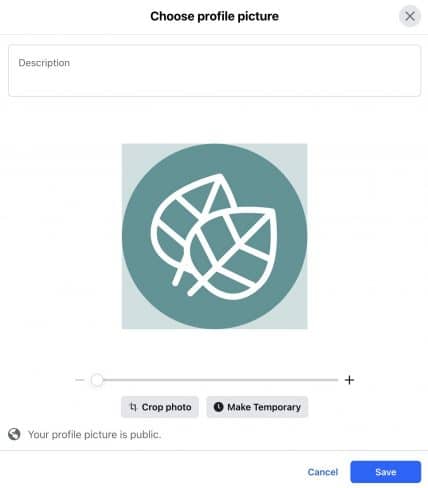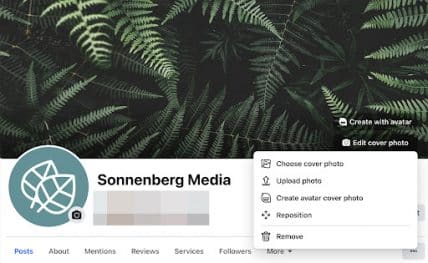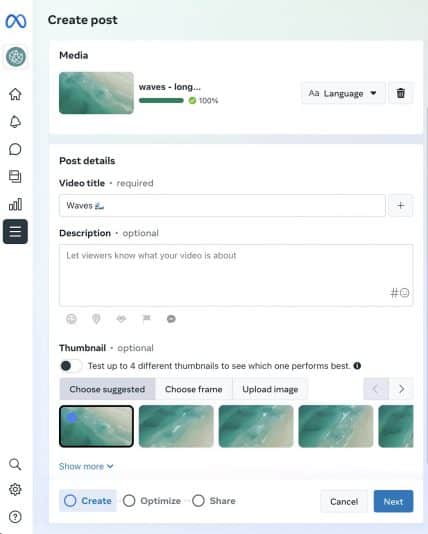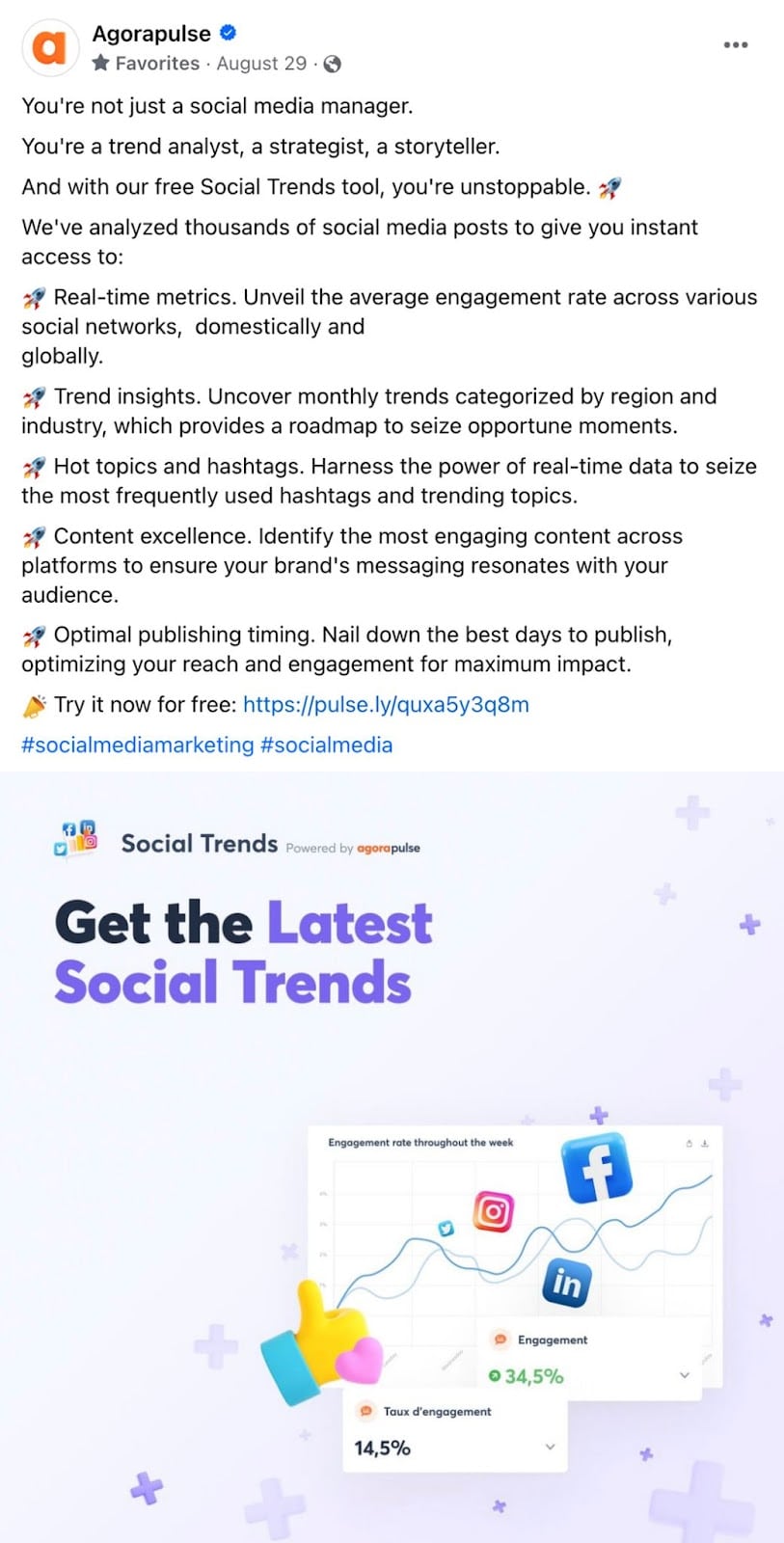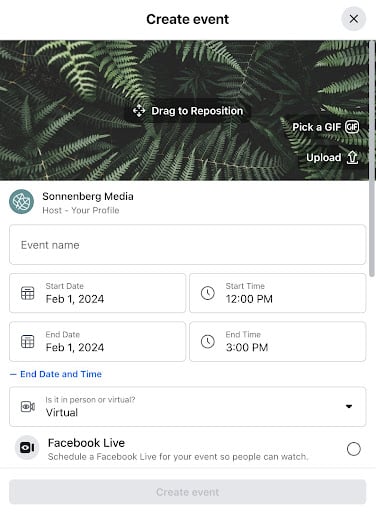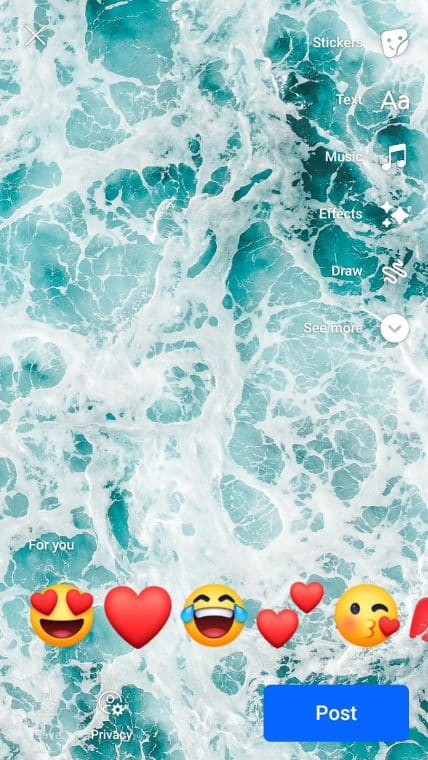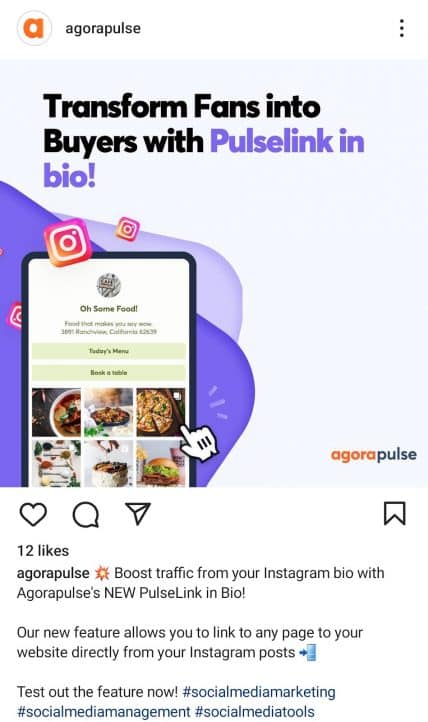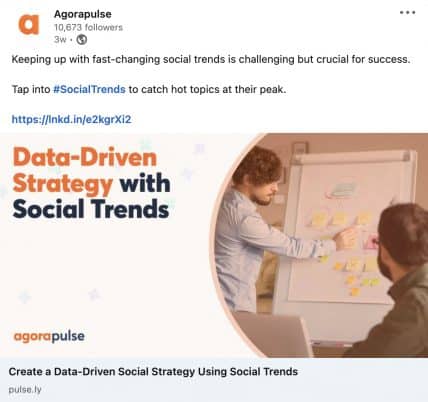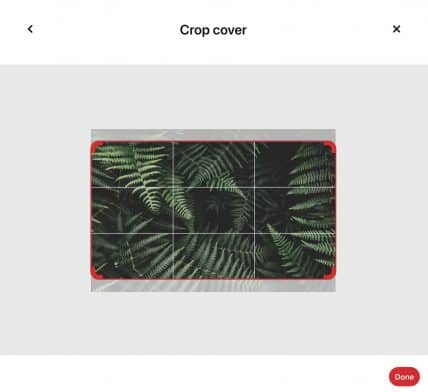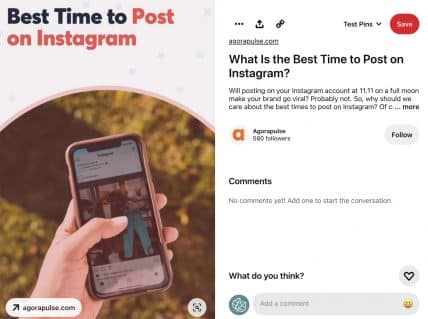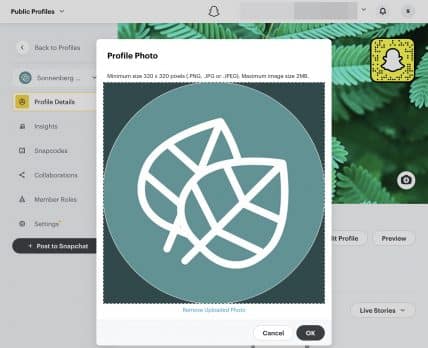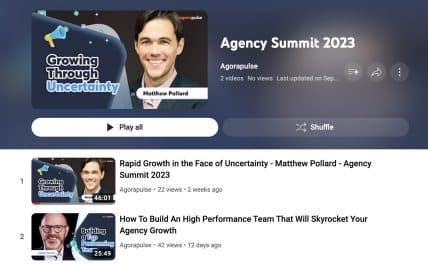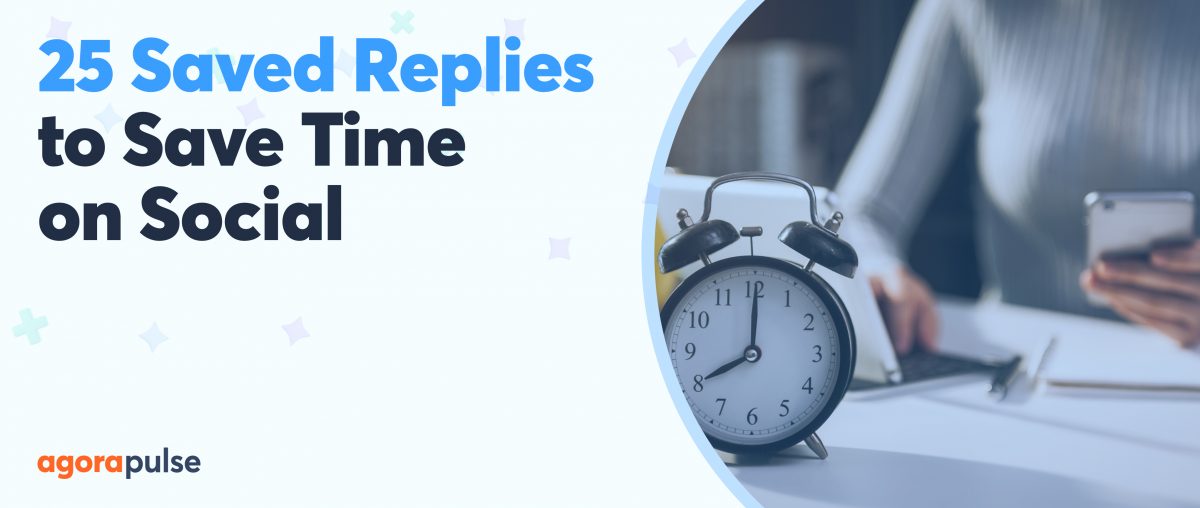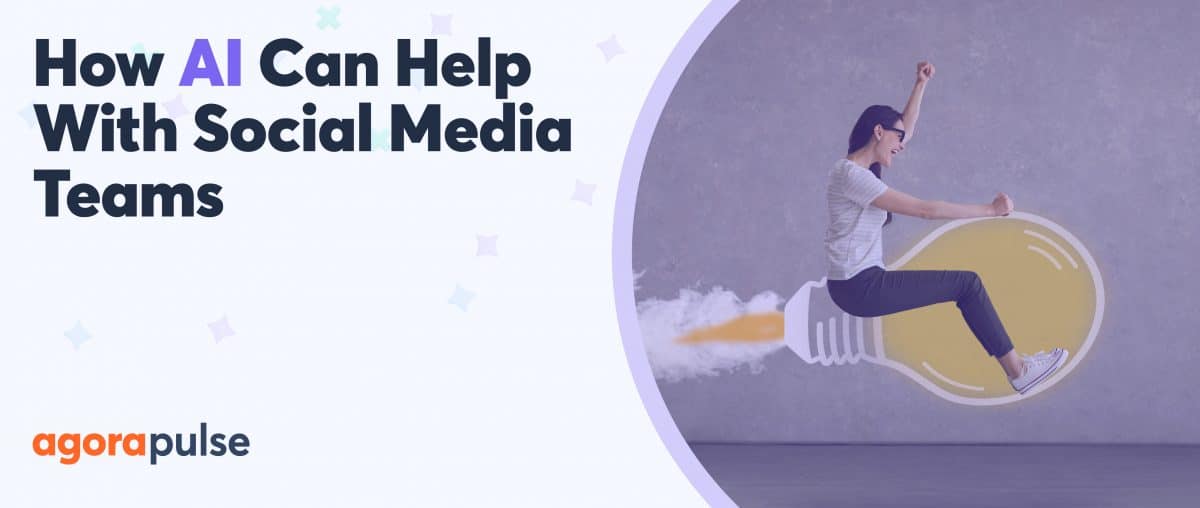Wondering what the correct social media image sizes are for Facebook, Instagram, X, and other networks? It can be tiring for social media managers to keep up with the constant changes. No worries, though—we’ve got that covered for you.
This guide is your go-to reference to find the right creative asset size for each social media channel, along with some pro tips for optimizing these images.
Know the Right Social Media Image Sizes
On many social media channels, you can post creatives that fit just about any dimensions. So why do these recommended image sizes matter, anyways?
If the images you post don’t match the recommended dimensions, each social channel will automatically crop or adjust them to fit. That means your images might not look the way you expect on your profile or in followers’ feeds.
After cropping, your images may even be missing critical information. Or the message you wanted to share may no longer be clear.
Because images are critical components of your social media posts, you should size them correctly to make sure they communicate your message successfully.
Whether you manage social media for a brand or for multiple clients, there’s something else you should know about social media sizes.
In many cases, you’ll design and schedule social media posts using a desktop device. Yet if you also preview these social posts in the desktop feed, you’ll get an unrealistic idea of how followers will see your content.
As of 2023, about 99% of people use mobile devices to access social media. As a result, it’s essential to optimize social media images for mobile on every channel.
Quick Guide to the Best Social Media Image Sizes
Facebook image guidelines
- Profile picture: Minimum 196 x 196 pixels
- Cover image: Recommended 820 x 315 pixels; minimum 400 x 150 pixels
- Video thumbnail: Match the video dimensions
- Post: 1200 x 628 pixels (horizontal), 1080 x 1080 pixels (square), or 1080 x 1350 pixels (portrait)
- Event cover image: 1920 x 1005 pixels
- Stories: 1080 x 1920 pixels
- Group cover image: 1640 x 856 pixels
Google Business Profile image guidelines
- Logo: Recommended 720 x 720 pixels; minimum 250 x 250 pixels
- Cover photo: Recommended 1080 x 608 pixels; minimum 250 x 250 pixels
- Photo: Recommended 720 x 720 pixels; minimum 250 x 250 pixels
Instagram image guidelines
- Profile picture: 320 x 320 pixels
- Post: 1080 x 1080 pixels (square) or 1080 x 1350 (portrait)
- Stories: 1080 x 1920 pixels
- Stories highlight: 320 x 320 pixels
LinkedIn image guidelines
- Personal or company profile picture: 400 x 400 pixels
- Personal cover image: 1584 x 396 pixels
- Company cover image: 1128 x 191 pixels
- Post: 1200 x 1200 pixels (square), 1200 x 1500 pixels (portrait), or 1200 x 627 pixels (link)
- Article cover image: 1920 x 1080 pixels
- Group logo: 92 x 92 pixels
- Group cover image: 1776 x 444 pixels
Pinterest image guidelines
- Profile picture: 165 x 165 pixels
- Profile cover image: 800 x 450 pixels
- Image Pin: 1000 x 1500 pixels
- Carousel Pin: 1000 x 1000 pixels or 1000 x 1500 pixels
- Idea Pin: 1080 x 1920 pixels
Snapchat image guidelines
- Public Profile picture: 320 x 320 pixels
- Snapchat Public Profile hero image: 1000 x 1500 pixels
- Geofilter: 1080 x 2340 pixels
TikTok image guidelines
- Profile picture: 200 x 200 pixels
- Image: 1080 x 1920 pixels
- Stories: 1080 x 1920 pixels
X (formerly Twitter) image guidelines
Profile picture: 400 x 400 pixels
Cover image: 1500 x 500 pixels
Post: 1200 x 675 pixels (landscape), 1080 x 1080 pixels (square), or 1080 x 1350 pixels (portrait)
Card: 1200 x 628 pixels
YouTube image guidelines
Profile picture: 98 x 98 pixels
Channel banner: 2048 x 1152 pixels
Video thumbnail: 1280 x 720 pixels
Video watermark: 150 x 150 pixels
Facebook: Social Media Image Sizes
Think Facebook is no longer relevant for your brand’s audience? For many businesses, this channel is absolutely worth prioritizing in 2024.
Facebook is still the most active social media platform. In fact, the social network has nearly 3 billion monthly active users, according to DataReportal.
Let’s look at a summary of all the specs, and then dive into what that means for your design. We’ll focus on specs for Facebook’s new pages experience, as most pages have shifted to this format.
- Facebook profile picture: Minimum 196 x 196 pixels
- Facebook cover image: Recommended 820 x 315 pixels; minimum 400 x 150 pixels
- Facebook video thumbnail: Match the video dimensions
- Facebook post: 1200 x 628 pixels (horizontal), 1080 x 1080 pixels (square), or 1080 x 1350 pixels (portrait)
- Facebook event banner image: 1920 x 1005 pixels
- Facebook Stories: 1080 x 1920 pixels
- Facebook Group cover image: 1640 x 856 pixels
Facebook profile picture
Facebook displays profile pictures at different sizes on different types of devices. On smartphones, profile photos display at 196 x 196 pixels. On desktop, they display at 176 x 176 pixels.
At minimum, upload a profile photo that measures at least 196 x 196 pixels. Aim for larger to ensure it looks clear when anyone clicks to view it. I typically use a 500 x 500 pixel image.
When choosing a design, keep in mind that Facebook will crop it into a circle. Any text or important elements need to fit within the circle. You can preview the circle crop before publishing to make sure your profile picture looks the way you expect.
Facebook cover image
Ideal sizes for the cover image on Facebook can get a little confusing. Your cover image displays with a 16:9 aspect ratio, meaning it should have a landscape or horizontal orientation.
Technically, you can use an image that’s as small as 400 x 150 pixels. However, Facebook recommends using cover images that measure 851 x 315 pixels
Remember that your cover image will display differently on a computer versus on mobile. I recommend previewing your Facebook cover image on both devices to make sure it looks right.
While cover images usually display in full on desktop, they appear cropped on mobile. To ensure cover images display correctly across devices, place any essential details closer to the center of the image and away from the edges.
It’s also important to note that your page’s profile image will cover part of its cover image. Take a look at this Facebook graphic for clarity, and adjust your cover image design as necessary.
Facebook video thumbnail
The easiest way to create a Facebook video thumbnail is to use one of the auto-generated options in Meta Business Suite or on your Facebook page. Both tools work the same way, taking the best screen grabs from your video.
But you don’t necessarily have to choose any of these thumbnails. Instead, you can upload one that you’ve designed.
For the thumbnail, use the same dimensions as the video. For example, 1080 x 1080 pixels for a square video or 1280 x 720 pixels for a landscape (16:9) video.
Keep in mind that custom thumbnails can certainly capture attention and drive video views. Yet most viewers watch Facebook videos on mobile devices, which often autoplay. As a result, great thumbnails are less important than great video content.
Facebook post
When designing images to publish to your brand’s Facebook page you have a lot of flexibility.
But there are still some important guidelines to know:
- Ratios from 1.91:1 to 4:5 work in the Facebook feed.
- For horizontal images, the recommended dimensions are 1200 x 630 pixels.
- For square images, the recommended dimensions are 1080 x 1080 pixels.
- For portrait images, the recommended dimensions are 1080 x 1350 pixels.
Which ratio is best? Take a mobile-first approach to Facebook content.
Since most Facebook users will likely view your content on mobile devices, create content that takes up the most vertical space in the feed. Portrait and square images tend to stand out the most.
Facebook event banner image
When you set up a Facebook event for your page, the cover image automatically appears as the event banner image. You can drag to reposition it.
Although you can keep this image in place, it’s usually better to upload a custom event image to promote your event. Facebook recommends 1920 x 1005 pixels for event banner images.
Facebook Stories
Since Facebook Stories are designed for a mobile experience, they require vertical images with recommended dimensions of 1080 x 1920 pixels.
Although it’s tempting to use as much of the space as possible, keep in mind that some additional elements will obscure part of your Stories.
For example, your brand’s profile photo and a few Facebook buttons will be overlaid on the 100 or so pixels at the top and bottom of the screen. Take care to keep these areas clear when designing Facebook Stories.
Facebook Group cover image
Do you manage Facebook Groups? A great image can tell members what your Group is all about or share upcoming events.
Facebook displays Group cover images at a 1.91:1 ratio. For best results, upload an image that fits within the recommended 1640 x 856 pixel dimensions.
Group cover images may look a little different on desktop vs. mobile. Make sure to double check on both devices, and use the repositioning tool if necessary.
Google Business Profile Image Sizes
- Google Business Profile logo: Recommended 720 x 720 pixels; minimum 250 x 250 pixels
- Google Business Profile cover photo: Recommended 1080 x 608 pixels; minimum 250 x 250 pixels
- Google Business Profile photo: Recommended 720 x 720 pixels; minimum 250 x 250 pixels
Google Business Profile logo
When uploading a logo to your Google Business Profile listing, choose a high-resolution image with a 1:1 ratio. Google Business Profile requires images to be a minimum of 250 x 250 pixels and recommends 720 x 720 pixel images.
While your logo won’t always appear on your listing when someone views your profile, it’s still important to upload a logo to your Google Business Profile. Potential customers can see it when they scroll through your profile images, and your logo can help them confirm that they’re viewing a legitimate listing.
Google Business Profile cover photo
Cover photos on your Google Business Profile give you a chance to introduce your brand to potential customers. Images with a 16:9 ratio work best, and 1080 x 608 pixels is recommended. However, you can also upload square 1:1 images with a minimum of 250 x 250 pixels.
Although cover photo dimensions are relatively flexible, Google has stricter requirements for the content. Your cover photo should reflect minimal editing and have no filters. Essentially, it should show your business as it actually looks—as close as possible to reality.
It’s also important to note that the cover image you upload won’t appear in the coveted cover spot 100% of the time someone visits your listing. In some cases, Google Business Profile may display other images you’ve uploaded or even user-generated photos that showcase your business.
Google Business Profile photo
Google Business Profile gives you several opportunities to share photos with customers. You can upload interior and exterior photos of your business so customers can see how your space looks or identify your building more easily. You can also upload product photos to show what you offer. Again, Google My Business requires a minimum of 250 x 250 pixels.
But you aren’t limited to photos alone. Google Business Profile also supports videos that are up to 75 MB. Make sure the resolution is 720p or higher and the length is no more than 30 seconds.
Instagram Social Media Image Sizes
- Instagram profile picture: 320 x 320 pixels
- Instagram post: 1080 x 1080 pixels
- Instagram Stories: 1080 x 1920 pixels
- Instagram Stories highlight: 320 x 320 pixels
Instagram profile picture
Like many social media channels, Instagram crops your square profile image to a circle format. The platform recommends uploading 320 x 320-pixel profile images.
Note that you don’t have to produce a completely unique profile picture for Instagram. You also have the option to import an image from your Facebook page.
Instagram post
Technically, Instagram supports uploading images of any size. The app automatically scales images up (if they’re too small) or down (if they’re too large). Instagram also crops images to fit within its aspect ratio range of 1.91:1 to 4:5.
So you certainly can upload almost any image and let Instagram resize it automatically. But you’ll have a much better chance at capturing your audience’s attention and communicating your message clearly if you know the optimal sizes.
Instagram recommends uploading images that are at least 1080 pixels wide. The optimal height depends on the aspect ratio you want to use.
Like most social media channels, Instagram has a primarily mobile audience. As a result, it’s usually best to upload images that maximize vertical space. In other words, aim for 1080 x 1080 pixels (square) or 1080 x 1350 pixels (portrait).
Instagram Stories
You can create Stories with images that have a ratio anywhere from 1:9 to 9:16. But often the image will end up appearing small with an auto-generated background.
You’ll create more appealing Stories if you design images specifically for this format. In this case, go with images that have a ratio of 9:16 (or 1080 x 1920 pixels).
Of course, don’t forget that images are just the start of Stories. Stickers with links, polls, and other interactive elements are all worth exploring.
Instagram Stories highlight
Story highlights give you a chance to categorize your content and make your Stories available for your audience beyond the 24-hour cutoff. You can even use highlights to create product categories for sales.
Story highlights repurpose your original Stories. But each highlight has an image that serves as the cover for the collection. Like profile pictures, highlight covers are circular and should be at least 320 x 320 pixels.
LinkedIn: Social Media Image Sizes
- LinkedIn profile picture: 400 x 400 pixels
- LinkedIn personal profile cover image: 1584 x 396 pixels
- LinkedIn company profile picture: 400 x 400 pixels
- LinkedIn company cover image: 1128 x 191 pixels
- LinkedIn post: 1200 x 1200 pixels (square), 1200 x 1500 pixels (portrait), or 1200 x 627
- pixels (link)
- LinkedIn article header image: 1920 x 1080 pixels
- LinkedIn group logo: 92 x 92 pixels
- LinkedIn group cover image: 1776 x 444 pixels
LinkedIn profile picture
Like many other social media profiles, your LinkedIn personal profile image is a square image that will display as a circle.
Unlike other platforms, LinkedIn provides a lot more image editing within its platform. When you upload a profile image in the LinkedIn app, you can:
- Edit colors
- Straighten
- Add filters
- Crop to the right size (even for a non-square original image).
If you want to make it easy, upload your 400 x 400 pixel profile image from your other social media accounts, and call it good.
LinkedIn cover image
Most people on X/Twitter and Facebook take the time to upload a banner image, but it amazes me how many people on LinkedIn miss this opportunity to up-level their professionalism and clarify their personal branding.
Just like on X/Twitter, the top and bottom of your cover image may be trimmed depending on the device you use. It’s best to include any text or logos centered and to the right of the image.
Your design should be 1584 x 396 pixels, and must be a JPG or PNG.
LinkedIn company logo and cover image
Unlike personal profiles, the logo on a LinkedIn company page shows up as a square image. LinkedIn recommends using a 400 x 400 pixel image.
Like profile images, company page logos allow edits directly in the LinkedIn app. If you upload via the mobile app, you can adjust the crop, color, brightness, and saturation of your logo.
Company page cover images are also different from profile cover images. For a company page, use a 1128 x 198 pixel image.
Similar to Facebook cover images, LinkedIn cover images are ideal for showcasing your brand, sharing news, and highlighting upcoming events.
LinkedIn post
LinkedIn doesn’t provide very clear instructions on what social media image sizes will do best, but the social network does give some guidance.
Images should be at least 1200 pixels wide. If you’re customizing an image to go with a URL link, then 1200 x 627 pixels is recommended.
LinkedIn also supports images with square and portrait aspect ratios. To stand out in the feed, upload images measuring 1200 x 1200 pixels or 1200 x 1500 pixels.
LinkedIn article header image
LinkedIn articles are ideal for publishing long-form content to your personal profile or company page. Diving into this content medium can provide you a whole new audience on LinkedIn For maximum visibility, add a header image to your article.
Article header images should be 1920 x 1080 pixels. You can add images with the same dimensions throughout the article.
But the entire image won’t display everywhere.
Only the middle 1200 pixels will appear when you share the article to your page or profile. You can make sure it looks good wherever it appears by using an image only or by positioning any text in the center of the graphic.
LinkedIn group logo and banner
Are you creating LinkedIn Groups? If so, you will find totally different requirements for the logo and banner image for groups.
In addition to the smaller logo size (92 x 92 pixels), you’ll want to create a cover image that’s 1776 x 444 and accommodates the logo covering the bottom left corner of the image.
Pinterest: Social Media Image Sizes
Pinterest profile picture: 165 x 165 pixels
Pinterest profile cover image: 800 x 450 pixels
Pinterest Image Pin: 1000 x 1500 pixels
Pinterest Carousel Pin: 1000 x 1000 pixels or 1000 x 1500 pixels
Pinterest Idea Pin: 1080 x 1920 pixels
Pinterest profile picture
Like just about every other social media channel, Pinterest requires a square image for your profile picture. The platform recommends 165 x 165 pixels and displays your profile picture as a circle. Make sure none of the critical information gets cropped out.
Pinterest profile cover image
Pinterest Business accounts can upload a profile cover image that appears at the top of your page. The platform requires a 16:9 horizontal format, with a minimum of 800 x 450 pixels.
Note that the profile picture may obscure a few pixels at the bottom of your cover image. It’s best to leave a buffer for your profile picture and avoid placing any important text or imagery in this spot.
Pinterest Image Pin
When it comes to Pin dimensions, Pinterest is pretty flexible—but the platform does provide recommendations to help your content stand out.
For best results, use 1000 x 1500 pixels as your guideline, and stick to a 2:3 ratio. You can upload Pins as small as 200 x 300 pixels. However, your content will look much better at a higher resolution.
Carousel Pin
In addition to standard Image Pins, Pinterest supports Carousel Pins that allow users to swipe through and view multiple images or videos. The workflow for creating Carousel Pins is the same as the one for creating Image Pins. Instead of uploading a single image, add two or more.
However, the image specs for Carousel Pins are a little different. Pinterest recommends either 1000 x 1000 pixels (square) or 1000 x 1500 pixels (2:3) for Carousel Pins. If your image doesn’t quite fit either one, you can use the built-in Pinterest image cropper to adjust your creatives.
Pinterest Idea Pin
Similar to Instagram Stories, Idea Pins let you combine multiple images or videos. They’re great for telling stories, showing how to do something, or curating a collection.
Since Idea Pins display vertically, Pinterest recommends 1080 x 1920 pixels (9:16 ratio) for each image and video. Images should be 20MB or less, and videos should be 100MB or less and between one and 60 seconds in length.
Altogether, you can add up to 20 images (or a combination of images and videos) to an Idea Pin—so you have tons of space to get creative.
Snapchat Image Sizes
- Snapchat Public Profile picture: 320 x 320 pixels
- Snapchat Public Profile hero image: 1000 x 1500 pixels
- Snapchat geofilter: 1080 x 2340 pixels
Snapchat profile picture
If you have a Snapchat Public Profile, you’ll want to upload a profile picture that showcases your brand. Snapchat requires profile images to be a minimum of 320 x 320 pixels and a maximum of 2MB.
Make sure the most important information is in the center of the image, as Snapchat applies a circle crop to your profile image.
Snapchat Public Profile hero image
Snapchat Public Profiles support cover or hero images, but the sizing can be tricky. Hero images display horizontally at the top of your Public Profile, but the recommended upload dimensions are 375 x 569 pixels.
Snapchat crops hero images to 375 x 358 pixels when displaying on your profile. Yet followers have the option to tap to view your entire hero image.
When you upload an image, you’ll be prompted to crop it to fit the recommended specs. Keep in mind that Snapchat will apply a horizontal crop automatically. To make sure it displays correctly, double check your Public Profile on a mobile device.
Snapchat geofilter
Are you planning to create a geofilter to promote your business to Snapchatters in your local area? Your image should be 1080 x 2340 pixels and no larger than 300KB. Snapchat also requires geofilters to be saved as PNG files with transparent backgrounds.
TikTok: Social Media Image Sizes
A profile picture is essential for maintaining a consistent brand identity across social channels. Fortunately, TikTok makes it easy to use the same profile picture you’ve uploaded on other channels.
TikTok requires a minimum of 200 x 200 pixels. Theplatform lets you adjust the image placement before applying a circle crop
TikTok image
Although TikTok is primarily a video platform, it also supports images. TikTok displays images as a slideshow, with each image appearing on the screen for 2.5 seconds.
Since the TikTok app is designed for mobile users, make sure to optimize your images for mobile users too. Use images that measure 1080 x 1920 pixels.
TikTok Stories
TikTok Stories use the same mobile-optimized aspect ratios as standard TikTok images. Make sure your images are 1080 x 1920 pixels so they look great on mobile.
X/Twitter Image Sizes
- X/Twitter profile picture: 400 x 400 pixels
- X/Twitter cover image: 1500 x 500 pixels
- X/Twitter post: 1200 x 675 pixels (landscape), 1080 x 1080 pixels (square), or 1080 x 1350 pixels (portrait)
- X/Twitter card: 1200 x 628 pixels
X/Twitter profile picture and cover image
Your X/Twitter profile picture should be a standard 400 x 400 pixels.
Like most other social networks, X/Twitter crops profile pictures to a circle format. X/Twitter supports JPEG, PNG, and GIF formats and a maximum file size of 2MB for the profile photo.
Header images should be 1,500 x 500 pixels.
The good news is that you need to do less adjusting for desktop vs. mobile designs than you do on Facebook.
X/Twitter does advise that the top and bottom 60 pixels of your cover image may be cut off on different devices. Simply leave yourself a decent amount of header and footer room. Remember that the profile picture will cover some of the image in the left bottom corner too.
X/Twitter post
In early 2021, X/Twitter did away with the much-maligned X/Twitter crop, which automatically cut off seemingly arbitrary parts of image posts. Sure, some unusually sized images might still be cropped.
But now you can post most images with ratios between 4:5 and 16:9 without worrying too much about whether they will display correctly on followers’ timelines.
In addition, X/Twitter supports up to four images (or a combination of images, videos, and GIFs) in a single post. But when you add multiple creatives to a post, Twitter will crop them as follows:
Two shared images: 700 x 800 pixels each (displayed side by side)
Three shared images: 700 x 800 pixels for left image and 1200 x 686 pixels for right images (right images displayed in a vertical stack)
Four shared images: 1200 x 600 pixels each (displayed in a grid)
If you’re planning to share a link to an external site, Twitter will automatically generate a website Card. For optimal Twitter Cards, make sure your website features an image that measures 1200 x 628 pixels.
YouTube Image Sizes
YouTube has updated its customization options significantly over the years. Now you can watermark your images, brand your thumbnail images, and add channel art, among other things.
- YouTube profile picture: 98 x 98 pixels
- YouTube channel banner: 2048 x 1152 pixels
- YouTube video thumbnail: 1280 x 720 pixels
- YouTube video watermark: 150 x 150 pixels
YouTube profile picture
Remember that in most places your YouTube profile picture will show up pretty small (comments for example). That is why it only needs a picture that is 98 x 98 pixels. Of course, you can go bigger if you still keep the file size under 4MB.
YouTube channel banner
Like the banner image on LinkedIn, YouTube channel art is often underutilized. Creating clear branding on your channel is a key step to building a following over time, so don’t skip this step.
YouTube recommends an image that is 2048 x 1152 pixels and less than 6MB. But banner images display wildly differently on various devices.
Fortunately, when you upload a banner image, YouTube Studio automatically shows you what will display on desktop, on TV, and on all devices (including mobile). Unfortunately, if the preview cuts off key information for some viewers, you’ll need to edit and reupload the image.
YouTube video thumbnail
If you take the time to make great videos, give yourself the best chance of your audience watching them, too.
Thumbnails are a quick and easy way for people to understand what the video is about and why they should watch it. They can also help your videos stand out in search or on subscribers’ YouTube homepages.
You can save yourself some work here and make a single thumbnail image for Facebook and YouTube because they are both ideally 1280 x 720 pixels.
Cross-posting your videos from one platform to another can help you grow your audience and number of views.
YouTube video watermark
Anyone who has been creating content for a while knows the frustration of someone stealing your content. (Don’t be that person!) You can make this just a little harder to do by adding a 150 x 150 pixel watermark that YouTube will automatically add to all your videos.
When you upload a YouTube video watermark, choose when you want it to display. You can set it to appear throughout the video, at the end, or at a certain time.
How to Resize Social Media Images Efficiently
Now you know how to size social media images for every platform. But what’s the best way to resize them without ending up with a cluttered desktop or a complex workflow? Here are some options to consider:
Agorapulse
When you create social media posts with Agorapulse, you can easily edit images to fit any supported social channel. Create a new post with an image, click the three-dot icon on your image, and choose Edit Image from the menu.
Then pick the ratio you want to use. For example, you can convert a 9:16 vertical image to a 4:5 portrait image. Drag the sliders to select the right part of the image, and then click Save to get back to your post.
This tool is particularly helpful if you’re planning to share an image across social networks. In the Agorapulse post composer, select all the profiles where you want to publish. Upload a single image and write a caption.
Next, look at the right sidebar, where you can preview and customize social media posts for each network. Find the one you want to customize, and select the Edit Image option for that image.
Then repeat the process above. The custom image size will publish to the social media profile you selected, but the default image you uploaded will publish to all the rest you picked.
Canva
When a quick crop or image resize isn’t quite enough, use a third-party design tool. For a few reasons, Canva is my go-to for creating social media images.
Don’t want to have to commit all these dimensions to memory? When you create with Canva, you don’t have to remember the exact dimensions for the image you want to design.
Instead, all you have to do is select the type of image you want to create. From the Canva dashboard, click the Create a Design button. Then hover over the options to see the dimensions for each.
For example, you can create a square, portrait, or landscape post; a mobile-optimized Story; and cover images for just about any social network. If the available options don’t fit your needs, you can input a custom size and start from scratch.
If you already have high-quality images ready to publish, Canva can automatically resize them for various social networks. You do need a paid plan to access the resizing feature, but the time savings balances out the cost.
If you need a hand creating images for social media, Canva can help with that too. The design app’s templates are helpful for adding text and graphics to your content. You can customize them for your brand and then reuse them as often as you’d like.
And if you’re starting completely from scratch, Canva’s AI-powered text-to-image generator can help. Enter a prompt into the Magic Media tool, choose a style, and generate an image that gets your message across.
Canva and Agorapulse
If you’re an Agorapulse user, you can import Canva images directly into your social media posts without having to download them at all.
From your Agorapulse dashboard, create a new social media post. Rather than uploading from your device, choose Design With Canva. Then create a new image or select one from your library and import it to Agorapulse.
If you tend to create social media images in bulk, you have another way to design and resize images. From your Agorapulse content library, choose the Design With Canva option. Then create, resize, and import images directly to your content library.
When you’re ready to turn designs into posts, your team can grab images directly from the content library and start publishing or scheduling.
Wrapping Up What We Learned About Social Media Image Sizes
Using these social media sizes, you can make sure your social media profiles follow best practices and create optimized content for future posts. Are all your social media profiles up to date? If not, now might be a great time to do a social media audit and see how you can get back on track!