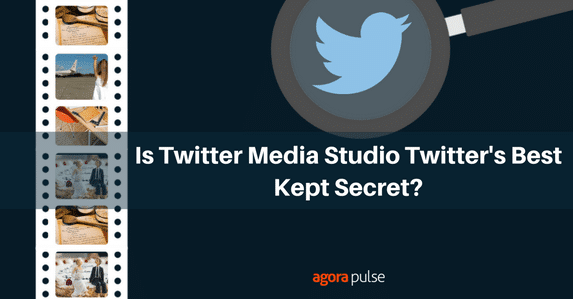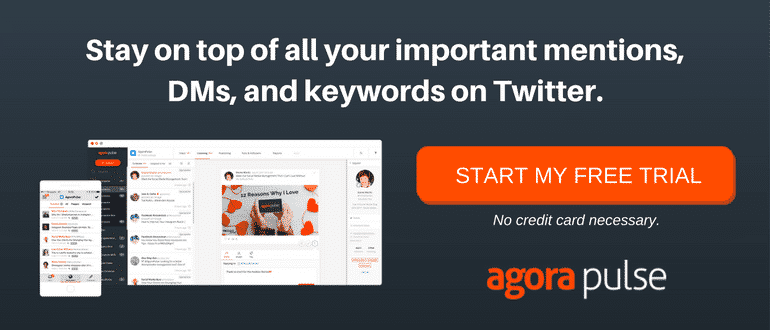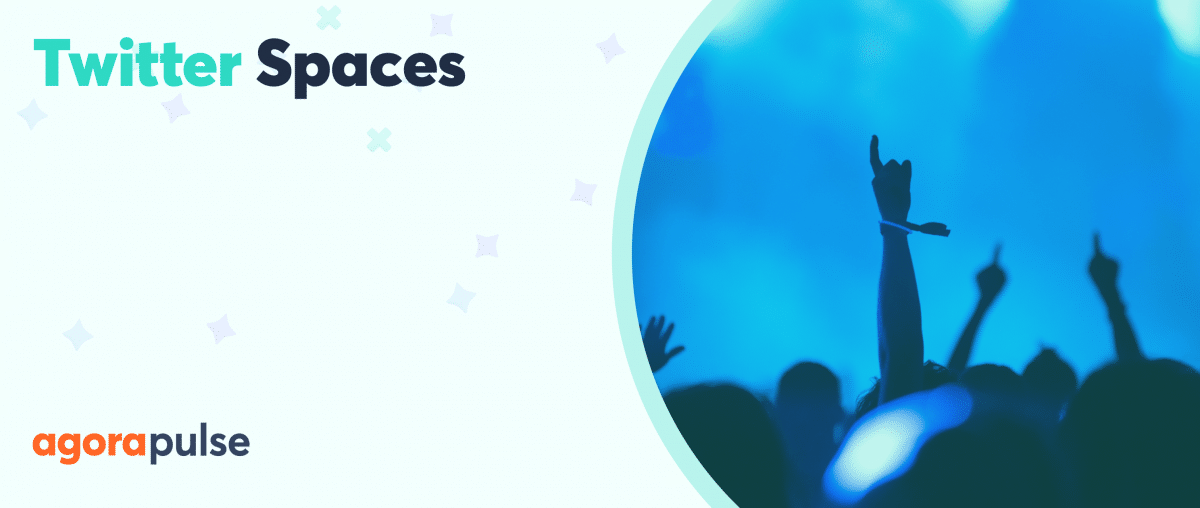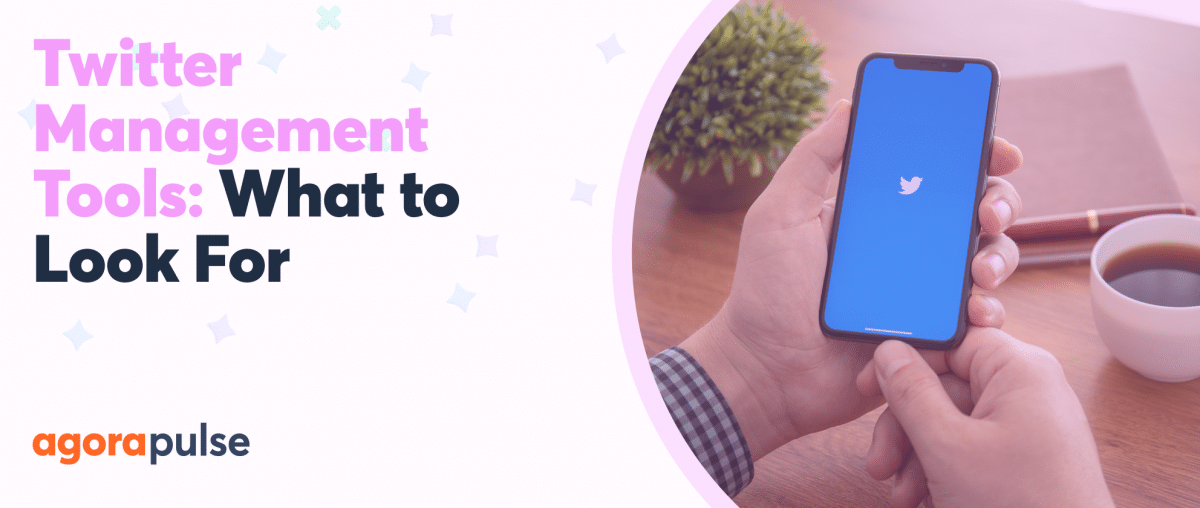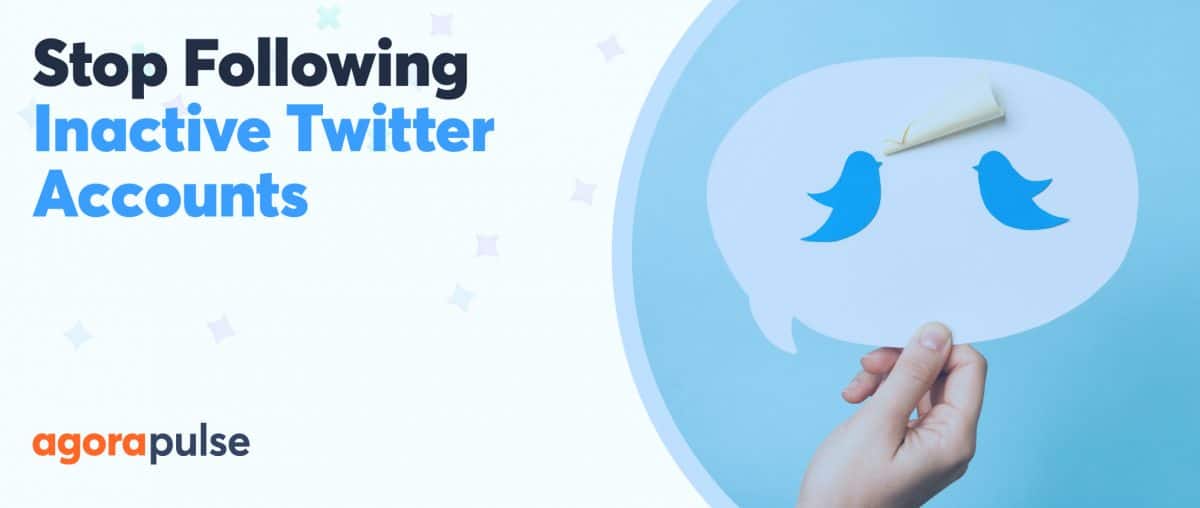Twitter Media Studio is a dashboard for uploading, managing and scheduling media tweets. Could this be Twitter’s best scheduling tool yet?
When Apple launched their iPhone7 in September 2016 they made a big mistake. They messed up their Twitter scheduling. Instead of tweeting the phone features in sync with Tim Cook they sent them out early.
If you look at the @apple account today on Twitter you won’t find any tweets.
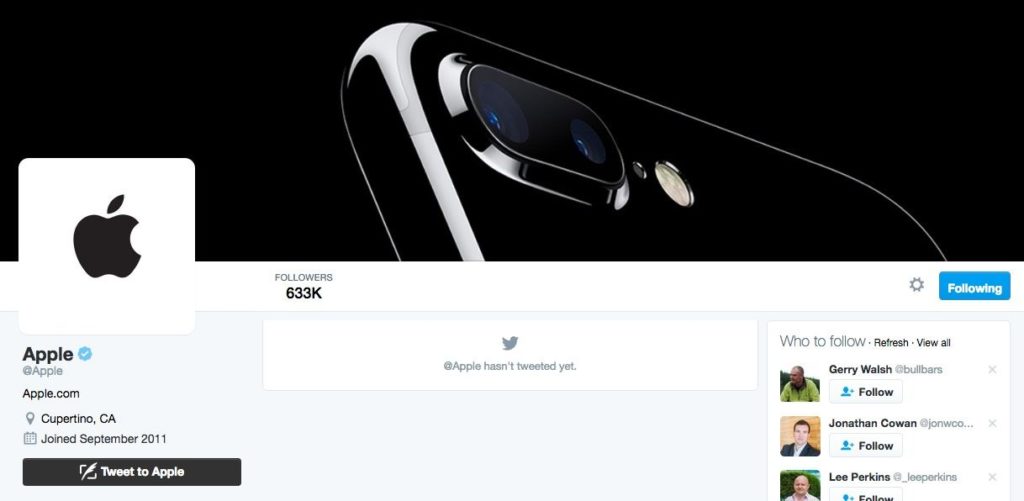
It looks like Apple haven’t tweeted. But appearances are deceptive.
Did the miss-scheduling of their Tweets during the launch put them off Twitter for good or is there something else going on?
What’s interesting is that if you look hard enough, you will find tweets from @apple.
Missed our big launch news? Here it is in 107 seconds. Don't blink. pic.twitter.com/zCdx8oDwgg
— Apple (@Apple) September 7, 2016
How can this be? No, it’s not a fake. My guess is that they are either using ads, Twitter Media Studio or a combination of both to distribute their Tweets but keep their timeline empty.
In this post I’m going to introduce you to Twitter Media Studio. I’ll show you how to schedule Tweets and ‘Dark Tweets’ and we’ll discuss the advantages and disadvantages of scheduling this way.
What Does Twitter Media Studio Do?
Media Studio is a dashboard that hosts all of your visual content. It automatically pulls photos, videos and images from your Tweets and you can upload new content and manage it there.
But that’s not all. You can tweet or schedule media directly from the interface and you can invite other contributors to collaborate with you.
And here’s why I think Apple used it for their launch. Just like when you schedule from the ads interface, you can choose to make your tweet ‘promoted only’, meaning it won’t appear on your profile page.
Twitter’s announcement about Media Studio also claims “Improvements in stability and upload performance”. This is great news for anyone frustrated at the slow load time for images in the Twitter ads interface.
How Do You Schedule Tweets In Media Studio?
Scheduling Tweets including video or photos in Studio is simple. Choose your media from the library or upload it and click the tweet button underneath.
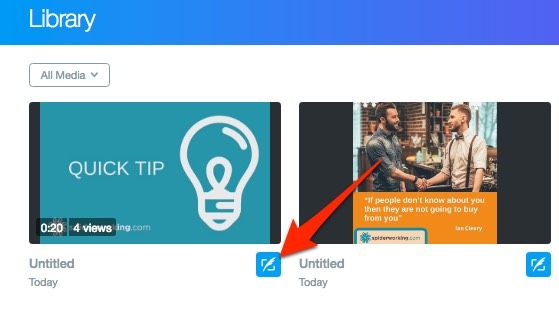
Schedule tweets directly from Twitter Media Studio.
Once you have scheduled a post you can view the list of scheduled Tweets by clicking the ‘schedule’ button.
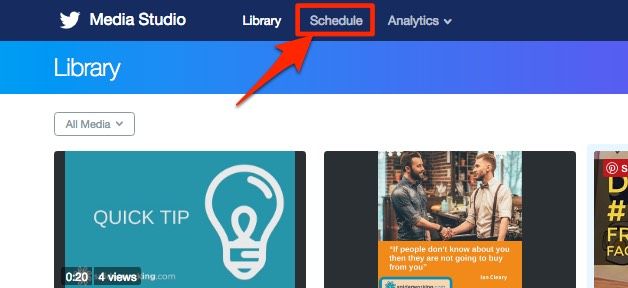
View scheduled tweets by clicking ‘schedule’
Frustratingly, you can’t schedule Tweets without media from this interface, you’ll need to do that from the ads manager or Twitter Dashboard.
You also can’t edit scheduled Tweets, somewhat annoying if you are a typo queen like me.
There are extra features you can add to Tweets you schedule from Media Studio
1. Add a CTA button to a video Tweet. Choose from ‘visit site’ or ‘watch now’ and add a link
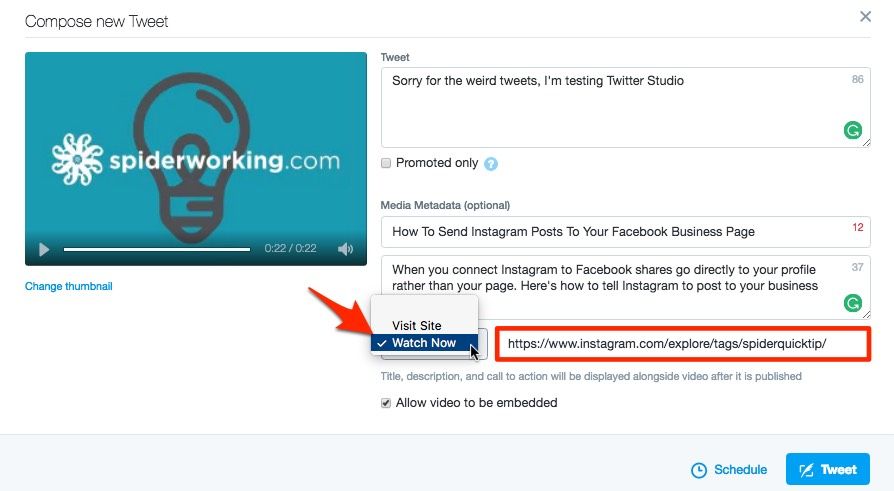
Add a call to action to your video posts
2. Add Metadata to your videos and images, this adds a description below your media when you Tweet it.
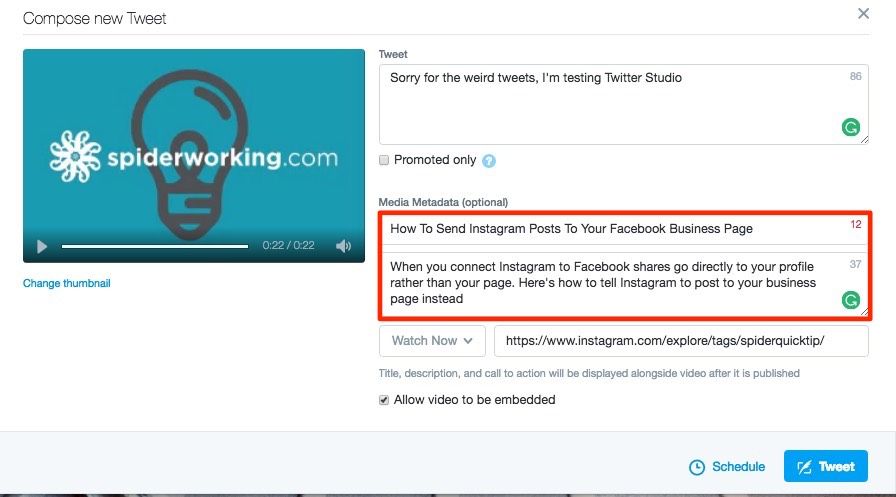
Add meta data to your video or photo
See the example below that I added meta to. Compare that to the one below that I Tweeted without using Studio.
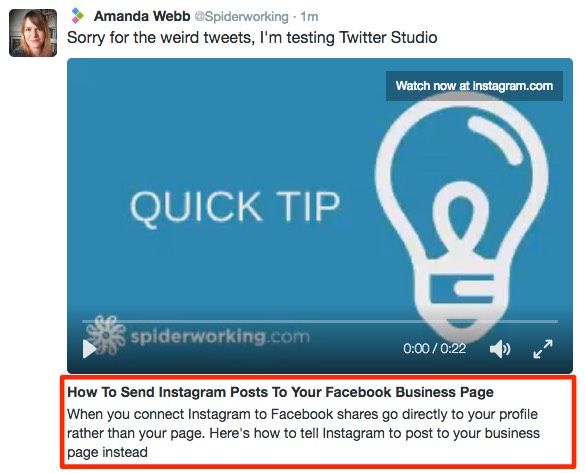
Meta Data appears underneath your video when shared on Twitter
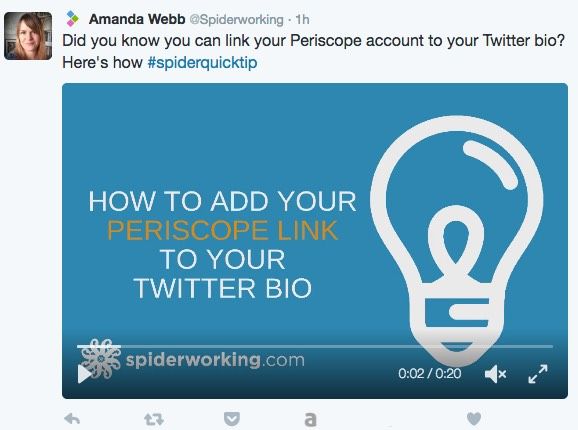
No meta data visible when you upload from the main Twitter interface
You can add metadata to your media without Tweeting. This is handy if you are preparing a campaign and want to upload and tag your media in advance. To do this, click on a photo or video, this allows you to add metadata and save it for use later on.
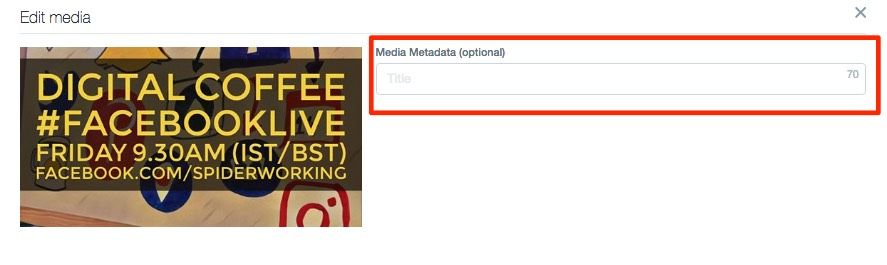
Add meta data to any image or video in your library
3. Change the thumbnail image on your videos. This is really handy, we know that the quality of your thumbnail image can impact a users decision to watch. You can upload an image or choose a frame from your video as a thumbnail.
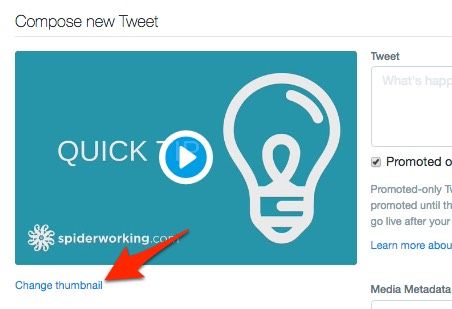
Add a thumbnail image to your videos
Dark Posts
‘Dark post’ is a term we associate with Facebook advertising. It refers to a post that is only used in a Facebook ad. It gets no organic distribution and doesn’t appear on your Timeline.
You have always been able to create Tweets like this within the ads interface but now you can do it from Media Studio too. The advantage of using Media Studio is that you can upload all your creative in advance and quickly make ads from the interface.
When Apple tweeted about their iPhone updates they must have been using dark posts.
To set up a dark post from the Media Studio dashboard click on the tweet symbol below the media you want to use. When you compose your tweet click ‘promoted only’.
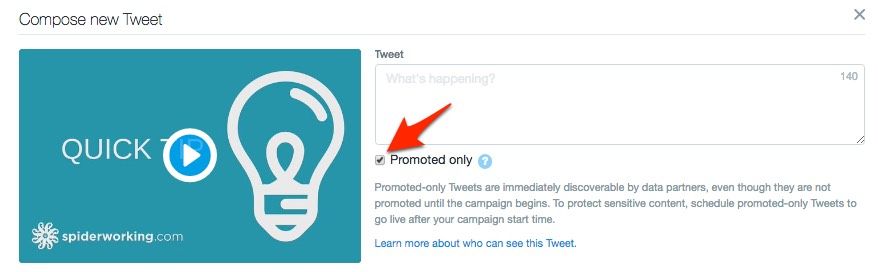
Create dark posts for ads by clicking ‘promoted only’
To find the promoted tweet you just created you’ll need to go to the Twitter Advertising interface. Your Tweet will appear under ‘Creatives’.
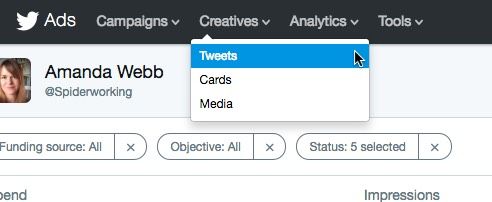
You have to go to the Twitter ads interface to review dark Tweets
Even though this is a dark tweet you can still share it organically without paying. This could be a really good way to get the word out through influencers first.
To find the public link for your dark post click on the timestamp.
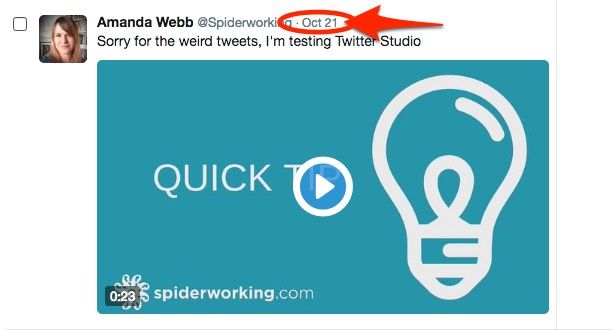
Click the time stamp from the dark tweet in Twitter ads manager
The link in the address bar is the direct link to that tweet.
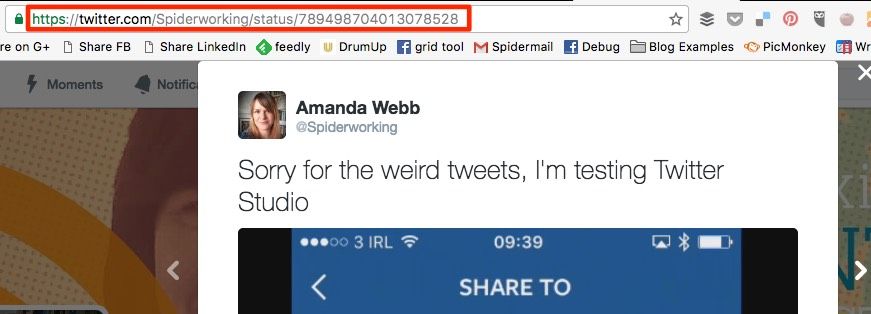
The link in the address bar is the direct link to your dark tweet
You can send this link to influencers or employees and ask them to share it leaving your profile blank like Apple have.
How to add collaborators
If you work with a team, Twitter Media Studio allows you to add other members so they can set up and schedule Tweets including video or images on your behalf. All you need is the Twitter username of the person you want to add.
- Click on your name at the top of the screen
- Select ‘edit access to account’ at from the drop-down menu
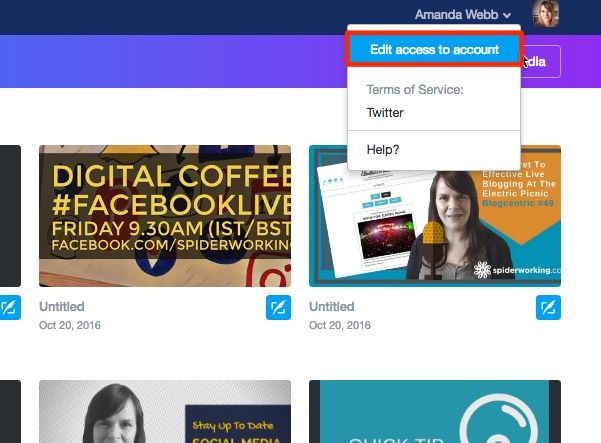
Add other users who can access your studio and schedule content for you
You can add, remove or edit users from this interface. Just enter their Twitter handle and choose the level of admin you want to give them.
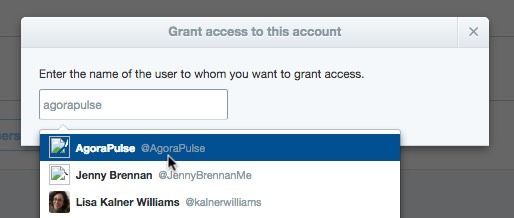
To add a user to Twitter Media Studio search for them by their Twitter user name
Your admin options are:
Studio Administrator — Can take action on behalf of the team account, including invite others to access the account as admins or contributors.
Studio Contributor — Can take action on behalf of the team account.
Now that you know how it works, let’s look at the advantages and disadvantages of using Twitter Media Studio.
Benefits Of Twitter Media Studio
- Media library, no need to upload each time you tweet
- “Promoted only” tweet option makes it easy to create ads
- Multi-user access. You can work as a team
- Add CTA buttons to organic video Tweets
Disadvantages Of Twitter Media Studio
- Can’t edit Tweets once you’ve scheduled them- although this should be possible from the advertising interface I got errors when I tried
- Can’t schedule Tweets without media from this interface which means I have to skip between Media Studio and other scheduling tools.
- Can’t see dark posts unless I navigate to ads manager
There’s one other problem I have with Media Studio and it’s a big one. You can access Studio via the ads interface as well as independently. You’ll find it under the ‘Creatives’ section. When you access it this way you are only offered limited features. For example, if you try to add users when accessing Studio via the ads interface you can only add them to your ad account, not your studio account.
I’d love Twitter to fully integrate their scheduling solutions. At the moment we can schedule with: Tweetdeck, Twitter Dashboard, Twitter ads, and Twitter Media Studio. I find it cumbersome to flick between the options for different types of Tweets. I’m hoping that some day in the future they’ll pull all these options together into one solid interface. Until then I’ll be sticking with AgoraPulse for my scheduling!