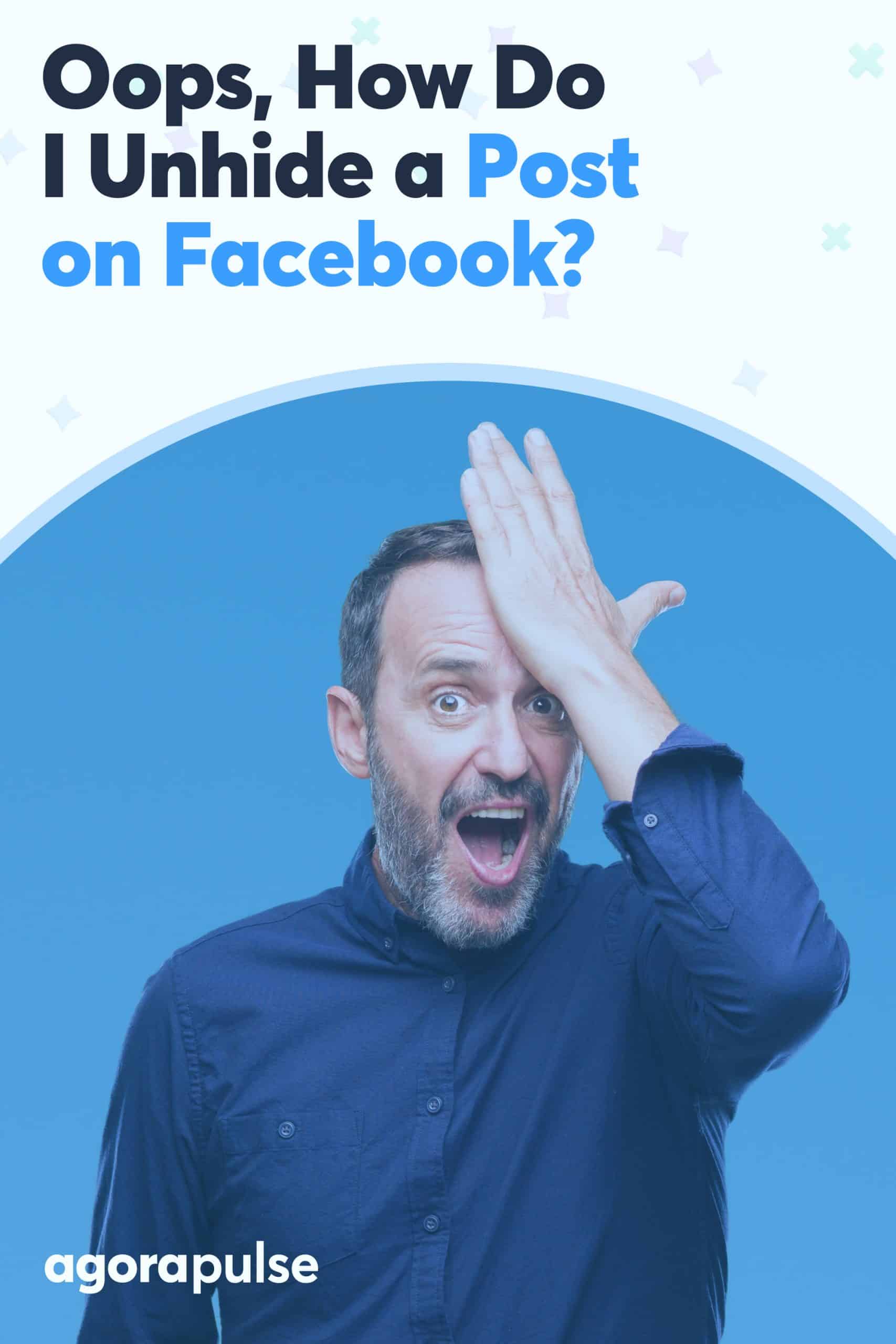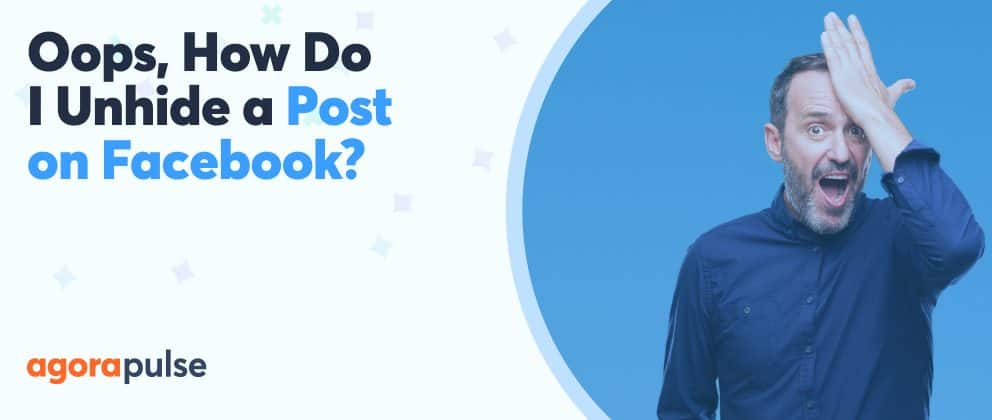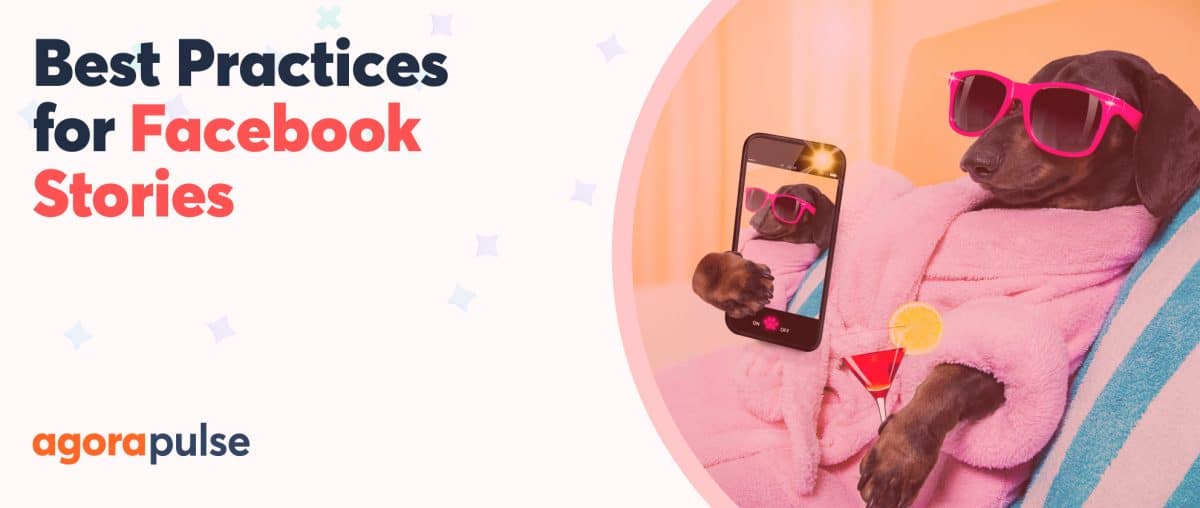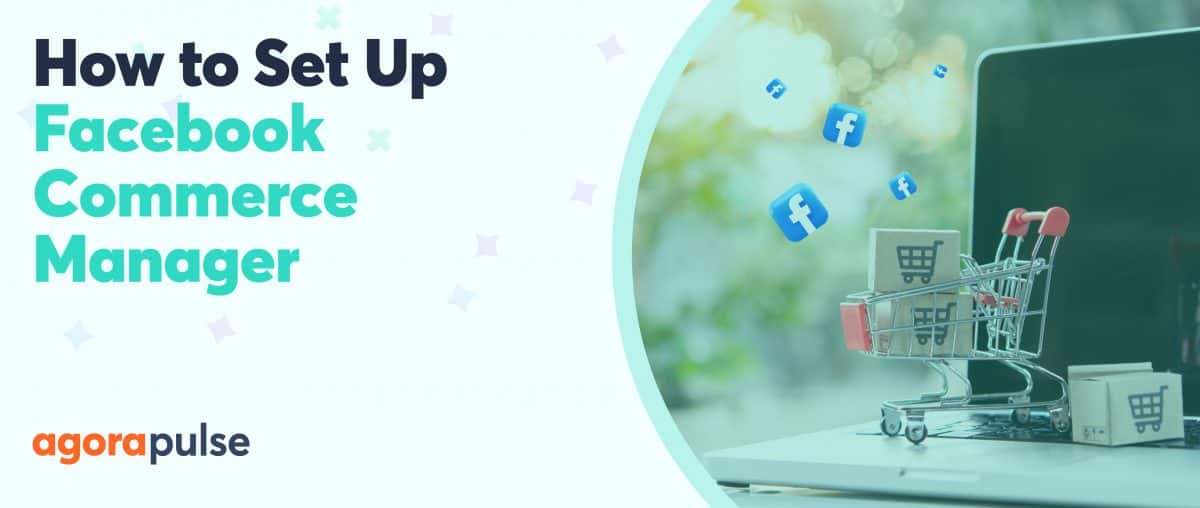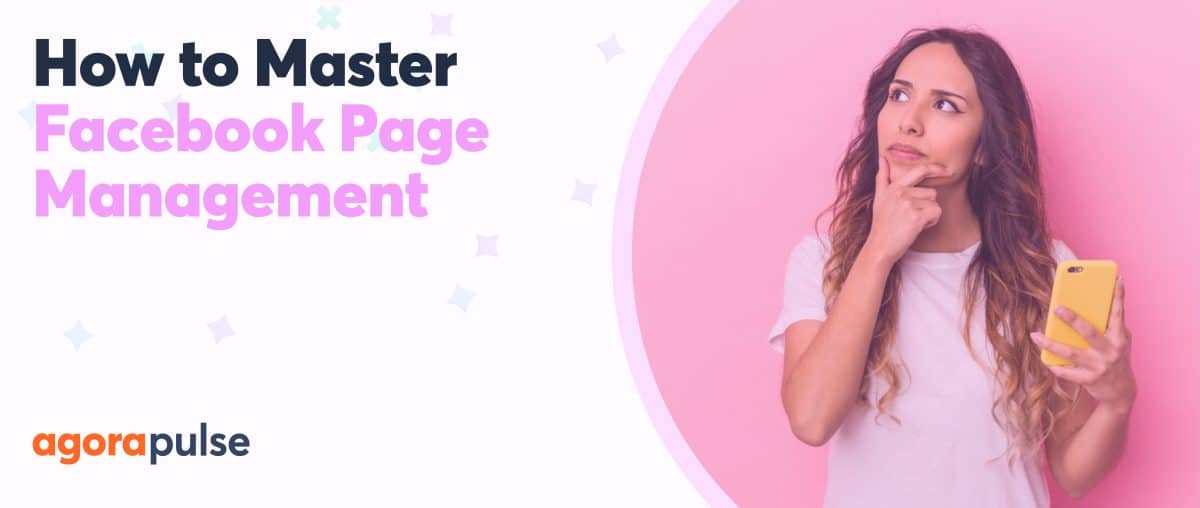Your hidden posts aren’t gone forever. Find out how to unhide a post on Facebook, whether you’re using a desktop browser or a mobile app.
Facebook makes the content that appears on your personal page easy to manage. With just a couple of clicks, you can hide posts on your own timeline—from content that hasn’t aged well to embarrassing photos of you and your friends.
But what if you didn’t mean to remove the post or you changed your mind about hiding the content?
Even if you’re an experienced social media manager, it isn’t easy to figure out how to locate a hidden Facebook post.
Don’t worry … Your hidden posts aren’t gone forever. Although the steps to reveal a hidden post aren’t exactly obvious, the process is relatively simple.
hbspt.forms.create({
region: “na1”,
portalId: “8477337”,
formId: “e8749a20-cfed-4e1d-9d89-c045476699fb”
});
Related Post: How to Remove a Page from the Facebook Business Manager
Why Unhide a Post on Facebook
As a Facebook user, you get almost complete control over the content on your personal timeline. That means you can make posts public or private and hide or unhide content as necessary.
For example, you might want to unhide a Facebook post in the following situations.
You never wanted to delete the post altogether or remove it permanently
Perhaps you had second thoughts about your Facebook post but didn’t want your efforts to go to waste. Instead, you may have wanted to put the post on pause and make it visible again at some future point.
A friend or family member posted something surprising, awkward, offensive, or controversial on your timeline
Maybe your first instinct was to remove the content from sight, but you later realized you acted too quickly. After taking some time to reconsider, you may be ready to share your thoughts.
You want to make certain memories less visible
Perhaps you’d rather put a challenging date behind you, or you’d prefer not to draw extra attention to an event. As time passes, you may feel less inclined to tuck the memories away and better prepared to give them a spot on your timeline.
You didn’t mean to hide the post in the first place
Maybe you wanted to edit the caption, save the post to a collection, or turn off notifications. Either way, you may have clicked the wrong menu button and hidden the post accidentally.
How to Unhide a Post on Facebook Using a Desktop/Laptop
It takes less than a minute to unhide a Facebook post with your browser. If you’re using a laptop or a desktop computer, follow the four steps below to reveal a hidden post.
1. Log in to our Facebook account
First, open a browser or a new tab and navigate to Facebook. Enter your email or phone number and your password to log in to the social media site.
2. Find your activity log
Next, locate your personal Activity Log.
There are two ways to find this page:
- Click on the main Facebook menu, which is shaped like a triangle and located in the upper right corner. Scroll past Facebook Pages, Business Managers, Facebook Groups, Ads Manager, and other menu options. Click to open your Activity Log, which is near the bottom of the menu.
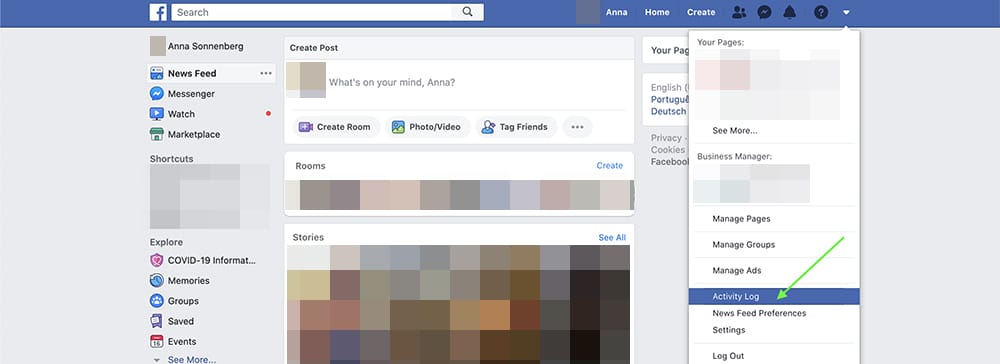
Locate the activity log on Facebook.
- Or click the link to your profile, which is in the top menu bar near the center of the page. Then click the Activity Log button, which is located in the lower right corner of your cover image.

Locate the activity log button on your Facebook page.
3. Scan your hidden posts
When you open your Activity Log, the default view reveals all the actions you’ve taken on Facebook, from reactions to shares to comments.
To find your hidden posts, scan the list of filters along the left side of the page. Click the Hidden From Timeline filter to see all the posts you’ve hidden since you opened your account.
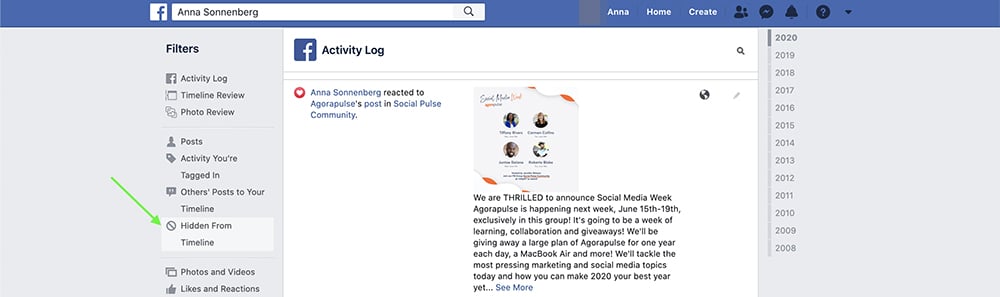
Click the “Hidden from Timeline” button.
On this page, Facebook lists all hidden content in reverse chronological order.
If you want to browse all your hidden content, you can simply scroll through the entire feed, starting with the most recent post. If you’re looking for a certain post, you can click on the year or month to find it more quickly.
4. Unhide posts of your choice
Once you’ve found the content you want to unhide, click the circle with a diagonal line running through it to the right of the post. When you click on this no symbol, you’ll see a menu that lets you allow the content on your timeline, hide it, or delete it.
Select Allowed on Timeline to unhide the post.
If you previously reported the post as spam, you may also want to consider unmarking it.
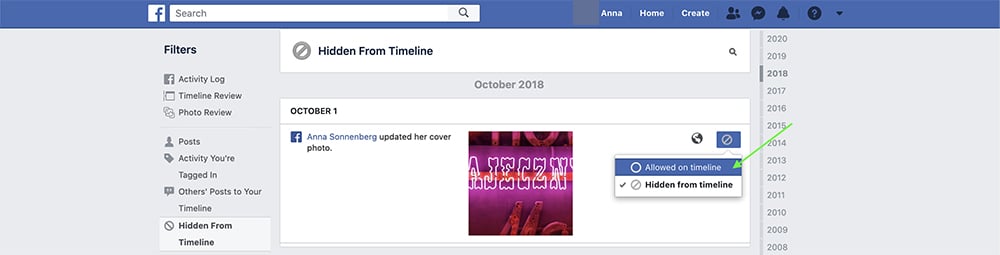
One of the steps in unhiding a Facebook post
After you’ve found all the posts you want to unhide, click back to your Facebook profile. As you scroll through your page, you’ll see all the content you revealed, along with any reactions or comments on the original posts.
Depending on your privacy settings, Facebook friends, friends of friends, or any random user can now view and engage with the posts you’ve unhidden.
hbspt.forms.create({
region: “na1”,
portalId: “8477337”,
formId: “e8749a20-cfed-4e1d-9d89-c045476699fb”
});
How to Unhide a Post on Facebook Using a Mobile Device
Retrieving hidden content is just as easy with the Facebook mobile app. Follow these four steps to unhide a Facebook post with your smartphone or tablet.
1. Open the Facebook app
Start by opening the Facebook mobile app on your smartphone or tablet. Then sign in to your Facebook account.
2. Locate your activity log
There are two ways to access your Activity Log with the mobile app:
- Tap the three horizontal lines in the upper right corner of the app to open the main menu. Scroll down and tap Settings. In the Settings menu, scroll down to the section marked Your Facebook Information, which is about halfway down the page. Then tap to open your Activity Log.
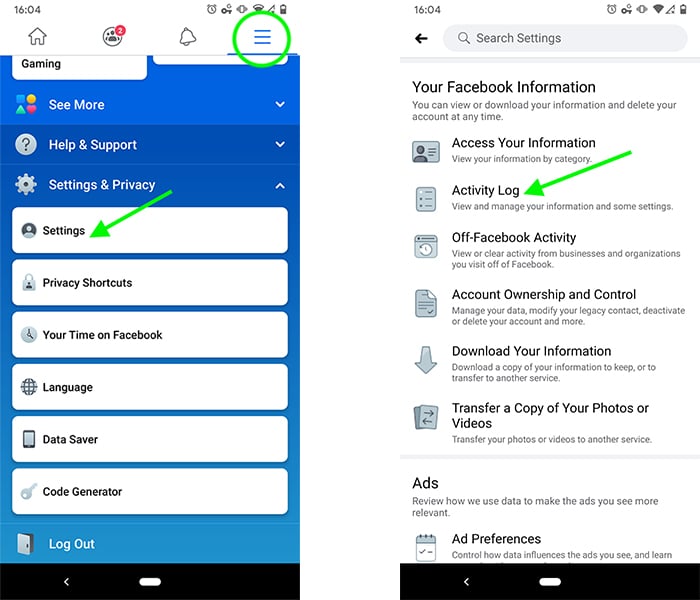
Locate the activity log via your mobile device.
- Or navigate right to your Facebook profile. You can either tap your profile icon on the main page of the app or open the menu in the upper right corner and then tap on your profile icon at the top of the main menu. On your profile page, tap the three dots under your name. Then open your Activity Log, which is located near the center of the Profile Settings menu.
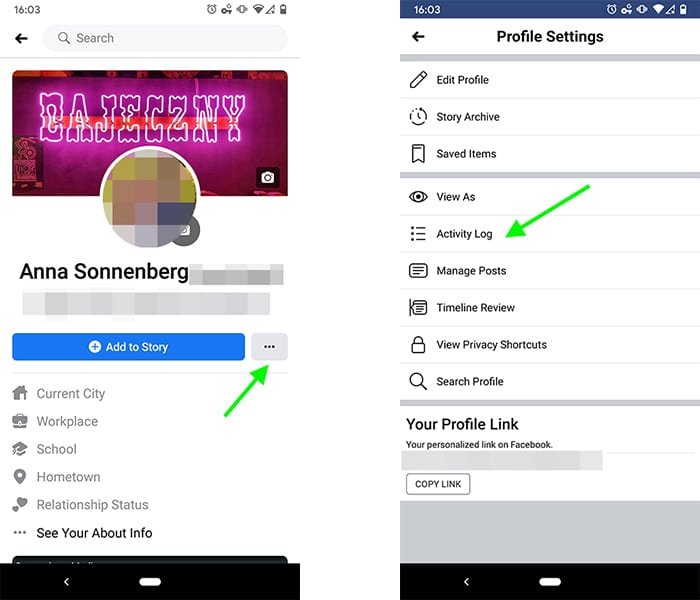
Locate the button to the right of your profile button.
3. Find your hidden posts
Once you’ve opened your Activity Log, tap on the Filters button, and select Categories. Open the Logged Actions and Other Activity option at the bottom of the menu. Then tap to select Hidden from Timeline, and you’ll see all the posts you’ve hidden in reverse chronological order.
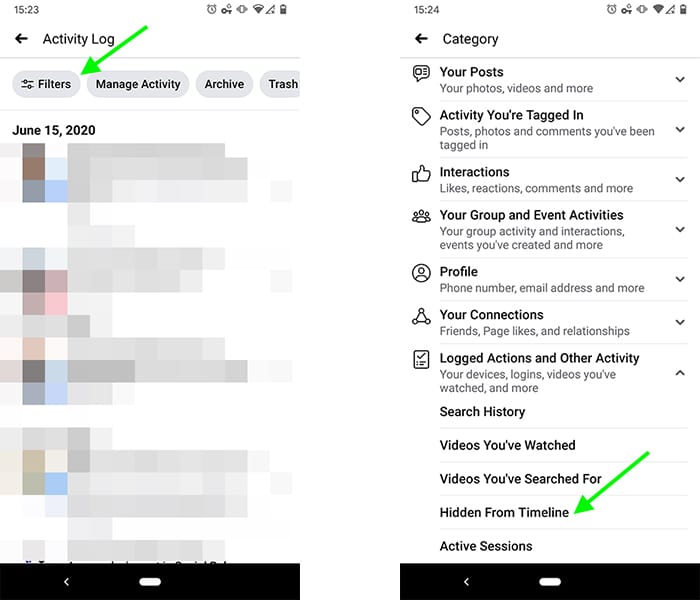
How to find your hidden posts
Alternatively, you can bypass the Activity Log and access hidden content directly from the Settings menu.
hbspt.forms.create({
region: “na1”,
portalId: “8477337”,
formId: “e8749a20-cfed-4e1d-9d89-c045476699fb”,
version: “V2_PRERELEASE”
});
In this menu, scroll to the section marked Your Facebook Information. Then tap Access Your Information and press the arrow to the right of Posts, which is located at the top of the menu. Finally, tap Posts Hidden From Your Timeline.
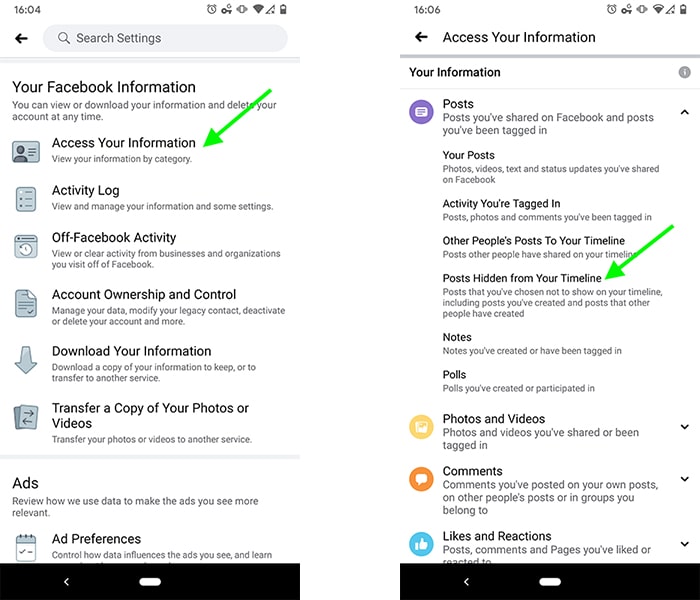
Tap posts hidden from your timeline.
Either way, you can easily filter hidden content by date to find the posts you want to unhide. Tap filters, and then select Date in the menu that appears at the bottom of the screen. Enter a start and end date to filter your hidden content.
4. Unhide Select Posts
When you find content you want to unhide, tap the arrow to the right of the post. Select Show on Timeline, which is located in the middle of the menu that pops up at the bottom of the screen. Repeat until you’ve revealed all the posts you want to unhide. Finally, tap the back arrows in the upper left corner of the app to navigate back to your profile page, where you can review your timeline.
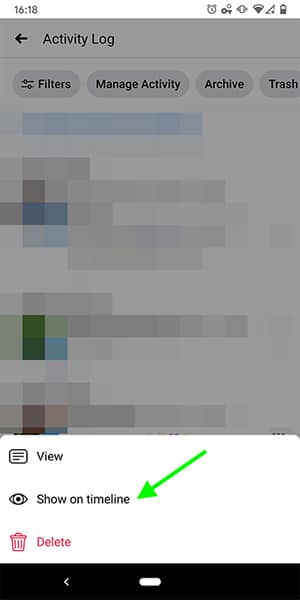
Show on timeline.
In Conclusion
Ultimately, you may need to erase a Facebook post completely. But before you delete a post from your personal page, think about hiding it instead. Since you can easily unhide a post on Facebook, this feature gives you the added option of removing content temporarily.
* * *
Take control of your social media! Check out our free trial of Agorapulse to help you schedule, track, and measure all your social media efforts.