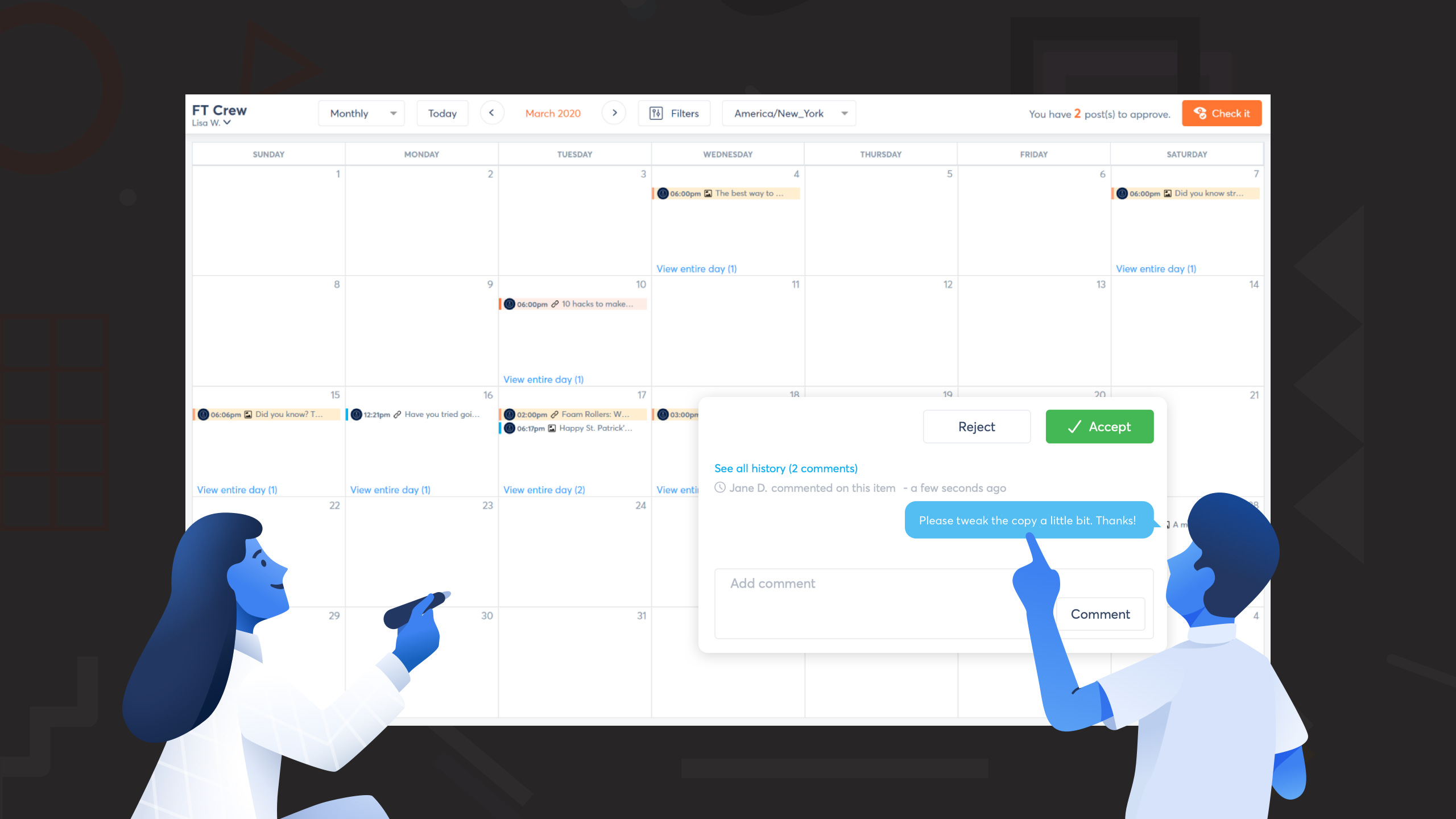
Shared Calendar for Easy Content Approval Collaboration
If you manage social media profiles for agency clients, how do you currently collaborate on social content? By sending spreadsheets back and forth? Emailing screenshots?
We’ve come up with an affordable way to get your clients’ feedback within Agorapulse — but without giving clients access to your entire dashboard. Say hello to our shared calendars.
Each calendar has a URL where clients can view all your scheduled, published, to-approve, and rejected content.
To start collaborating, simply click “Assign” at the bottom of your publishing modal … right before you publish or schedule a post. (You can also use this feature on posts that have already been scheduled.)
Then elect a calendar user from your “Assign to“ dropdown menu. (In this example, my calendar is called “FT Crew” for the client Fitter Today.)
Add a note or question if you’d like.
And then send it off — either by selecting the “send a notification email” option or, if you have many pieces of content for a client to review, by sending the client the URL to the shared calendar.
When your clients gets to the shared calendar, the to-approve items will be visible on the right hand side of the screen. Shared calendar users have the option to accept, reject, and give feedback on these posts.
Accepted content will be scheduled for publication at the day and time you indicated in Agorapulse. Rejected content will not be scheduled for publication. This gives you a chance to incorporate your client’s feedback before the content goes live.
Not only is the shared calendar a seamless way to collaborate on content, but it’s a cost-conscious one. Each paid shared calendar ($19USD or €19) gives you unlimited users and as many social profiles as your plan allows for. Since these users have a limited view of your overall dashboard, they do not count against the user limits of your Agorapulse subscription. Hooray for savings!
We have given all our users a chance to try a demo version of a shared calendar. The demo version gives you one social profile and one calendar user. You’ll find it in your organization settings. There’s no time restriction on the demo calendar — so use it as long as you’d like
Give it a try with a client. If you want to add more clients and more social profiles to your calendar, then go to Subscription in your organization settings to purchase a full-featured shared calendar. Note: At the moment, only owners can purchase a shared calendar.
Have more questions? Then check out our handy Support Center articles about this new feature.
Here’s to greater collaboration!