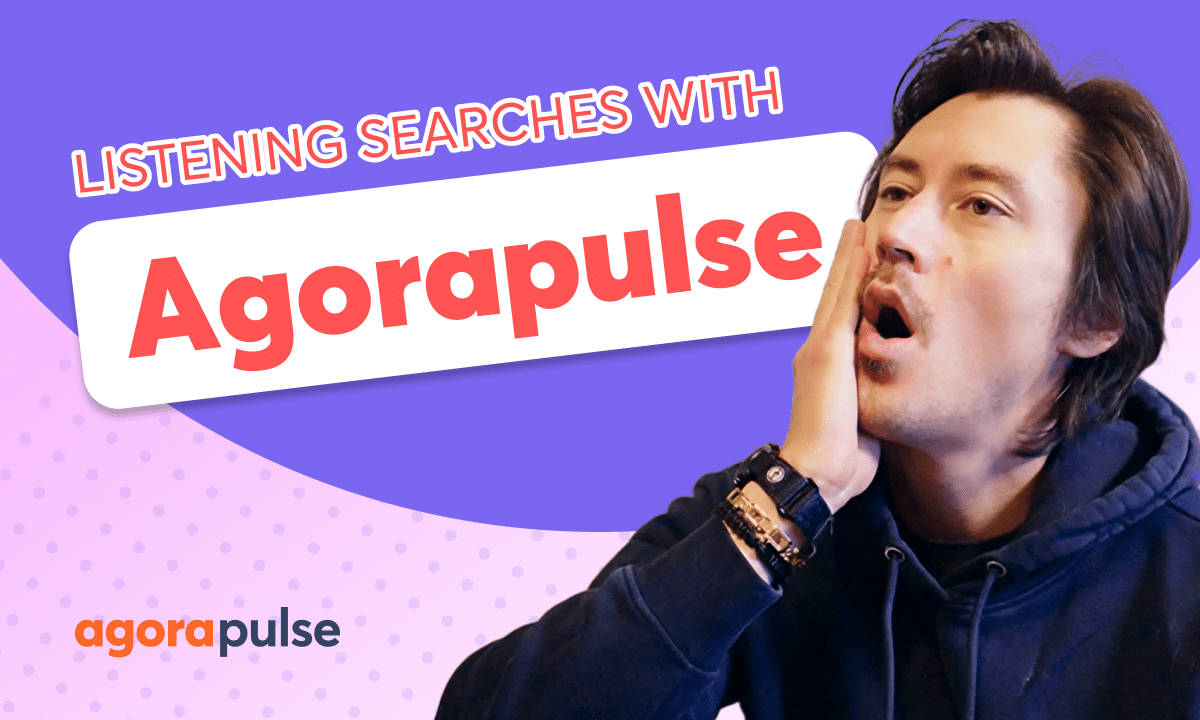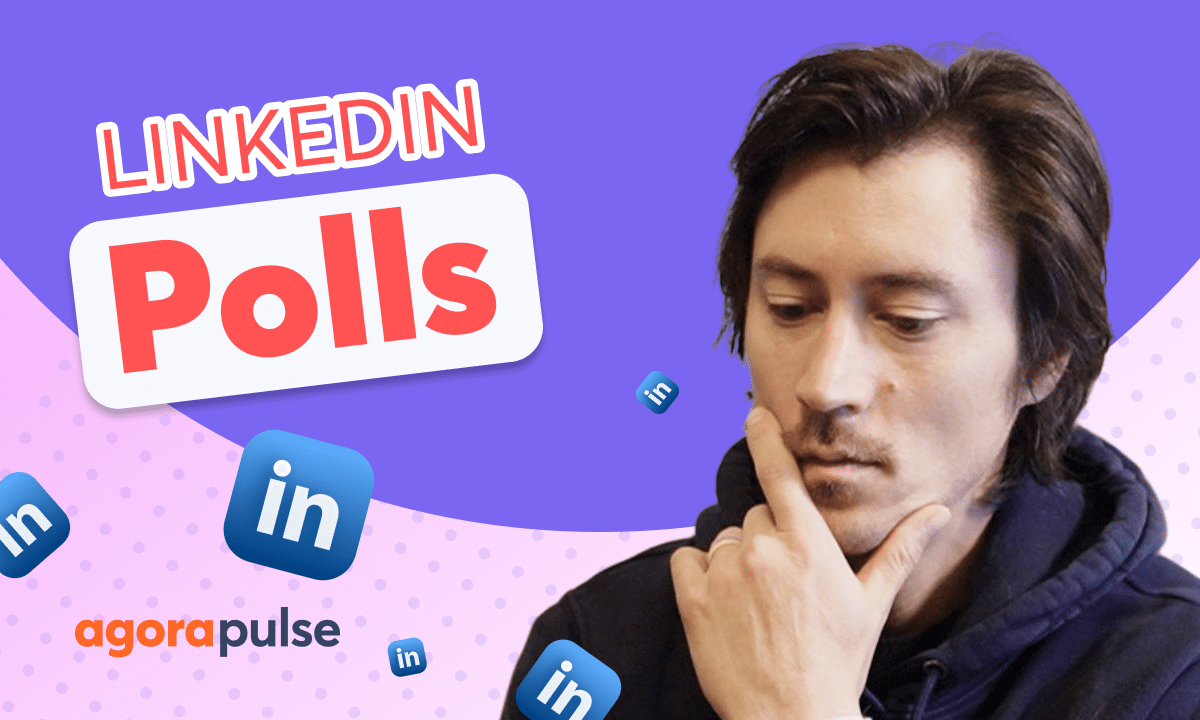In this tutorial we take a look at how to use Automated Moderation Rules to streamline your inbox. Automated Moderation Rules help teams filter out and automate manual actions in your inbox like Labeling, hiding, deleting and even assigning messages to other team members. Automated Moderation Rules are a great solution when it comes to managing spam comments, recurring conversations and automating important conversations to the right user.
Jacob with The Agorapulse and in this tutorial today we’re going to take a look at a really cool feature to make your inbox and the way you manage your conversations even more efficient and that’s our moderation rules. Now in Agorapulse ‘s inbox there are a lot of actions that you can take. You know, we can review items out so maybe I don’t need to reply to a comment.
We can simply click that out and mark it as complete. We can come into a specific comment and we can hide and delete things. We can reply. We can also come in and label conversations so we can identify what types of conversations are coming in. All of these manual actions are great. They’re awesome for manually moderating our conversations, but let’s say that you have a lot to moderate or you’re moderating and looking for specific types of actions and maybe wanting to not focus on other things so specifically.
Maybe you want to delete some spam. Maybe you’re getting a lot of spam. Maybe you’re getting a lot of sales questions. All of these items. And many, many more things are great use cases for the automated moderation rules. So let’s take a look how to build these. To access your moderation rules, you’re going to go right up here in the top right hand corner and click automated moderation.
Now you have the ability to set up automated moderation rules for each individual network. This is going to be perfect when you’re getting different types of interactions. Maybe we’re URLs that are spamming our Facebook. Post but on Instagram we’re having a lot of people ask us really good questions And I need my team to answer those specifically and be on top of them So the automated moderation rules are going to be a unique to each social profile now in your moderation rules Submenu you have all the moderation rules you’ve created in this view right here.
This is where you can prioritize certain rules So we may have rules That may have priority over certain rules and we want them to apply in that way. Create that priority right here. Let’s go ahead and build out an automation rule and see what we can do with this. Now, in this example, let’s create a rule for a new event signups.
We’re getting a lot of questions, a lot of inquiries, uh, and I want to manage those, uh, a little bit more efficiently. So new event signups, we gave our rule a name. And now we’re going to come in and we’re going to start providing it conditions. So what are we looking for? Now you have different types of conditions.
You have some text conditions, text that contain keywords. So we’re going to be monitoring our inbox for keyword comments, mentions, uh, if people are publishing emojis that we want to process and moderate. Uh, text that contain a link, people who are publishing an email on a comment, um, even word count. So if people are creating a big blurb, we want to identify that blurb as an item to, uh, to potentially process.
Now you also have item type. Item type is going to be, uh, specifically like comments, add comments. What kind of conversation, what type of engagement is being pulled in? You can process and moderate your inbox via the item type. Now, in this example, I want to start with the keyword constraint here. Now, in this example, I’ve added a lot of different keywords that we’ve seen in our inbox that are identifying that people are looking for more information or trying to sign up for our new event.
Um, I’ve also added in some, uh, duplicates, uh, where people may, uh, typo or, or type things in a different way. As you’re building out your moderation rules, you can always come in and edit those. So as you see people using maybe typos or asking a question or phrase in a certain way, you can come in and add to this list of keywords in this example.
Now what’s really cool about the moderation rules is that you can start layering. So we can be very broad, cast a very broad net for our inbox and moderate a lot of. Actions, or we can be very narrow and very specific. So we’re identifying specific conversations in our inbox. And with that is the multiple conditions.
Now, once we add a multiple condition, you’ll see this option right up here. When an item matches all or any of the following. Now this is going to be very important in how the platform is going to process and moderate those conversations. Now let’s say we also notice people are sending their email. Hey, here’s my email.
Can you reach out to me? Here’s my email. Reach out to me. So I want to have not only these keywords here. But I want to add a condition that tells me anytime that someone is publishing their email on a post Now with these conditions up here if I have the all selected this and is going to be populated and is going to require that these conditions are both met.
So in this example, we have someone making a comment saying, when can we sign up? So they’ve triggered one of these keywords here and they’ve added an email. If I set up this rule and they only do, when can we sign up? And they don’t add an email. Cause I have the all criteria. This will not moderate this rule.
Now, if we select the any, so any of these criteria, which applies the, or Application of these rules. In this example, When can I sign up? If someone types that in or someone leaves an email, any of these actions here, if I add another condition, like a text contains emojis, again, any of these items here, whether it’s just an emoji in a post, it’s an email, it’s one of these keywords or phrases that will trigger that, uh, moderation rule to apply.
So again, all is going to be very narrow and specific. We’re catching a very narrow net. on a moderation and then when we select the any option meets any of these. That’s a very wide, that’s a really good one for spam, for mentions, whereas all is good for very more specific conversations. Now once we’ve added in our conditions, we’re going to tell the moderation rule what action we want it to do.
How do we want it to moderate this conversation? And you have two different categories here. You have process and you have deal with spam. Process is going to be managing this out of your inbox. So do I want to review that? Do I want to assign the conversation to another team member? Do I want to label and organize that conversation based on a conversation category label?
When it comes to dealing with spam, these are going to be actions that, well, deal with spam, like hiding a conversation, deleting a conversation, or on certain platforms like Facebook, banning a user automatically. Now in this example, I actually want to take two actions. So just like the conditions here, we can layer on multiple actions.
Now the first action that I want to take when people are looking to have more information about the signup via these keywords, or sending their email in a comment, is I want to assign that to my team member, Jacob. He handles all the new signup inquiries and he manages those all here. So I want to alert him via Agorapulse.
He’ll get an email notification. He’ll get a Slack notification. He’ll also get an in app notification as well too. So Jacob will be assigned here and be notified so he can manage this conversation automatically. And now while I want to sign it to Jacob, I also want to go ahead and add a label. We want to add our event label here so we can start tracking all of the signup questions that we’re getting.
This is going to be great in your reporting for any type of retroactive, uh, you know, insights on this campaign. Once you’re done with a rule, save that rule. That rule will prioritize itself here. You can move again, rules up and down to prioritize those actions and those moderations over others. If, and again, we want to come in and change, maybe add to the rule, change how the rule is working, adjust it based on the we’re seeing.
You can always come in here, edit or adjust. any of the conditions within that moderation rule. Thanks so much for watching. To watch more, to learn more about our advanced features in Agorapulse, please visit our website or start a direct chat with us today. Bye.