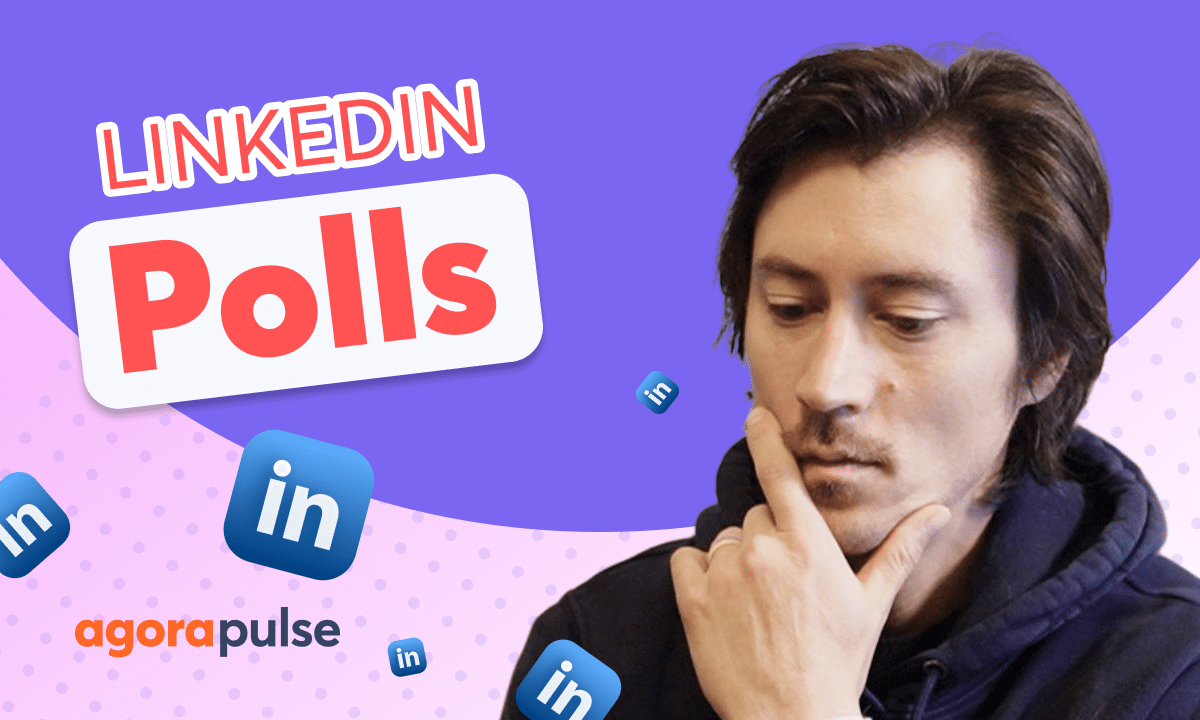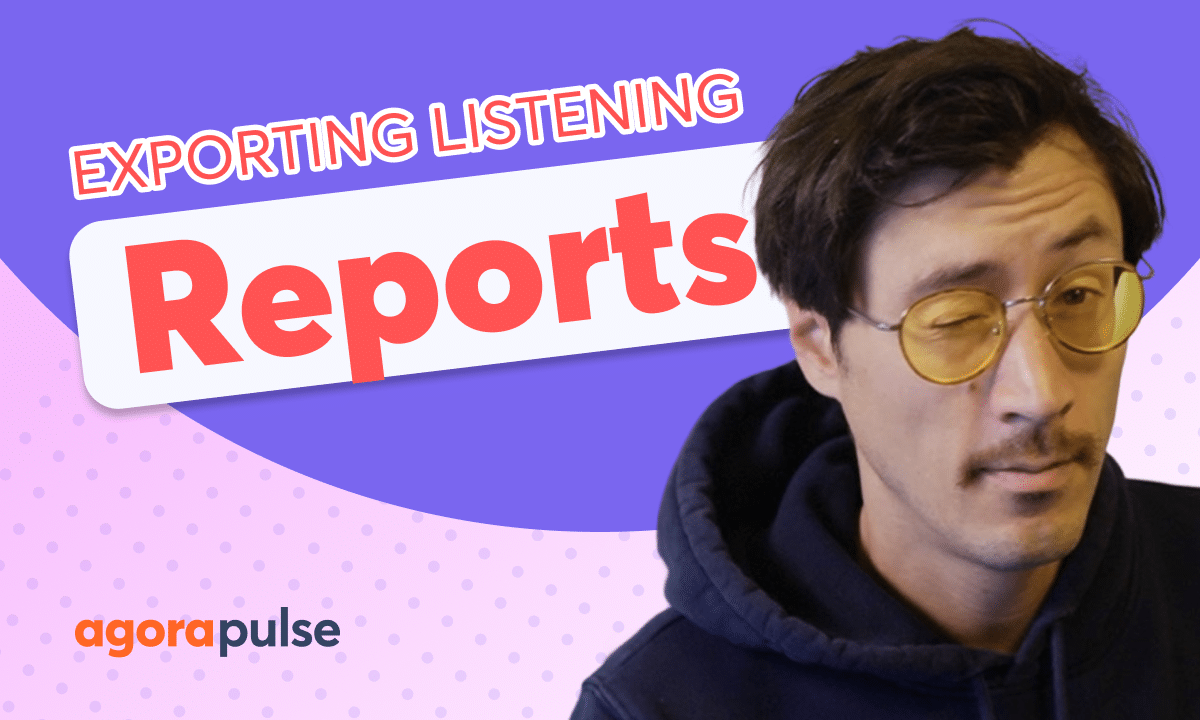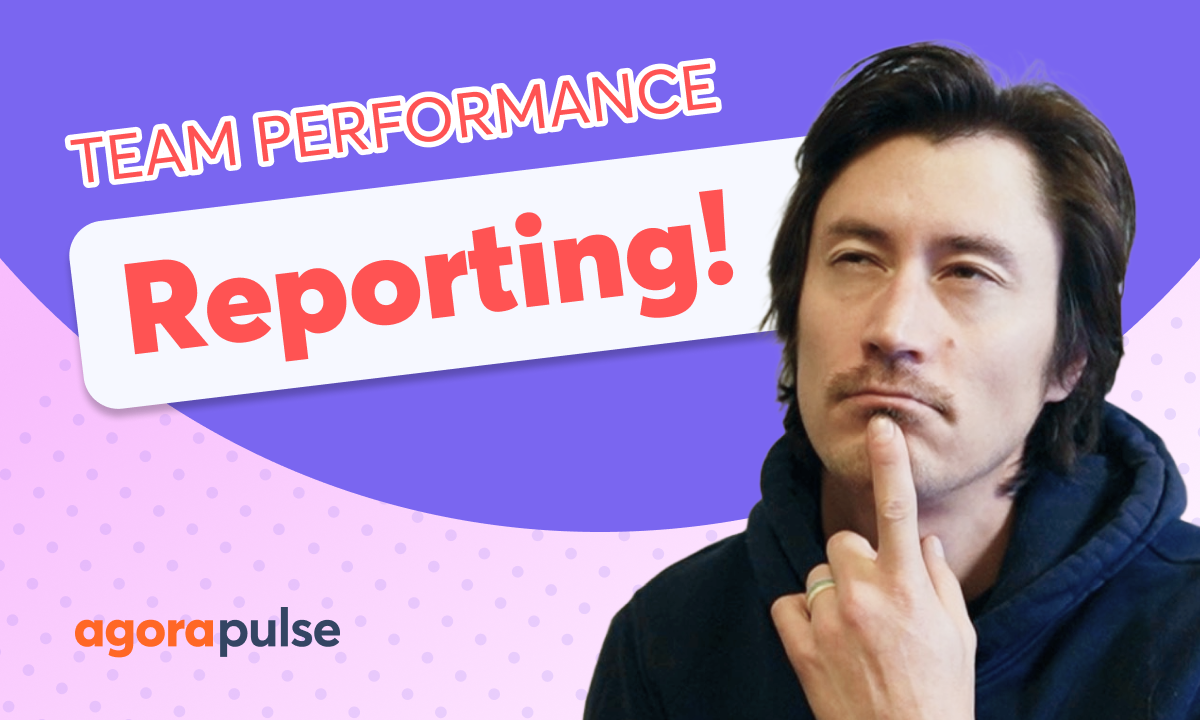When it comes to scheduling consistent or regularly occurring content, you don’t need to schedule a new post each time. Enter Agorapulse Automated Publishing Queues. Set up unique content categories along with custom publishing dates and then load up all of that great content and let the Publishing Queues do all the heavy lifting. You can repeat and re-use content within your Queues. Start using your Publishing Queues, located in your Content Library, today.
Hi, Jacob with Agorapulse. In this video, we’re gonna talk about setting up and taking advantage of your publishing content queues. Your queue category features are gonna be located in your media library under the queues section. First step to utilizing your content queues, is to create a new queue category.
When you’re creating a new queue category, you’re gonna wanna select the profile for the content that you’ll be setting up this automated queue for. For example, Facebook, you’ll be able to name and list your queue category. So if I want to add in some AAA fitness content here, we can do that right here. Now, you also will be able to select a color code.
This is gonna be helpful in terms of organizing your content through your calendar or through the queue section right here. You can also select how often you want this content published, especially for content that’s evergreen or that you want to repeat. You can have it so it’s not overlapping on certain days. You also have the ability to select where your content’s going, when you’re uploading that content into the queue.
Once you’ve created your queue category, next step is to add in time slots. We wanna let the queue category know when to publish this content that we’re gonna load in here. To add in time slots, you can simply select add time slots, and it will take you directly to your time slot calendar where you can easily pick and choose the particular day or particular time. If you want to duplicate that particular time slot on any other days, you can pick that and create that right here.
You’ll see those time slots added in directly to your queue. Now, within your queue window and your time slot section or your content view, you’re able to select and see multiple different sets of queues. So if you have . Different categories and you wanna look at what that schedule looks like or how much content you have loaded up in here, you’ll be able to select and view all of those categories in one window.
You also will have the ability to organize your queue categories within groups. So if I want to move any of my content and organize those queue categories into a select group, you can do that directly here in your queue category settings. Once you have your queue category set up and you have your queue time slots added in, it’s now time to add in content. Now we can add in content specifically to this particular queue.
We can also import content in bulk, up to a hundred items at a time via your CSV bulk upload. To learn more about your bulk uploading options, please visit our help center and watch our how-to and tutorial video on bulk. When it’s time to add in content, simply click add queued post, or take advantage of your bulk import option. When you’re doing this individually, it will take you to the individual content creation window where you’ll be able to build out that queued post right here.
You can add in content from your library, you computer, or take advantage of your Canva integration. Once your queued content is ready to go, you’ll be able to select queued options. These options are gonna allow you to place your content either at the top of your queue funnel or at the bottom. You also will be able to take advantage of the ability to repeat this content if I want my content that I’m adding to my queue at this moment to repeat maybe once, twice, or if I want it to repeat unlimited times, I have the ability to select this and also add an automated stop publishing time at a particular date.
This is really helpful for evergreen content that you want to automatically publish and then stop, at a particular date and time before adding this to the queue you have options for direct approval. Get approval from any of your internal teammates or get approval externally through our shared calendar. Once your content is added to the queue, you have the ability to edit, remove, or duplicate that particular piece of content. You can also easily pause, duplicate, delete, or shuffle the content that you already have added in your queue.
Thanks for watching to watch more or to learn more about our advanced publishing features. Please visit our help center or start a direct chat with us today.
Bye.