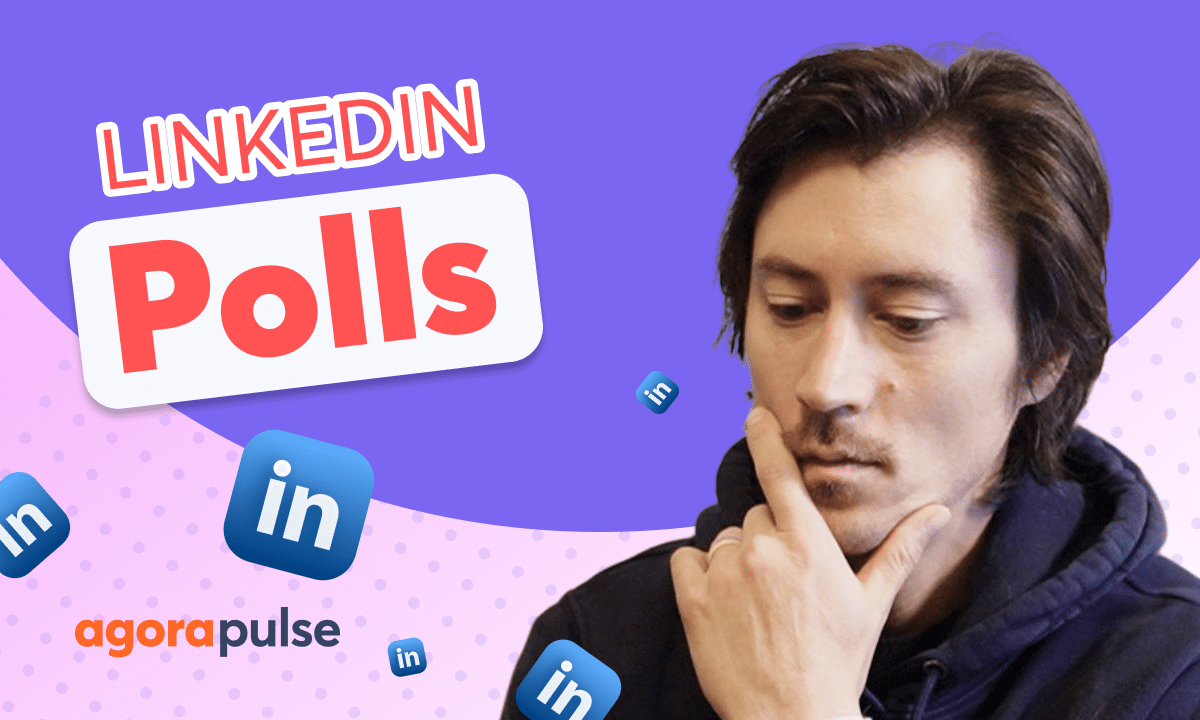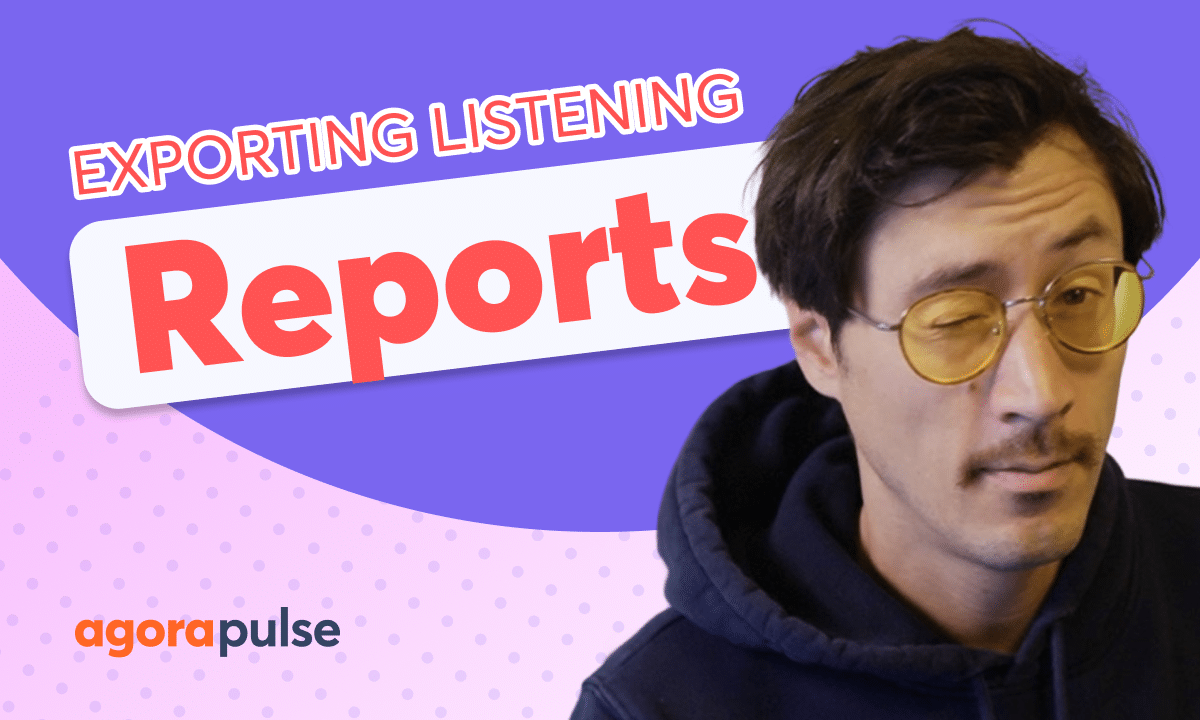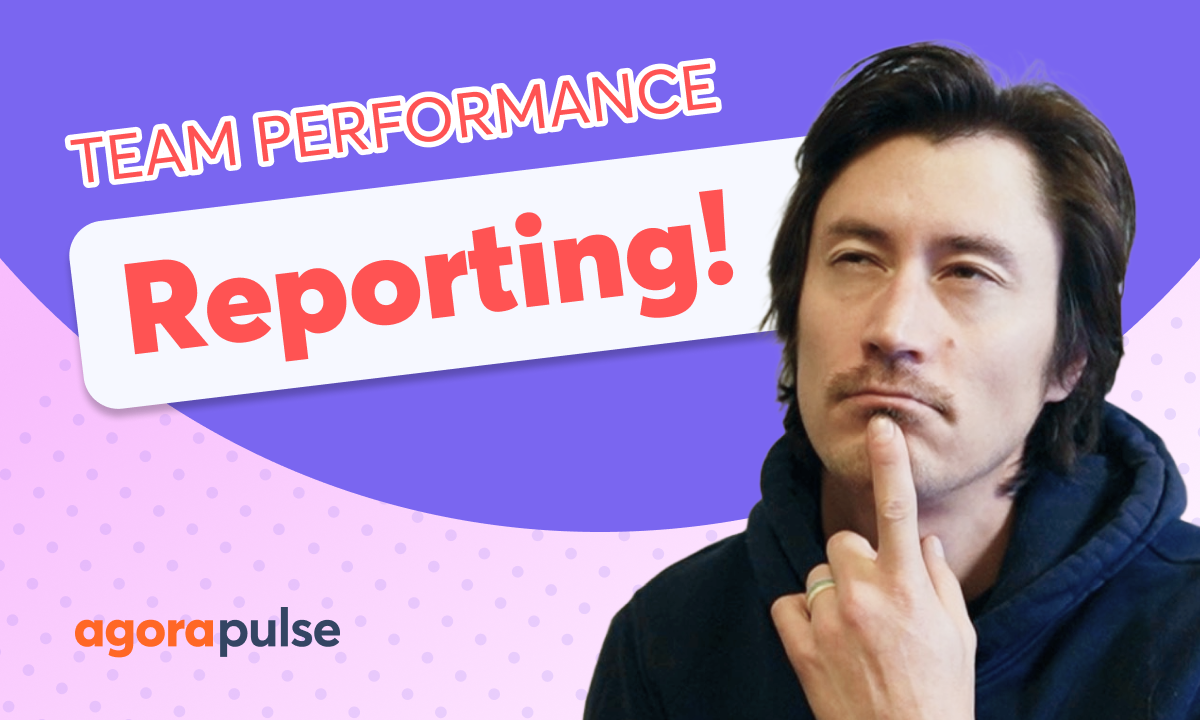In this tutorial we look at how to manage your ad comments. Whether you are managing Facebook, Instagram, TikTok, or LinkedIn ads, you can connect your ad accounts for each network to Agorapulse. Connecting your ad account allows you to manage all your ad conversations alongside all of your organic comments and direct messages. This is a great way to centralize all of your community management activities for both paid and organic posts.
Hi, Jacob with Agorapulse and in this tutorial today, we’re going to be taking a look at how to effectively and efficiently manage your direct ad comments, specifically on Facebook and Instagram. Now, as an Agorapulse user in your social inbox, you are able to manage both organic conversations and ad conversations on your Facebook and Instagram platform.
You even have a little filter here. When you are looking for maybe a specific conversation or conversation type, you can come in here and filter out between the organic comments and the ad comments as well. You’ll notice that all ad comments have a little dollar sign here just to indicate at a quick glance that this is an ad conversation as well.
Now in order to manage your Facebook ad conversations, you’ll first. Need to connect your ad account to both social profiles and we’ll do that directly in the profile settings on the back end of your dashboard Again, adding your ad account is going to happen in your social profile settings when we click on there You’ll see all your social profiles available.
Each social profile has its own set of settings And again, specifically for Facebook and Instagram, you’ll have an ad account section, and this is where you’re gonna want to click and connect your ad account. Now you can add multiple accounts, toggle these on and off when you have active accounts. To connect an ad account, you need to make sure that you have the native permissions on the native platform as an advertiser or as an admin on the backend of meta.
When you do, you’ll see a set of all of the credentialed ad accounts you have, and you can select again, multiple or add in that individual. Now don’t forget we’ll need to do this specifically for your Facebook and all the individual Instagram accounts that you may have that you want to monitor these ad conversations on.
If you do not have an ad account connected, those ad conversations will not pull in alongside your organic. Comments and conversations. Now, once you have your ad account connected to your Facebook and Instagram profile, you now have the ability to manage your conversations on ads, just like you would do your organic comments and conversations.
So let’s go ahead. Let’s parse out with our filters here, the ad comments. Now, what we’re looking at here is a comment. directly here. Now, again, I can assign, I can delete. I can also label and review this conversation as well, too. And we can also do all of this in bulk. So if I am managing multiple or high volume of ad conversations, I may want to assign all these.
I may want to delete all these. I may want to just review these and mark these as complete for my inbox as well. So you will have all of the same functionalities that you have when you’re managing your ad comments as you do with all of your other social engagements in the social inbox. Thanks so much for watching.
To learn more, to watch more about our advanced social inbox features, please visit our website, our help center, or start a direct chat with us today. Bye.