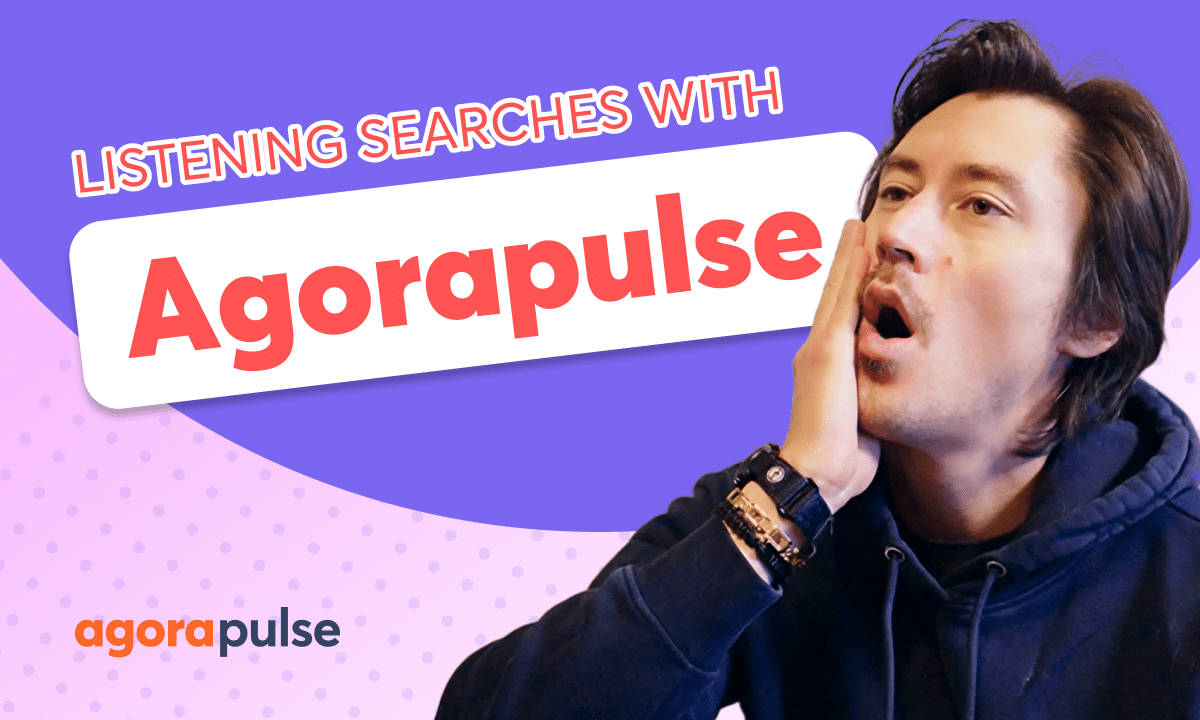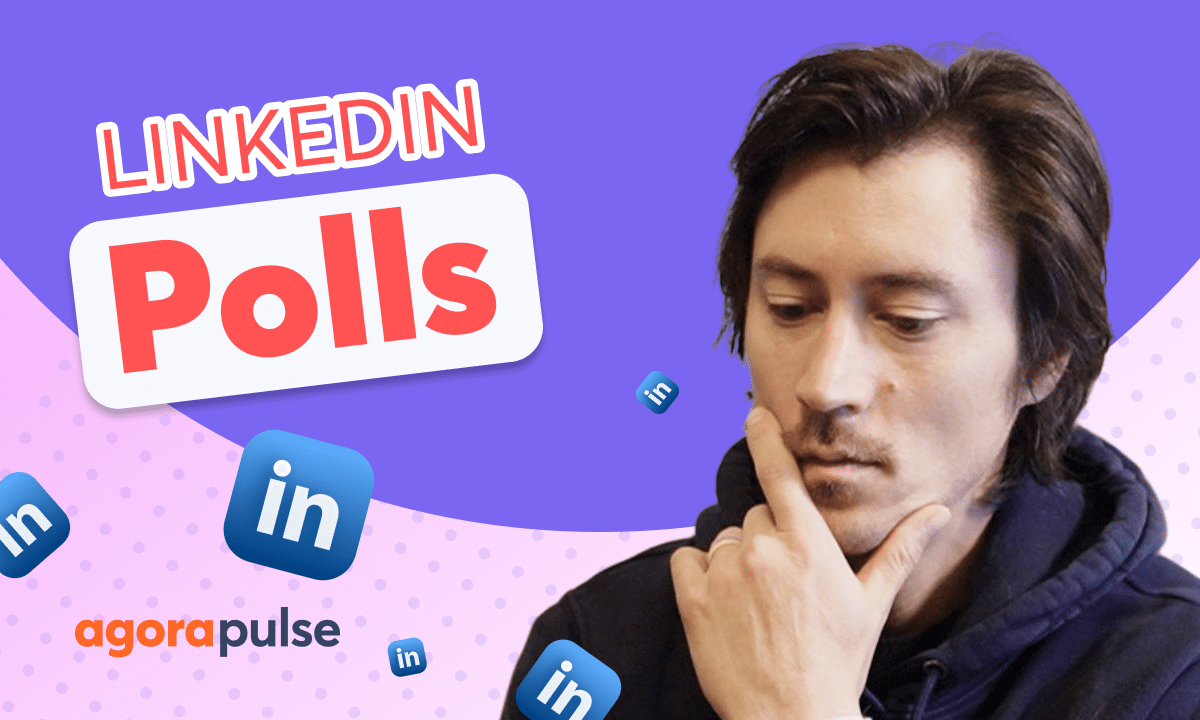This tutorial we’ll guide you through connecting your Meta Ads account to Agorapulse for managing your Meta paid ad reports. You’ll learn how to create and customize reports, visualize data effectively, and gain actionable insights to optimize your campaigns. Learn how to automate and schedule your Meta Ads reports. With Agorapulse you’ll be able to effectively manage your Meta Ads reporting and make data-driven decisions that drive campaign success.
Jacob with Agorapulse and in this tutorial today, we’re going to be taking a look at how to connect your meta ads report so you have your organic social metrics alongside your Facebook and your Instagram paid metrics. The biggest benefit of integrating your meta paid ads for your Facebook and your Instagram campaigns is the ability to have full transparency over your organic performance and your paid performance.
All within Agorapulse, no more having to look natively and piece this information together. Now we will deep dive and take a look at all of the information that’s provided, but step one to integrating your MetaPay to ads report is to connect your ad account. And we’re going to do that in the social reports section.
Now in your social reports, you do have your social analytics within your profiles and your menus and groups that you may have created earlier. You can minimize these menus and groups and minimize the social profiles that you have. And that will allow you to see a new section here, add account section.
Now before you connect your meta add account, please make sure that you have the right native permissions as the owner or as an advertiser or as an admin on that account. If you do have access to multiple accounts, you can add in as many as you want in this initial connection, or just add in one. And after you’re done with that, you can always come back in and manage your ad accounts that you already have connected or add more ad accounts.
That will happen once you have an ad account connected. right here in the top right hand corner. Once we click on manage ad accounts, we can add more as we mentioned, or we can remove any of the current ad accounts we have connected. Now, just like your organic social metrics, your paid ad reports will have a nice overview of all the main metrics that you’ll see natively.
At a quick glance, you’ll be able to see impact, retention, When it comes to reach, metrics like click through rate, cost per click, or cost per mil. Just like our social analytics, we do have descriptions of all these as well. So if you are curious how these are managed natively, how they’re measured, what these metrics are from the overview section, you can scroll and learn more.
Now, as we explore this overview section, we will be able to see things like top campaigns at a glance. What are our top performing ads? So again, just like your social analytics, great wealth of information right here in the overview section. While the meta ads report overview gives us a great bit of information and really key points that we can make decisions on.
If we want to dive even further, go into our campaigns or dive further into our ad sets and our ads, we can do so by following along the tabs up top. Let’s start with diving into our campaigns. Now the campaign section, just like all the sections here, we’ll have a date range selector and you will be able to filter out particular campaigns for campaigns.
You can filter out their status or the active, or you can filter out the objective of those particular campaigns. Within this view, you can also use these metric tabs up top to filter out and see what the best performing campaign is, particularly maybe for impressions or for click through rate or clicks in general.
So with this information, I can see right here that this campaign or retargeting on Facebook is providing us with the most clicks. However, I want to know what ad sets, what ads might be adding to these clicks as well, too. So we can drill down by moving over to the ad sets tab. Again, in this tab, we have our date range filter, and we also have other filters and some additional filters that we can add in here.
Again, status, objective, and we can also filter out by the particular campaign in the ad set view. So While we saw that our campaign on our Facebook retargeting was getting the most clicks, I actually want to see which ad set within that campaign may be providing the most clicks. And we can see that directly here, again, by filtering out these main metrics.
Now, again, within the ad sets, we can have multiple ads, we may be running some A B testing to see which is performing better. So I want to dig a little further. I want to actually see which ads may be performing the best. And in this example, we want to take a look at which Ads specifically are driving the most clicks, and for that, again, we’ll move over to the ads tap, or we can click this call to action to see the related ads for that as well too.
Again, in the ad section we have our date range filter and we have some additional filters as well too, so we can start grouping together the ad set or filtering out by the platform that we’re running these on as well. So again, as we scratched on the surface, we can organize these by campaign by the ad set.
Again, we can use those filters as well too, or we can use these main metrics to click here. So if I want to see just in general, what is our best performing ad that is driving most clicks, we can see this real quick at a click glance. I can take that information, share it with my team and make data driven decisions on how to best move forward.
Do we run more ads like this? Do we continue this ad? Do we stop certain ads that may not be performing as well? This detailed ads view is incredibly helpful. We’ve seen the overview. We’ve seen the campaigns. We’ve seen the ad sets. Now we’re actually seeing which copy, which content is actually performing the best, again, based upon our own levels of success.
So this drills us down to see exactly what’s working well again, so we can make great content. important budget driven and strategy driven decisions, all centered around our paid ads. Thanks so much for watching. To learn more or to watch more about our advanced features, please visit our website, our help center, or start a direct chat with us today.
Bye.