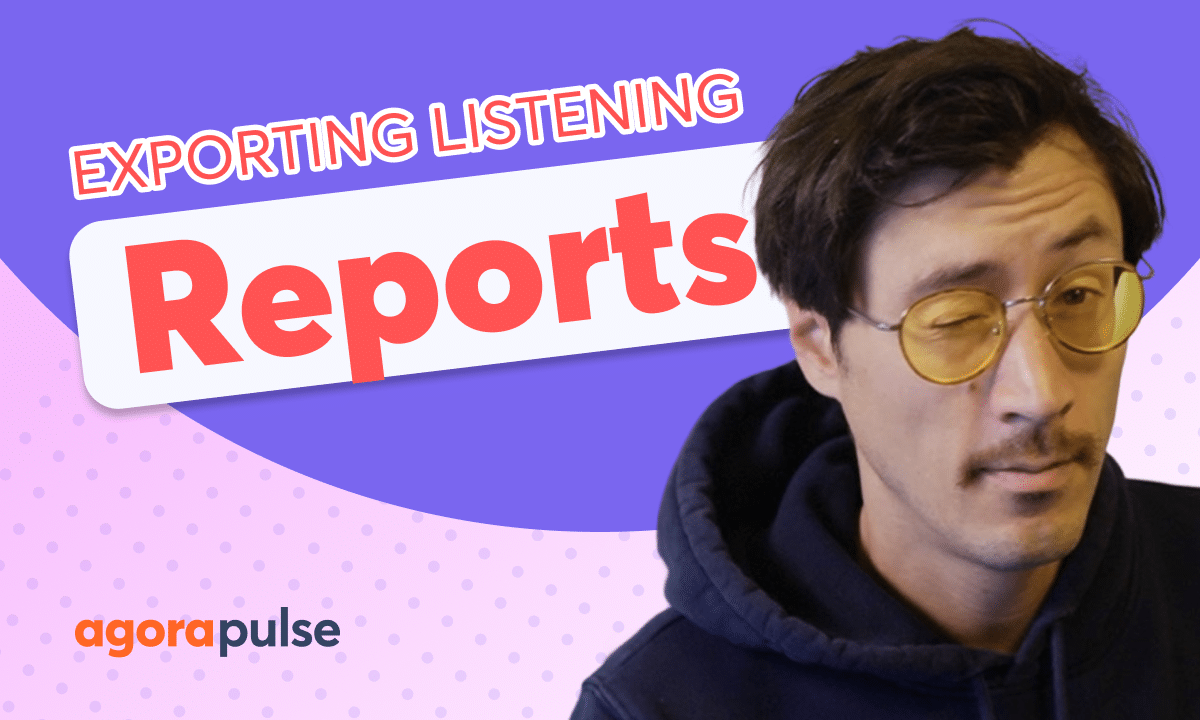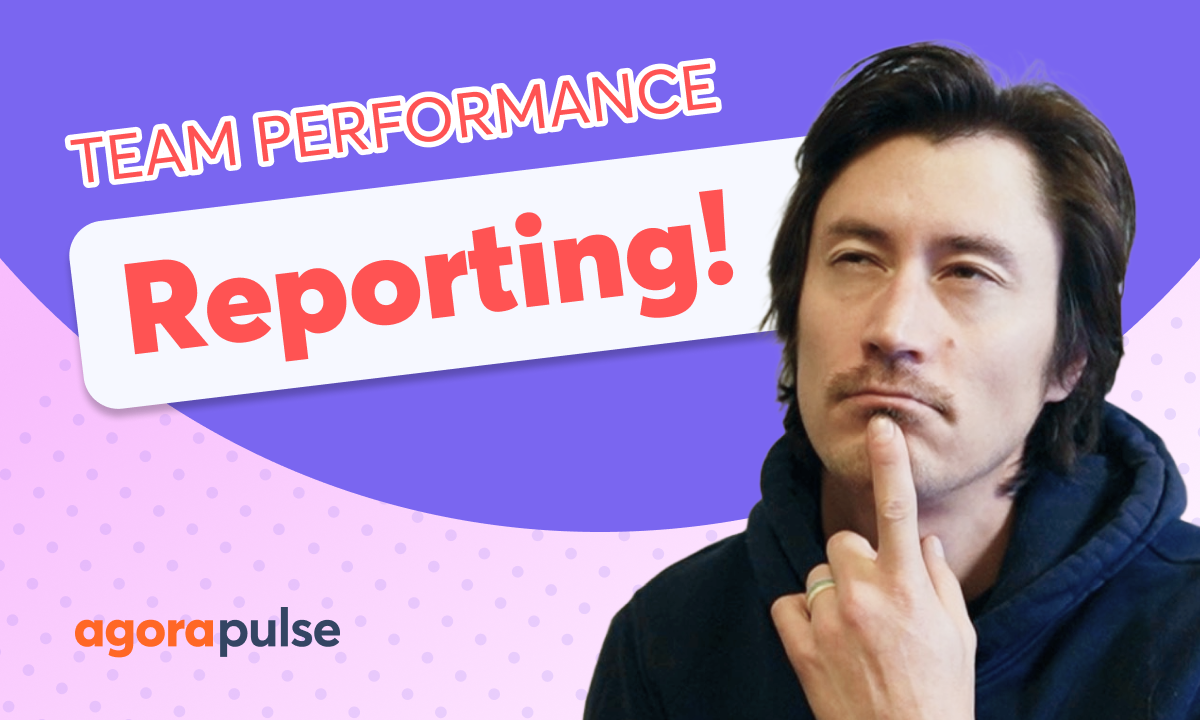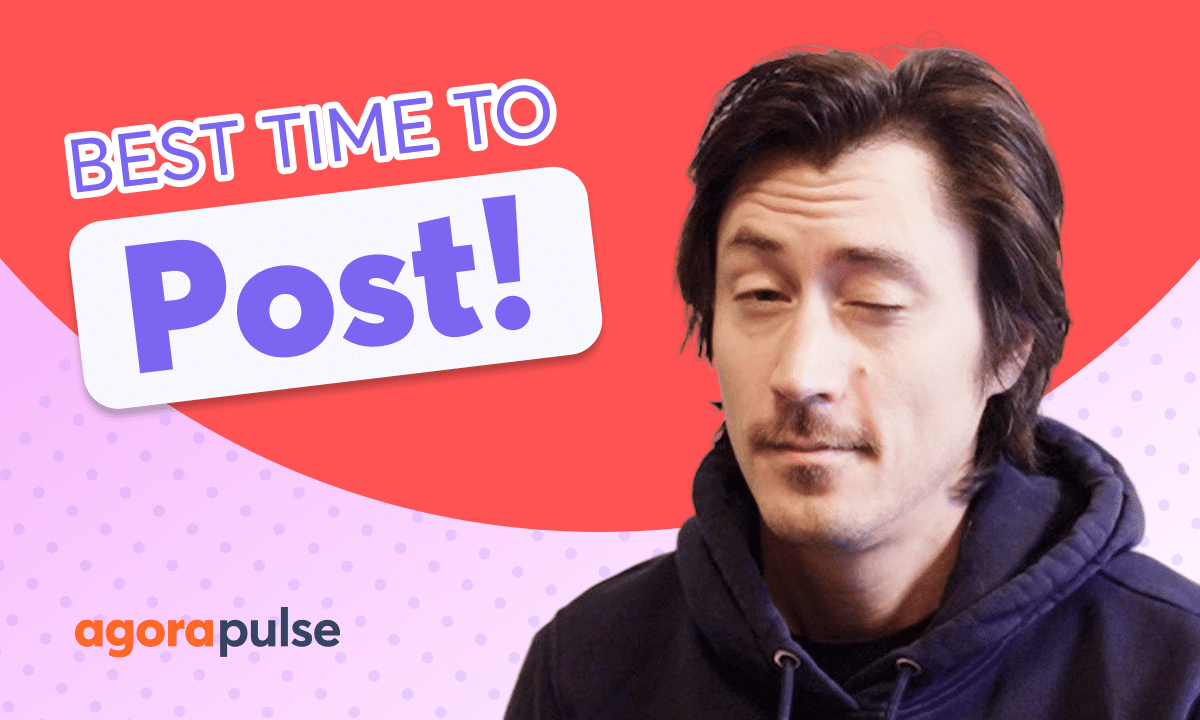Agorapulse Power Reports are exactly that, powerful reports. With the ability to combine, customize, schedule and automate your reports, the power of effeciency is at your finger tips. In this tutorial learn how to use all the powerful features included in your Power Reports.
Hi, Jacob with Agorapulse and in this video today we’re going to be taking a look at a really great tool when it comes to efficiency and efficiency in your social media reporting and that is our power reports. Now our power reports feature is going to be very beneficial for those that are looking for a little bit more of a peace of mind when it comes to social media reporting.
What I mean by peace of mind is the ability to really automate and create as much efficiency as possible when you are exporting these reports, whether it’s the beginning of every week. or the end of every month where you need to deliver these metrics to any of your team members. Now, one of the biggest benefits of the Power Report feature is you have no limit.
You can create as many customized reports as you need. So if you need different versions, different types of different metrics, create as many as you need. All of your reports will live here in your customized report section. You can even search for your specific Power Reports right here in your search toolbar in your report section.
So let’s take a look at building a Power Report. Now, when you open create a report, you will notice that you have a couple of different options when it comes to the type of report. You have the ability to combine and aggregate reports all in one so we can see all of our metrics for certain profiles all combined in one.
We know the growth of all networks as a whole. You also have the ability to combine reports, but have them broken out into individual reports. So if I do want one big report, but I want to have my LinkedIn and my Facebook reports broken out into individual sections, you’ll have that option here as well, too.
And one of the last cool options that you have is focused on content. This is your label report. This is gonna allow you to pull specific campaign labels. So when you’re publishing and adding a label, to identify that content. You will be able to pull reports specifically on that label and specifically see what metrics are impacting your content.
Also see what’s, uh, top content for those particular campaigns on those specific networks. Let’s go ahead and build out a report. Now, once you select an option, it will allow you to come in here and select your profiles either by your group or individually. So you get to pick and choose which profiles you’re pulling into this customized report.
Your next option is going to allow you to pick and choose what metrics are important. We’re looking at an aggregated report right here. So this is going to allow me to pick which metrics I want to see across all profiles combined into one. You also have content summary, reporting metrics that you can customize to pick, which is the best performing content based on those specific metrics for each network.
Once you’ve customized your report, you’ll move on to the scheduling options. Now in these scheduling options, pick your time zone. You have the ability to customize this. with your brand’s or your agency’s logo as well. And for those that want to automate and create the full efficiency of the Power Reports, you’ll enable the automatic scheduling right here.
This will allow you to pick individual team members who need to have this report delivered to them directly or for my external stakeholders, a client, another team member who is not a part of Agorapulse. We simply add in their email and they will start receiving this report automatically through the Power Reports scheduling.
Now, when you’re viewing your power reports within your reporting dashboard, you have the ability to come up here, see exactly what has been built out, how you’ve built this out, and you’ll be able to navigate these reports directly in here by page or by the aggregated networks that you’ve created here.
You can scroll and view these just like your individual reporting metrics, except these will be your unique, customized power report. If you ever need to make any changes, whether to the date range or the comparison range, you can do that directly here before exporting, and you can also edit the whole core of the report.
So if I want to include in. a different metric that I haven’t been including in previous reports, I simply come up here and click the modify report button. And this will allow me to go through the whole process and modify everything about this report, including all the metrics we’ve included here.
Thanks so much for watching. To watch more or to learn more about our advanced reporting features, please visit our video tutorials page, check out our help center, or start a direct chat with us today. Bye.