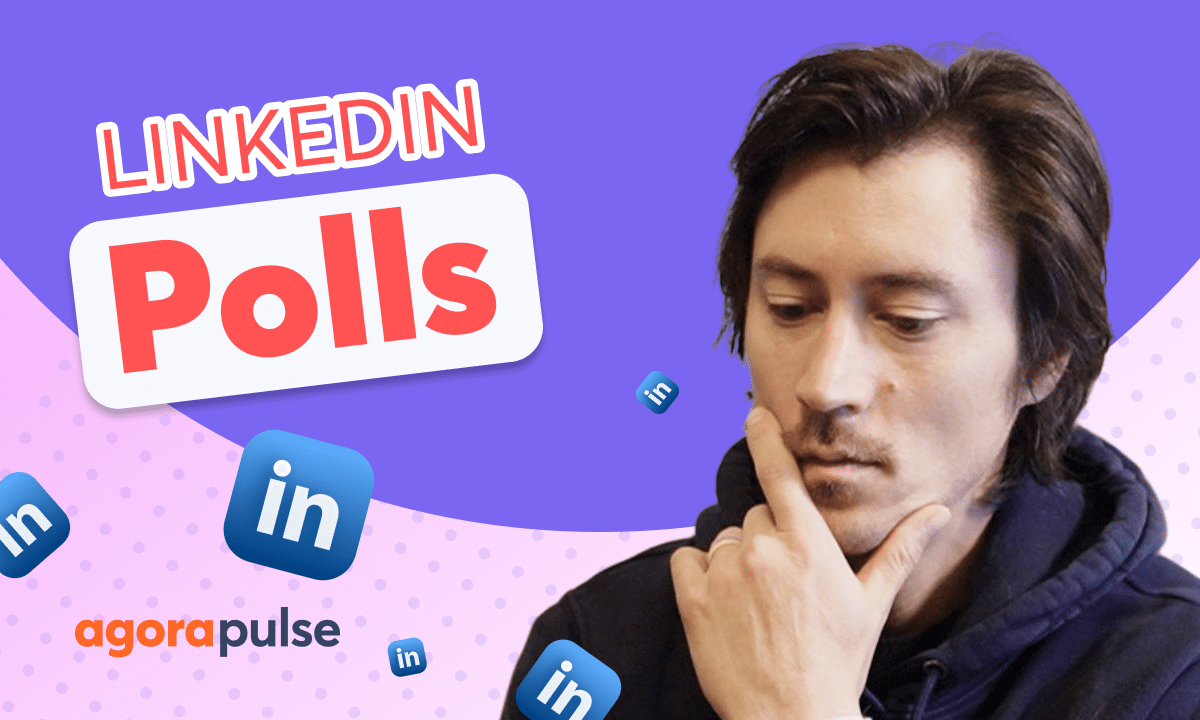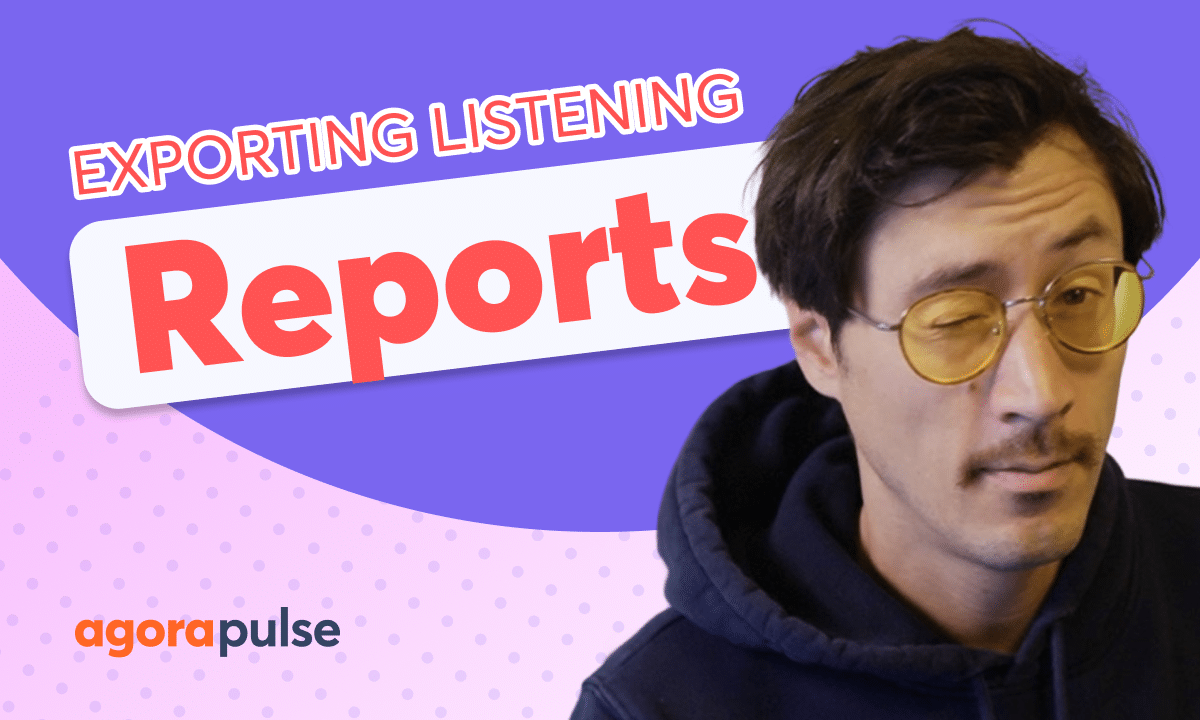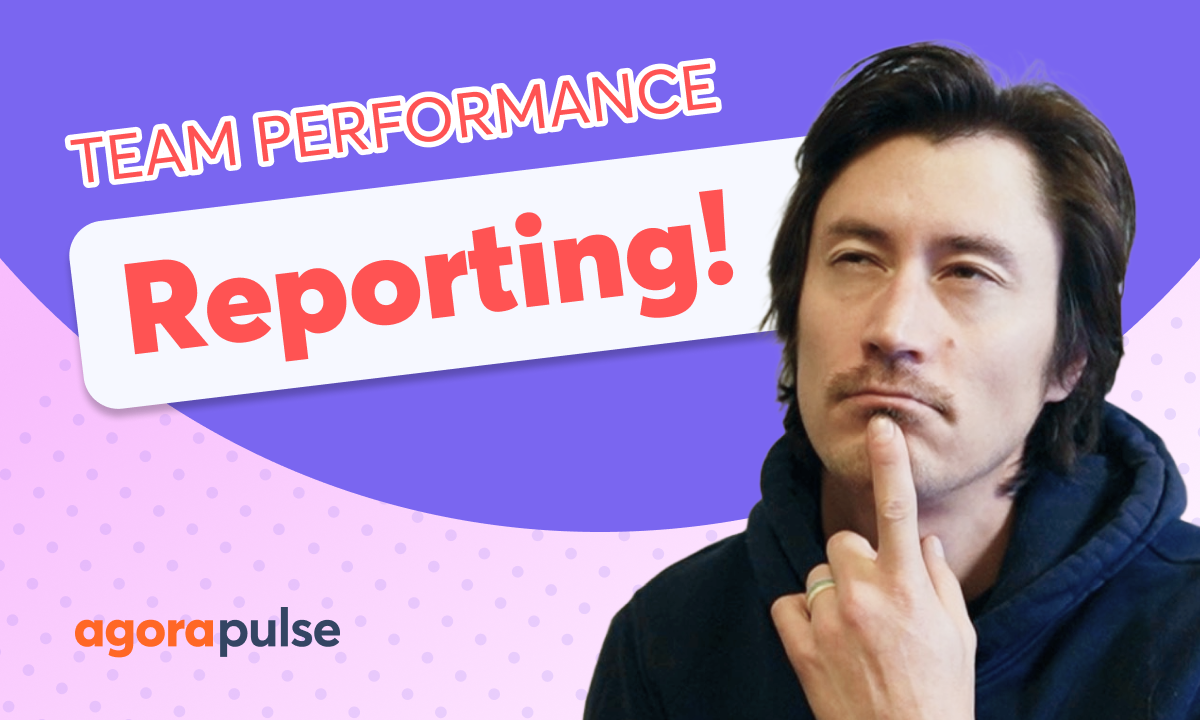In this tutorial we will look at and discuss how to take advantage of the Agorapulse’s Best Times to Publish feature in your scheduler. Users can pick specific times or they can use their social profiles reporting to automatically pick the best time based on your audience. This is a great way to cater your content to your audience and optimize your impact.
00:00:00] Hi, Jacob with Agora Pulse, and in this tutorial today we’re gonna be looking at your best recommended times to publish how to use those as a composer, and how to make your life just a lot easier when it comes to scheduling content. Now here we have a post here about our spring clean eating class. I really want a lot of eyes on this, so I want to put this.
And schedule this on the best time possible for my audience. Now, to do that easily, we simply come in just like we scheduled in the past date and time. We have, if we have multiple profiles, we have the option to add, uh, best times to the profiles as a whole or kind of custom and pick these. We’ll show we.
What that looks like here. Also, a reminder, you do have your calendar view here, so you can see, okay, hey, maybe we have some, uh, dates and times that we might wanna avoid. ’cause we already have stuff scheduled out. Now when we’re applying again, if we wanna apply to all profiles, we can select this option here, select our date, and then we have two options below that.
Either select the manual time, which we manually pick and choose, or we select this option here to use the best. Recommended times. Now again, if we’re applying all dates to all profiles and we apply [00:01:00] this year, it’s gonna automatically apply the best recommended times. Now you’ll notice that this is going to be different per profile, and that’s because there are gonna be best different times to publish based on the performance of your profile, the performance on your content.
So again, if I want to individually do this, I can do so right here. I can do so by simply clicking on the show recommended times. Now you are going to show the most active hour. Also two other options, which are your second and your third most active options. By default, we will select your most active hour, but if you wanna come in and pick and choose a different time, you can do so right here.
So again, just as a recap, if you have multiple profiles selected here and you do apply all dates, these will still take into mind, into context the individual reporting and apply those best recommended times per profile. So it couldn’t be any easier. Again, apply this individually, apply as a whole, and let the reporting information from your scheduled and your best performing content do its thing right here.
So we’re ready to go ahead and [00:02:00] schedule this out. If you are curious about how your best times are calculated. We have our report documents directly right here. And again, if we wanna start from scratch, I wanna schedule this out manually. I wanna schedule this out individually. We can do so directly here.
Now that we have the best recommended time for both of these individual profiles, I can go ahead and schedule this out. I can save this as a draft, or we can pop this into the approval workflow depending on your next steps. Thanks so much for watching. To watch more or to learn more about our advanced features, please visit our help center, our website, or start a direct chat with us today.
Bye.