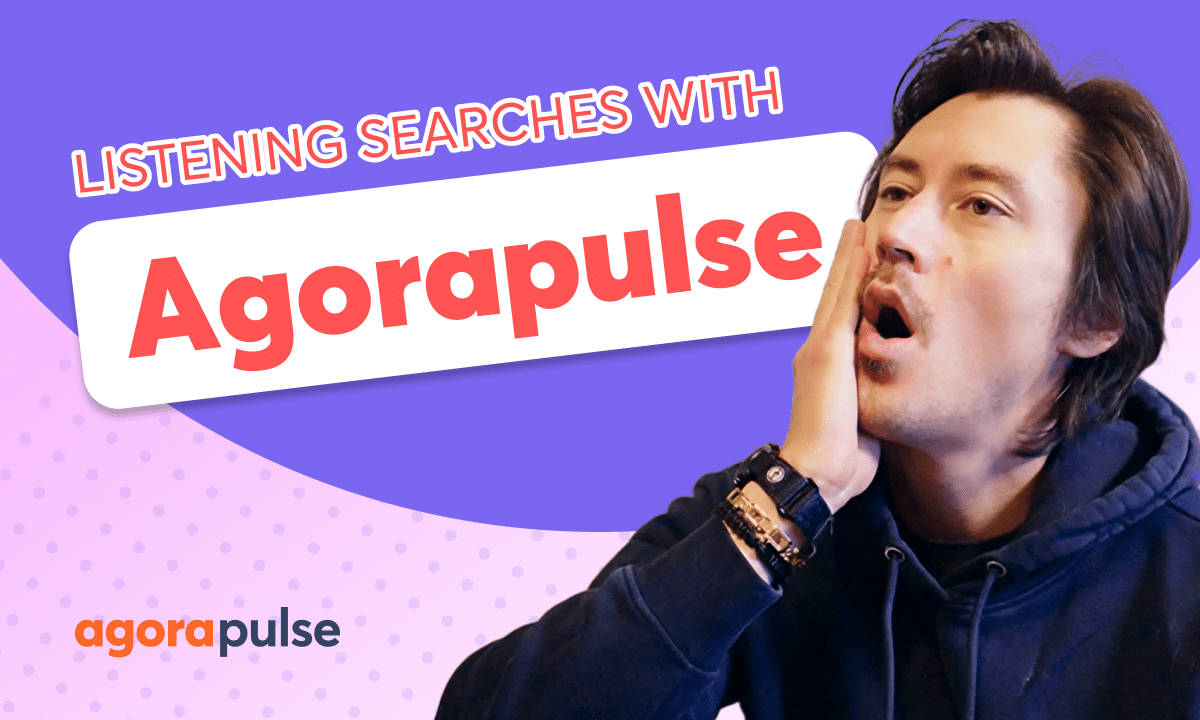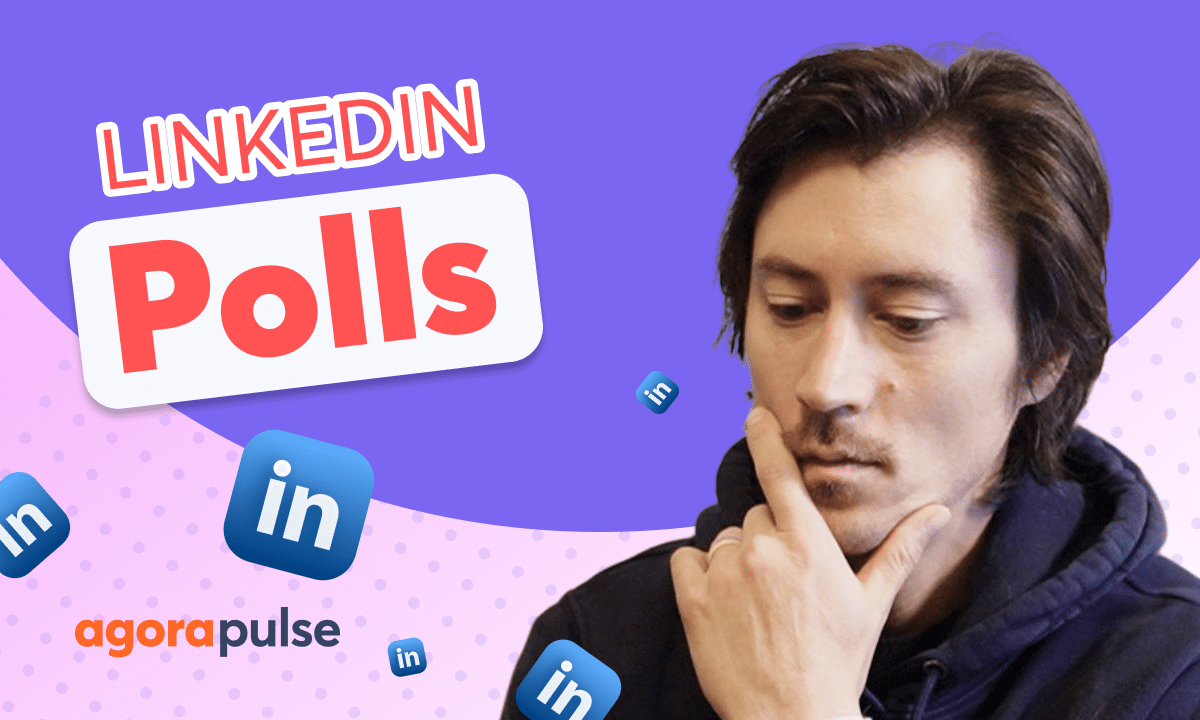Instagram Link Stickers are great ways to turn engagement from your stories into real conversions. Whether you want to draw your followers to a new product or release or share more information without overcrowding your story. Link Stickers allow you to add a URL for your audience to follow. Although Instagram does not directly allow adding Sticker Links when scheduling via their partner API, we at Agorapulse built an amazing workaround so that you can still take advantage of Link Stickers while scheduling out your content on across all networks.
Hi, Jacob with Agorapulse and in this tutorial today we’re going to be taking a look at how to add link stickers to your Instagram stories.
This tutorial is a workaround due to Instagram’s API limitations when it comes to Instagram story scheduling.
Now before we get started, let’s take a quick look back on the two options that you have to scheduling Instagram stories.
Now, when you’re scheduling any Instagram posts, you’ll see your post type options.
You can schedule a post, a reel, or in this example, we have story selected. With this option selected, we can go ahead and schedule out a specific date and time and we can publish this Instagram story.
Live and direct without having to do anything else.
Now, the second option for publishing stories is the push notification.
Now this is going to require the Agorapulse iOS or Android app.
What this option does for those not familiar with it is this will send directly this Instagram post to your Agorapulse app and allow you to publish that post natively.
This was beneficial for any type of tweaks or editing that needed to be done. natively on Instagram.
Now in the composer as we’re building out our posts, you do again have the options to schedule a post, a reel, or an Instagram story.
For adding link stickers, make sure we do select the story option and make sure that we do have the push notification option on.
Below that you do have the option to select a different user who will receive that mobile push notification in case there’s another team member that needs to be receiving that notification.
And right below the mobile owner selection, you have the ability to paste in your link URL for your Instagram link sticker.
Now that you have all your options selected, we can go ahead and schedule this out. And at that date and time, our user will receive that push notification with that link sticker ready to publish natively on Instagram. Thanks so much for watching. To watch more or to learn more about our advanced publishing features, please visit our website, our video tutorials page, or start a direct chat with us today.
Bye.