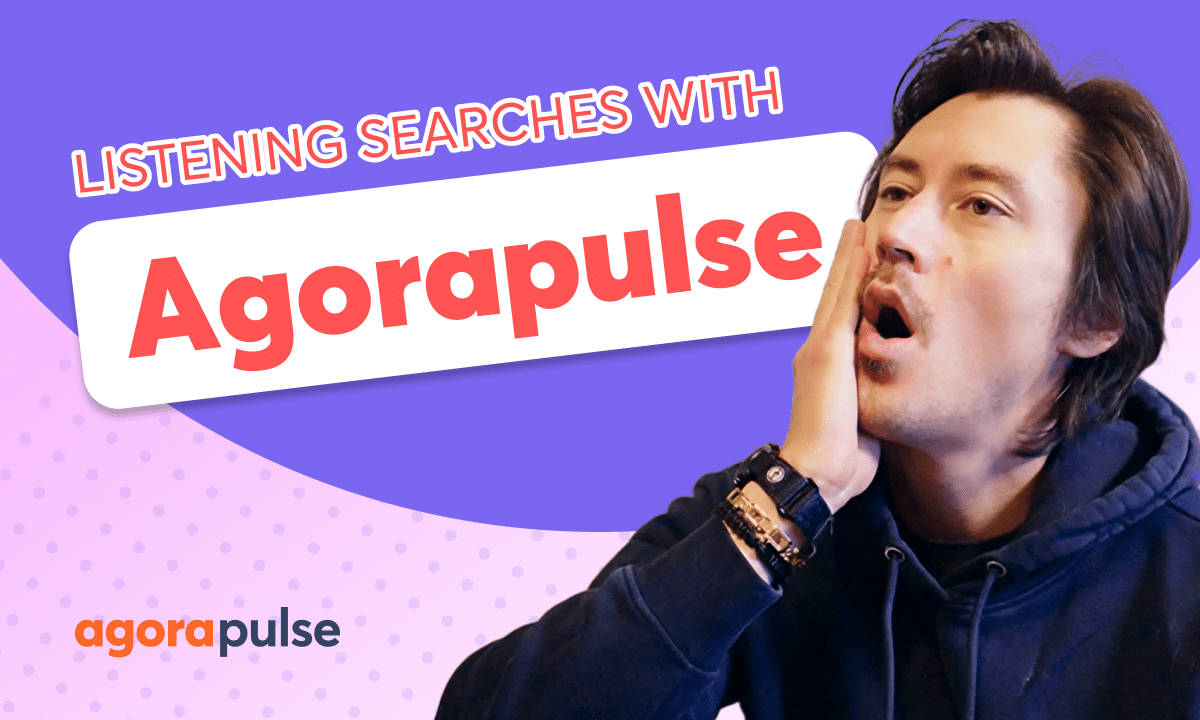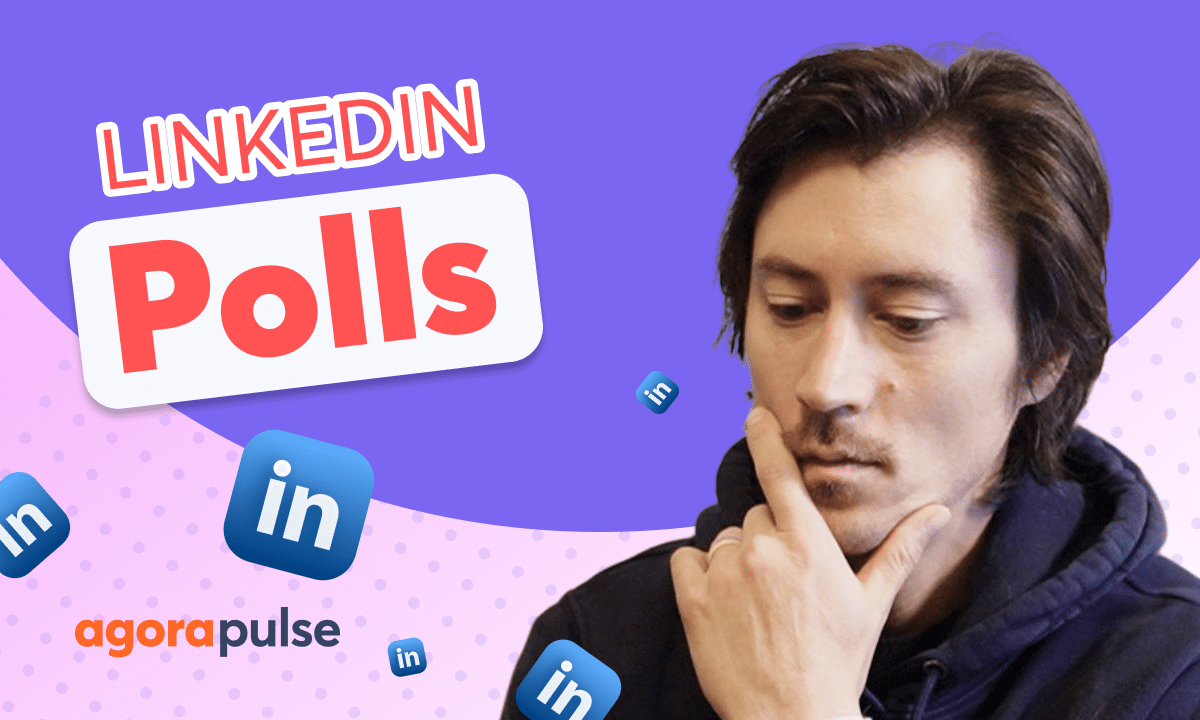Learn how to effortlessly schedule and publish your Instagram and Facebook Stories with Agorapulse! Learn how to create new Story posts, add images, videos, and text, schedule them for specific dates and times, preview them or send for approval before publishing. Simplify your social media workflow and save time with Agorapulse’s powerful Story scheduling features.
Hi, Jacob with Agorapulse. And in this tutorial today, we’re going to take a look at how to schedule your Facebook and Instagram stories. And we’re going to take a look at some additional functionalities and features that you have within that story scheduling. Now let’s go ahead and start by opening up the composer window.
And again, we’re going to select our Facebook and our Instagram profiles to start building the story. Now, when it comes to adding content for a Facebook story, we can either add our pre created designs that we have from a computer, upload from our library, Google drive, Or if we want to add more text, uh, more images onto any pre created design that we have in Canva or pull from Canva, we can do that directly.
This is a great integration for stories. Now, once we have our content uploaded, we’re going to need to let Agorapulse know that this post is not going to be a regular post on Facebook and Instagram. It’s actually going to be a story and that’s going to happen right here in your additional options. Now for Facebook, you have the ability to post.
Again, we have some additional options for our regular posting, uh, with that post type. But as we select story, this will automatically tell the system that we want this to be published to our story and it will automatically publish it directly to your Facebook story. Now, when it comes to Instagram, we have a couple of different options that I want to get into here.
Now, again, we do have the ability to Post as a regular post and you have your multiple options there. You have the ability to post as a real and have multiple options there. For this example, we’re going to go ahead and post as a story. And we do have a couple of additional options here. Now, if we select this option right here, this story will publish automatically on the date and time that we selected.
We do not have to do any type of manual. work or a push notification. Now, if you would like to, you can select that option for Instagram. This might be helpful for any users that want to add additional native functionalities on there as well too. When you do select story and you do select the push notification, you will have a couple of additional options below that menu as well too.
First off, we can select the different mobile owner. Maybe I’m not the person that has access to the Instagram account. I will not be publishing this natively. I need this to go to another team member. And then this is really amazing. You do have the ability to add a link sticker directly there. Simply paste your link right here in this section.
And that will show you in the preview where that will be added. Now to add in a link sticker. for your url or any url where you’re trying to direct someone on that story to go somewhere else simply copy paste or type in that url directly here once you’ve added that url you’ll see in your preview window that link sticker will be there again this will be a push notification at the date and time of this story publishing again if facebook is published automatically this facebook story will publish automatically but this story On Instagram, since we selected the push notification, we’ll send directly through our Goropolis iOS or Android app and again to this individual or to ourselves, whoever we selected as the mobile user.
And then again, this link sticker will be applied as well too, so that we can use that directly. They’re a great way to send users or drive a call to action. Now again, once we’re done, just like every other post, we can schedule this out directly, pick different scheduling times for each individual Facebook or Instagram story.
We can also assign these, uh, stories over to any individual for approval. So if I want someone to take a look at the link stick or take a look at the Instagram and Facebook stories together as a group, I can assign them directly, both internal and external. External users right here for approval. Thanks so much for watching to watch more or to learn more about our advanced features Please visit our website our tutorials our help center or start a direct chat with us today Bye