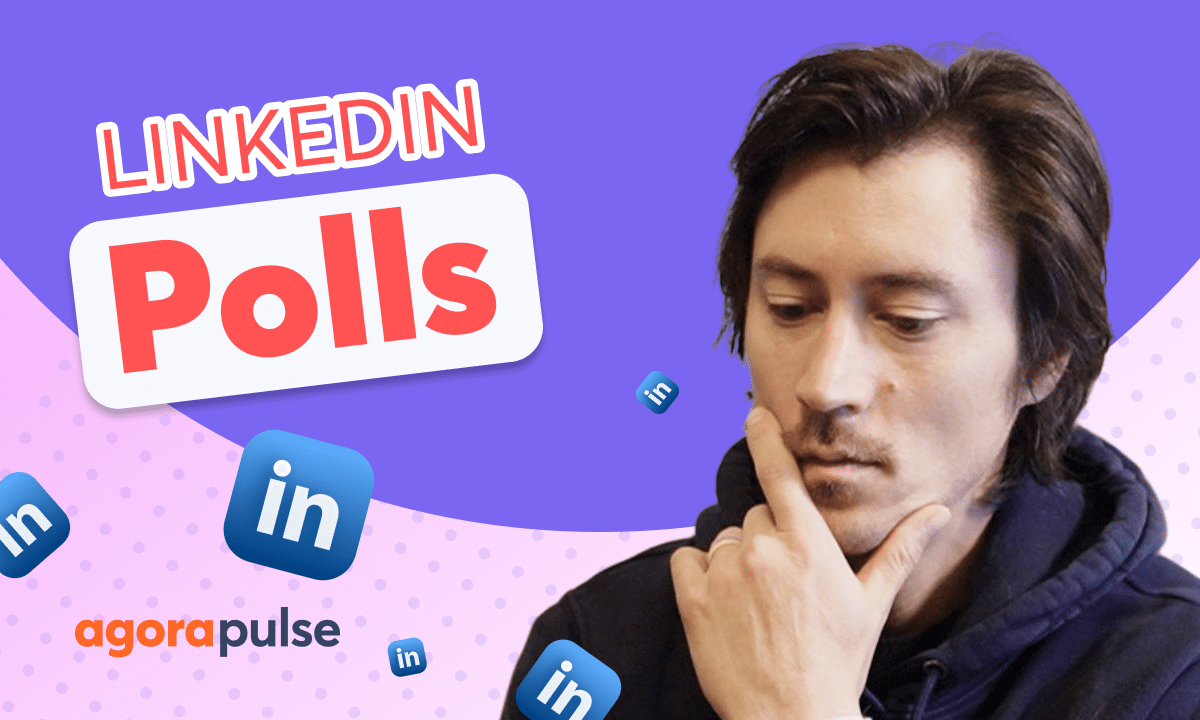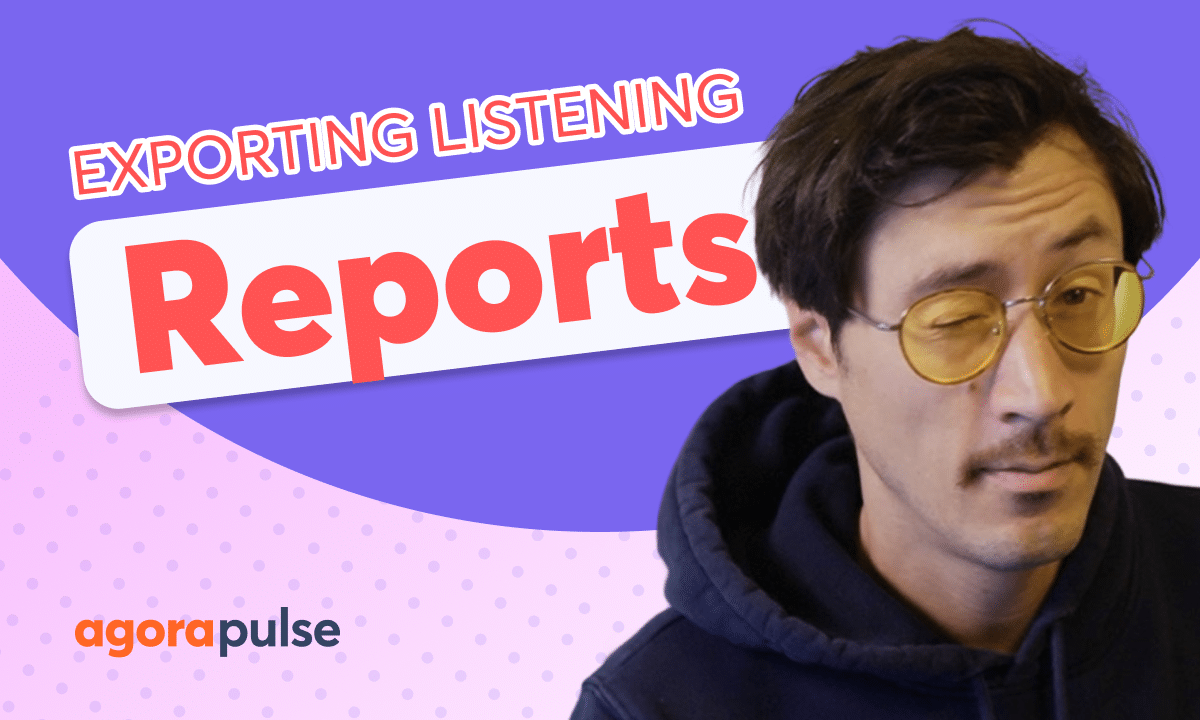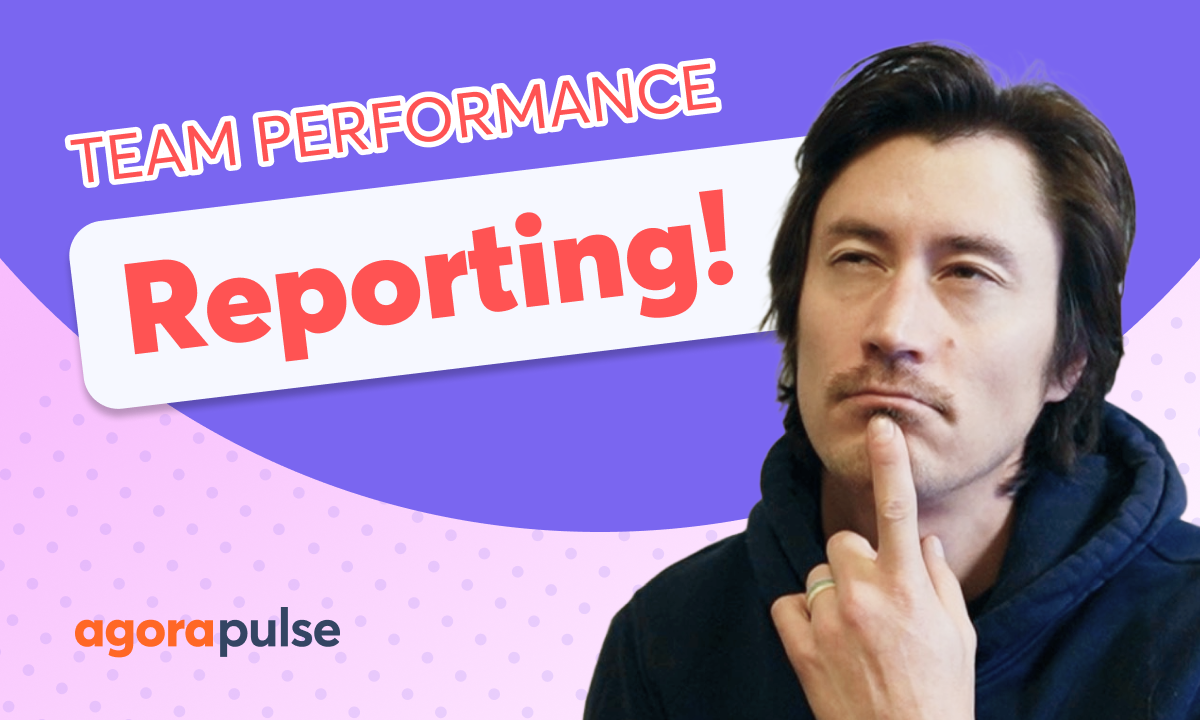Discover the power of social inbox labels to transform your social media management. This tutorial will teach you how to categorize, prioritize, and analyze your social conversations, enabling you to make informed decisions that drive engagement and foster stronger community relationships.
Hi, Jacob with Agorapulse and in this tutorial today we’re going to be taking a look at how to utilize your social inbox labels. Now social inbox labels are a great way to track and identify certain types of conversations or maybe track the conversation volume. These labels are going to manifest themselves in reports and they’re going to be a great way to make strategic decisions, maybe to answer certain questions or question types from your social inbox in a certain way.
Now let’s take a look in the social inbox on how to apply these labels to your comments and your direct messages. Here we are in our social inbox and specifically we’re looking at our Instagram inbox where we have a couple comments and one direct message. Now the first way that we can label these comments and direct messages is individually.
per comment or per message. Now you’ll simply select the comment or the direct message that you want to apply the label to manually. And right here on the conversation, the comment, you will be able to apply that label. Now, when you’re adding a label, you can add a label on the fly, create one here, or you can pull from your list and search that here.
So we want to add this. This is one of our fun comments, nothing negative, no questions. Questions. We want to identify this as a fun conversation. It’s the same with direct messages. Simply click on the direct message, dope in the direct message window. And your label application is going to be right up here.
So this example, we have a nice little question here about one of our programs. We’re going to add this in as a question for our trainer program here to add a label in bulk, will either select multiple. Comments or conversations. And this will open up all of the bulk actions here. When it comes to bulk labeling, we’ll be able to apply this right here with this action.
And again, pull from your list or create a new label. Now the last and one of the most efficient ways to add a label to conversations is with the automated moderation rules. Now, if you haven’t watched our tutorial about the automated moderation rules and all of the benefits and actions that you can take within there, please go check it out.
We’re going to take a look at how to automate the labels through the moderation rules. So again, whether we’re wanting to label something automatically based on a question, maybe some negative comments for this example here, we can easily do that with the automated moderation rules here. Now automated moderation rules are going to apply based on potentially keywords, potentially mentions, emojis, links, and even if a comment or conversation contains an email.
Now, once we have that for this example, we want to monitor based on keywords. So negative is going to be our keyword here. So anytime that someone comments or sends us a direct message with negative, we are going to automatically label this conversation as negative. Now, again, in the automated moderation rules, you can apply as many different keywords, phrases, or again, utilize and add many different conditions here to identify potentially negative or potential conversations that you want to automatically label.
Now with the automatic labeling, the automated moderation rule, anytime a conversation comes in with that keyword, it’ll be flagged and labeled automatically. And here we go, just like this, we’ve had our automated moderation rule take its action and label this conversation automatically as it’s been made.
Now those are the three best ways to apply labels. Once we have labels applied, we have the process in place to apply our conversation labels. All that information is going to trickle down into your social reports. Now in all of your social reports, you have your label distribution and one specifically for your inbox labels.
And again, this is a really great way to identify the volumes and types of conversations you’re getting. In this example, we’re getting 40 percent of our comments are questions about our trainer program. So maybe I want to take one of our trainers, give them access to the inbox so that they can answer these questions right away, or we can assign these questions directly.
So this is a great way to make strategic decisions on your community management to better build. Relationships with your audience and help manage those conversations and direct messages just a little bit better Thanks so much for watching to watch more or to learn more Please visit our website our video tutorials our help center or start a direct chat with us today.
Bye